Instructions for Use
20 Pages
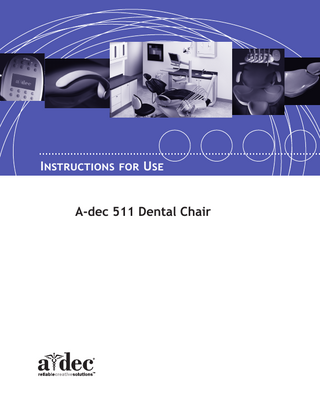
Preview
Page 1
Instructions for Use A-dec 511 Dental Chair
Copyright © 2020 A-dec Inc. All rights reserved. A-dec Inc. makes no warranty of any kind with regard to this material, including, but not limited to, the implied warranties of merchantability and fitness for a particular purpose. A-dec Inc. shall not be held liable for any errors contained herein or any consequential or other damages concerning the furnishing, performance or use of this material. The information in this document is subject to change without notice. If you find any problems in the documentation, please report them to us in writing. A-dec Inc. does not warrant that this document is error-free. No part of this document may be copied, reproduced, altered, or transmitted in any form or by any means, electronic or mechanical, including photocopying, recording, or by any information storage and retrieval system, without prior written permission from A‑dec Inc.
Trademarks and Additional Intellectual Property Rights A-dec, the A-dec logo, A-dec 500, A-dec 300, Cascade, Cascade Master Series, Century Plus, Continental, Decade, ICX, ICV, Performer, Preference, Preference Collection, Preference ICC, and Radius are trademarks of A-dec Inc. and are registered in the United States and other countries. A-dec 400, A-dec 200, Preference Slimline, and reliablecreativesolutions are also trademarks of A-dec Inc. None of the trademarks or trade names in this document may be reproduced, copied, or manipulated in any manner without the express, written approval of the trademark owner. Certain touchpad symbols are proprietary to A-dec Inc. Any use of these symbols, in whole or in part, without the express written consent of A-dec Inc., is strictly prohibited.
Regulatory Information Regulatory information mandated by agency requirements is provided in the Regulatory Information, Specifications, and Warranty document (p/n 86.0221.00), which is available in the Document Library at www.a-dec.com.
Product Service Product service is available through your local authorized A-dec dealer. For service information, or to locate an authorized dealer, contact A-dec at 1.800.547.1883 in the USA and Canada or 1.503.538.7478 worldwide, or visit www.a-dec.com.
IFUbk10
CONTENTS 1 Introduction... 1 About Your A-dec 511 Chair... 1
2 Basic Operation... 3 Power On/Off Button... 3 Chair Stop Plate... 3 Swivel Brake... 3 Status Icon... 4 Chair Positioning... 4 Manual Controls... 5 Programmable Controls... 5 Program Chair Preset Positions... 5 Customize the X-Ray/Rinse Button... 5 Touchpad Chair Controls... 6 Double-Articulating Gliding Headrest... 6 How to Position for Wheelchairs... 7 Multi-Position Armrests... 8 Patient Entry/Exit... 8 Working Direct... 8 Patient Positioning... 8
3 Adjustments and Maintenance... 9 Swivel Brake Tension... 9 Glide Bar Tension... 10 Floor Box Utilities... 10 Barrier Protection... 11 Upholstery... 11
Appendix: Specifications and Warranty...12 Specifications... 12 Chair Capacity... 12 Warranty... 12
86.0602.00 Rev H
i
A-dec 511 Dental Chair Instructions for Use
ii
86.0602.00 Rev H
INTRODUCTION
1
Thank you for choosing A‑dec equipment. This guide contains basic operating instructions, adjustments, and maintenance for the A-dec 511 dental chair.
About Your A-dec 511 Chair The A-dec 511 chair (shown in Figure 1) represents the culmination of superior access, ultra comfort, and smooth, quiet operation. See Figure 2 on page 2 for a list of features. Figure 1. A-dec 511 Chair
86.0602.00 Rev H
1
A-dec 511 Dental Chair Instructions for Use
Figure 2. A-dec 511 Chair Features
A B
C D
E
H
F
G
2
Item
Description
A
Double-Articulating Headrest
B
Back Upholstery
C
Multi-Position Armrests
D
Seat Upholstery/Toeboard
E
Footswitch
F
Chair Stop Plate
G
Power On/Off Button
H
Floor Box
86.0602.00 Rev H
2
B A S I C O P E R AT I O N Power On/Off Button
The power on/off button is located on the base of the chair. When the button is pressed in, the chair and any attached systems have power. When the button is out, the chair and any attached systems have no power. Figure 3. Chair Power and Stop Plate
Swivel Brake
Power On/Off
Stop Plate
Chair Stop Plate If an object presses against the chair stop plate (see Figure 3) as the chair is lowered, a limit switch will interrupt and reverse the chair motion to prevent damage. Should anything inadvertently become lodged under the chair, press on the footswitch or touchpad to raise the chair so the object can be removed. As long as pressure is applied to the stop plate, the chair will not move down.
Swivel Brake The chair can rotate to any position within 30° either side of center. The chair swivel brake (see Figure 3) restricts rotation of the chair to keep the chair from moving during a procedure. To engage the brake, pull the brake lever firmly to the left. To release the swivel brake, pull the brake lever to the right.
86.0602.00 Rev H
3
A-dec 511 Dental Chair Instructions for Use
Status Icon When an A-dec 300 or A-dec 500 system is installed on the chair, the A-dec logo on the touchpad illuminates, indicating the status of the chair (see Figure 4). • Solid blue-normal operation and power is on. • Blinking- chair stop plate or cuspidor limit switch is active. The icon returns to solid blue once you remove any obstructions. Figure 4. Status Icon
Status Icon
Chair Positioning You can operate the chair manually or using programmed presets from the A-dec delivery system touchpad or the chair footswitch (see Figure 5). See the following section for footswitch operations. Figure 5. Footswitch Controls Icon/Number
Action Back Down Back Up Base Down Base Up Program Button Entry/Exit. Automatically positions chair for patient entry/exit. Treatment 1. Automatically positions the chair base and back in a supine operating position. Treatment 2. Automatically positions the chair base and back in an operating position for working direct. X-Ray/Rinse. Automatically positions the chair base and back for either x-ray or rinse. Toggles between this position and the last manual setting.
4
86.0602.00 Rev H
Basic Operation
Manual Controls The Base Up/Base Down buttons raise and lower the chair (see Figure 5 on page 4). Press the up or down arrows on the footswitch and hold until the chair reaches the desired position. The Back Up/Back Down buttons control the chair back motion (see Figure 5 on page 4). Press the right or left arrows on the footswitch and hold until the back reaches the desired position.
Programmable Controls Use the program button ( , located on the top middle of the footswitch) to assign and save the programmed chair positions (see Figure 5 on page 4). Ensure that the patient is positioned safely before using the chair preset functions. Always take extra care with small children and patients with limited mobility. Never leave the patient unattended while the chair is in motion. To stop chair motion at any point, push any chair positioning button on the footswitch or touchpad.
WARNING
Program Chair Preset Positions To program the chair preset positions Entry/Exit, Treatment 1, and Treatment 2: 1. Use the manual controls to adjust the chair position as desired. 2. Press and release
. One beep indicates programming mode.
3. Press the chair position button you wish to reset (for example, press indicates the new setting is programmed into memory.
). Three beeps
Customize the X-Ray/Rinse Button The X-ray/Rinse functions either as X-ray/Rinse or as a programmable position. To customize: 1. Press and hold buttons
and
simultaneously for three seconds.
○ One beep indicates the button has been configured as Treatment 3. ○ Three beeps indicates the X-ray/Rinse button has been configured as the X-ray/ Rinse function (toggles between the X-ray/Rinse and the previous position). 2. Program the preset position as instructed in “Program Chair Preset Positions” above. TIP If X-ray/Rinse is changed to a preset position, it operates the same as Treatment
buttons 1 and 2.
86.0602.00 Rev H
5
A-dec 511 Dental Chair Instructions for Use
Touchpad Chair Controls Your touchpad chair controls (see Figure 6) work similarly to the footswitch, but vary depending on your delivery system. To use and program chair functions on your touchpad, please reference the Instructions For Use that came with your delivery system. Figure 6. A-dec Touchpad Examples
Note: Touchpad symbols are proprietary to A-dec Inc.
Double-Articulating Gliding Headrest The double-articulating gliding headrest includes several adjustment features that improve your access to the oral cavity and increase patient comfort. Use the glide bar (see Figure 7) to accommodate a variety of patient heights. Simply pull up or push down on the headrest until it is in the desired position. The gliding headrest cushion provides additional height adjustment. If the glide bar has exceeded its maximum recommended working height, a warning line will be visible on the patient’s side of the glide bar. Do not use the headrest in a position where this warning line is visible.
WARNING
You can easily adjust the headrest angle using one hand. Press the adjustment lever to position the headrest. Release, and the headrest holds its position (see Figure 7). Figure 7. Double-Articulating Gliding Headrest Headrest Cushion
Glide Bar
6
86.0602.00 Rev H
Basic Operation
How to Position for Wheelchairs The double-articulating gliding headrest can be used to accommodate patients in wheelchairs, as shown in Figure 8. Figure 8. Positioning for Wheelchairs
To position the headrest for wheelchairs: 1. Slide the headrest glide bar up until it is free from the dental chair. 2. Rotate the headrest 180° and slide the glide bar into the backrest. Ensure that the glide bar is pushed completely into the backrest. 3. Position the dental chair to its full back-up position. 4. Once the headrest is repositioned, adjust the height by moving the dental chair up or down. The patient should be positioned so the wheelchair and the dental chair are back to back. 5. Ensure that the wheels of the wheelchair are locked.
86.0602.00 Rev H
7
A-dec 511 Dental Chair Instructions for Use
Multi-Position Armrests The armrests are designed to allow easy access for both you and the patient.
Patient Entry/Exit Lift the armrest slightly to unlock it, and lower it into the entry/exit position. To reposition the armrest, lift the armrest back into the standard position (see Figure 9).
Working Direct Rotate the armrest toward the toe of the chair, and lower it into the operator access position. To reposition the armrest, lift up and rotate it into the standard position. Figure 9. Positioning Armrests
Patient Positioning To properly seat patients in the chair, ask the patient to sit as far back in the seat pocket as possible. This ensures the best alignment with the lumbar support and headrest. For optimal comfort, patients should place their forearms on the armrests or keep their arms comfortably folded on their lap. Do not allow patients to drop their arms behind the armrests or under the backrest during chair movement. Ensure that the patient is positioned safely before using the chair preset functions. Always take extra care with small children and patients with limited mobility. Never leave the patient unattended while the chair is in motion.
WARNING
To stop chair motion at any point, push any chair positioning button on the footswitch or touchpad.
8
86.0602.00 Rev H
ADJUSTMENTS AND MAINTENANCE
3
The following section covers built-in adjustment points and features designed to help simplify maintenance of your A-dec 511 chair. These include: • Swivel Brake Tension • Glide Bar Tension • Monitor Mount Drift and Tension • Upholstery Replacement • Floor Box • Care and Asepsis
Swivel Brake Tension If the chair swivels left or right with the brake engaged, or if it is difficult to move with the brake disengaged, adjust the swivel brake tension. To adjust the tension, use a hex key and turn the tension adjustment screw clockwise to increase brake friction or counterclockwise to decrease brake friction (see Figure 10). Figure 10. Chair Power and Stop Plate
Swivel Brake Handle Tension Adjustment Screw
86.0602.00 Rev H
9
A-dec 511 Dental Chair Instructions for Use
Glide Bar Tension If the headrest drifts downward, or if it is difficult to move up or down, the glide bar tension needs to be adjusted. To adjust the tension, use a hex key and turn the tension adjustment screw clockwise to increase friction or counterclockwise to decrease friction (see Figure 11). Figure 11. Glide Bar Tension Adjustment
Floor Box Utilities The utilities for A-dec 511 chair-mounted delivery systems are located in the contoured floor box under your chair. To maintain these utilities, see the Instructions For Use that came with your system. If you have a chair-only configuration, you may still have a floor box that hides the power cord and duplex outlet (see Figure 12). To access, remove the cover by lifting up and off the floor box frame. Figure 12. Chair-Only Floor Box
Floor Box Frame
Duplex Outlet
10
86.0602.00 Rev H
Adjustments and Maintenance
Barrier Protection A-dec recommends barrier protection for all applicable touch and transfer surfaces. Touch surfaces are areas that come into contact with hands and become potential crosscontamination points during dental procedures. Transfer surfaces are areas that come into contact with instruments and other inanimate objects. In the USA, barriers must be produced under the Current Good Manufacturing Practice (CGMP) as specified by the U.S. Food and Drug Administration (USFDA). For regions outside the USA, refer to the medical device regulations specific to your location. CAUTION
If you use barriers, always replace the barrier film after each patient.
For recommendations on cleaning and chemical disinfection of touch and transfer surfaces (where barrier protection is not applicable or when barriers are compromised), please see the A-dec Equipment Asepsis Guide (p/n 85.0696.00) included with your equipment. This document is also available at www.a-dec.com in the Document Library. IMPORTANT
Upholstery To preserve the quality of your A-dec upholstery, use barrier covers instead of relying on chemicals. Barriers significantly extend the life of the upholstery and will help to preserve its luxurious look and soft feel. To clean the upholstery, use a solution of mild detergent and water. Use surface disinfectants only when the barriers have been compromised or if there is visible spatter on the upholstery. CAUTION Minimize the use of surface disinfectants on the upholstery. Chemicals can cause deterioration and shorten the life of upholstered surfaces. For recommendations on maintaining your A-dec upholstery, see the Upholstery Maintenance Guide (p/n 86.0501.00), which is located on www.a-dec.com.
86.0602.00 Rev H
11
A-dec 511 Dental Chair Instructions for Use
A P P E N D I X : S P E C I F I C AT I O N S A N D WA R R A N T Y
A
Specifications Chair Capacity Patient Load:
400 lb (181 kg) maximum
Accessory Load: 250 lb (113 kg) maximum NOTE
Ensure that the chair was bolted to the floor during installation.
For chair accessory load capacity, electrical specifications, identification of symbols, and other regulatory requirements, see the Regulatory Information, Specifications, and Warranty document (p/n 86.0221.00), which is available in the Document Library at www.a-dec.com. NOTE Specifications are subject to change without notice. Requirements may vary depending on your location. For more information, contact your authorized A-dec dealer.
Warranty Warranty information is provided in the Regulatory Information, Specifications, and Warranty document (p/n 86.0221.00), which is available in the Document Library at www.a-dec.com.
12
86.0602.00 Rev H
A-dec Headquarters 2601 Crestview Drive Newberg, Oregon 97132 United States Tel: 1.800.547.1883 within USA/CAN Tel: +1.503.538.7478 outside USA/CAN www.a-dec.com
A-dec Australia Unit 8 5-9 Ricketty Street Mascot, NSW 2020 Australia Tel: 1.800.225.010 within AUS Tel: +61.(0).2.8332.4000 outside AUS
A-dec China A-dec (Hangzhou) Dental Equipment Co., Ltd. 528 Shunfeng Road Qianjiang Economic Development Zone Hangzhou 311100, Zhejiang, China Tel: 400.600.5434 within China Tel: +86.571.89026088 outside China
A-dec United Kingdom
Austin House 11 Liberty Way Nuneaton, Warwickshire CV11 6RZ England Tel: 0800.ADEC.UK (2332.85) within UK Tel: +44.(0).24.7635.0901 outside UK
ÍvÈ.Ç&”È.00>Î 86.0602.00 Rev H Date of Issue 2020-02-18 Copyright 2020 A-dec Inc. All rights reserved.