Instructions for Use
28 Pages
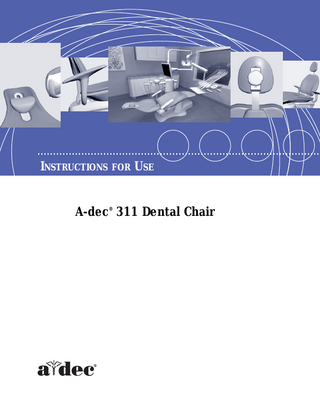
Preview
Page 1
INSTRUCTIONS FOR USE A-dec® 311 Dental Chair
A - D E C 311 D E N T A L C H A I R
INSTRUCTIONS FOR USE
Copyright © 2008 A-dec Inc. All rights reserved. A-dec Inc. makes no warranty of any kind with regard to this material, including, but not limited to, the implied warranties of merchantability and fitness for a particular purpose. A-dec Inc. shall not be held liable for any errors contained herein or any consequential or other damages concerning the furnishing, performance or use of this material. The information in this document is subject to change without notice. If you find any problems in the documentation, please report them to us in writing. A-dec Inc. does not warrant that this document is error-free. No part of this document may be copied, reproduced, altered, or transmitted in any form or by any means, electronic or mechanical, including photocopying, recording, or by any information storage and retrieval system, without prior written permission from A-dec Inc. This document is intended to be used in conjunction with the equipment.
Trademarks and Additional Intellectual Property Rights A-dec, the A-dec logo, A-dec 500, Cascade, Cascade Master Series, Century Plus, Continental, Decade, ICX, ICV, Performer, Preference, Preference Collection, Preference ICC, and Radius are registered trademarks in the U.S. Patent and Trademarks office. Preference Slimline and A-dec 300 are also trademarks of A-dec Inc. Certain touchpad symbols are proprietary to A-dec Inc. Any use of these symbols, in whole or in part, without the express written consent of A-dec Inc. is strictly prohibited.
Comments and Feedback If you have any feedback or comments about this document, contact us at: A-dec Inc. Technical Communications Department 2601 Crestview Drive Newberg OR 97132 USA Tel: 1.800.547.1883 Within USA/Canada Tel: 1.503.538.7478 Outside USA/Canada E-mail: [email protected] Website: www.a-dec.com
Product Service For service information, contact your local authorized A-dec dealer. To find your local dealer, go to www.a-dec.com.
A-dec 311 Chair Instructions For Use
CONTENTS 1 Introduction ... 1 About Your Dental Chair ... 1 Serial Number ... 3 2 Basic Operation ... 5 Power On/Off ... 5 Chair Status Light ... 6 Chair Positioning ... 7 Manual Controls ... 8 Programmable Chair Positions ... 8 Program Chair Positions... 8 Customize the X-Ray/Rinse Button... 8 Touchpad Chair Controls ... 9 Patient Positioning... 9 Patient-Adjustable Neck Support... 9 Double-Articulating Headrest ... 10 Headrest Adjustment ... 11 How to Position for Wheelchairs... 12 Two-Position Armrests ... 12 3 Adjustments ... 13 Removing Upholstery ... 13 Back Upholstery ... 13 Seat Upholstery ... 14 Double-Articulating Headrest Upholstery ... 14 Headrest Glidebar Tension ... 15 Convert to Fixed Armrests ... 15 Utilities ... 16 Care & Asepsis Instructions ... 17 Touch and Transfer Surfaces... 17 Toeboard Cleaning ... 17 Appendix A: Warranty and Specifications ... 19 Warranty ... 19 Chair Specifications ... 20 Maximum Chair Capacity ... 20
86.0093.00 Rev A
iii
A-dec 311 Chair Instructions For Use
iv
86.0093.00 Rev A
A-dec 311 Chair Instructions For Use
INTRODUCTION
1
Thank you for choosing A-dec equipment. This guide contains basic operating instructions, adjustments, and maintenance for your A-dec 311 dental chair.
About Your Dental Chair The A-dec 311 chair (shown in Figure 1) combines new thinking and new design to provide an excellent balance of access, simplicity, and comfort. See Figure 2 on page 2 for a list of features. Figure 1. A-dec 311 Dental Chair
.
86.0093.00 Rev A
1
A-dec 311 Chair Instructions For Use
Figure 2. A-dec 311 Chair Features B A
C H
D G F
E
Item
2
Description
A
Thin-Line Back with Patient-Adjustable Neck Support
B
Thin-Line Back with Double-Articulating Headrest
C
Seat Upholstery/Toeboard
D
Utility Area/Utility Cover
E
Status Light
F
Baseplate
G
Chair Lift Arm
H
Two-Position Armrest
86.0093.00 Rev A
Introduction
Serial Number When inquiring about service for your chair, please provide the serial number. The serial number is located underneath the seat (see Figure 3). Figure 3. Serial Number Location
Figure 4. Serial Number Label Example
A B
(A) The REF number is the model number. (B) The first letter of the serial number indicates the month the product was manufactured. The first digit of the serial number is the year of manufacture (for example, L8 = December 2008). Table 1. Key to Month of Manufacture
86.0093.00 Rev A
Letter
Month
Letter
Month
A
January
G
July
B
February
H
August
C
March
I
September
D
April
J
October
E
May
K
November
F
June
L
December
3
A-dec 311 Chair Instructions For Use
4
86.0093.00 Rev A
A-dec 311 Chair Instructions For Use
2
B A S I C O P E RA T I O N Power On/Off
Chair power is controlled by the Mains On/Off button on the power supply (see Figure 5). This On/Off button provides power to the chair, as well as any attached modules (including delivery system, dental light, cuspidor, and other support systems). To access the button and power supply, pull the utility cover out at the cover posts and lift the cover off (Figure 5 below and Figure 6 on page 6). The button can remain in the On position overnight, although you may choose to turn it off during longer periods of non-use. The button should always be turned off before service. Figure 5. Mains On/Off Button
A B
C (A) Mains On/Off Button; (B) Utility Cover; (C) Cover Post
86.0093.00 Rev A
5
A-dec 311 Chair Instructions For Use
Chair Status Light When the chair status light on the utility cover illuminates solid blue, the chair is on and ready for use (see Figure 6). See Table 2 for other indications. Figure 6. Status Light
A
B
(A) Chair Status Light; (B) Cover Post Table 2. Status Light Indications
6
Light Status
Description and Action
Solid Blue
Normal operation. Proceed as normal.
Blinking
Chair back has exceeded the run time limit. Wait for one minute, then proceed as normal.
Double Blink
Chair is in factory default. Programmed pre-sets are disabled, but all other functions are normal. Call for service.
86.0093.00 Rev A
Basic Operation
Chair Positioning You can operate the chair manually or using programmed presets from a footswitch or A-dec delivery system touchpad. See Figure 7 for a description of controls on the A-dec footswitch. Figure 7. A-dec Chair Footswitch
Icon/Number
Action Back Down Back Up Base Down Base Up Program Button Entry/Exit. Automatically positions chair for patient entry/exit. Treatment 1. Automatically positions the chair base and back in a supine operating position. Treatment 2. Automatically positions the chair base and back in an operating position for working direct. X-Ray/Rinse. Automatically positions the chair base and back for either x-ray or rinse. Toggles between this position and the last manual setting.
86.0093.00 Rev A
7
A-dec 311 Chair Instructions For Use
Manual Controls The Base Up/Base Down buttons raise and lower the chair (see Figure 7). Press the up or down arrows on the footswitch and hold until the chair reaches the desired position. The Back Up/Back Down buttons control the chair back motion (see Figure 7). Press the right or left arrows on the footswitch and hold until the back reaches the desired position.
Programmable Chair Positions Use the program button, , located on the top middle of the footswitch to assign and save the programmed chair positions (see Figure 7). Follow these steps to program chair positions:
Program Chair Positions To program the chair positions Entry/Exit, Treatment 1, and Treatment 2: 1. Use the manual controls to adjust the chair position as desired. 2. Press and release
. One beep indicates programming mode.
3. Press the chair position button you wish to reset (for example, press beeps indicates the new setting is programmed into memory.
). Three
Customize the X-Ray/Rinse Button The x-ray/rinse functions either as x-ray/rinse or as a programmable position. To customize: 1. Press and hold buttons
and
simultaneously for three seconds.
○ One beep indicates the button has been configured as Treatment 3. ○ Three beeps indicates the x-ray/rinse button has been configured as the x-ray/ rinse function (toggles between the x-ray/rinse and the previous position). 2. Program the preset position as instructed above, under “Program Chair Positions”. TIP If x-ray/rinse is changed to a preset position, it operates the same as the
treatment buttons 1 and 2.
8
86.0093.00 Rev A
Basic Operation
Touchpad Chair Controls Your touchpad chair controls (see Figure 8) work similarly to the footswitch, but vary depending on your delivery system. To use and program chair functions on your touchpad, please reference the Instructions For Use that came with your delivery system. Figure 8. A-dec Touchpad Examples
Note: Touchpad symbols are proprietary to A-dec Inc.
Patient Positioning Your chair features one of two choices of backrest: a thin-line back with patientadjustable neck support or a thin-line back with double-articulating headrest.
Patient-Adjustable Neck Support Backrests with the integrated, neck support cushion (see Figure 9) allow for easy adjustment by the patient or staff. When the patient is seated, ensure that the neck cushion is in the correct position. Place the cushion below the occipital bone for patient neck comfort. Properly positioned, the cushion glides with the patient to provide comfort as the chair is raised or lowered. Figure 9. Neck Support
A
(A) Neck Support
86.0093.00 Rev A
9
A-dec 311 Chair Instructions For Use
The neck support can be repositioned in the track to accommodate shorter or taller patients (see Figure 10). To reposition, place your thumb against the neck support armature and pull the cushion out from the track. Flip the cushion around and snap back into the track. The cushion includes a graphic on the back that depicts proper orientation for shorter or taller patients. Figure 10. Reposition Neck Support C B
A
(A) Neck Support Track; (B) Neck Support Armature; (C) Orientation Graphics
Double-Articulating Headrest Backrests with the double-articulating headrest offer you exceptional flexibility in positioning the patient (see Figure 11 and Figure 12). Figure 11. Double-Articulating Headrest
B A
C
(A) Headrest; (B) Locking Knob; (C) Glide Bar
10
86.0093.00 Rev A
Basic Operation
Figure 12. Double-Articulating Headrest Positioning
Headrest Adjustment The double-articulating headrest offers a “glide” feature, as well as manual articulation (see Figure 12). The locking knob allows you to easily adjust the headrest for a full range of positions. Release the headrest by turning the locking knob to the left, then adjust the headrest for a proper fit. Lock the headrest in the desired position by turning the knob to the right. For minor height adjustment, slide the headrest cushion up and down. For additional height adjustment, reposition the glide bar. DANGER When the glide bar has reached its maximum recommended working
height, a warning will be visible on the patient’s side of the glide bar. Do not use the headrest in a position where this warning is visible.
86.0093.00 Rev A
11
A-dec 311 Chair Instructions For Use
How to Position for Wheelchairs The double-articulating headrest can be used to accommodate patients in wheelchairs, as shown in Figure 13. Figure 13. Positioning For Wheelchairs
To position the headrest for wheelchairs: 1. Slide the headrest glide bar up until it is free from the dental chair. 2. Rotate the headrest 180° and slide the glide bar into the backrest. Ensure that the glide bar is pushed completely into the backrest. 3. Position the dental chair to its full back-up position. 4. Once the headrest is repositioned, adjust the height by moving the dental chair up or down. The patient should be positioned so the wheelchair and the dental chair are back to back. 5. Ensure that the wheels of the wheelchair are locked.
Two-Position Armrests The armrests are simple to use and allow the patient to easily access the chair. Pull or push the armrests to reposition them in the forward or back position (see Figure 14). Figure 14. Positioning Armrests
The armrests can also be locked into the upright position (see Figure 19 on page 15).
12
86.0093.00 Rev A
A-dec 311 Chair Instructions For Use
ADJUSTMENTS
3
Removing Upholstery The design of the upholstery makes removing and replacing it quick and easy. The upholstery on your chair is installed in three sections: back, seat, and headrest.
Back Upholstery To remove the back upholstery, firmly grasp the bottom edge of the cushion and lift upward (approximately 1 inch or 25 mm), then lift the upholstery away from the chair back (see Figure 15). To reattach the back upholstery, place the key holes on the armature over the large fastener heads then push down until the upholstery stops in the correct position. Figure 15. Removing the Backrest
A
(A) Fastener Heads
86.0093.00 Rev A
13
A-dec 311 Chair Instructions For Use
Seat Upholstery To remove the seat upholstery, pull the pins out on both sides of the seat armature (see Figure 16). Then lift the seat and move it away. Figure 16. Removing Seat Upholstery A
B
(A) Seat Armature; (B) Seat Upholstery Pin Ring CAUTION When replacing the upholstery, ensure the pins are completely in place.
The pin ring should be flush with the seat armature.
Double-Articulating Headrest Upholstery To remove the headrest upholstery, position the headrest to access the two screws on the back, loosen screws, and remove upholstery (see Figure 17). To reattach the headrest upholstery, position the headrest to access the screws, place the upholstery on the headrest, insert and tighten the screws. Figure 17. Removing and Replacing Headrest Upholstery
A
(A) Mounting Screws
14
86.0093.00 Rev A
Adjustments
Headrest Glidebar Tension If the headrest drifts downward, or if it is difficult to move up or down, the glide bar tension can be adjusted. To adjust the tension, use a 1/8'' (3 mm) hex key and turn the tension adjustment screw to the right to increase friction or left to decrease friction (see Figure 18). Figure 18. Drift Adjustment
Convert to Fixed Armrests The armrests can be locked in an upright position. Using a hex key, remove the rotational stop screw from the front of the armrest and install it in the back of the armrest (see Figure 19). Figure 19. Fixed Armrests A
B
(A) Stop Screw Installed for Two-Positions (viewed from front of chair); (B) Stop Screw Installed for Fixed Position (viewed from behind the chair)
86.0093.00 Rev A
15