User Manual
92 Pages
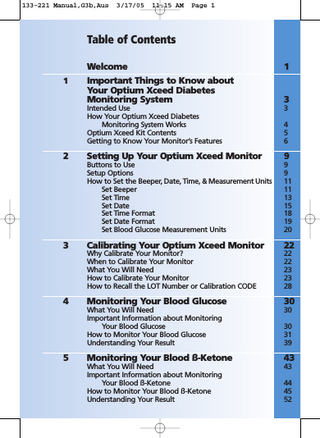
Preview
Page 1
133-221 Manual,G3b,Aus
3/17/05
11:15 AM
Page 1
Table of Contents
1
2
3
4
5
Welcome Important Things to Know about Your Optium Xceed Diabetes Monitoring System
1
3
Intended Use How Your Optium Xceed Diabetes Monitoring System Works Optium Xceed Kit Contents Getting to Know Your Monitor’s Features
3 4 5 6
Setting Up Your Optium Xceed Monitor
9
Buttons to Use Setup Options How to Set the Beeper, Date, Time, & Measurement Units Set Beeper Set Time Set Date Set Time Format Set Date Format Set Blood Glucose Measurement Units
9 9 11 11 13 15 18 19 20
Calibrating Your Optium Xceed Monitor
22
Why Calibrate Your Monitor? When to Calibrate Your Monitor What You Will Need How to Calibrate Your Monitor How to Recall the LOT Number or Calibration CODE
22 22 23 23 28
Monitoring Your Blood Glucose
30
What You Will Need Important Information about Monitoring Your Blood Glucose How to Monitor Your Blood Glucose Understanding Your Result
30 30 31 39
Monitoring Your Blood ß-Ketone
43
What You Will Need Important Information about Monitoring Your Blood ß-Ketone How to Monitor Your Blood ß-Ketone Understanding Your Result
43 44 45 52
133-221 Manual,G3b,Aus
3/17/05
11:15 AM
Page 2
133-221 Manual,G3b,Aus
6
7
8
3/17/05
11:15 AM
Page 3
Doing A Control Solution Test
55
Why Do A Control Solution Test? When Is Doing A Control Solution Test Recommended? Important Information about Control Solution Testing What You Will Need How to Do Control Solution Testing Understanding Your Result
55 55 55 57 57 64
Reviewing & Using Your Results
65
What Can Your Monitor Show You? How to See Results in Memory How to See Averages Transferring Your Results to A Computer
65 66 69 71
Understanding & Troubleshooting Error Messages
72
What An Error Message Means & What You Need to Do
9
Your Monitor’s Specifications & Limitations Important Information about Using Blood Samples from the Forearm, Upper Arm, or Base of the Thumb
10
11
72
77 80
Caring For Your Monitor
82
Cleaning Your Monitor Replacing Your Monitor’s Battery
82 83
Support & Guarantee
87
References
89
133-221 Manual,G3b,Aus
3/17/05
11:15 AM
Page 4
Welcome Thank you for choosing the Optium™ Xceed™ Diabetes Monitoring System. Important steps for using the System are inside this guide. Please read it carefully. Your new Optium Xceed Diabetes Monitoring System is an important tool that can help you better manage your diabetes. The System measures both blood glucose (sugar) and blood ß-Ketone. Blood glucose and blood ß-Ketone results can help you understand your diabetes and what happens with: •Food •Exercise •Stress and illness •Diabetes medications Always monitor your blood glucose and blood ß-Ketone according to your healthcare professional’s recommendations.
1
133-221 Manual,G3b,Aus
3/17/05
11:15 AM
Page 5
Call Customer Service in Australia at 1800 801 478, or in New Zealand at 0800 106 100 with any questions you may have about the Optium Xceed Diabetes Monitoring System. If you cannot reach Customer Service, contact your healthcare professional. Outside Australia and New Zealand, please contact your local Abbott Laboratories, MediSense Products office or distributor. Please read the following items before using your Optium Xceed Diabetes Monitoring System: •User guide •Blood glucose electrode instructions for use •Blood ß-Ketone electrode instructions for use •Lancing device instructions for use and other information •Warranty card
IMPORTANT: Any user guide text shown in a shaded box like this one is important information. Please pay special attention to these boxes.
2
133-221 Manual,G3b,Aus
3/17/05
11:15 AM
Page 6
CHAPTER 1
▼
Important Information
Important Things to Know about Your Optium Xceed Diabetes Monitoring System Intended Use Your Optium Xceed System: •Is indicated for home (lay user) or professional use in the management of Patients with diabetes. •Is for self testing or healthcare professional use outside the body (in vitro diagnostic use). •Is for monitoring glucose in fresh whole blood (for example, from the fingertip). •Is for monitoring ß-Ketone in fresh whole blood from the fingertip. •Measures ß-hydroxybutyrate (ß-Ketone), the most important of the three ketone bodies circulating in the bloodstream. •Is for use only with MediSense® OptiumTM Blood Glucose Electrodes and MediSense® OptiumTM Ketone Blood ß-Ketone Electrodes. 3
Questions? Call Customer Service. See page 87.
11:15 AM
Page 7
Healthcare professionals: Please refer to the electrode instructions for use for more information about sample types. Potential Infection Risk: Healthcare professionals performing blood tests with this system on multiple patients must always wear gloves and should follow the infection control policies and procedures approved by their facility. How Your Optium Xceed Diabetes Monitoring System Works When you insert an electrode into your monitor, the Apply Blood message shows on your monitor’s display window. When a blood sample or control solution sample is applied to the electrode, the glucose or ß-Ketone reacts with the chemicals on the electrode. This reaction produces a small electrical current that is measured. The result shows on your monitor’s display window.
4
Important Information
3/17/05
▼
133-221 Manual,G3b,Aus
Important Information
▼
133-221 Manual,G3b,Aus
3/17/05
11:15 AM
Optium Xceed Kit Contents Optium Xceed Monitor Optium Xceed User’s Guide – Contains system information and directions. Carrying Case – Use this to store and carry your monitor and other monitoring supplies. Your kit may also contain: Optium Xceed Quick Reference Guide – Gives the basic steps to calibrate your monitor and monitor your blood glucose. Lifetime Warranty Card – Please fill this out and return to the address provided to start your warranty. Filling out this card helps to ensure that you receive any updates regarding your Optium Xceed monitor. Lancing Device, Lancets, Instructions for Use and Other Information
5
Page 8
Display Window
3/17/05
11:15 AM
Backlight Button
Items not included: MediSense Control Solutions Blood Glucose Electrodes and Instructions for Use Blood ß-Ketone Electrodes and Instructions for Use Data Management System
Electrode Port
▼
Back Button
Mode Forward Button Button
Display Check
Page 9
Getting to Know Your Monitor’s Features Display Window This shows: •Blood glucose and blood ß-Ketone results •Glucose LOT numbers and ß-Ketone calibration CODEs •Previous test results and error messages •Blood glucose averages IMPORTANT: Each time you turn your monitor on, a full display shows. This is called a Display Check. Look at the Display Check each time it appears on your monitor’s display window, especially before you monitor your blood glucose or blood ß-Ketone. The Display Check shows on the display window briefly. 6
Important Information
133-221 Manual,G3b,Aus
Important Information
133-221 Manual,G3b,Aus
3/17/05
11:15 AM
Do not use the monitor if the monitor Display Check does not exactly match the picture here (for example, if you see a "3" instead of an "8"). The monitor may show an incorrect result when you use it. Please call Customer Service for assistance.
Electrode Port This is where you insert: •A blood glucose electrode •A blood ß-Ketone electrode •A glucose calibrator •A ketone calibrator •Data cable (not included) for uploading results to a computer Mode Button Use this button to: •Turn monitor ON and OFF •Access monitor setup options •Access and save monitor settings •Access previous results and averages 7
Page 10
3/17/05
11:15 AM
Page 11
Forward Button Back Button Use these buttons to: •Review and select monitor settings •Review results and averages Backlight Button Use this button to: •Turn backlight ON and OFF Battery Compartment This is where the battery is installed. •If your monitor does not turn on, check that your battery is installed properly. •For new battery installation, see Chapter 10.
8
Important Information
133-221 Manual,G3b,Aus
133-221 Manual,G3b,Aus
3/17/05
11:15 AM
Page 12
CHAPTER 2 Questions? Call Setting Up Your Customer Service. Optium Xceed Monitor ▼
Buttons to Use Mode Button Forward Button Back Button
▼
Setting Up Your Monitor
See page 87.
Setup Options Set Beeper If the beeper is set ON, it will beep when: •The calibrator is fully inserted •The test countdown starts •The test countdown finishes Set Time, Set Date Important: Set the correct time and date before you use the monitor for the first time. This will help you keep records of when you monitor and will help you and your healthcare professional make informed decisions about your care. You must set the time and date to review averages. 9
3/17/05
11:15 AM
Page 13
You may need to re-set the time and date: •After you replace the battery. •When you travel between time zones or when the time zone you are in changes. In "Set Date", you set the year, month, and day. Set Time Format In "Set Time Format", you choose how the time shows on the monitor’s display window. Set Date Format In "Set Date Format", you choose how the month and day show on the monitor’s display window. Set Measurement Units Consult your healthcare professional before changing the blood glucose measurement units. Blood glucose measurement units are in mg/dL or mmol/L. Blood ß-Ketone measurement units are in mmol/L only.
10
Setting Up Your Monitor
133-221 Manual,G3b,Aus
Setting Up Your Monitor
▼
133-221 Manual,G3b,Aus
3/17/05
11:15 AM
How to Set the Beeper, Date, Time, & Measurement Units To begin, pull the battery tab out. Your monitor should be turned OFF. You will automatically be prompted to set the time and date the first time you press the mode button to turn your monitor on (see Set Time and Set Date sections in this chapter). Before you start, please note: "Press and Hold" means that you press the button in for at least 2 seconds. "Press and Release" means that you press the button and let it go quickly. Press and Hold the button to turn the monitor off and save your settings at any time. The monitor automatically turns off after 30 seconds of no action. If you like the setting that you see on your monitor and do not want to change it, Press and Release the button to move to the next setup option. Set Beeper The means the beeper is ON. The means the beeper is OFF. 11
Page 14
Beeper ON
Beeper OFF
3/17/05
11:15 AM
Page 15
1
To turn your monitor ON, Press and Hold the button. The beeper ON message shows on the display window. The musical notes flash on and off, and the monitor beeps.
Setting Up Your Monitor
133-221 Manual,G3b,Aus
2
To change the beeper setting, Press and Release the button or the button once.
3
Press and Release the button to save the beeper setting and to move to Set Time (Hour).
12
133-221 Manual,G3b,Aus
3/17/05
11:15 AM
Set Time Hour: Setting Up Your Monitor
The Hour flashes on and off.
1
Press and Release the button to move the hour forward.
2
If you go past the correct hour, Press and Release the button to move the hour back.
3
Press and Release the button to save the hour and to move to Set Minutes.
13
Page 16
3/17/05
11:15 AM
Page 17
Minutes: The Minutes flash on and off.
1
Press and Release the button to move the minutes forward.
2
If you go past the correct minute, Press and Release the button to move the minutes back.
3
Press and Release the button to save the minutes and to move to Set Date.
14
Setting Up Your Monitor
133-221 Manual,G3b,Aus
133-221 Manual,G3b,Aus
3/17/05
11:15 AM
Set Date Year: Setting Up Your Monitor
The Year flashes on and off.
1
Press and Release the button to move the year forward.
2
If you go past the correct year, Press and Release the button to move the year back.
3
Press and Release the button to save the year and to move to Set Month.
15
Page 18
3/17/05
11:15 AM
Page 19
Month: The Month flashes on and off.
1
Press and Release the button to move the month forward.
2
If you go past the correct month, Press and Release the button to move the month back.
3
Press and Release the button to save the month and to move to Set Day.
16
Setting Up Your Monitor
133-221 Manual,G3b,Aus
133-221 Manual,G3b,Aus
3/17/05
11:15 AM
Setting Up Your Monitor
Day: The Day flashes on and off.
1
Press and Release the button to move the day forward.
2
If you go past the correct day, Press and Release the button to move the day back.
3
Press and Release the button to save the day and to move to Set Time Format.
17
Page 20