Users Guide
268 Pages
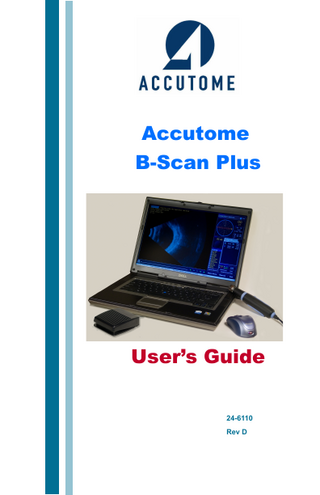
Preview
Page 1
Accutome B-Scan Plus
User’s Guide 24-6110 Rev D
Federal law restricts this device to sale by or on the order of a physician. FEDERAL COMMUNICATIONS COMMISSION (FCC) UNINTENTIONAL EMITTER PER FCC PART 15 This device has been tested and found to comply with the limits for a Class B digital device, pursuant to Part 15 of the FCC rules. These limits are designed to provide reasonable protection against harmful interference in an office installation. This equipment generates, uses, and can radiate radio frequency energy and, if not installed and used in accordance with the instructions in the user manual, may cause harmful interference to radio or television reception. However, there is no guarantee that interference will not occur in a particular installation. If this equipment does cause interference to radio and television reception, which can be determined by turning the equipment off and on, the user is encouraged to try to correct the interference by one or more of the following measures:
Reorient or relocate the receiving antenna Increase the separation between the equipment and receiver
Connect the equipment to an outlet on a different circuit from that to which the receiver is connected
Consult Accutome Ultrasound, Inc or an experienced radio/TV technician for help. This device complies with Part 15 of the FCC Rules. Operation of this product is subject to the following two conditions: (1) this device may not cause harmful interference, and (2) this device must accept any interference received, including interference that may cause undesired operation. CAUTION: Changes or modifications not expressly approved by Accutome, Inc. could void the FCC compliance and negate your authority to operate the product. Authorized Representative in Europe (for regulatory affairs only):
The B-Scan Plus is manufactured by: Accutome, Inc. 3222 Phoenixville Pike Malvern, PA 19355 Toll free (U.S.A): 800.979.2020 International: 610.889.0200 Fax: 610.889.3233
Contents
Introduction - - - - - - - - - - - - - - - - - 1 Accutome B-Scan Plus Overview - - - - - - - - - - 1 Features - - - - - - - - - - - - - - - - - - - - 2 Adjustable TGC Curves - - - - - - - - - - - - - 2 Gamma Settings - - - - - - - - - - - - - - - 2 Gain Adjustment - - - - - - - - - - - - - - - 2 Automatic Image Orientation Labeling - - - - - - 2 Image Playback - - - - - - - - - - - - - - - - 2 Measurements - - - - - - - - - - - - - - - - 3 Patient Data Storage and Retrieval- - - - - - - - 3 Reports and Printouts - - - - - - - - - - - - - 3 Components - - - - - - - - - - - - - - - - - - - 3 About This Manual - - - - - - - - - - - - - - - - 4
Safety - - - - - - - - - - - - - - - - - - - - 7 Safety Information - - - - - - - - - - - - - - - - 7 Safety Issues to Consider When Using the Accutome B-Scan Plus- - - - - - - - - - - - - - - - - - 7 Indications for use - - - - - - - - - - - - - - - 7 Disposal Requirements - - - - - - - - - - - - - - 8 Disposal of the product within the EU - - - - - - - - 8 Symbol Definitions for the Accutome - - - - - - - - 8 Safety Precautions - - - - - - - - - - - - - - - - 9 Disinfection of the Probe - - - - - - - - - - - - 9 Cleaning of the Probe - - - - - - - - - - - - - 11 Electrical Hazard and Safety - - - - - - - - - - 11 Avoiding Equipment Damage - - - - - - - - - - 12 Avoiding Electromagnetic and Other Interference - 13
Getting Started - - - - - - - - - - - - - - - 15 i
Accutome
B-Scan Plus User Guide
Assembling the Accutome B-Scan - - - - - - - What you need - - - - - - - - - - - - - - - PC - - - - - - - - - - - - - - - - - - - - Probe - - - - - - - - - - - - - - - - - - Printer - - - - - - - - - - - - - - - - - - Footswitch - - - - - - - - - - - - - - - - Installing the Software - - - - - - - - - - - - Installation - Phase One - - - - - - - - - - Installation - Phase Two - - - - - - - - - - Installation - Phase Three- - - - - - - - - - Probe - - - - - - - - - - - - - - - - - - - - Footswitch Setup - - - - - - - - - - - - - - - Basic Operation - - - - - - - - - - - - - - - Starting Accutome B-Scan Plus Program - - - - How to Start a New Patient Exam - - - - - - - Entering Patient Exam Information - - - - - - Operation - - - - - - - - - - - - - - - - - Scanning - - - - - - - - - - - - - - - - - How to Print an Exam - - - - - - - - - - - - How to Save Patient Exams - - - - - - - - - - -
Setup
15 15 16 16 16 16 17 17 19 19 21 22 23 23 24 25 32 35 35 36
- - - - - - - - - - - - - - - - - - - 37
Setting Up the B-Scan Plus - - - - - - - - - - - 37 How to Access Setup - - - - - - - - - - - - - - 37 Setup Menu Selections - - - - - - - - - - - - - 38 Facilities - - - - - - - - - - - - - - - - - - - 39 How to Add New Facilities - - - - - - - - - - - 39 Deleting Facilities - - - - - - - - - - - - - - - 41 Duplicate Facilities from Selected - - - - - - - - 42 Set Selected Facility as Default - - - - - - - - - 42 Save- - - - - - - - - - - - - - - - - - - - - 42 Restore - - - - - - - - - - - - - - - - - - - 43 Users - - - - - - - - - - - - - - - - - - - - - 44 How to Add a New User - - - - - - - - - - - - 44 Deleting Users - - - - - - - - - - - - - - - - 46 Set Selected User as Default - - - - - - - - - - 47 Save- - - - - - - - - - - - - - - - - - - - - 47 ii
Contents
Restore - - - - - - - - - - - - Sequences - - - - - - - - - - - How to Create Sequences - - - - How to Add New Sequences- - - How to Define the Sequence Scan -
-
-
-
-
-
-
Edit Current View Selections- - - - - - - - - - -
How to Add Another Sequence Scan - - Deleting Sequences - - - - - - - - - - Duplicate Sequences from Selected - - - Set Selected Sequence as Default - - - - Save- - - - - - - - - - - - - - - - - Restore - - - - - - - - - - - - - - - Options - - - - - - - - - - - - - - - - Folders of Exams - - - - - - - - - - - Main Folder - - - - - - - - - - - - - Restored Folder - - - - - - - - - - - Exam Name Combination - - - - - - - Probe Control - - - - - - - - - - - - -
47 48 48 49 52 53
- - - - - - - - - - - - - - - - - - - - - - - - -
55 60 61 61 62 62 63 64 64 66 68 69
- - - - - - -
-
69 70 71 72 72 73
Info to Show - - - - - - - - - - - - - - - - Measurement Data Position - - - - - - - - - - -
73 73
Show Name on Snapshot Filename - - - - - - - Print Format - - - - - - - - - - - - - - - - -
74 74
Preset Gamma - - - - - - - - - - - - - - - Contrast - - - - - - - - - - - - - - - - - - Brightness - - - - - - - - - - - - - - - - - -
77 78 78
Adjusting the Gain - - - - - - - - - - - - - - Image Controls System Defaults - - - - - - - - -
79 81
Frequency - - - - - - - - Depth - - - - - - - - - - Cine Buffer - - - - - - - - Start/Stop - - - - - - - - Power - - - - - - - - - - System Defaults - - - - - - -
- - - - - - -
- - - - - - -
- - - - - - -
Info On Images - - - - - - - - - - - - - - - 73 File and Print - - - - - - - - - - - - - - - - 74 Image Controls - - - - - - - - - - - - - - - - 75 TGC - - - - - - - - - - - - - - - - - - - - 76 Gamma Settings - - - - - - - - - - - - - - 77
Gain - - - - - - - - - - - - - - - - - - - - 79
Reset All to Defaults - - - - - - - - - - - - - - 82 iii
Accutome
B-Scan Plus User Guide
Save- - - - - - - - - - - - Restore - - - - - - - - - - Exiting Setup - - - - - - - - Physicians - - - - - - - - - - How to Add a New Physician - Deleting Physicians - - - - - Set Selected Physician as Default Save- - - - - - - - - - - - Restore - - - - - - - - - - -
Performing Exams
- - - - - - - - - -
-
-
-
-
-
-
82 83 83 84 84 86 87 87 87
- - - - - - - - - - - - - 89
Overview - - - - - - - - - - - - - - - - - - Exam Steps- - - - - - - - - - - - - - - - - How to Start a New Exam - - - - - - - - - - - No Probe Found - - - - - - - - - - - - - - - Initial Exam Screen - - - - - - - - - - - - - Entering Information on Initial Exam Screen - - Entering Data - - - - - - - - - - - - - - - Moving Between Fields - - - - - - - - - - - Selecting Items from a Drop Down List - - - - Patient Info - - - - - - - - - - - - - - - - - Required Fields - - - - - - - - - - - - - - First Name - - - - - - - - - - - - - - - - Last Name - - - - - - - - - - - - - - - - Medical Record # - - - - - - - - - - - - - Date of Birth - - - - - - - - - - - - - - - Gender- - - - - - - - - - - - - - - - - - Indication of Scan - - - - - - - - - - - - - Probe Info - - - - - - - - - - - - - - - - - Frequency - - - - - - - - - - - - - - - - Default Range- - - - - - - - - - - - - - - Gain - - - - - - - - - - - - - - - - - - - Sweep Angle - - - - - - - - - - - - - - - Serial Number - - - - - - - - - - - - - - Exam Info - - - - - - - - - - - - - - - - - Exam ID - - - - - - - - - - - - - - - - - Facility - - - - - - - - - - - - - - - - - - Physician - - - - - - - - - - - - - - - - - iv
89 89 90 90 91 92 92 92 92 93 93 93 93 93 93 95 95 96 96 96 96 96 96 97 97 97 98
Contents
Operator - - - - - - - - - - - - - - - - - - 99 Exam Setup - - - - - - - - - - - - - - - - 100 Create Date/Time - - - - - - - - - - - - - 100 Scan Group - - - - - - - - - - - - - - - - 100 Protocol - - - - - - - - - - - - - - - - - 101 Description - - - - - - - - - - - - - - - - 101 Exam Screen Features - - - - - - - - - - - - 103 Exam Information Displayed above Image - - 104 Current View - - - - - - - - - - - - - - - 104 All Views - - - - - - - - - - - - - - - - - 104 Tools Palette - - - - - - - - - - - - - - - - 105 Probe and Scan Controls - - - - - - - - - - 105 Probe Settings - - - - - - - - - - - - - - - - 105 Scan/Stop and Save Cine - - - - - - - - - - - - 105 Adjusting the Power - - - - - - - - - - - - - - 106
TGC Adjustments - - - - Gamma Adjustments- - - Cine Adjustments/Playback Add View - - - - - - - - - Edit Current View - - - - - Probe Orientation - - - - -
-
- - - - - - -
-
-
-
-
-
107 108 109 110 110 110
Axial - - - - - - - - - - - - - - - - - - - - - 110 Longitudinal- - - - - - - - - - - - - - - - - - 111 Transverse - - - - - - - - - - - - - - - - - - 111
Edit Exam Info - - - - - - - - - - - - - - - 111 Analyze - - - - - - - - - - - - - - - - - - 112 Menu Buttons - - - - - - - - - - - - - - - - 112 New Exam - - - - - - - - - - - - - - - - 112 Main Menu - - - - - - - - - - - - - - - - 112 Exit - - - - - - - - - - - - - - - - - - - 112 Probe Usage in Scanning - - - - - - - - - - - -113 How the B-Scan Probe Works - - - - - - - - - 113 Probe Operation - - - - - - - - - - - - - - - 114 Marker Alignment - - - - - - - - - - - - - 115 Probe Positions - - - - - - - - - - - - - - - 116 Axial Probe Positions - - - - - - - - - - - - 116 Longitudinal Probe Positions- - - - - - - - - 117 Transverse Probe Positions - - - - - - - - - 117 How to Scan - - - - - - - - - - - - - - - - - -118 v
Accutome
B-Scan Plus User Guide
Using the Probe Trigger Button - - - - - - - - 118 Using the Footswitch - - - - - - - - - - - - - 118 Scanning with a Predefined Protocol - - - - - - 119 Scanning without a Protocol- - - - - - - - - - 120 Proceed with the Next Scan - - - - - - - - - - 122 Adding a View - - - - - - - - - - - - - - - 123 Adjusting the Gain - - - - - - - - - - - - - - 124 Changing the Scan View - - - - - - - - - - - 125 Macula Scans - - - - - - - - - - - - - - - - -129 Horizontal Macula - - - - - - - - - - - - - - 129 Longitudinal Macula - - - - - - - - - - - - - 129 Labeling Macula Scans - - - - - - - - - - - - 129 A-Vector - - - - - - - - - - - - - - - - - - -132 Completing Patient Exam - - - - - - - - - - - -134 Main Menu - - - - - - - - - - - - - - - - - 134 New Exam - - - - - - - - - - - - - - - - - 134 Exit - - - - - - - - - - - - - - - - - - - - 134 Analyze - - - - - - - - - - - - - - - - - - 134
Patient Image Analysis - - - - - - - - - -
135
Overview - - - - - - - - - - - - - - - - - - -135 Selecting Images for Analysis - - - - - - - - - -135 How to Select an Existing Exam - - - - - - - - 135 Analyze Screen - - - - - - - - - - - - - - - -137 Analyze Screen Features - - - - - - - - - - - 137 Exam Information Displayed above Image - - - 138 Current View - - - - - - - - - - - - - - - - 138 Current View Orbital Locators - - - - - - - - 138 Editing Current View Info - - - - - - - - - - - 139 Views to Review - - - - - - - - - - - - - - - 139 Play Controls - - - - - - - - - - - - - - - - 139 Zoom Controls - - - - - - - - - - - - - - - 139 TGC Adjustments - - - - - - - - - - - - - - 139 Gamma Adjustments- - - - - - - - - - - - - 139 Edit Exam Info - - - - - - - - - - - - - - - 140 Menu Buttons - - - - - - - - - - - - - - - - 140 Main Menu - - - - - - - - - - - - - - - - 140 Rescan - - - - - - - - - - - - - - - - - - 140 vi
Contents
Exit - - - - - - - - - - - - - - - - - - - 140 Selecting an Existing Exam - - - - - - - - - - -141 How to Edit Exam Info - - - - - - - - - - - - 143 Drop Down Lists - - - - - - - - - - - - - - 143 Text Fields - - - - - - - - - - - - - - - - 143 Restore - - - - - - - - - - - - - - - - - 144 Cancel - - - - - - - - - - - - - - - - - - 145 Done - - - - - - - - - - - - - - - - - - 145 Exams - - - - - - - - - - - - - - - - - - - 146 Playing an Exam - - - - - - - - - - - - - - - -147 Stopping an Exam - - - - - - - - - - - - - - 148 Pause - - - - - - - - - - - - - - - - - - - 149 Forward - - - - - - - - - - - - - - - - - - 150 Backward - - - - - - - - - - - - - - - - - 151 TGC Adjustment - - - - - - - - - - - - - - - -152 How to Adjust the TGC - - - - - - - - - - - - 152 Image Enhancement Gammas - - - - - - - - - -154 Linear - - - - - - - - - - - - - - - - - - - 155 S-Curve - - - - - - - - - - - - - - - - - - 156 Log - - - - - - - - - - - - - - - - - - - - 157 Color - - - - - - - - - - - - - - - - - - - 158 Changing Gamma Settings - - - - - - - - - - 159 How to Use Zoom - - - - - - - - - - - - - - -160 Reset Zoom- - - - - - - - - - - - - - - - 161 How to Move Image - - - - - - - - - - - - - -162 How to Take a Measurement on an Existing Image -163 Measurement Types - - - - - - - - - - - - - 163 Taking Distance Measurements - - - - - - - - 163 Taking Area Measurements - - - - - - - - - - 165 Delete Current - - - - - - - - - - - - - - - 166 A-Vector - - - - - - - - - - - - - - - - - - -167 Comments on Image - - - - - - - - - - - - - -169
Printing Images and Reports - - - - - - -
173
Overview - - - - - - - - - - - - - - - - - - -173 Printing Images - - - - - - - - - - - - - - - -173 vii
Accutome
B-Scan Plus User Guide
How to Print an Image - - - - - - - - - - - - -174 Selecting Patient Exam - - - - - - - - - - - - 174 Selecting a Frame - - - - - - - - - - - - - - 174 Adjusting Images - - - - - - - - - - - - - - 175 Executing Print - - - - - - - - - - - - - - - 175 Creating Reports - - - - - - - - - - - - - - - -177 Selecting Patient Exam - - - - - - - - - - - - 177 Capturing Snapshots - - - - - - - - - - - - - 178 Reports Tool - - - - - - - - - - - - - - - - 179 Snapshot List - - - - - - - - - - - - - - - 180 Deleting Snapshots - - - - - - - - - - - - 181 Executing Manage Reports - - - - - - - - - - 182 Create a New Report - - - - - - - - - - - - - 183 Report Form - - - - - - - - - - - - - - - 184 Selecting Snapshots - - - - - - - - - - - - - 185 Inserting Selected Snapshots - - - - - - - - 186 Alternate Method for Selecting & Inserting Snapshots 186 Print or Save Report- - - - - - - - - - - - - 187
Archive and Restore
- - - - - - - - - - -
191
Overview - - - - - - - - - - - - - - - - - - -191 Archive Screen - - - - - - - - - - - - - - - -192 Archive to CD or DVD - - - - - - - - - - - - - -193 Selecting Patient Exams - - - - - - - - - - - 193 Selecting Individual Exams - - - - - - - - - 193 Select All - - - - - - - - - - - - - - - - - 195 Clear All - - - - - - - - - - - - - - - - - 196 Burn Disc - - - - - - - - - - - - - - - - - 197 Archive to a Local/Net Hard Disk - - - - - - - - -199 Selecting Patient Exams - - - - - - - - - - - 199 Selecting the Backup Tool - - - - - - - - - - 199 Selecting the Destination Folder - - - - - - - - 200 Locating Destination Folder - - - - - - - - - 201 Additional Archive Features - - - - - - - - - - -204 Delete Selected Exams - - - - - - - - - - - - 204 Disc Tool Features - - - - - - - - - - - - - - 205 viii
Contents
Save Reports Only - - - - - - - - - - - - Erase Disc - - - - - - - - - - - - - - - Abort Proc. - - - - - - - - - - - - - - - Disc Info - - - - - - - - - - - - - - - - Verify Burn - - - - - - - - - - - - - - - Check to Fit the Media - - - - - - - - - - Eject Disc - - - - - - - - - - - - - - - Load Disc- - - - - - - - - - - - - - - - Local/Net Hard Disk - - - - - - - - - - - - Checking System Free Space - - - - - - - Space Required - - - - - - - - - - - - - If Name Conflict Found - - - - - - - - - - Check Name Conflict - - - - - - - - - - - Abort Backup - - - - - - - - - - - - - - Verify - - - - - - - - - - - - - - - - - Restore Screen - - - - - - - - - - - - - - Restore from DVD or CD - - - - - - - - - - Selecting Patient Exams - - - - - - - - - - Selecting Individual Exams - - - - - - - - Select All - - - - - - - - - - - - - - - - Clear All - - - - - - - - - - - - - - - - Restore - - - - - - - - - - - - - - - - - Restore Local/Network Hard Disk - - - - - - - Selecting the Local/Network HD Tool - - - - - Selecting the Folder for Restoring Exams - - - Selecting Patient Exams - - - - - - - - - - Executing Restore - - - - - - - - - - - - - Additional Restore Features - - - - - - - - - Exams on Backup Features - - - - - - - - - Select All - - - - - - - - - - - - - - - - Clear All - - - - - - - - - - - - - - - - Total Space Needed - - - - - - - - - - - Check Conflict- - - - - - - - - - - - - - Overwrite Old Exams- - - - - - - - - - - Exams on Destination - - - - - - - - - - - Select All - - - - - - - - - - - - - - - - Clear All - - - - - - - - - - - - - - - - Remove Selected Exams - - - - - - - - - - ix
205 205 205 206 207 207 207 208 208 208 208 208 208 208 209 -209 -211 211 212 215 216 217 -219 219 221 223 224 -226 226 226 226 227 227 227 228 228 228 229
Accutome
B-Scan Plus User Guide
Exams on System - - - - - - - - - - - - - - 230 DVD/CD Features - - - - - - - - - - - - - - 231 Free Space On The System - - - - - - - - - 231 Select Folder - - - - - - - - - - - - - - - 231 Information of Media - - - - - - - - - - - - 232 Eject- - - - - - - - - - - - - - - - - - - 232 Load - - - - - - - - - - - - - - - - - - - 232 Abort - - - - - - - - - - - - - - - - - - 232 Available Exams - - - - - - - - - - - - - - 233 Local/Net Hard Disk - - - - - - - - - - - - - 233 Select Folder - - - - - - - - - - - - - - - 233 List Exams in the Folder - - - - - - - - - - 233 Abort - - - - - - - - - - - - - - - - - - 233 Main Menu and Exit - - - - - - - - - - - - - -233
Maintenance - - - - - - - - - - - - - - -
235
General Maintenance - - - - - - - - - - - - - -235
Specifications
- - - - - - - - - - - - - -
237
Overview - - - - - - - - - - - - - - - - - - -237 Physical Specifications - - - - - - - - - - - - -237 Environmental Specifications - - - - - - - - - -239 Computer Specifications - - - - - - - - - - - -240 Operating Modes - - - - - - - - - - - - - - - -241 Storage/Range Specifications - - - - - - - - - -242 Acoustic Output - - - - - - - - - - - - - - - -243
Warranty & Repairs
- - - - - - - - - - -
Warranty - - - - - - - - Product Returns - - - - - Service and Repair - - - All Other Returns - - - - Non-Returnable Merchandise Replacement Parts - - - - Documentation - - - - - -
x
-
-
245
- - - - - - - -245 - - - - - - - -246 - - - - - - - 246 - - - - - - - 246 - - - - - - - 246 - - - - - - - -247 - - - - - - - -247
List of Figures
Figure 1 Figure 2 Figure 3 Figure 4 Figure 5 Figure 6 Figure 7 Figure 8 Figure 9 Figure 10 Figure 11 Figure 12 Figure 13 Figure 14 Figure 15 Figure 16 Figure 17 Figure 18 Figure 19 Figure 20 Figure 21 Figure 22 Figure 23 Figure 24 Figure 25 Figure 26 Figure 27 Figure 28 Figure 29 Figure 30 Figure 31 Figure 32
Accutome B-Scan Plus Components - - - - - - - - - - - - - 1 Accutome B-Scan Plus Probe - - - - - - - - - - - - - - - - - 21 Accutome B-Scan Plus Footswitch - - - - - - - - - - - - - 22 Accutome B-Scan Plus Desktop Shortcut - - - - - - - - - 23 Main Screen Starting New Exam - - - - - - - - - - - - - - - 24 New Exam Info Screen - - - - - - - - - - - - - - - - - - - - - - 25 Entering New Patient Information - - - - - - - - - - - - - - 26 Selecting Facility - - - - - - - - - - - - - - - - - - - - - - - - - - 27 Selecting Physician - - - - - - - - - - - - - - - - - - - - - - - - 28 Selecting Scan Group and Protocol - - - - - - - - - - - - - 29 Starting a New Exam - - - - - - - - - - - - - - - - - - - - - - - 30 Exam Screen - - - - - - - - - - - - - - - - - - - - - - - - - - - - - 31 Tools Palette and Current View - - - - - - - - - - - - - - - - 32 Probe Tab Active - - - - - - - - - - - - - - - - - - - - - - - - - - 33 Cine Tab Active - - - - - - - - - - - - - - - - - - - - - - - - - - - 33 TGC Tab Active - - - - - - - - - - - - - - - - - - - - - - - - - - - 34 Gamma Tab Active - - - - - - - - - - - - - - - - - - - - - - - - 34 Selecting Setup - - - - - - - - - - - - - - - - - - - - - - - - - - - 37 Setup Facilities Tab - - - - - - - - - - - - - - - - - - - - - - - - 38 Selecting "New" Facility - - - - - - - - - - - - - - - - - - - - - 39 New Facility Information Active - - - - - - - - - - - - - - - - 40 Saving New Facility - - - - - - - - - - - - - - - - - - - - - - - - 41 Update Restore Point Dialog - - - - - - - - - - - - - - - - - 42 Restore Facilities Dialog - - - - - - - - - - - - - - - - - - - - - 43 Users Screen - - - - - - - - - - - - - - - - - - - - - - - - - - - - 44 New User Information Active - - - - - - - - - - - - - - - - - - 45 Saving New User - - - - - - - - - - - - - - - - - - - - - - - - - - 46 Update Restore Point Dialog - - - - - - - - - - - - - - - - - 47 Restore Users Dialog - - - - - - - - - - - - - - - - - - - - - - 47 Sequences Screen - - - - - - - - - - - - - - - - - - - - - - - - - 48 Adding New Sequence - - - - - - - - - - - - - - - - - - - - - - 49 Adding New Sequence - - - - - - - - - - - - - - - - - - - - - - 50 xi
Accutome
Figure 33 Figure 34 Figure 35 Figure 36 Figure 37 Figure 38 Figure 39 Figure 40 Figure 41 Figure 42 Figure 43 Figure 44 Figure 45 Figure 46 Figure 47 Figure 48 Figure 49 Figure 50 Figure 51 Figure 52 Figure 53 Figure 54 Figure 55 Figure 56 Figure 57 Figure 58 Figure 59 Figure 60 Figure 61 Figure 62 Figure 63 Figure 64 Figure 65 Figure 66 Figure 67 Figure 68 Figure 69 Figure 70 Figure 71
B-Scan Plus User Guide
Assigning Name to New Sequence - - - - - - - - - - - - - 51 New Sequence - New View Active - - - - - - - - - - - - - - 52 First Scan Editing View - - - - - - - - - - - - - - - - - - - - - - 54 Adding a New Sequence Scan - - - - - - - - - - - - - - - - 55 New Sequence Scan (View) Added - - - - - - - - - - - - - 56 Change Probe Orientation - - - - - - - - - - - - - - - - - - - 57 Change Probe Orientation - - - - - - - - - - - - - - - - - - - 58 Saving New Sequence - - - - - - - - - - - - - - - - - - - - - - 59 Deleting a Sequence - - - - - - - - - - - - - - - - - - - - - - - 60 Duplicating Current Sequence - - - - - - - - - - - - - - - - - 61 Update Restore Point Dialog - - - - - - - - - - - - - - - - - 62 Restore Sequences Dialog - - - - - - - - - - - - - - - - - - 62 Options Screen - - - - - - - - - - - - - - - - - - - - - - - - - - - 63 Selecting Main Exam Folder - - - - - - - - - - - - - - - - - - 64 Windows Browser - Locate Exam Folder - - - - - - - - - 65 Selecting Restored Exam Folder - - - - - - - - - - - - - - - 66 Windows Browser - Locate Exam Folder - - - - - - - - - 67 Selecting Exam Name Combination - - - - - - - - - - - - - 68 Selecting Probe Frequency - - - - - - - - - - - - - - - - - - - 69 Selecting Probe Depth - - - - - - - - - - - - - - - - - - - - - - 70 Selecting Probe Cine Buffer - - - - - - - - - - - - - - - - - - 71 Adjusting the Power Level - - - - - - - - - - - - - - - - - - - 72 Image Settings Before Adjustment - - - - - - - - - - - - - - 75 TGC Adjustment - - - - - - - - - - - - - - - - - - - - - - - - - - 76 Selecting a Preset Gamma - - - - - - - - - - - - - - - - - - - 77 Adjusting Contrast and Brightness - - - - - - - - - - - - - - 78 Image Settings after Adjustments - - - - - - - - - - - - - - 79 Selecting Gain Adjustment - - - - - - - - - - - - - - - - - - - 80 Adjusting Gain - - - - - - - - - - - - - - - - - - - - - - - - - - - - 81 Restore All to System Defaults - - - - - - - - - - - - - - - - 82 Update Restore Point Dialog - - - - - - - - - - - - - - - - - 82 Restore Options Dialog - - - - - - - - - - - - - - - - - - - - - 83 Exiting Setup (Cancel) - - - - - - - - - - - - - - - - - - - - - - 83 Physicians Screen - - - - - - - - - - - - - - - - - - - - - - - - - 84 Physician Name Entered - - - - - - - - - - - - - - - - - - - - 85 Saving New Physician - - - - - - - - - - - - - - - - - - - - - - 86 Update Restore Point Dialog - - - - - - - - - - - - - - - - - 87 Restore Physicians Dialog - - - - - - - - - - - - - - - - - - - 87 Starting a New Exam - - - - - - - - - - - - - - - - - - - - - - - 90 xii
List of Figures
Figure 72 Figure 73 Figure 74 Figure 75 Figure 76 Figure 77 Figure 78 Figure 79 Figure 80 Figure 81 Figure 82 Figure 83 Figure 84 Figure 85 Figure 86 Figure 87 Figure 88 Figure 89 Figure 90
No Probe Found Message - - - - - - - - - - - - - - - - - - - 90 Initial Exam Screen - - - - - - - - - - - - - - - - - - - - - - - - 91 Initial Exam Screen with Patient Name - - - - - - - - - - - 94 Selecting Gender - - - - - - - - - - - - - - - - - - - - - - - - - - 95 Selecting Facility - - - - - - - - - - - - - - - - - - - - - - - - - - 97 Selecting Physician - - - - - - - - - - - - - - - - - - - - - - - - 98 Selecting Operator - - - - - - - - - - - - - - - - - - - - - - - - 99 Selecting Scan Group - - - - - - - - - - - - - - - - - - - - - 100 Selecting Scan Protocol - - - - - - - - - - - - - - - - - - - - 101 Starting New Exam - - - - - - - - - - - - - - - - - - - - - - - 102 Exam Screen Layout - - - - - - - - - - - - - - - - - - - - - - 103 Probe and Scan Controls Tab Selected - - - - - - - - - 106 TGC Adjustments Tab Selected - - - - - - - - - - - - - - 107 Gamma Adjustments Tab Selected - - - - - - - - - - - - 108 Cine Adjustments/Play Tab Selected - - - - - - - - - - - 109 Edit Exam Information Window - - - - - - - - - - - - - - - 111 B-Scan Example - - - - - - - - - - - - - - - - - - - - - - - - - 114 Eye and Probe Marker Alignment - - - - - - - - - - - - - 115 New Exam with Selected Protocol - First Scan Complete 119 Figure 91 New Exam No Protocol - First Scan Selected - - - - - 120 Figure 92 New Exam First Scan Complete - - - - - - - - - - - - - - 121 Figure 93 New Exam Second Scan Complete - - - - - - - - - - - - 122 Figure 94 Adding a View - - - - - - - - - - - - - - - - - - - - - - - - - - - 123 Figure 95 Adjusting Gain - - - - - - - - - - - - - - - - - - - - - - - - - - - 124 Figure 96 Changing a View - Probe Position - - - - - - - - - - - - - 125 Figure 97 Changing a View - Slice Position - - - - - - - - - - - - - - 126 Figure 98 Changing a View - Global Orbit - - - - - - - - - - - - - - - 127 Figure 99 Changing a View - Done - - - - - - - - - - - - - - - - - - - - 128 Figure 100 Labeling an LMAC Scan - - - - - - - - - - - - - - - - - - - - 130 Figure 101 LMAC Scan Labeled - - - - - - - - - - - - - - - - - - - - - - 131 Figure 102 Selecting "Show A-Vector" - - - - - - - - - - - - - - - - - - 132 Figure 103 A-Vector Displayed - - - - - - - - - - - - - - - - - - - - - - - 133 Figure 104 Starting Existing Exam - - - - - - - - - - - - - - - - - - - - - 135 Figure 105 Analyze Screen - - - - - - - - - - - - - - - - - - - - - - - - - - 136 Figure 106 Analyze Screen Layout - - - - - - - - - - - - - - - - - - - - - 137 Figure 107 Selecting a Patient Exam - - - - - - - - - - - - - - - - - - - 141 Figure 108 Existing Exam Displayed - - - - - - - - - - - - - - - - - - - 142 Figure 109 Edit Exam Information Window - - - - - - - - - - - - - - - 144 xiii
Accutome
B-Scan Plus User Guide
Figure 110 Restore Changes Information Dialog - - - - - - - - - - - 144 Figure 111 Exit Edit Exam Information Dialog - - - - - - - - - - - - - 145 Figure 112 Exams Tab - - - - - - - - - - - - - - - - - - - - - - - - - - - - - 146 Figure 113 Starting Scan Play - - - - - - - - - - - - - - - - - - - - - - - - 147 Figure 114 Scan Stopped and Returned to Beginning - - - - - - - 148 Figure 115 Pausing the Scan Film Loop - - - - - - - - - - - - - - - - - 149 Figure 116 Playing the Scan Film Loop Forward - - - - - - - - - - - 150 Figure 117 Playing the Scan Film Backward - - - - - - - - - - - - - - 151 Figure 118 TGC Adjustments Displayed - - - - - - - - - - - - - - - - - 153 Figure 119 Linear Full Range Gamma Setting - - - - - - - - - - - - - 155 Figure 120 S-Curve Full Range Gamma Setting - - - - - - - - - - - 156 Figure 121 Log Full Range Gamma Setting - - - - - - - - - - - - - - 157 Figure 122 Color Gamma Setting - - - - - - - - - - - - - - - - - - - - - - 158 Figure 123 Selecting a New Gamma Setting - - - - - - - - - - - - - - 159 Figure 124 Zoom Selected - - - - - - - - - - - - - - - - - - - - - - - - - - 160 Figure 125 Zoom Changed - - - - - - - - - - - - - - - - - - - - - - - - - - 161 Figure 126 Image Move Icon - - - - - - - - - - - - - - - - - - - - - - - - - 162 Figure 127 Line 1 Measurement Selected - - - - - - - - - - - - - - - - 163 Figure 128 Line 1 Measurement Displayed - - - - - - - - - - - - - - - 164 Figure 129 Area 1 Measurement Selected - - - - - - - - - - - - - - - 165 Figure 130 Area 1 Measurement Displayed - - - - - - - - - - - - - - 166 Figure 131 Selecting "Show A-Vector" - - - - - - - - - - - - - - - - - - 167 Figure 132 A-Vector Displayed - - - - - - - - - - - - - - - - - - - - - - - 168 Figure 133 Selecting "Comments on Image" - - - - - - - - - - - - - - 169 Figure 134 Entering Comments - - - - - - - - - - - - - - - - - - - - - - - 170 Figure 135 Comments Appearing on Image - - - - - - - - - - - - - - 171 Figure 136 Printing a Frame - - - - - - - - - - - - - - - - - - - - - - - - - 176 Figure 137 Selecting Reports Tool - - - - - - - - - - - - - - - - - - - - - 179 Figure 138 Selecting Snapshot List - - - - - - - - - - - - - - - - - - - - 180 Figure 139 Deleting a Selected Snapshot from List - - - - - - - - - 181 Figure 140 Confirming Snapshot Deletion - - - - - - - - - - - - - - - - 182 Figure 141 Executing Manage Reports - - - - - - - - - - - - - - - - - - 182 Figure 142 Creating a New Report - - - - - - - - - - - - - - - - - - - - - 183 Figure 143 Report Form - - - - - - - - - - - - - - - - - - - - - - - - - - - - 184 Figure 144 Selecting Snapshots - - - - - - - - - - - - - - - - - - - - - - 185 Figure 145 Inserting Selected Snapshots - - - - - - - - - - - - - - - - 186 Figure 146 Saving a Patient Report - - - - - - - - - - - - - - - - - - - - 187 Figure 147 Selecting File Type - - - - - - - - - - - - - - - - - - - - - - - 188 Figure 148 Saving Report - - - - - - - - - - - - - - - - - - - - - - - - - - - 188 xiv
List of Figures
Figure 149 Selecting Archive - - - - - - - - - - - - - - - - - - - - - - - - - 191 Figure 150 Archive Screen - - - - - - - - - - - - - - - - - - - - - - - - - - 192 Figure 151 Selecting the First Exam - - - - - - - - - - - - - - - - - - - - 193 Figure 152 Selecting the Second Exam - - - - - - - - - - - - - - - - - 194 Figure 153 Select All - - - - - - - - - - - - - - - - - - - - - - - - - - - - - - - 195 Figure 154 All Exams Displayed - Clear All - - - - - - - - - - - - - - - 196 Figure 155 Burning the Disc - - - - - - - - - - - - - - - - - - - - - - - - - 197 Figure 156 Disc Burning Progress - - - - - - - - - - - - - - - - - - - - - 198 Figure 157 Selecting the Local/Net Hard Disk Tools - - - - - - - - 199 Figure 158 Launching Select Destination Folder - - - - - - - - - - - 200 Figure 159 Windows Browser - Locating Destination Folder - - - 201 Figure 160 Destination Folder Displayed - - - - - - - - - - - - - - - - 201 Figure 161 Execute Backup Exams - - - - - - - - - - - - - - - - - - - - 202 Figure 162 Backup Activity - - - - - - - - - - - - - - - - - - - - - - - - - - 203 Figure 163 Delete Selected Exams - - - - - - - - - - - - - - - - - - - - 204 Figure 164 Deleting Exam Warning - - - - - - - - - - - - - - - - - - - - 205 Figure 165 "Disc Info" - - - - - - - - - - - - - - - - - - - - - - - - - - - - - - 206 Figure 166 Verify Burn Results - - - - - - - - - - - - - - - - - - - - - - - 207 Figure 167 Selecting the Restore Screen - - - - - - - - - - - - - - - - 209 Figure 168 Restore Screen - - - - - - - - - - - - - - - - - - - - - - - - - - 210 Figure 169 Selecting the First Exam - - - - - - - - - - - - - - - - - - - - 212 Figure 170 First Exam Selected - - - - - - - - - - - - - - - - - - - - - - - 213 Figure 171 Selecting the Second Exam - - - - - - - - - - - - - - - - - 214 Figure 172 Select All Exams to be Restored - - - - - - - - - - - - - - 215 Figure 173 Selected Exams To Be Restored - Clear All - - - - - - 216 Figure 174 Restoring the Exam from the CD - - - - - - - - - - - - - - 217 Figure 175 Exam Restoring Progress - - - - - - - - - - - - - - - - - - - 218 Figure 176 Selecting the Local/Net Hard Disk Restore Tools - - 219 Figure 177 Local/Network HD Restore Tools Active - - - - - - - - - 220 Figure 178 Launching Select Folder (for Restoration) - - - - - - - 221 Figure 179 Windows Browser - - - - - - - - - - - - - - - - - - - - - - - - 222 Figure 180 Locating Source Folder - - - - - - - - - - - - - - - - - - - - 222 Figure 181 Source Folder Displayed - - - - - - - - - - - - - - - - - - - 223 Figure 182 Execute Restore Exams on Local/Network HD - - - - 224 Figure 183 Restore Activity - - - - - - - - - - - - - - - - - - - - - - - - - - 225 Figure 184 Exams on Backup Tab Active - - - - - - - - - - - - - - - - 226 Figure 185 Overwrite Warning - - - - - - - - - - - - - - - - - - - - - - - - 227 Figure 186 Exams on Destination - Restored Exams Folder - - - 228 Figure 187 Remove Selected Exams - - - - - - - - - - - - - - - - - - - 229 xv
Accutome
B-Scan Plus User Guide
Figure 188 Removing Exam from Restored Folder Warning - - - 230 Figure 189 Exams on System - Acctuome Exam Data Folder - 230 Figure 190 Free Space on The System - - - - - - - - - - - - - - - - - 231 Figure 191 Information of Media - - - - - - - - - - - - - - - - - - - - - - 232
xvi
List of Tables
Table 1 Table 2 Table 3 Table 4 Table 5 Table 6 Table 7 Table 8 Table 9
B-Scan Computer Specifications - - - - - - - - - - - - - - - 16 Accutome B-Scan Plus Physical Specifications - - - - 237 Environmental Specifications - - - - - - - - - - - - - - - - - 239 Recommended Computer Specifications- - - - - - - - - 240 Operating Mode(s) - - - - - - - - - - - - - - - - - - - - - - - - 241 Data Specifications - - - - - - - - - - - - - - - - - - - - - - - - 242 Range and Accuracy- - - - - - - - - - - - - - - - - - - - - - - 242 Acoustic Output Reporting Table for Track 1 Non-Autoscanning Mode 243 Accutome Replacement Parts - - - - - - - - - - - - - - - - 247
xvii
Introduction
Accutome BScan Plus Overview
Figure 1
The Accutome B-Scan Plus provides high quality B-Scan imaging and playback with the ease of plugging into any computer in the world. The Accutome B-Scan also has many additional features that allow multiple methods of viewing, diagnosing and printing acquired images.
Accutome B-Scan Plus Components
1