Aesculap
DAVID 3 digital Instructions for Use Ver 2 June 2013
Instructions for Use
136 Pages
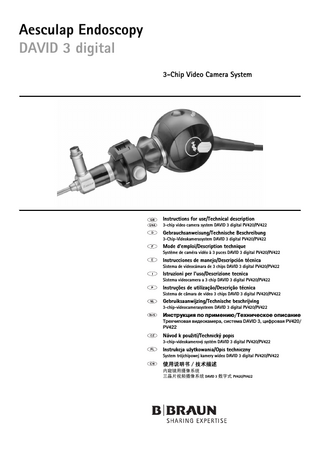
Preview
Page 1
Aesculap Endoscopy
3-chip video camera system DAVID 3 digital PV420/PV422
Legend Camera control unit ON/OFF switch 3 ON/OFF-LED 4 Pushbutton for automatic white-adjustment (WHITE) 5 White-adjustment LED 6 Pushbutton for light metering (MODE) 7 Pushbutton for brightness enhancement (GAIN) 8 Brightness enhancement LED 9 Pushbutton for digital zoom (ZOOM) 10 Digital zoom LED (on when zoom set to >1) 11 Camera socket 12 Light cable 13 Pushbutton for remote control 14 Camera head 15 Camera cable 16 Endoscopic lens (optional) 17 Focal length/Zoom setting ring (optional) 18 Focusing ring 19 Operating button 20 Endoscope 21 Camera plug 22 Marking 23 Cap 24 Video output RGB/SYNC: 15-pin HD connector 25 Video output SDI OUT: BNC socket 26 Video outputs S-VIDEO OUT (1 + 2): Mini DIN jacks 27 Video output VIDEO OUT: BNC socket 28 Toggle switch ZOOM or AWB = automatic white-adjustment (switch position determines either ZOOM or AWB function controlled via remote control button) 29 Connector for remote control of a peripheral (REMOTE) 30 Equipotentialization connector 31 Fuse holder 32 Mains connection
Symbols on product and packages
1
Adhere to instructions for use
2
2
Equipotentialization connector
Fuse CF type device
Contents 1. 2. 2.1 2.2 2.3 2.4 3. 3.1 4. 4.1 4.2 4.3 5. 5.1 5.2 6. 7. 7.1 8. 9. 10. 11.
Safe handling ...3 Product description ...3 System components ...3 Necessary components for use ... 3 Intended use ...3 Mode of operation ...4 Preparation and setup ...4 First use ...4 Working with the 3-chip video camera system DAVID 3 digital ...6 System set-up ...6 Function check ... 7 Safe operation ...7 Care and handling ...9 Reusable products ...9 Cleaning/Disinfecting ...9 Maintenance ...10 Troubleshooting list ...11 Changing fuses ...12 Technical Service ...12 Accessories/Spare parts ...12 Technical specifications ...13 Distributor in the US/Contact in Canada for product information and complaints ...13
1. Safe handling
3-chip video camera system DAVID 3 digital NTSC (PV422)
CAUTION Federal law restricts this device to sale by or on order of a physician! ¾ Prior to use, check for proper condition and functioning of the product. ¾ To prevent damage caused by improper assembly or use and in order not to compromise the warranty and liability: – Use the product only according to these instructions for use. – Observe all safety notes and maintenance instructions. – Only combine Aesculap products with each other. – Observe all application advisories according to standards, see TA022130, "Note on Electromagnetic Compatibility (EMC)". ¾ Only have the products and accessories operated and used by persons who possess the requisite training, knowledge or experience. ¾ Keep the instructions accessible for the O.R. personnel. ¾ Always adhere to applicable standards. ¾ Do not operate the product in the vicinity of flammable anesthetics. ¾ Check the power cord for leakage currents and correct grounding at regular intervals.
Designation
Art. no.
Camera control unit
-
Camera head with cable
PV423
S-VHS connecting cable, 2 m
PV963
Instructions for use
TA011424
2. Product description
2.1 System components 3-chip video camera system DAVID 3 digital PAL (PV420) Designation
Art. no.
Camera control unit
-
Camera head with cable
PV421
S-VHS connecting cable, 2 m
PV963
Instructions for use
TA011424
3-chip camera control unit PAL (PV429) Designation
Art. no.
Camera control unit PAL
PV429
S-VHS connecting cable, 2 m
PV963
Instructions for use
TA011424
2.2 Necessary components for use In addition to the camera system, the following components are required for an endoscopic intervention: • Power cord • Endoscope • Light source • Light cable • Monitor Note Use camera control unit PV429 only with Aesculap camera head PV421 or the camera head of the camera system PV410.
2.3 Intended use The 3-chip video camera system DAVID 3 digital PV420/PV422 (DAVID = Digital Aesculap Videoendoscopic Image Display) is used in endoscopic interventions with rigid or flexible endoscopes. It can also be used with operation room microscopes and for external image recordings.
3
Aesculap Endoscopy
3-chip video camera system DAVID 3 digital PV420/PV422
2.4 Mode of operation Endoscope 20 visualizes the operation site and endo-lens 16 focuses this image onto the three CCD sensors, where it is converted into electrical signals that can be further amplified. The image brightness is automatically adjusted according to the light intensity (autoshutter). Through camera cable 15, the image signals are transferred to camera control unit 1, where they are further amplified for display on the monitor. The video signal processed in this way can then be picked up at the video outputs monitor, video recorder, video printer or any other digital documentation system. The camera system offers automatic, electronic brightness enhancement (GAIN) for areas that are particularly difficult to illuminate, as well as four different Mode settings for various situations during operation. The video camera system is also equipped with an automatic whiteadjustment system for optimal color representation. The digital zoom feature ensures that the image on the monitor is displayed at the optimum size.
Control elements on the rear panel of the camera control unit RGB/SYNC 24
For transmitting a high-quality analog RGB signal to a monitor or other peripherals through a cable with a 15-pin HD connector.
SDI OUT 25
For transmitting a high-quality digital SDI signal to a monitor via a BNC cable
S-VIDEO OUT (1 + 2) 26
Outputs for analog Y/C-signals for connecting a monitor or other peripherals via a cable with a mini DIN plug
VIDEO OUT (1 + 2) 27
Outputs for analog composite video signals for connecting a monitor or other peripherals via a cable with a BNC connector
REMOTE 29
Connector for remote control of peripherals (video printer, video recorder or other documentation devices)
Fuse holder 31
For standard fuse T 0.5 A L/250 V~ (art. no. TA020394)
Equipotentialization connector 30
Connector for equipotentialization lines acc. to DIN 42801
Controls and indicators on the front panel of the camera control unit ON/OFF switch 2 Camera socket 11
Green LED 3 above the ON switch lights up when the unit is switched on For connecting the camera plug at the end of the camera cable
Pushbutton white- For precise white-adjustment, ensuring the true adjustment representation of all other colors (WHITE) 4 Pushbutton brightness enhancement (GAIN) 7
For very dark images which cannot be sufficiently illuminated even with the light intensity setting at its maximum
Pushbutton light metering mode (MODE) 6
For setting the optimal light metering mode for the diameter of the endoscope in use or for fiberglass image transfer systems
Mains connector 32 Connector for IEC 320 power cord see Accessories/Spare parts
3. Preparation and setup Non-compliance with these rules will result in complete exclusion of liability on the part of Aesculap. ¾ Observe the following rules when setting up and operating the product: – the national regulations for installation and operation, and – the national regulations on fire and explosion protection.
Pushbutton digital For setting the zoom factor. Available settings: 1, zoom (ZOOM) 9 1.25, 1.5, 1.75, 2 Color bar diagram
4
Displayed on the monitor when camera control unit 1 is switched on without camera cable 15 being connected
3.1 First use There are three different connection variants, depending on system requirements. ¾ If a parallel video image from the documentation device is not required, always connect the components as shown under variant 1. ¾ If a parallel video image from the documentation device is required on a monitor, connect the components as shown under variant 2 or 3. ¾ Always connect the video output (Video out) of one device to the video input (Video in) of the next device.
Camera
Documentation device, e.g. video recorder
Monitor
Video out
Video in
Video out
Video in
Video out
Video cable 1
3rd Variant: Connecting the camera and monitor with several documentation devices daisy-chained between them (for parallel video images on the monitor)
Camera
Device 1, e.g. printer
Video out
Video in Video out Video in Video out Video in Video out
Video cable 1
Device 2, e.g. video recorder
Video cable 2
Video cable 3
Video cable 2 ¾ Select signal or type of video cable according to the common signal standard of the camera and monitor, always choosing the highestquality signal (video signals in descending order of quality: SDI, DVI, RGB, S-Video (Y/C), Composite Video (FBAS)). 2nd Variant: Connecting the camera and monitor with one documentation device daisy-chained between them (for parallel video images) Camera Video out
Documentation device, , e.g. printer Video in
Video cable 1
Video out
Monitor Video in
Video out
Video cable 2
Optional direct video connection ¾ If video images from the documentation device are intended to be overlaid on the monitor display, connect the device (e.g. printer, video recorder, digital documentation system, insufflator with video function) between the camera and the monitor. ¾ Select signal or type of video cable according to the common signal standard of the camera and monitor, always choosing the highestquality signal (video signals in descending order of quality: SDI, DVI, RGB, S-Video (Y/C), Composite Video (FBAS)). Note The optional direct video connection between the camera and the monitor is recommended as an additional measure if the video signal can be looped through the documentation device only with the device switched on (see instructions for use provided by the manufacturer of the respective device). This ensures that, in case of a documentation device failure, the monitor can be immediately switched to the direct video signal.
Optional direct video connection Alternative direct video connection
Monitor 1
Video cable 4
1st Variant: Connecting the camera, monitor and one documentation device to the camera control unit (no parallel video images)
Video in Video out Monitor 2 ¾ If video images from the documentation devices are intended to be overlaid on the monitor display, connect Device 1 and Device 2 (e.g. printer, video recorder, digital documentation system, insufflator with video function) between the camera and Monitor 1. ¾ Select signal or type of video cable according to the common signal standard of the camera and monitor, always choosing the highestquality signal (video signals in descending order of quality: SDI, DVI, RGB, S-Video (Y/C), Composite Video (FBAS)). ¾ Connect Monitor 2 to Monitor 1 if the video images from the documentation devices are to be displayed on both monitors. Note The optional direct video connection between the camera and the monitor is recommended as an additional measure if the video signal can be looped through the Device 1 and Device 2 only with the devices switched on (see instructions for use provided by the manufacturer of the respective device). This ensures that, in case of a failure of Device 1 or Device 2, the monitor can be immediately switched to the direct video signal. The alternative direct video connection between Monitor 2 and the camera is recommended if Monitor 2 is only to display the live images.
5
Aesculap Endoscopy
3-chip video camera system DAVID 3 digital PV420/PV422
Adapting camera control unit PV429 to the camera head To compensate pixel defects, adapt camera control unit PV429 to the camera head in the following way: ¾ Switch on camera control unit PV429. ¾ Connect the camera head to camera control unit PV429. ¾ Allow the camera system to warm up for about 1 hour. ¾ Cover the camera head or endoscopic lens appropriately to prevent light from entering into the optical system. ¾ Simultaneously hold down pushbuttons GAIN 7 and ZOOM 9 on camera control unit PV429 for approx. 8 seconds. The version identifier "C05184-007 REV B" is displayed on the monitor. ¾ Press pushbutton WHITE 4 to initiate the adaption. The message "Black balance in process" is displayed on the monitor. The adaptation is finished when the message "Black balance complete" is displayed on the monitor. Connecting the accessories Combinations of accessories that are not mentioned in the present instructions for use may only be employed if they are appropriate for the intended application and if they do not negatively impact performance parameters or safety requirements. All devices connected at the interfaces must demonstrably meet the respective IEC standards (e.g. IEC 60950 for data processing equipment, and IEC 60601 for electromedical devices). All configurations must meet the system standard IEC 60601-1-1. The person connecting the devices is responsible for the configuration and must ensure that the system standard IEC 60601-1-1 or the corresponding national standard is met. ¾ If you have any questions, please contact your Aesculap representative or Aesculap customer service. Connect video cable ¾ Connect video cables according to diagrams, see First use. Stacking devices ¾ Do not exceed a stack height of 300 mm. ¾ Make certain the system is set up on a sufficiently stable support (e.g. a table, ceiling support, equipment cart, etc.). Presetting the correct voltage The mains voltage must correspond to the voltage indicated on the type plate at the back of the device.
6
4. Working with the 3-chip video camera system DAVID 3 digital
4.1 System set-up ¾ Position the camera as close as possible to the patient so that the camera cable length of 3 m can be fully utilized. Connecting the device to the power supply ¾ Plug in the power cord at power connector 32 of camera control unit 1. ¾ Connect the mains plug of the power cord to the building mains. ¾ Plug in the equipotentialization at equipotentialization connector 30 of camera control unit 1. ¾ Connect the plug of the equipotentialization cable to the building mains equipotentialization connector. Selecting the secondary function of the remote control button on the camera head The main function of the remote control button on the camera head is to control peripherals, e.g. a video recorder, by a short (<2.5 s) push of the button. As a secondary function, either the digital zoom can be controlled or white-adjustment can be carried out via a longer push of the remote control button. ¾ Set toggle switch 28 at camera control unit 1 to the required position. Setting AWB: Automatic white-adjustment is initiated by holding the remote control button down for longer than 2.5 s. Setting ZOOM: When the remote control button is held down for longer than 2.5 s, the available zoom factors are displayed one after the other on he monitor and can be selected by releasing the remote control button as soon as the required zoom factor is displayed. Note To ensure the intuitive and reliable operation of the video camera system, the secondary function of the remote control button, "Zoom" or "AWB", should not be changed anymore once it was selected.
4.2 Function check Endo-lens ¾ Check to make sure that the front and rear surfaces of endoscopic lens 16 are clean. If necessary, clean the lens surfaces with isopropyl alcohol (70 %). ¾ Verify that endoscopic lens 16 is firmly connected to the camera. ¾ Make certain that setting rings 17 and 18 turn freely and continuously.
Switching on the system devices ¾ Switch on the monitor and set it to the selected channel (e.g. SDI, RGB, S-Video (Y/C) or Composite Video (FBAS)). ¾ Press ON switch 2 at camera control unit 1. LED 3 lights up. The following message will be displayed for 5 seconds: If light metering (MODE) High is active
If light metering (MODE) FIBER is active
If light metering (MODE) Low is active
If light metering (MODE) Medium is active
¾ Check camera control unit 1 for external damage and signs of knocks or other mechanical impacts.
PLEASE WHITE BALANCE
PLEASE WHITE BALANCE
PLEASE WHITE BALANCE
PLEASE WHITE BALANCE
Power cord
MODE SET TO HIGH
MODE SET TO FIBER
MODE SET TO LOW
MODE SET TO MEDIUM
ZOOM SET TO “x“
ZOOM SET TO “x“
ZOOM SET TO “x“
ZOOM SET TO “x“
Camera control unit
¾ Check that the power cord is not broken, kinked or twisted. Camera head and camera cable ¾ Check to make sure that the front glass of camera head 14 is clean. If necessary, clean the glass with isopropyl alcohol (70 %). ¾ Check that camera cable 15 is not broken, kinked or twisted. ¾ Check that the connector pins are not bent and that there is no humidity in the connector. Sterile covers (if in use) Note Aesculap recommends using disposable sterile covers, art. no. JG904. Use of the sterile covers is described in the relevant instructions for use. ¾ Check to be certain that the packaging of the sterile covers is unopened, undamaged and dry before using the sterile covers in the operating room. Video cable ¾ Check that the video cables are not broken, kinked or twisted.
4.3 Safe operation Connecting the video cables ¾ Unscrew cap 23 from camera cable 15. ¾ Connect the plug of camera cable 15 to camera socket 11 at the front panel of camera control unit 1. When doing this take care that red marking 22 on the plug is aligned with the red marking on camera socket 11.
(x = zoom factor 1; 1.25; 1.5; 1.75; 2) Connecting the endoscope ¾ Press both operating buttons 19 of endoscopic lens 16 simultaneously to spread the retaining brackets. ¾ Insert endoscope 20 and release the buttons. ¾ Check for correct seating by turning rotating endoscope 20. Connecting the light cable ¾ Connect light cable 12 to endoscope 20. ¾ Switch on the light source at a low light intensity setting. Adjusting the focus ¾ Adjust the intensity of the light source until sufficient illumination is achieved. ¾ To adjust the focus for a sharp image, turn focusing ring 18 on endoscopic lens 16. Performing white-adjustment ¾ Point endoscope 20 at a white object (e.g. a sterile swab). ¾ Press pushbutton White-adjustment (WHITE) 4 and keep endoscope 20 pointed at the white object for 5 seconds. - or ¾ If remote control button 13 is set to function AWB, see System set-up: ¾ Hold down remote control button 13 for longer than 2.5 s and keep pointing endoscope 20 at the white object for 5 seconds. The image will be displayed in pure white. This procedure ensures the truthful representation of all colors. LED 5 flashes during white-adjustment and the following information is displayed for approx. 3 seconds:
7
Aesculap Endoscopy
3-chip video camera system DAVID 3 digital PV420/PV422
During whiteadjustment
After white-adjust- White-adjustment ment error
WHITE BALANCE IN PROCESS
WHITE BALANCE COMPLETED
WHITE BALANCE FAILED - PLEASE REPEAT
Note The setting remains stored even if the camera control unit is switched off and on again. The current setting for the light metering function, MODE, is displayed on the monitor for about 3 seconds after switching on the camera control unit. Using endoscopes of different sheath diameters or fiberglass image transfer systems To achieve the optimum image quality with endoscopes of different sheath diameters, the mode of light metering, MODE, can be adjusted. For use with endoscopes with a fiberglass image transfer system, the 3-chip video camera system DAVID 3 digital offers a special FIBER MODE. In this mode, the effect of the structure of the fiberglass image transfer system is softened, which in turn prevents a Moiré effect (pixel overlap leading to bright and dark stripes in the image). Aesculap recommends the following settings for light metering: • MODE HIGH for sheath diameters ≥ 4 mm; for normal light conditions • MODE MEDIUM for sheath diameters ≥ 4 mm; for bright light conditions, to prevent blooming effects (e.g. in arthroscopy) • MODE LOW for sheath diameters ≤ 3 mm • FIBER MODE for endoscopes with glass fiber image transmission system ¾ Press pushbutton for light metering (MODE) 6 at the front panel of the camera. The following message will be displayed for approx. 3 seconds:
Switching on and off automatic brightness enhancement Automatic brightness enhancement becomes active whenever the camera control unit is switched on. It provides dynamically adjusted brightness enhancement according to light conditions. ¾ To deactivate the automatic adjustment for bright images, press pushbutton for brightness enhancement (GAIN) 7. ¾ To reactivate the automatic adjustment for dark images, press pushbutton for brightness enhancement (GAIN) 7once more. The following message will be displayed for approx. 3 seconds: Brightness enhancement ON
Brightness enhancement OFF
GAIN ON
GAIN OFF
Adjusting the digital zoom ¾ Press pushbutton for digital zoom (ZOOM) 9 until the required zoom factor is displayed. - or If remote control buttion 13 is set to ZOOM, see System set-up: ¾ Hold down remote control button 13 for longer than 2.5 seconds. The zoom factor is changed step by step as long as button is held down. The following message will be displayed for approx. 3 seconds: ZOOM setting ZOOM “x” (x = zoom factor 1; 1.25; 1.5; 1.75; 2) Note The zoom setting remains stored in memory after switching off the camera control unit. The current zoom setting is displayed on the monitor for about 3 seconds after switching on the camera control unit. Remote control of an external documentation system
MODE HIGH active
MODE FIBER active
MODE LOW active
MODE MEDIUM active
HIGH
FIBER
LOW
MEDIUM
¾ Hold down pushbutton for light metering (MODE) 6 until the required setting is displayed. Note The setting remains stored even if the camera control unit is switched off and on again. The current setting for the light metering function, MODE, is displayed on the monitor for about 3 seconds after switching on the camera control unit.
8
¾ To connect the external documentation system (e.g. a color video printer, a video recorder or another digital documentation system) at the connector for remote control of a peripheral (REMOTE) 29: Connect remote control cable PV967 between the camera and the documentation system. ¾ The external documentation system can be remotely controlled by short (< 2.5 s) pressure on remote control button 13 on camera head 14.
5. Care and handling
Manual cleaning/Disinfecting Camera control unit
Note Observe all relevant national regulations and standards concerning processing. Note For patients with Creutzfeldt-Jakob Disease (CJD), suspected CJD or possible variants of CJD, observe the relevant national regulations concerning the reprocessing of the products. Note Up-to-date information on processing can be found on the Aesculap Extranet at www.aesculap-extra.net
5.1 Reusable products Preparations ¾ Firmly screw on cap 23 (moisture protection) of camera plug 21. ¾ Pre-clean the product, if necessary. ¾ Carry out non-fixating/NaCl-free pre-cleaning immediately after use. ¾ Reprocess the product immediately after use. ¾ For wet disposal, use suitable cleaning/disinfecting agents. ¾ Do not clean the product by ultrasound treatment under any circumstances.
5.2 Cleaning/Disinfecting
CAUTION
Damage to the product due to inappropriate cleaning/disinfecting agents or excessive temperatures! ¾ Use a cleaning/disinfecting agent that is approved for plastic materials and optical components according to the manufacturer's instructions. ¾ Do not exceed the maximum allowable cleaning temperature of 60 °C.
¾ Use cleaning/disinfecting agents that are suitable for the product. Always follow the manufacturer’s instructions regarding concentration, temperature and exposure time. ¾ Avoid encrustation of residues/proteins (e.g. caused by aldehyde/alcohol). ¾ Only use bactericidal, fungicidal and virucidal disinfecting agents.
CAUTION
Damage to paint on the front panel and to electrical components due to inappropriate cleaning method! ¾ Do not use scouring agents or solvents. ¾ Do not use wet sponges or cloths.
¾ Wipe all external surfaces with a soft cloth slightly dampened with a mild soap solution or isopropyl alcohol. ¾ Remove stubborn or unsightly stains using a mild, ammonia-based detergent. Camera head with cable and endo-lens ¾ Use a neutral cleaning/disinfecting agent according to the manufacturer’s instructions. ¾ Do not clean the product by ultrasound treatment under any circumstances. ¾ Endoscopic lens 16 remains on camera head 14 for cleaning. ¾ Wipe camera head 14 and endoscopic lens 16 only with neutral cleaning and disinfecting agents that are approved for surface cleaning according to the relevant national licenses. ¾ During the cleaning procedure, repeatedly press the buttons on the endoscopic lens. ¾ Immerse the product in the cleaning/disinfecting agent in such a way that all surfaces, cavities, lumens, and openings are covered. ¾ After the end of the disinfection period, thoroughly rinse the product under running water, making sure that water flows through every lumen and channel and all blind holes are repeatedly filled and drained. ¾ Remove encrusted materials with a soft nylon brush. Do not use harsh cleaning agents or metal brushes. ¾ Clean lumens, channels and blind holes with soft round plastic brushes of fitting diameter. ¾ Thoroughly brush and rinse surfaces under running water. ¾ Carry out intensive final rinse with distilled, demineralized or fully desalinated water. ¾ Inspect surfaces, cavities, lumens and openings for visible debris. If necessary, repeat the cleaning/disinfection process. ¾ Press the pushbuttons several times before drying the component. ¾ Use a lint-free cloth or a compressed-air gun for drying the product. ¾ Make certain that lumens, channels and blind holes are dried, too.
9
Aesculap Endoscopy
3-chip video camera system DAVID 3 digital PV420/PV422
Control, care and inspection
Storage
¾ Remove the moisture protection cap from the camera plug and check that the plug pins are dry. ¾ Allow the product to cool down to room temperature. ¾ Inspect the product after each cleaning and disinfecting cycle to be sure it is clean, functional and undamaged. ¾ Set aside the product if it is damaged.
¾ Store reprocessed products under conditions as germ-free as possible, in a dry, dark, cool and dust-protected room.
Packaging ¾ Always observe the instructions for use of packaging and storage devices. Sterilization method and parameters
CAUTION
Damage to the camera head or the endoscopic lens caused by inappropriate sterilization processes! ¾ Never sterilize the camera head or the endolens with steam or in an autoclave. ¾ Do not carry out chemical sterilization.
¾ Sterilization with ethylene oxide (EtO), observing the following minimum sterilization parameters: Procedure
Temperature
Application
Ethylene oxide (EtO)
52 °C
180 min with 100 % EtO; 600 mg/l chamber humidity 45–75 %, gas exposure 8 hours
WARNING for the US market If this device is/was used in a patient with, or suspected of having Creutzfeldt-Jakob Disease (CJD), the device cannot be reused and must be destroyed due to the inability to reprocess or sterilize to eliminate the risk of crosscontamination. ¾ Sterilize using the Sterrad® sterilization process, taking note of the following: Follow the advice of the manufacturers of the Sterrad® system. Use of a biological indicator is recommended to confirm effective sterilization. - or ¾ Sterilize using the Steris® sterilization process, taking note of the following: Follow the advice of the manufacturers of the Steris® system. Use of a biological indicator is recommended to confirm effective sterilization.
10
6. Maintenance ¾ Carry out technical safety inspections according to national regulations. For services to this end, please contact your national B. Braun/Aesculap agency, see Technical Service.
7. Troubleshooting list Error
Cause
Remedy
No image on the monitor
Unit has no voltage
Verify that all units are connected to mains power and switched on
Fuse blown
Replace the camera fuse by a new fuse T 0.5 A L/250 V~ (TA020394)
Wrong video input activated
If the monitor has several channels: Verify that the monitor is switched to the channel that is actually used (e.g. SDI, RGB, S-Video (Y/C) or Composite Video (FBAS))
Video cable defective
Replace video cable
Video cable not connected
Connect video cable
Camera cable not connected or defective
Ensure that the camera head is connected to the camera control unit and the camera plug is dry
Light cable not connected
Verify that the light cable is connected at the light source and the light cable input of the endoscope
Light cable defective
Have cable repaired by the manufacturer Connect a new light cable
Light source dimmed down
Turn up the light source intensity
Image too dark
Pushbutton for brightness enhancement (GAIN) Activate pushbutton for brightness enhancement not activated (GAIN) Image fuzzy or poorly defined
Object out of focus
Turn the focus adjustment ring of the endo-lens until the image is clear
Debris on the endoscope tip
Clean tip with a sterile cloth and isopropyl alcohol (70 %)
Moisture on the camera cable connector
Dry plug with gauze before plugging it in at the camera socket
FIBER MODE active
Switch to different MODE Use FIBER MODE only for endoscopes equipped with a fiberglass image transfer system
Image fogged
–
Check for blemishes on the front and rear windows of the endoscope and on the front window of the endolens
Noise or excessive grain in the picture
Brightness enhancement function is active
Increase intensity of the light source
Image too bright or glary
Light meter not at its optimum setting
Press MODE button and select the optimum light metering mode for the sheath diameter of the endoscope
Bright/dark stripes over the picture
Moiré-effect when using an endoscope with a glass fiber image transmission system
Activate FIBER MODE
Color bar displayed on the monitor
Camera cable not connected to the camera con- Connect camera cable at the camera control unit trol unit
Unrealistic color representation on the monitor
Automatic white-adjustment failed
Start automatic white-adjustment
Monitor color setting misadjusted
Reset color to factory settings
Video cable defective
Replace video cable
11
Aesculap Endoscopy
3-chip video camera system DAVID 3 digital PV420/PV422
7.1 Changing fuses
9. Accessories/Spare parts Endoscopic lens and sterile covers for 3-chip camera
Fig. 1 Changing fuses Allowable fuses: T 0.5 A L/250 V~; art. no. TA020394 ¾ Unplug the device before changing the fuses! ¾ Use a small screwdriver to release the clip 31 on the fuse holder. ¾ Pull out the fuse holder. ¾ Change both fuses. ¾ Reinsert the fuse holder in such a way that it audibly snaps into place.
Designation
Art. no.
Endo-lens f = 30 mm, focusable
PV123S
Endo-lens (zoom 2:1) f = 25-50 mm, focusable
PV124S
Image splitter f = 28 mm, C-mount, freely rotating
PV118
Disposable sterile covers Pack of 25
JG904
Cables Designation
Art. no.
RGB cable, 2 m 15-pin HD plug / 15-pin HD plug, e.g. for video connection to TFT monitors
PV425
RGB cable, 1.8 m 15-pin HD plug / 4x BNC plug, e.g. for video connection to CRT monitors
PV424
8. Technical Service
RGB cable 4x BNC plug / 4x BNC plug, e.g. for video connection between printers and CRT monitors, 2 m
PV416
For service, maintenance or repairs, please contact your national B. Braun/ Aesculap agency. Modifications carried out on medical technical equipment may result in loss of guarantee/warranty rights and forfeiture of applicable licenses.
S-VHS connecting cable, 2 m
PV963
Note If the fuses blow frequently, the unit is defective and must be repaired, see Technical Service.
Service addresses Repairs handling camera systems: AESCULAP FLEXIMED GmbH Robert-Bosch-Strasse 1 79211 Denzlingen / Germany Phone: +49 (0) 7666 / 9321-0 Fax: +49 (0) 7666 / 9321-580 E-Mail: [email protected] www.aesculap-fleximed.de Telephone hotline for problems with electrical devices and device combinations: Phone: +49 7461 95-1601 Other service addresses can be obtained from the address indicated above.
12
BNC connecting cable for SDI and Composite Video, PV961 2m BNC connecting cable for SDI and Composite Video, PV427 1m Remote control cable, 1.7 m
PV967
Monitors Designation
Art. no.
15" TFT panel monitor
PV915
15" TFT panel monitor with touch screen
PV941
19"-TFT panel monitor for analog and digital input
PV949
19"-TFT panel monitor for analog input
PV933
Support foot for 19" and 15" TFT monitors
PV918
Documentation systems Designation
Art. no.
Color video printer, DIN-A6 format, SONY
PV914
Printer paper and ribbon for PV 914
PV916
Aesculap digital documentation system Eddy DVD (analog video input/output)
PV920
Aesculap digital documentation system Eddy DVD (analog and digital video inputs/ outputs)
PV940
Power cord and special mains cord for endoscopy carts Designation
Minimum light intensity
0.4 lux at f=1.4
White-adjustment
Automatic
Autoshutter
Automatic on
Light metering
4 basic settings, selectable: MODE HIGH, MODE MEDIUM, MODE LOW, FIBER MODE
Brightness enhancement
Automatic dynamic brightness enhancement (GAIN), switchable 0–9 dB
Digital zoom steps
5 zoom settings available: 1; 1.25; 1.5; 1.75; 2
Video outputs
RGB/SYNC: 15-pin HD connector SDI OUT: BNC socket S-VIDEO OUT (1 + 2): Mini DIN jacks VIDEO OUT: BNC socket
Operating temperature/ Relative humidity
0 °C–45 °C/ 30–90 %, non-condensing
Storage temperature/ Relative humidity
-20 °C–60 °C/ 10–90 %, non-condensing
Lens coupling
C-Mount thread for 3-chip camera
Art. no.
Germany, Denmark, France, Austria, Belgium, Spain, Netherlands, Portugal, Luxembourg, Italy, Sweden, Norway, Finland Length 5 m Length 1.5 m
TE730 TE780
United Kingdom and Ireland, 5 m
TE734
USA, Canada, Japan, 3.5 m
TE735
Special power cord IEC 320, 1 m
TE676
Dimensions camera head with- 45 mm x 57 mm x 53 mm out endo-lens (W) x (H) x (D)
Special power cord IEC 320, 2.5 m
TE736
Camera cable
3m
TE786
Weight
Camera head: 113 g Camera control unit: 4.5 kg
Compliance
93/42/EWG, class I
Norms
EN 60601-1, protection class I, type CF EN 60601-1-2 EN 60601-2-18
Special power cord IEC 320, 2.4 m, for 2 devices
10. Technical specifications valid for serial number from: • 1119 for PV420 / PV421 • 1129 for PV422 / PV423 Mains connection
100–240 VAC, 50–60 Hz, 55 VA
Color systems
PAL: 625 lines, 25 images, line interval scanning 2:1 NTSC: 525 lines, 30 images, line interval scanning 2:1
Image recording
3 CCD sensors 1/2”
Resolution
>400 lines horizontal
Image recording resolution (pixels)
PAL: 752 (H) x 582 (V) NTSC: 768 (H) x 494 (V)
Signal processing
Digital processor technology, 10 bit
Signal-to-noise ratio
62 dB
Dimensions camera control unit 305 mm x 89 mm x 305 mm (W) x (H) x (D)
11. Distributor in the US/Contact in Canada for product information and complaints Aesculap Inc. 3773 Corporate Parkway Center Valley, PA 18034 USA
13