Alaris
Alaris SE Pump Models 713x and 723x Supports Guardrails Suite MX Directions for Use Issue 2
Directions for Use
52 Pages
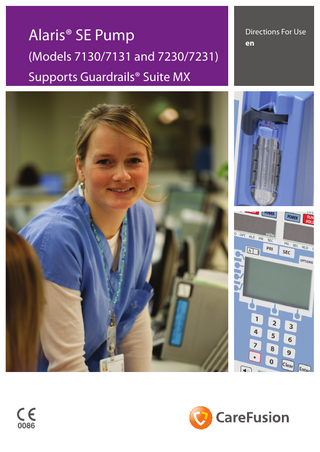
Preview
Page 1
Alaris® SE Pump (Models 7130/7131 and 7230/7231) Supports Guardrails® Suite MX
s
Directions For Use en
Contents
• • • • • • • •
• • • •
• •
• • • • •
• • • •
Introduction . ... 2 About this Manual ... 2 Features ... 3 Controls and Indicators ... 4 Symbol Definitions . ... 5 Display Features ... 6 Operating Precautions . ... 7 Getting Started . ... 10 • Initial Set Up... 10 • Pole Clamp Installation... 10 • Priming an Infusion Set... 11 • Loading an Infusion Set... 12 • Starting the Infusion... 13 Bolus . ... 15 Intermittent Infusion ... 16 Secondary Infusion ... 17 Options . ... 18 • Promoting Basic Infusion... 18 • Dose Rate Calculator... 18 • Loading Dose... 19 • Multi-Dose... 20 • Multi-Step... 21 • Monitoring Options... 22 SmartSite® Needle-Free System Instructions ... 26 Alarms, Alerts and Prompts . ... 27 • Alarms... 27 • Alerts... 28 • Prompts... 29 • Alerts Counter... 31 Flow Sensor Operation (optional) . ... 32 Configurable Settings ... 33 Configured Options Record ... 35 Specifications ... 36 Maintenance ... 38 • Routine Maintenance Procedures... 38 • Battery Operation... 38 • Test Routines... 38 • Cleaning and Storage ... 39 • Disposal... 39 RS232 Computer Link ... 40 Trumpet and Start-Up Curves ... 41 • Pressure Mode... 42 • Resistance Mode... 44 • High Resistance Mode... 45 Service Contacts ... 46 Compliance ... 47
1000DF00479 Issue 2
1/50
Introduction This document provides directions for use for the Alaris® SE pump, Models 7131 and 7231. The pump is intended for use in professional healthcare environments, including healthcare facilities, home care, and medical transport, that utilize infusion pumps for the delivery of fluids, medications, blood, and blood products. It is indicated for continuous or intermittent delivery through clinically acceptable routes of administration; such as, intravenous (IV), intra-arterial (IA), subcutaneous, epidural, enteral, and irrigation of fluid spaces. The Pump is available as either a single or a dual channel pump that supports the Guardrails® Suite MX. The Alaris® SE Dual Channel Pump is a two-channel pump intended to deliver multiple infusions to a single patient. Guardrails® Suite MX for the Pump brings a new level of medication error prevention to the point of patient care. Guardrails® Suite MX features programming guidelines for medication dosing, delivery rate, duration, bolus dose and bolus dose administration rate, concentration and optional initial programming values in up to 15 patient-specific care areas referred to as profiles. Each profile contains a specific Drug Library and an IV Fluid library as well as pump configurations appropriate for the care area. Optional drug-specific or fluid-specific clinical advisories provide visual messages. Limits for each Guardrails® drug or fluid entry may include Hard Limits that cannot be overridden during infusion programming and/or Soft Limits that can be overridden, based on clinical requirements. A data set is developed and approved by the facility’s own multi-disciplinary team using the Editor Software, the PC-based authoring tool. A data set is then transferred to the Pump by qualified personnel. Approved data sets are maintained by the Editor Software for future updates and reference. Information about a Guardrails® alert that occurs during use is stored within the Pump, and can be accessed using the CQI Reporter. The Pump may be operated with or without the Guardrails® Suite MX protection. When an approved data set is transferred to the Pump by qualified personnel and the Profiles feature is enabled (ON) in pump configuration, then Guardrails® Suite MX protection is available. When the Profiles feature is not enabled (Off), or when no data set has been transferred to the Pump, Guardrails® Suite MX protection is not available (see "Primary Infusion – NO Guardrails® Suite MX Protection", and "Secondary Infusion - NO Guardrails® Suite MX Protection"). Programming and navigation may differ when Guardrails® Suite MX software is not in use.
About this Manual The user must be thoroughly familiar with the pump described in this manual prior to use. All illustrations used in this manual show typical settings and values which may be used in setting up the functions of the pump. These settings and values are for illustrative use only. The complete range of settings and values are detailed in the specifications section. Conventions used in this manual:
A
Important Information: Wherever this symbol is shown an Important note is found. These notes highlight an aspect of use that is important to know about.
Defined terms: The following table identifies the defined terms used throughout this document for certain products and product features. Product Name
Defined Term
AccuSlide® flow regulator
Flow Regulator
Alaris® SE pump
Pump
Guardrails® clinical advisory
Clinical Advisory
Guardrails® CQI Reporter
CQI Reporter
Guardrails® data set
data set
Guardrails® drug library
Drug Library
Guardrails® Editor
Editor Software
Guardrails® hard limit
Hard Limit
Guardrails® IV fluid
IV Fluid
Guardrails® soft limit
Soft Limit
SmartSite® needle-free valve
Needle-Free Valve
SmartSite® positive bolus needle-free valve
Needle-Free Valve 1000DF00479 Issue 2
2/50
Features
AC power indicator
Rate Display(s)
A
RUN HOLD
ml/hr KVO OPT
HLD PRI
A B
B
RUN HOLD
POWER
POWER
Latch
ml/hr
SEC
PRI
PRI
SEC
SEC HLD
OPT KVO
OPTIONS
Pumping Mechanism
1
2
3
4
5
6
7
8
9
•
0
Clear
Enter
Pressure Transducer
Main Display
Air-in-line Detector
Lower Display
Air-in-line Arm Panel Lock Keypad
Flow Sensor Receptacle(s) BB
AA
RS232 Connector Pole Clamp AC Power Connector
1000DF00479 Issue 2
3/50
Controls and Indicators Controls: Symbol
I
...
Description Numeric Keypad keys - Enters/changes values.
Channel Select keys and indicators - Select channel A or B. Lights to indicate which channel is selected.
A B
Split Screen key - Displays information for both channels when both channels are infusing. Audio Volume key - Sets audio volume for alarms, alerts and KVO tone. Press key to adjust volume. Audio volume level displays in the lower LCD display. •
Pump can be configured to enable only Medium and High, or only High audio volume levels.
Clear
Clear key - Clears selected numeric value.
Enter
Enter key - Accepts value or selection entered.
POWER
Power key - Turn channel(s) on and off.
OPTIONS
Options key - Accesses additional features. Silence key - Silences audible alarm or alert for 2 minutes; message remains on screen. New alarm or alert reinstates the audible tone.
PRI
Primary key - Selects Primary mode. Channel must be selected, if applicable.
SEC
Secondary key - Selects Secondary mode. Channel must be selected, if applicable.
RUN HOLD
Run/Hold key - Start and stop infusion on selected channel. Channel must be selected to restart, if applicable. Panel Lock key - Located behind the handle this key helps prevent unauthorised changes to the pump settings.
Softkeys - Access main display menu options. A soft key is active if there is a tick mark (y) next to the key.
Indicators: Symbol
Description
Infusing indicator(s) - Indicates a channel is infusing.
Power indicator - When illuminated Green the pump is connected to an AC power supply and the battery is being charged. When flashing Amber the pump is running on the internal battery. Alarm indicator(s) - Indicates a channel is in alarm and has stopped infusing.
1000DF00479 Issue 2
4/50
Symbol Definitions Labelling Symbols: Symbol
Description
w Y x k l IPX1 s T t
Attention (Consult accompanying document) Consult accompanying document Potential Equalisation (PE) Connector
Type CF applied part. (Degree of protection against electrical shock) Defibrillation-proof Type CF applied part. (Degree of protection against electrical shock) Protected against vertically falling drops of water
Device complies with the requirements of Council Directive 93/42/EEC as amended by 2007/47/EC. Date of Manufacture Manufacturer
B
Not for Municipal Waste
e
Functional Earth
RS 232
RS232 / Nurse Call Connector
Canadian and U.S. Certification Mark: Products bearing this mark have been tested and certified in accordance with applicable U.S. and Canadian electrical safety and performance standards.
X
U.S. Certification Mark: Products bearing this mark have been tested and certified in accordance with applicable Federal Communications Comission Guidelines.
A
Flow Sensor receptacle, Channel A
B
Flow Sensor receptacle, Channel B
EC REP
Authorised representative in the European Community
1000DF00479 Issue 2
5/50
Display Features Main Display The Main Display is backlit for easy viewing. The backlight dims when operating on battery power as an energy-saving feature. Pressing any key automatically turns the backlight up again.
A
Appearance of lines and/or dots that remain on constantly when the pump is powered on may indicate improper functioning of the Main Display. Although the pump is functioning properly, return it to qualified service personnel.
A
OPTIONS
B
Rate = 56.0 mL/h A Dose= 0.8 mg/kg/h Conc= 100 mg/ 100 mL Wt= 70 kg menu
ok
Rate Display Indicates current infusion rate(s) in ml/h. Flashes to indicate hold or alarm condition, and when in KVO mode. Indicates which mode pump is in: OPT Optional Modes PRI Primary HLD Hold SEC Secondary KVO Keep Vein Open LED rate display is easily viewed from a distance. Lower Display The lower LCD display is backlit for easy viewing. The display dims when operating on battery power, as an energy-saving feature.
GOLD
MNTR
Screen Icons: Symbol
GOLD
Description BATTERY POWER GAUGE icon - Indicates approximate battery time remaining under current infusing conditions. To ensure a more accurate gauge reading, review the remaining battery run time 5 minutes after starting an infusion. The battery gauge does not represent the battery time remaining when the pump is turned off Panel lock icon - Indicates that panel lock is on Audio Volume Indicator - Indicates audio volume for alarms and alerts. Low Medium High
MNTR
GOLD
Computer Mode Indicator - Displayed if pump is in computer monitor mode.
Pump ID Label - Characters are entered to identify selected Profile or configuration, ownership, location, etc.
Hourglass icon - Flashes to indicate timer is counting down to start of dose in Multi-dose mode.
Soft LIMIT icon - Indicates the pump is running at a rate above (pointing up) or below (pointing down) the rate limit for that profile.
1000DF00479 Issue 2
6/50
Operating Precautions Infusion Sets •
Use only sets dedicated for use with the pump. The use of any other set may cause improper operation, resulting in an inaccurate fluid delivery or other potential hazard.
•
It is recommended that infusion sets are changed according to the instructions in the 'Changing the Infusion Set' section. Carefully read the Directions For Use supplied with the infusion set prior to use.
•
When combining several apparatus and/or instruments with infusion sets and other tubing, for example via a 3-way tap or multiple infusion, the performance of the pump may be affected and should be monitored closely.
•
Uncontrolled flow may result if the infusion set is not properly isolated from the patient i.e. closing a tap in the set or activating an in-line clamp / roller clamp.
•
The infusion set may be fitted with an in-line clamp, which can be used to occlude tubing in case it is required to stop fluid flow.
•
The pump is a positive pressure pump, which should use infusion sets fitted with Luer lock fittings or equivalent locking connectors.
•
To infuse from a burette, close the roller clamp above the burette and open the clamp on the vent on top of the burette.
•
Before operating the pump, verify the infusion set is free from kinks and installed correctly in the pump.
•
Discard infusion set if the packaging is not intact or the protector cap is detached. Ensure sets are not kinked as this may occlude the tubing. Using Collapsible bags, Glass Bottles and Semi Rigid containers
•
It is recommended that the air vent be opened on the infusion set if using glass bottles or semirigid containers, to reduce the partial vacuum formed as the fluid is infused from the container. This action will ensure the pump can maintain volumetric accuracy whilst the container empties. The action of opening the air vent for semi-rigid containers should take place after the spiking of the container and priming of the drip chamber.
Steps for Glass Bottles and Semi-rigid containers
2. Spike the container
Steps for the Collapsible bags
3.
4.
Fill drip chamber to fill line
Open the air vent to allow pressure equalisation - ready for infusion
Follow steps 1 to 3 as shown for the semi-rigid containers, however do not open vent as in step 4, but prime the set as per step 5. Ensure the bag outlet is fully pierced before filling the drip chamber.
5.
1. Close the roller clamp
Prime the set by opening / closing the roller clamp
Operating Environment •
When using any infusion pump in conjunction with other pumps or devices requiring vascular access, extra care is advised. Adverse delivery of medication or fluids can be caused by the substantial variation in pressures created within the fluid channels of such pumps. Typical examples of those pumps are used during dialysis, bypass or cardiac assist applications.
•
The pump is suitable for use in all establishments, including domestic establishments and those directly connected to the public low voltage power supply network that supplies buildings used for domestic purposes.
•
This pump is not intended to be used in the presence of a flammable anaesthetic mixture with air or oxygen or nitrous oxide.
•
Do not use the pump in a hyperbaric chamber.
•
Do not use the pump near Magnetic Resonance Imaging (MRI) including Stereotaxis technology.
1000DF00479 Issue 2
7/50
Operating Precautions (continued) Operating Pressure •
The pumping pressure alarm system is not designed to provide protection against, or detection of, extravasation or tissuing complications which can occur.
•
The pump is designed to stop fluid flow under alarm conditions. Periodic patient monitoring must be performed to ensure the infusion is proceeding as expected. It is a positive displacement delivery system, capable of developing positive fluid pressures to overcome widely varying resistances to flow encountered in practice, including resistances to flow imposed by small gauge catheters, filters and intra-arterial infusion. It is neither designed nor intended to detect infiltrations and will not alarm under infiltration conditions.
•
M
d
•
Alarm Conditions Several alarm conditions detected by this pump will stop the infusion and generate visual and audible alarms. Users must perform regular checks to ensure that the infusion is progressing correctly and no alarms are operating. Electromagnetic Compatibility and Interference This pump is protected against the effects of external interference, including high energy radio frequency emissions, magnetic fields and electrostatic discharge (for example, as generated by electrosurgical and cauterising equipment, large motors, portable radios, cellular telephones etc.) and is designed to remain safe when unreasonable levels of interference are encountered.
•
In some circumstances the pump may be affected by an electrostatic discharge through air at levels close to or above 15kv; or by radio frequency radiation close to or above 10v/m. If the pump is affected by this external interference the pump will remain in a safe mode; the pump will duly stop the infusion and alert the user by generating a combination of visual and audible alarms. Should any encountered alarm condition persist even after user intervention, it is recommended to replace that particular pump and quarantine the pump for the attention of appropriately trained technical personnel.
•
This pump is a CISPR 11 Group 1 Class A device when the model 180 (Flow Sensor) is used and a CISPR 11 Group 1 Class B device without the use of the model 180 (Flow Sensor). The pump uses RF energy only for its internal function in the normal product offering. In a domestic environment, this system may cause radio interference. Reorienting, relocating or shielding the system, or filtering the connection to the public mains network, are examples of steps that can be taken to reduce or eliminate interference. However, this pump emits a certain level of electromagnetic radiation which is within the levels specified by IEC/EN60601-2-24 and IEC/EN60601-1-2. If the pump interacts with other equipment, measures should be taken to minimise the effects, for instance by repositioning or relocation.
•
Therapeutic Radiation Equipment: Do not use the pump in the vicinity of any Therapeutic Radiation Equipment. Levels of radiation generated by the radiation therapy equipment such as Linear Accelerator, may severely affect functioning of the pump. Please consult manufacturer’s recommendations for safe distance and other precautionary requirements. For further information, please contact your local CareFusion representative.
•
Magnetic Resonance Imaging (MRI): The pump contains ferromagnetic materials which are susceptible to interference with magnetic field generated by the MRI devices. Therefore, the pump is not considered an MRI compatible pump as such. If use of the pump within an MRI environment is unavoidable, then CareFusion highly recommends securing the pump at a safe distance from the magnetic field outside the identified ‘Controlled Access Area’ in order to evade any magnetic interference to the pump; or MRI image distortion. This safe distance should be established in accordance with the manufacturers’ recommendations regarding electromagnetic interference (EMI). For further information, please refer to the product technical service manual (TSM). Alternatively, contact your local CareFusion representative for further guidance.
•
Accessories: Do not use any non-recommended accessory with the pump. The pump is tested and compliant with the relevant EMC claims only with the recommended accessories. Use of any accessory, transducer or cable other than those specified by CareFusion may result in increased emissions or decreased pump immunity.
•
Earth Conductor The pump is a Class I device, therefore must be earthed when connected to an AC power supply.
•
This pump also has an internal power source.
•
When connected to an external power source, a three-wire (Live, Neutral, Earth) supply must be used. If the integrity of the external protective conductor on the AC power cable has been compromised, the pump should be disconnected from the AC power source and operated utilising the internal battery. 1000DF00479 Issue 2
8/50
Operating Precautions (continued) Hazards
B m
•
An explosion hazard exists if the pump is used in the presence of flammable anaesthetics. Exercise care to locate the pump away from any such hazardous sources.
•
Dangerous Voltage: An electrical shock hazard exists if the pump’s casing is opened or removed. Refer all servicing to qualified service personnel.
•
If this pump is dropped, subjected to excessive moisture, fluid spillage, humidity or high temperature, or otherwise suspected to have been damaged, remove it from service for inspection by a qualified service engineer. When transporting or storing the pump, use original packaging where possible, and adhere to temperature, humidity and pressure ranges stated in the Specifications section and on the outer packaging.
•
If this pump behaves abnormally, remove from service and contact a qualified service engineer. Guardrails® Suite MX •
The Guardrails® Suite MX incorporates dosing limits and pump configuration parameters based on hospital/facility protocol. The software adds a test of reasonableness to drug programming based on the limits defined by the hospital/facility. Qualified personnel must ensure the appropriateness of drug dosing limits, drug compatibility, and pump performance, as part of the overall infusion. Potential hazards include drug interactions, inaccurate delivery rates and pressure alarms, and nuisance alarms.
•
When delivering an infusion with the Guardrails® Suite MX protection, ensure the correct profile (for patient care area) is selected prior to starting an infusion. Failure to select the appropriate profile could cause serious consequences. Epidural Administration
•
Epidural administration of drugs other than those indicated for epidural use could result in serious injury to the patient.
•
It is strongly recommended that the source container, infusion set, and Pump used for epidural drug delivery be clearly differentiated from those used for other types of administration.
•
The Pump can be used for epidural administration of anaesthetic and analgesic drugs. This application is only appropriate when using anaesthetics and analgesics labeled for continuous epidural administration and catheters intended specifically for epidural use. Use only sets dedicated for use with the Pump, without a ‘Y’ connector or injection port, for epidural infusions • Epidural administration of anaesthetic drugs: Use indwelling catheters specifically indicated for short-term (96 hours or less) anaesthetic epidural drug delivery. • Epidural administration of analgesic drugs: Use indwelling catheters specifically indicated for either short-term or long-term analgesic epidural drug delivery.
1000DF00479 Issue 2
9/50
Getting Started
A
Before operating the pump read this Directions For Use (DFU) manual carefully.
Initial Set Up 1. 2.
3.
Check that the pump is complete, undamaged and that the voltage rating specified on the label is compatible with your AC power supply. Items supplied are : • Alaris® SE Pump • Directions For Use (CD) • AC Power Cable (as requested) • Protective Packaging Connect the pump to the AC power supply for at least 24 hours to ensure that the internal battery is charged (verify that the AC Mains indicator is lit).
A
Maximum battery capacity, as well as gauge accuracy, is reached after several charge/discharge/ recharge cycles, in the refresh process. CareFusion recommends that the battery be fully charged/ discharged/recharged, using the refresh cycle, before placing the pump in use. The pump will automatically operate from its internal battery if the pump is switched on without being connected to the power supply. Should the pump fail to perform correctly, replace in its original protective packaging, where possible and contact a qualified service engineer for investigation.
Pole Clamp Installation The uniquely designed pole clamp adapts to a wide variety of surfaces (such as, poles, bed rails) to provide greater versatility and to simplify transports. It features: • 360º rotation in 90º increments • ergonomically designed knob • accommodates diameters from 15 to 35 millimetres
BB
AA
BB
AA
Changing Pole Clamp Orientation 1. 2. 3.
Press and hold rotation lever. Reposition clamp. Release lever at desired position.
BB
BB
AA
AA
Lever
A
• The illustrated pole clamp knob may not reflect the knob in use on the pump. • When using multiple pumps, care should be taken to evenly distribute the pumps to ensure stability. • To ensure proper occlusion detection, do not operate the pump tilted back more than 45º from the upright position.
1000DF00479 Issue 2
10/50
Getting Started (continued) Priming an Infusion Set
A
When priming: • Ensure patient is not connected. • Ensure air is expelled from line prior to beginning infusion (unexpelled air in line could have serious consequences). • Failure to prime correctly can delay infusion delivery and cause the total volume to be infused to read higher than the actual total delivered to the patient.
Prepare the primary solution container in accordance with the manufacturer’s directions for use. Use only sets dedicated for use with the Alaris® SE Pump. 1. Slide Flow Regulator thumb clamp down until an audible click verifies it is in fully closed position. 2. Spike solution container. 3. Fill drip chamber to 2/3 full.
A
• Open the vent cap on the spike if the container requires venting.
4. Invert Flow Regulator. 5. Slide Flow Regulator thumb clamp to open position to slowly prime set.
Slide up to open for priming
6. Close Flow Regulator clamp when priming is complete, as in Step 1. Verify no fluid is flowing. 7. A gravity flow rate may be adjusted with Flow Regulator thumb clamp, if desired. Slide down to close for loading
1000DF00479 Issue 2
11/50
Getting Started (continued) Loading an Infusion Set
A 1. 2. 3. 4. 5.
6. 7.
• After set installation, verify no fluid is flowing through the infusion set’s drip chamber, to avoid freeflow. • Before operating pump, verify that infusion set is free from kinks and installed correctly in pump. • Ensure the appropriate infusion set for the fluid/drug to be infused has been selected. • Follow the instructions supplied with the individual infusion set. • Use only sets dedicated for use with the pump. The use of any other set may cause improper operation, resulting in an inaccurate fluid delivery or other potential hazard. • Position the fluid container to avoid spillage onto the pump.
Slide Flow Regulator thumb clamp down until an audible click verifies it is in fully closed position. Using both hands, press top and bottom of Flow Regulator into pump until it snaps into place. Verify 3 gray fingers (clamp arms) on each side of pumping mechanism have engaged Flow Regulator. Let go of set. A properly loaded set should stay in pump. Press firmly just below blue thumb clamp on Flow Regulator with one hand while using other hand to close latch fully to left. • If resistance is met while closing latch, remove set, verify Flow Regulator is fully closed and then reinstall set. • Verify thumb clamp has moved to open (up) position prior to starting infusion. Attach set to patient’s vascular access device. Verify flow from IV container after starting infusion.
Thumb Clamp Click
Flow Regulator
Removing the Infusion Set 1. 2. 3. 4.
Place channel on hold. Open latch. Flow Regulator automatically closes to prevent accidental unintended flow. Press latch fully to right. Set is ejected from pump.
A
• Verify the Flow Regulator is closed when the infusion set is removed from the pump to prevent unintended flow. • Do not attempt to force the infusion set from the pump. Contact a qualified service engineer for investigation.
1000DF00479 Issue 2
12/50
IV
Getting Started (continued) Starting the Infusion 1. 2. 3.
To turn channel on, press channel’s POWER key. • The pump will run a short self-test. • Check the display test pattern and ensure that no rows or pixels are missing. Confirm Profile? - Press change to change Profile, Profile selection menu displays, select profile and ok. Go to step 3. Accept will retain profile and display NEW PATIENT? screen. New Patient? - Answering Yes will clear all previous patient data. No will retain previous patient data. MENU Screen displays.
A 4.
MENU screen will show either Resume Previous Drug, Resume Previous Fluid or Return to ...? if New Patient is not selected. Option shown will be dependent on previous infusion.
MENU screen - Select one of the following: • New Guardrails Drug - allows a drug to be selected from the Drug Library in the data set. • New Guardrails Fluid - allows a fluid to be selected from the Fluid Library in the data set. • Basic Infusion - allows infusions to be given when a drug is not listed or when a data set is not loaded. • Previous infusion resume option, if available.
A
Before each use, verify all infusion settings are appropriate for the patient.
New Guardrails Drug 1. 2. 3. 4. 5. 6.
Select a drug name by pressing the adjacent soft key. Select therapy or clinical indication, if applicable. Select Dose units and Concentration, if applicable. To confirm selection and continue programming, press ok soft key. To confirm clinical advisory, if applicable, press ok soft key. An optional hospital-defined and editable starting value for continuous infusion dose may already be entered. To enter or adjust a value, use numeric keypad then press ENTER key. Press ok soft key to confirm. 7. To enter desired VTBI, use numeric keypad then press ENTER key. 8. If there is a VI value that needs to be cleared, press CLEAR key or press 0 (zero) key then press ENTER key. 9. To continue programming, press ok soft key. 10. Verify that all parameters are correct, then press run soft key or RUN/HOLD key to start infusion. 11. To briefly view setup parameters (therapy, concentration, patient weight, current profile) from RUN/HOLD page or during a running infusion, press 4 soft key. New Guardrails Fluid 1. Select a fluid name by pressing the adjacent soft key. 2. To confirm selection and continue programming, press ok soft key. 3. To confirm clinical advisory, if applicable, press ok soft key. 4. Enter rate value, use numeric keypad then press ENTER key. 5. To enter desired VTBI, use numeric keypad then press ENTER key. 6. If there is a VI value that needs to be cleared, press CLEAR key or press 0 (zero) key then press ENTER key. 7. Verify that all parameters are correct, then press run soft key or RUN/HOLD key to start infusion. 8. To briefly view current profile from RUN/HOLD page or during a running infusion, press 4 soft key. Basic Infusion 1. 2. 3. 4. 5.
Enter rate value, use numeric keypad then press ENTER key. To enter desired VTBI, use numeric keypad then press ENTER key. If there is a VI value that needs to be cleared, press CLEAR key or press 0 (zero) key then press ENTER key. Verify that all parameters are correct, then press run soft key or RUN/HOLD key to start infusion. To briefly view current profile from RUN/HOLD page or during a running infusion, press 4 soft key.
1000DF00479 Issue 2
13/50
Getting Started (continued) Resuming Previous Infusion If a channel has been powered off during an infusion, previous programming may be resumed if: • One channel of a dual channel pump remained on. • Current profile is accepted and New Patient? – no is selected during start up 1. Select desired channel as necessary. 2. Press soft key next to the resume option required. Previous set-up screen displays. 3. Verify that all parameters are correct or change as required, then press run soft key or RUN/HOLD key to start infusion. Pausing and Restarting Infusion 1. 2.
An infusion may be paused temporarily by pressing channel RUN/HOLD key. To restart infusion while on hold, press channel RUN/HOLD key.
A
• Rate LED flashes while infusion is on hold. • After 2 minutes, “Hold Time Exceeded” visual and audio prompts begin. An additional 2 minute period may be initiated by pressing either hold soft key or channel RUN/HOLD key.
Making Changes to Rate, Dose or VTBI Continuous infusion parameters (Rate, Dose or VTBI) may be changed without pausing the infusion and VI may be cleared. 1. Select desired channel, as necessary. 2. Press soft key next to parameter to be edited. Current value is highlighted. 3. Make changes: To enter a new value, use numeric keypad or to reset Volume Infused to 0.0 ml, press CLEAR or 0 (zero) key. 4. To accept new value, press ENTER key. Making Changes to Concentration or Patient Weight Infusion must be paused before making changes. If a drug with a defined standard concentration was selected, Conc (concentration) values are not editable. 1. To pause infusion, press channel’s RUN/HOLD key. 2. Press set up soft key. 3. Press soft key next to parameter to be edited. Current value is highlighted. 4. To enter a new value, use numeric keypad then press ENTER key. Changing the Infusion Set To pause infusion, press channel’s RUN/HOLD key. Close in-line clamp and ensure the access to the patient is isolated. Disconnect the infusion set from the patient. Remove infusion set from the pump and discard the set and fluid container according to hospital protocol. Prepare the new infusion set, load infusion set into pump and close the door, see ‘Priming the Infusion Set’ and ‘Loading the Infusion Set’. 6. Restart infusion, see ‘Getting Started’. 1. 2. 3. 4. 5.
A
When changing the infusion set or the fluid container use aseptic technique according to hospital protocol. It is recommended that infusion sets are changed in accordance with the Directions For Use. Carefully read the Directions For Use supplied with the infusion set prior to use.
Keep Vein Open (KVO) Mode When the primary VTBI reaches 0.0ml, the pump automatically switches to the configured KVO rate, or remains at the current infusion rate, whichever is less. • KVO rate flashes in rate LED display. • Programmed infusion rate continues to display in Main Display. • KVO flashes in infusion status bar. • KVO alert tone sounds (may be silenced for 2 minutes using Silence key). • VTBI = 0 (infusion in kvo) message flashes in Main Display. 1. To exit KVO mode, press RUN/HOLD key to place channel on hold. 2. Press VTBI soft key. VTBI is highlighted. 3. To enter desired VTBI, use numeric keypad then press ENTER key. 4. To resume infusion, press run soft key or RUN/HOLD key. Clearing Volume Infused The volume infused counter increments as fluids are infused through a given channel. All fluids infused in primary mode, including boluses, all fluids infused in secondary mode and all fluids infused in KVO mode are counted. 1. To reset volume infused counter to 0.0ml, press VI soft key. VI field is highlighted. 2. Press CLEAR key or press 0 (zero) key then press ENTER key. 1000DF00479 Issue 2
14/50
Bolus A Bolus can be programmed at the beginning of, or during a continuous infusion. The drug being programmed must be a drug selected from the Drug Library that has bolus enabled. Bolus volume must be at least 1 ml and not more than 999.9 ml. Bolus parameters may not be edited during bolus infusion. If new parameters are desired, select New Bolus from the Bolus menu. Delivering a Bolus Prior to Beginning an Infusion 1. 2. 3. 4. 5. 6.
On VTBI and VI setup page, press Bolus soft key. An optional hospital-defined and editable starting value for bolus dose may already be entered or to enter a value, use numeric keypad then press ENTER key. An optional hospital-defined bolus dose administration rate may have been used to calculate an editable Time in minutes (1-99) to deliver programmed bolus dose or to enter a Time value, use numeric keypad then press ENTER key. Verify parameters are correct and press ok soft key. Verify that all parameters are correct, then press run soft key or RUN/HOLD key to start infusion. When bolus dose completes, an audio tone sounds and Bolus Dose Complete briefly displays, and infusion automatically transitions to continuous rate.
Delivering a Bolus During an Infusion 1. 2. 3. 4. 5. 6. 7.
Press OPTIONS key. Press Bolus soft key. Press New Bolus soft key or, to repeat a previous bolus, press Repeat Last Bolus soft key. An optional hospital-defined and editable starting value for bolus dose may already be entered or to enter a value, use numeric keypad then press ENTER key. An optional hospital-defined bolus dose administration rate may have been used to calculate an editable Time in minutes to deliver programmed bolus dose or to enter a value, use numeric keypad then press ENTER key. Verify parameters are correct and press ok soft key to transition from continuous to bolus infusion. When bolus dose completes, an audio tone sounds and Bolus Dose Complete briefly displays, and infusion automatically transitions back to continuous rate.
Bolus Only The Bolus Only feature is used to deliver single boluses from a fluid container without delivering a continuous infusion. The feature is not available once a continuous dose or rate has been entered, or if an initial value for continuous infusion dose has been entered in the data set. 1. 2. 3. 4. 5. 6. 7. 8.
Prior to entering a dose or rate press BolusOnly soft key. An optional hospital-defined and editable starting value for bolus dose may already be entered or to enter a value, use numeric keypad then press ENTER key. An optional hospital-defined bolus dose administration rate may have been used to calculate an editable Time in minutes (1-99) to deliver programmed bolus dose or to enter a time value, use numeric keypad then press ENTER key. Verify parameters are correct and press ok soft key. Verify that bag contains an adequate volume to deliver programmed dose as specified and press ok soft key. Verify that all parameters are correct and press run soft key or RUN/HOLD key to start infusion. When bolus dose completes, an audio tone sounds and Bolus Dose Complete displays until user takes action. Press menu key to return to Bolus Menu.
Stopping a Bolus 1. 2. 3. 4.
Press RUN/HOLD key for desired channel. Press menu soft key. Press Quit Bolus soft key. To start continuous infusion, if one was programmed, verify parameters are correct and then press run soft key or channel RUN/HOLD key.
1000DF00479 Issue 2
15/50
Intermittent Infusion When using a drug listed in the Drug Library, the drug parameters are automatically calculated based on: • drug amount • weight entry or BSA entry (if required) • VTBI entry • time or rate entry Press New Guardrails Drug soft key. To use pre-selection menu press soft key corresponding to first letter of desired drug. Press soft key next to desired drug name to select it. If applicable, an optional hospital-defined therapy or clinical indication for delivery of this infusion may appear. 4. If applicable, multiple concentration listings for delivery of this infusion may appear, press soft key next to desired selection. 5. To confirm selection and continue programming, press ok soft key. 6. If facility has defined a Clinical Advisory for selected drug, a message appears. To indicate that information has been noted and continue programming, press ok soft key. 7. Enter parameters as needed. 8. Verify that all parameters are correct and press ok soft key to confirm. 9. To accept VTBI value, press ENTER key or to enter another value, use numeric keypad then press ENTER key. 10. If there is a VI value that needs to be cleared, press CLEAR key or press 0 (zero) key then press ENTER key. 11. An optional hospital-defined and editable starting value for time may already be entered or to enter a value, use numeric keypad to enter hours (0-99), then minutes (0-59). Press ENTER key to accept each entry. 1. 2. 3.
A
Time can be entered to calculate rate or if rate entry is desired, press rate - time softkey. It changes to rate - time, indicating that rate may be entered.
12. Verify that all parameters are correct and press ok soft key. 13. Verify that all parameters are correct and press run soft key or RUN/HOLD key to start infusion. 14. To briefly view setup parameters (therapy, total dose, concentration, patient weight or BSA, current profile) from RUN/HOLD page or during a running infusion, press 4 soft key.
Making Changes During Intermittent Infusion Intermittent infusions must be paused to change parameters (Rate, VTBI or Time) or to clear VI. 1. Press RUN/HOLD key for desired channel. 2. Press soft key next to parameter to be edited. 3. To enter a new value, use numeric keypad. 4. To reset volume infused to 0.0 ml, press CLEAR or 0 (zero) key. 5. To accept new value, press ENTER key.
A
Rate can be entered to calculate time or if time entry is desired, press rate - time softkey. It changes to rate - time , indicating that time may be entered.
1000DF00479 Issue 2
16/50
Secondary Infusion This mode is designed to support automatic secondary infusions (“piggybacking”) in the same channel. A secondary infusion can be programmed as a Basic SEC or Guardrails SEC drug. When the secondary VTBI reaches zero, an audio tone sounds (if enabled), Secondary Complete message displays briefly, and the primary infusion rate automatically resumes. When the pump is programmed and delivering in the secondary mode, the primary infusion is temporarily stopped and fluid is drawn from the secondary container. Delivery from the primary container resumes when the fluid level in the secondary infusion set is level with the fluid in the primary container. Primary infusion must be on hold to program secondary infusion. A secondary infusion may be programmed only after a primary IV Fluid (that supports secondary mode) or a primary Basic Infusion has been programmed. The secondary key is unavailable for selections that have been designated as inappropriate for secondary delivery. Pressing the SEC key after programming a fluid that does not support secondary infusions results in a message, “Secondary not allowed with this fluid”. Load the primed set. See 'Loading the Infusion Set' for instructions. Prepare the secondary infusion using a secondary solution container and the check valve primary set; lower the primary container. See illustration right. 3. Prime the secondary infusion set in accordance with the set Directions for Use 4. Attach secondary infusion set to the upper Y-site of the primary infusion set 5. Fully open the regulating clamp on the secondary infusion set. 6. Press the SEC key. Secondary Menu displays. 7. Choose Guardrails SEC Drug or Basic SEC. 8. Enter parameters as required following on screen prompts. (See primary infusion set-ups for more detail) 9. Verify all parameters are correct and press ok soft key. 10. Press yes soft key to confirm Secondary Clamp is open. 11. Verify that all parameters are correct and press run soft key or RUN/HOLD key to start infusion. 12. To briefly view setup parameters (therapy, total dose, concentration, patient weight or BSA, current profile) from RUN/HOLD page or during a running infusion, press 4 soft key.
Secondary container
1. 2.
Hanger
at least 24cm
Primary container Back Check valve Y-Site
Secondary Infusion Preparation
A
WARNING: • Secondary applications require the use of a check valve set on the primary infusion set. • Secondary infusion applications using a check valve set must have a VTBI setting equal to the volume in the secondary container; this will require consideration of such variables as factory overfill, medication additions, etc. • Underestimating the volume will cause remaining secondary solution to be infused at the primary rate; overestimating will result in primary solution being infused at the secondary rate.
A
When using a flow sensor it must be on the primary infusion set. Correct placement of a flow sensor is essential for proper operation.
1000DF00479 Issue 2
17/50
Options Promoting Basic Infusion When the Profiles feature is set to OFF or when no data set has been transferred to the Pump, Guardrails® Suite MX protection is not available and this section does not apply. A basic infusion may be promoted to a continuous drug infusion or a fluid infusion with Guardrails® Suite MX protection while infusing. A basic infusion may not be promoted to an intermittent drug. If an intermittent drug is selected a Pri Running message is displayed. Infusion must be running in the Basic Primary Mode. 1. Select desired channel as necessary. 2. Press Options key. 3. Press Guardrails Menu soft key. 4. Press New Guardrails Drug or New Guardrails Fluid soft key, as required. 5. Set-up New Guardrails Drug or New Guardrails Fluid as per previous instructions. 6. Verify that all parameters are correct and press ok soft key or ENTER key as appropriate.
Dose Rate Calculator When the Profiles feature is set to OFF, this feature allows the clinician to select a drug name from a pre-set list or to select a generic calculation feature by selecting “Drug?” to calculate drug parameters for drugs not on the list. If the preset list is disabled in the pump configuration settings, then only generic calculation is available. Parameters are calculated automatically based on: • concentration • weight entry (if required) • rate or dose entry 1. 2. 3. 4. 5. 6. 7. 8. 9. 10. 11. 12. 13. 14. 15.
Press OPTIONS soft key. Press Dose Rate Calculator soft key. Press Enter New Program soft key. To use pre-selection menu press soft key corresponding to first letter of desired drug. Press soft key next to desired drug name to select it. To approve all displayed information and advance to setup page press ok soft key or to change concentration or weight units press soft key next to parameter to be changed. To scroll through available selections, press soft key. When desired unit displays, press ENTER key, then press ok soft key to continue programming. Press ok soft key to confirm selection and dosing units. To enter desired values, use numeric keypad then press ENTER key. When all fields have been completed, verify that all parameters are correct and press ok soft key to confirm To enter a VTBI value, use numeric keypad then press ENTER key. If there is a VI value that needs to be cleared, press CLEAR key or press 0 (zero) key then press ENTER key. To continue programming, press ok soft key. Verify that all parameters are correct and press run soft key or RUN/HOLD key to start infusion. To briefly view current dose rate setup parameters (concentration, patient weight) from RUN/HOLD page or during a running infusion, press 4 soft key.
A
If desired drug name is not listed, use “Drug? NO DOSE LIMIT”. • Profile features must be enabled • Press New Guardrails Drug soft key. • Go to end of drug list and select Drug? NO DOSE LIMIT. • Enter parameters as needed. • Verify that all parameters are correct and press run soft key or RUN/HOLD key to start infusion.
1000DF00479 Issue 2
18/50
Options (continued) Loading Dose This feature allows an initial infusion rate to be set up for a specific volume, automatically followed by a maintenance rate (primary settings) from the same container. If delivering a bolus dose of medication to load prior to the start of a continuous infusion, see "Primary Infusion - With Guardrails® Suite MX Protection", "Bolus Dose". The primary VTBI and VI include the loading dose volumes. When the loading dose VTBI reaches zero, a transition tone sounds (if transition tone feature is enabled), Load Dose Complete message displays briefly, and the primary settings automatically take effect. Verify the primary mode parameters prior to accessing the Loading Dose option. 1. Select desired channel, as necessary. Channel must be on hold in primary mode. 2. Press options key. 3. Press Loading Dose soft key. Loading Dose infusion rate is highlighted. 4. If current value is appropriate press ENTER key or to enter a new infusion rate, use numeric keypad and press ENTER key. 5. Loading Dose VTBI is highlighted. If current value is appropriate press ENTER key or to enter a new vtbi, use numeric keypad and press ENTER key. 6. To start loading dose infusion, press RUN/HOLD key. 7. To briefly view current profile press 4 soft key. 8. To briefly view primary settings (Pri Rate, Pri VTBI, Total VI) during loading dose infusion, press Primary Settings soft key. 9. To change Primary Settings during a loading dose infusion, press Primary Settings soft key. 10. Press soft key next to parameter to be edited. 11. To enter a new value, use numeric keypad or to reset volume infused to 0.0 ml, press CLEAR or 0 (zero) key. 12. To accept new value, press ENTER key.
A
This mode is useful for delivering fluid challenges. This feature is for delivery from primary containers only. Using this feature with 2 separate containers may result in unintended flow rates.
1000DF00479 Issue 2
19/50