Alaris
Alaris System PC Unit Model 8015 User Manual Addendum for sw ver 9.x Dec 2019
User Manual Addendum
14 Pages
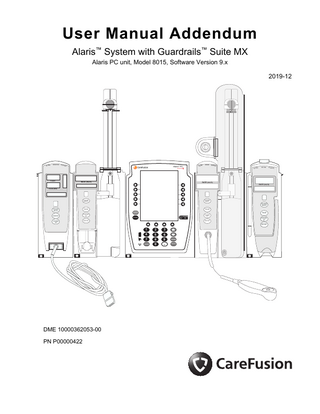
Preview
Page 1
User Manual Addendum Alaris™ System with Guardrails™ Suite MX Alaris PC unit, Model 8015, Software Version 9.x 2019-12
AL A R
M
MONITOR
STAND B
Y
ALAR
M
INFUSE
STANDB Y
Guardrails
% SpO2
ALAR
®
Alaris PC
M
INFUSE
STANDB Y
ALAR
®
RATE (mL/h)
M
INFUSE
STANDB Y
RATE (mL/h) RATE (mL/h)
PULSE (BPM)
CHANNEL SELECT
CHANNEL SELECT
PAUSE
PAUSE
CHANNEL SELECT CHANNEL SELECT
SILENCE
MONITOR
PAUSE
CHANNEL OFF
SYSTEM ON
OPTIONS
CHANNEL OFF
RESTART
CHANNEL OFF
RESTART
CHANNEL OFF RESTART
DME 10000362053-00 PN P00000422
1 4
2
3
5
6
7
8
9
CLEAR
0
ENTER CANCEL
THIS PAGE INTENTIONALLY LEFT BLANK
General Contact Information CareFusion 303, Inc. 10020 Pacific Mesa Blvd San Diego, California 92121 United States EC REP
Authorized European Representative Rationale: 16Nov2019 BD Switzerland Sàrl Route de Crassier 17 Business Park Terre-Bonne Batiment A4 1262 Eysins Switzerland Authorized Australian Representative Becton Dickinson Pty Ltd 66 Waterloo Road Macquarie Park NSW 2113 Australia Authorized New Zealand Representative Becton Dickinson Ltd 14b George Bourke Drive Mt Wellington Auckland 1060 New Zealand carefusion.com Customer Advocacy - North America (Clinical and technical feedback.) Phone: 888.812.3266 Email: CustomerFeedback@bd.com
Customer Advocacy - International (Clinical and technical feedback.) Email: cai@bd.com
Technical Support - North America (Maintenance and service information support; troubleshooting.) Phone, United States: 888.812.3229 Phone, Canada: 800.387.8309
Technical Support - United Kingdom (Maintenance and service information support; troubleshooting.) Phone: 0800 389 6972 Email: GMB-INTL-TechnicalSupportInfusion@bd.com
Customer Order Management - North America (Product return, service assistance, and order placement.) Phone, United States: 800.482.4822 Phone, Canada: 800.387.8309
iii
Customer Care - United Kingdom (Product return, service assistance, and order placement.) Phone: 0800 917 8776 Email: BDUK_CustomerService@bd.com
Technical Support and Customer Service - International (Maintenance and service information support. Product return, service assistance, and order placement) www.carefusion.com/customer-support/customer-service Technical Service - Australia (Maintenance and service information support; troubleshooting, service assistance.) Phone: 1300 729 258 http://www.bd.com/anz/contactus.asp Technical Service - New Zealand (Maintenance and service information support; troubleshooting, service assistance.) Phone: 0508 422 734 http://www.bd.com/anz/contactus.aspCustomer Service - Australia (Product return and order placement.) Phone: 1800 656 100 Email: aus-customerservice@bd.com
Customer Service - New Zealand (Product return and order placement.) Phone: 0800 572 468 Email: nz_customerservice@bd.com
iv
Alaris™ System PC Unit System Error 255-XX-XXX
General Information Products Affected •
BD Alaris™ PC Unit, Model 8015
•
Alaris™ PC unit, Model 8015 References
•
Alaris PC Unit, Model 8015, and Alaris Pump Module, Model 8100 Technical Service Manual
•
Alaris™ System with Guardrails™ Suite MX User Manual (with Alaris™ PC unit, Model 8015) Accessing Documentation
For North American customers, service manuals, service bulletins, and software upgrade instructions are available through the CareFusion Customer Portal. The link below takes you to the portal’s Welcome screen: https://cp.carefusion.com/ 1.
2.
If you are registered, enter your email and password, and click LOGIN. If you are not registered yet, click SIGN UP, and follow the prompts. On the CareFusion Customer Portal home page, click CONTENT LIBRARY.
3.
When the library page appears, select Service bulletins and manuals in the Content Type field to find the information you seek.
For customers outside of North America, contact CareFusion Customer Support with Infusion Technical queries/questions at: GMB-INTL-TechnicalSupportInfusion@carefusion.com Trademarks CareFusion, Alaris, Guardrails, SmartSite, and the CareFusion logo are trademarks or registered trademarks of CareFusion Corporation or one of its affiliates. All other trademarks are the property of their respective owners.
User Manual Addendum for Alaris System
1
Explanation System Error Code 255-XX-XXX The System Error Code 255-XX-XXX is a category of System Errors from the Alaris PC unit. If the error occurs while infusing or monitoring, all attached Alaris System modules will continue as programmed, however programmed settings cannot be edited. The Alaris System will provide a non-silenceable, high-priority alarm and status indicator lights on modules will flash red. Infusions are non-restorable. In addition, a System Error message will be displayed on the PC unit screen, similar to the message shown below:
Example of System Error Message
Although the modules will continue as programmed, the programmed settings cannot be edited. If editing of programmed settings is critical, it may be necessary to interrupt and restart the infusion using a different PC unit. Receiving this System Error could result in a delay to the start of an infusion.
2
User Manual Addendum for Alaris System
What should I do if I get this error? When it is safe to do so, power down the PC unit by pressing the SYSTEM ON key, indicated by a red, flashing arrow. Restart the device by pressing the SYSTEM ON key. Restart previous infusions and/or monitoring settings. Infusions are not restorable and will require reprogramming. If the System Error returns, power down the PC unit and replace immediately. Return the PC unit to your Biomedical Engineering department for troubleshooting and log retrieval. If you are Biomedical Engineering, please contact CareFusion Customer Advocacy. See General Contact Information on page iii.
User Manual Addendum for Alaris System
3
Description of Known System Errors Below are several known scenarios that may lead to System Error 255-XX-XXX in the patient care environment. The table below outlines the scenarios, steps that may result in the System Error, and tips on how to avoid the System Error. A System Error may occur for each scenario if all of the steps occur in the order they are written.
4
User Manual Addendum for Alaris System
Table 1: Description of Known Scenarios that May Result in System Error 255-XX-XXX # 1
2
Scenario Closing door and in rapid succession, pressing START
Priming and starting system in delay pause
Steps
How to avoid
1.
The clinician programs an infusion on an inactive Alaris Pump module, but does not press START.
2.
Prior to pressing START, a Safety Clamp Open - Close Door alarm occurs.
Address safety clamp alarm first and wait one second before starting infusion.
3.
The clinician quickly closes the door and presses START in rapid succession (less than one second apart).
4.
Although the Pump module is now infusing, the PC unit screen does not show an active infusion. If channel marker on the PC unit display does not indicate a running infusion, CHANNEL OFF and reprogram the infusion. If this is not done, any change to the infusion may trigger the System Error.
1.
Load and CONFIRM Syringe Manufacturer and Syringe Size.
2.
Choose infusion type then use the Prime Set with Syringe feature on the Syringe Module, and press EXIT; do not press START.
3.
Select PAUSE on the PC unit (either through DELAY OPTIONS or by using the PAUSE soft key) and CONFIRM.
4.
Uninstall and reinstall the syringe. Select and CONFIRM Syringe Manufacturer and Syringe Size.
5.
System Error occurs.
User Manual Addendum for Alaris System
If an infusion remains in the PAUSE or DELAY state, Channel Off the module prior to removing a syringe.
5
# 3
4
5
6
Scenario Delayed options and programming multiple modules
PCA Close and Lock door interrupted by other device message
Pressing START immediately following the occurrence of a Channel Error
Steps
How to avoid
1.
Start Infusion on a Pump module or Syringe infusion module.
2.
Press CHANNEL SELECT on the running channel and setup any delay using the DELAY OPTIONS feature.
3.
CONFIRM the Delay while simultaneously pressing CHANNEL SELECT on another Pump/Syringe module (timing is important).
Complete programming on one module and wait one second before programming or interacting with another module.
4.
PC unit displays the Infusion Setup page for new channel selected.
5.
Continue programing the infusion and press START, or CANCEL and exit the page.
6.
System Error occurs
1.
Set up or Modify a PCA module program while the Security Lock (PCA key) is in PROGRAM position.
2.
CONFIRM the PCA programming/PCA BOLUS DOSE page.
3.
PC unit displays “Close and lock the door” pop-up page.
4.
The pop-up is interrupted by another pop-up from another source other than the PCA module.
5.
Lock PCA module door.
6.
System Error occurs.
1.
Change an infusion parameter on a running Guardrails infusion and press START.
2.
CHANNEL ERROR occurs immediately after START is pressed.
3.
Press CONFIRM. The expected behavior is once CONFIRM is pressed, the affected module will remain in the CHANNEL ERROR state.
4.
If the Guardrails Drug Set Up screen appears and the START key is pressed again, a System Error may occur.
Confirm any pop-up messages that occur during PCA programming before turning the Security Lock to the Locked position.
Avoid pressing START again if the Guardrails Drug Set Up screen appears on the PCU. Stop the programming and replace the affected channel.
User Manual Addendum for Alaris System
# 6
7
8
9
10
Scenario Confirm syringe size and select another channel simultaneously
RESTORE infusion in KVO and press START while simultaneously pressing Channel Select on another module
Interoperability and Auto ID not supported for Multidose Mode
Use of cancel key with Multidose mode and Basic infusion
Promoting Basic infusion to Guardrails when no Continuous infusions in drug library
Steps
How to avoid
1.
Attach pump and syringe module to PCU.
2.
Load a syringe, press Channel Select on syringe module.
3.
CONFIRM syringe size and press Channel Select on the pump module at the same time.
4.
System Error may occur.
Avoid selecting or performing two functions at the same time or in rapid succession. For example: Confirming syringe and selecting another channel at the same time.
1.
Attach pump and syringe module to PCU.
2.
Allow an infusion to go to Infusion Complete-KVO.
3.
Channel select and press RESTORE.
4.
Press START and press Channel Select on other module simultaneously.
5.
System Error may occur.
1.
Multidose Mode enabled in drug library profile.
2.
Multidose infusion set up and infusing.During wait phase between Multidose steps, scan a barcode label via Auto ID module or BCMA with interoperability.
3.
System Error occurs.
1.
Multidose Mode enabled in drug library profile.
2.
Multidose infusion running and completes.
3.
User begins to program a Basic infusion and presses Cancel.
4.
System Error may occur.
1.
Prerequisite: Drug library does not contain a Continuous drug in the active, current, or selected profile.
2.
Program and start a Basic Infusion.
3.
While infusion is running, Channel Select the module, then press Options.
4.
Select Drug Calculation setup. On Drug Calc setup page, press Drug Library soft key.
5.
System Error occurs.
User Manual Addendum for Alaris System
Avoid selecting or performing two functions at the same time or in rapid succession. For example: pressing RESTORE on the pump module while pressing Channel Select on a different module simultaneously. Recommend disabling Multidose in data set for hospitals that use remote Automated program requests. Multidose not supported for Interoperability. Recommend disabling Multidose in data set. Avoid canceling a Basic infusion after a multidose infusion is complete.
Build drug library to contain at least one Continuous drug in a profile where infusions will be promoted from Basic Infusion.
7
# 11
12
8
Scenario PCA Close and Program door interrupted by other device message
(This scenario does not apply to v9.33.) Channeling off two Syringe modules that have completed infusions at the same time.
Steps
How to avoid
1.
Enable Anesthesia Mode on the PCU.
2.
Initiate an infusion on the PCA until the "Set key to 'Program' position" message pops up.
3.
While the message is displayed another pop-up from any other source than the PCA module is displayed.
4.
Turn the PCA key to 'Program' position.
5.
System Error occurs.
1.
Start infusions on two Syringe modules.
2.
Run the infusions until Infusion Complete or Syringe Empty message displays on both modules.
3.
Simultaneously press and hold CHANNEL OFF keys of both Syringe modules, until a beep is heard, approximately 1.5 seconds.
4.
System Error occurs.
Confirm any pop-up messages that occur during PCA programming before turning the Security Lock to the 'Program' position.
CHANNEL OFF one module at a time, or use the OPTIONS feature to Power Down All Channels.
User Manual Addendum for Alaris System
THIS PAGE INTENTIONALLY LEFT BLANK
User Manual Addendum