System Manual
264 Pages
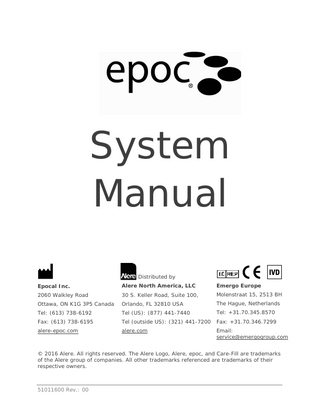
Preview
Page 1
System Manual IVD
Distributed by Epocal Inc.
Alere North America, LLC
Emergo Europe
2060 Walkley Road
30 S. Keller Road, Suite 100,
Molenstraat 15, 2513 BH
Ottawa, ON K1G 3P5 Canada
Orlando, FL 32810 USA
The Hague, Netherlands
Tel: (613) 738-6192
Tel (US): (877) 441-7440
Tel: +31.70.345.8570
Fax: (613) 738-6195
Tel (outside US): (321) 441-7200
Fax: +31.70.346.7299
alere-epoc.com
alere.com
Email: service@emergogroup.com
© 2016 Alere. All rights reserved. The Alere Logo, Alere, epoc, and Care-Fill are trademarks of the Alere group of companies. All other trademarks referenced are trademarks of their respective owners.
51011600 Rev.: 00
Patents US D639956; US 6845327; US 6896778; US 7094330; US 7767068; US 7824529; US 7842234; US 8506778; additional patents pending.
51011600 Rev.: 00
Table of Contents Section 1
2 3
4
Title
Page
Introduction
1.1 epoc System Manual ... 1-1 1.2 Cautions ... 1-1 1.3 Warranty ... 1-1 1.4 Warranty Limitations ... 1-2 1.5 WEEE Compliance ... 1-3
epoc Blood Analysis System
2.1 System Overview... 2-1 2.2 Operation Overview ... 2-2
epoc System Operation
3.1 System Operation Overview ... 3-1 3.2 Turning ”ON” the epoc Reader ... 3-1 3.3 Turning ”ON” the epoc Host ... 3-2 3.4 Logging in to epoc Host Software Application ... 3-2 3.5 Running a Test on a Dedicated Reader ... 3-2 3.6 Alternate Means to Run a Test ... 3-2 3.7 Reader Electronic Internal QC Test ... 3-3 3.8 Reader Screen ... 3-3 3.9 Obtaining the Test Card ... 3-4 3.10 Inserting the Test Card ... 3-5 3.11 Calibration Sequence ... 3-5 3.12 Entering Patient Information (or Lot Number) and Test Selection ... 3-6 3.13 Using Barcode Scanner to Enter Patient ID ... 3-7 3.14 Collecting a Blood Sample ... 3-7 3.15 Timing of Sample Introduction ... 3-7 3.16 Sample Introduction ... 3-8 3.17 Test Completion... 3-9 3.18 Running Another Test ... 3-9 3.19 Closing the Test and Disconnecting the Reader ... 3-10 3.20 EDM Synchronization ... 3-10 3.21 Logging Out and Turning the Power ”OFF” ... 3-10 3.22 Multiple Reader Testing ... 3-11
epoc Test Cards
4.1 General Test Card Information ... 4-1 4.2 Test Card Physical Characteristics ... 4-1 4.3 Test Card Packaging, Storage, and Shelf Life... 4-2
51011600 Rev.: 00
Table of Contents
Page 1 of 5
Section 5
6
Title
Page
epoc Reader
5.1 Overview ... 5-1 5.2 Power Requirements ... 5-2 5.3 Rechargeable Battery ... 5-3 5.4 Reader Status and Firmware Version ... 5-3 5.5 Test Status ... 5-4 5.6 Audible Signals ... 5-4 5.7 Card Insertion Slot... 5-5 5.8 Docking Pivot ... 5-5 5.9 USB Maintenance Port ... 5-6 5.10 Motorized Mechanism ... 5-6 5.11 Wireless Module ... 5-6 5.12 Barcode Scanner ... 5-6 5.13 Thermal System ... 5-7 5.14 Operating Environment ... 5-7
epoc Host
6.1 Overview ... 6-1 6.2 Rechargeable Battery ... 6-1 6.3 Barcode Scanner ... 6-1 6.4 Soft (Warm) and Hard (Cold) Reset ... 6-2 6.5 Navigation ... 6-2 6.6 Entering Text ... 6-3 6.7 Date/Time Clock ... 6-4 6.8 Status Indicators ... 6-4 6.9 User Accounts ... 6-5 6.10 epoc Host Application User Interface ... 6-5 6.11 Startup Screen ... 6-6 6.12 Login Screen ... 6-6 6.13 Operational Modes ... 6-7 6.14 Testing Mode ... 6-7 6.15 Main Reader Screen ... 6-8 6.16 Reader Screen ... 6-9 6.17 Reader Screen Pages ... 6-9 6.18 Test Results Page... 6-10 6.19 Critical Values Actions ... 6-12 6.20 Test Information Page ... 6-13 6.21 Test Selection Page ... 6-13 6.22 Respiratory Therapy Parameters ... 6-14 6.23 Age and Gender ... 6-17 6.24 EDM Synchronization ... 6-17 6.25 Viewing Tests Mode ... 6-18 6.26 Viewing Electronic QC Mode ... 6-20 6.27 Viewing Thermal QA Mode... 6-21 6.28 Personal Options Page ... 6-22 6.29 Positive Patient ID Lookup ... 6-23
51011600 Rev.: 00
Table of Contents
Page 2 of 5
Section Title 7 epoc Host Administration
Page
7.1 General ... 7-1 7.2 First Time Administrator Login ... 7-1 7.3 Limitations for Use ... 7-1 7.4 Administrator Access ... 7-2 7.5 Windows Mobile Operating System... 7-2 7.6 Administrator User Interface ... 7-3 7.7 Administrator Options ... 7-4 7.8 Barcode Options Page ... 7-10 7.9 EDM Options Page ... 7-11 7.10 Card Options 1 ... 7-12 7.11 Card Options 2 ... 7-15 7.12 Personal Options Page ... 7-16 7.13 Software Upgrades ... 7-16 7.14 Set Date, Time, and Time Zone ... 7-20 7.15 Reader Identifiers ... 7-20 7.16 Reader Configuration and Reader Software Upgrade ... 7-21 7.17 Dedicating Readers ... 7-22 7.18 Test Record Administration ... 7-23
8
epoc Enterprise Data Manager
8.1 Introduction ... 8-1 8.2 Deployment ... 8-1 8.3 Hardware and Software Requirements ... 8-1 8.4 Installation ... 8-1 8.5 epoc Database ... 8-2 8.6 epoc Link Application... 8-2 8.7 Using EDM Web Application ... 8-3 8.8 Blood Tests Page ... 8-4 8.9 Blood Tests: Filtering Results ... 8-6 8.10 Blood Tests: Printing Results ... 8-6 8.11 Blood Tests: Exporting List of Tests to CSV File ... 8-8 8.12 QA Tests ... 8-8 8.13 Reports: Electronic QC ... 8-9 8.14 Reports: Thermal QA ... 8-10 8.15 Reports: Usage Statistics ... 8-10 8.16 Reports: Patients List (ADT) ... 8-11 8.17 Inventory: Hosts ... 8-11 8.18 Inventory: Readers ... 8-12 8.19 Inventory: Card Lots ... 8-14 8.20 Inventory: Printers ... 8-15 8.21 Users Page ... 8-16 8.22 Groups Page... 8-18 8.23 Host Settings ... 8-19 8.24 Host Settings: Units ... 8-19 8.25 Host Settings: Ranges ... 8-19 8.26 Host Settings: Software Update ... 8-22 8.27 Host Settings: eVAD Update ... 8-22 8.28 Departments ... 8-23
51011600 Rev.: 00
Table of Contents
Page 3 of 5
Section 8
9
10
11
12
13
Title epoc Enterprise Data Manager
Page
8.29 Configurations ... 8-25 8.30 QA schedules... 8-26 8.31 EDM Settings... 8-26
Quality Assurance
9.1 Overview ... 9-1 9.2 Recommended Quality Control for epoc System ... 9-1 9.3 Optional Quality Control for epoc System ... 9-3 9.4 Aqueous Fluid Handling ... 9-4 9.5 Value Assignment Datasheets ... 9-6
Care and Maintenance of epoc System
10.1 General Information ... 10-1 10.2 Care of the epoc System ... 10-1 10.3 Cleaning ... 10-1 10.4 Maintenance ... 10-2
Theory of Operation
11.1 epoc Host ... 11-1 11.2 epoc Reader ... 11-1 11.3 epoc Test Card ... 11-2 11.4 Sensor Module ... 11-3 11.5 Sensor Electrodes ... 11-5 11.6 Quality Control and epoc System ... 11-10 11.7 References ... 11-14
BGEM Test Card Specifications
12.1 General BGEM Test Card Specifications ... 12-1 12.2 Test Card Configuration and Use ... 12-2 12.3 pH ... 12-8 12.4 pCO2 ... 12-12 12.5 pO2 ... 12-16 12.6 Sodium (Na+) ... 12-20 12.7 Potassium (K+) ... 12-25 12.8 Ionized Calcium (Ca++) ... 12-29 12.9 Chloride (Cl-) ... 12-34 12.10 Glucose (Glu) ... 12-38 12.11 Lactate (Lac) ... 12-47 12.11 Creatinine (Crea) ... 12-52 12.13 Hematocrit (Hct) ... 12-57 12.14 Calculated Values ... 12-61
epoc Reader and Host Specifications
13.1 epoc Reader ... 13-1 13.2 epoc Reader Components ... 13-2 13.3 epoc Host (Socket) ... 13-3 13.4 epoc Host Accessories (for Socket) ... 13-4 13.5 epoc Host2 (Zebra) ... 13-5 13.6 epoc System Accessories ... 13-7 13.7 epoc System Compliance ... 13-8
51011600 Rev.: 00
Table of Contents
Page 4 of 5
Section
Title
Page
14
Troubleshooting and Error Messages
15
Glossary
14.1 General ... 14-1 14.2 Out-of-Range Results on the Test Card for Liquid Quality Control or Calibration Verification ... 14-1 14.3 Failed Reader Electronic QC ... 14-1 14.4 Failed Thermal QA ... 14-2 14.5 epoc Host Application Messages ... 14-2 14.6 epoc Host Screen Alignment ... 14-20 15.1 Symbols ... 15-1 15.2 Terminology and Abbreviations ... 15-2
Appendix A. Ref: 51001684 epoc Host Quick Start Guide (Socket SoMo™ 650) Appendix B. Ref: 51005527 2 epoc Host Quick Start Guide (Zebra MC55A0) Appendix C. Ref: 51000848 epoc Reader Quick Start Guide Appendix D. Ref: 51003903 epoc Care-Fill Capillary Tube Package Insert Appendix E. Ref: 51011873 User Guide: Enhanced QA Features for the epoc System
51011600 Rev.: 00
Table of Contents
Page 5 of 5
01
Introduction
1.1 General The epoc® System Manual describes the proper use and operation of the epoc Blood Analysis System. System operators and the system administrator should familiarize themselves with the applicable sections in the manual prior to conducting testing. All operators and the system administrator require training by Epocal Inc. (“Epocal”) authorized personnel prior to conducting patient testing. This training is based upon the information contained in this manual. The System Manual should be made available to the administrator and operators at all times while the epoc Blood Analysis System is in use.
1.2 Cautions Cautions are identified throughout the manual using the “Caution, risk of danger” or “Caution, consult accompanying documents” symbol. The operator and administrator need to pay special attention to the instructions accompanying this symbol to ensure that the epoc Blood Analysis System is used properly, reliably and safely. The “Biological risks” symbol is used in the manual to identify potential biological risks associated with the handling of blood samples. Precautions, as stipulated by the facility where the epoc System is utilized, must be taken to ensure that the risk of transmitting blood borne pathogens is minimized. Other symbols may also be used in the System Manual. The correct interpretation of these symbols is located in the Glossary Section.
1.3 Warranty Epocal warrants to the original customer that the medical equipment manufactured by Epocal is free from defects in materials and workmanship, and under normal and proper use conditions, for a period of one (1) full year from the date of shipment. Upon receiving notice from the customer of any defects within this warranty period, Epocal shall, at its option and sole discretion, either repair, replace or modify this medical equipment or part thereof, which proves to be defective. Epocal shall repair or replace software media and firmware which does not execute as intended due to such defects. These replacements, repairs, or alterations will in no case extend the specified herein warranty period. Epocal does not warrant that the operating of the software, firmware or hardware shall be uninterrupted or error free.
51011600 Rev.: 00
Introduction
1-1
If Epocal is unable, within a reasonable time, to repair, replace or modify any product to a condition as warranted, the customer shall be entitled to a refund of the purchase price upon return of the product to Epocal, together with a copy of the dated itemized purchase receipt and the original packaging. The test card warranty is limited to, and prorated in accordance with the “use by” date indicated on the test card labeling. The customer must inform Epocal immediately upon receipt if it is evident that the test cards were improperly stored or handled during shipment. Epocal is not responsible for test cards that have been handled and stored outside the specified requirements stated in the System Manual after delivery to the customer. The warranty does not cover these parts that deteriorate, or which are in any case considered consumables, or those parts or items, which by their nature are normally required to be replaced periodically consistent with normal maintenance . Note: Warranty rights may vary from state to state, province to province and country to country.
1.4 Warranty Limitations The foregoing warranty shall not apply to defects resulting from: 1. Improper, inadequate, insufficient or negligent storage, care or maintenance by the customer or an unauthorized person, 2. Misuse due to carelessness, negligence or inexperience, 3. Using accessories and/or consumables that are not approved by Epocal, 4. Unauthorized use of buyer-supplied hardware, software or interfacing, 5. Unauthorized repairs, modifications, misuse, or damage caused by disposable batteries, or rechargeable batteries not supplied by Epocal, 6. Failure to use the device and accessories in accordance with operating instructions, 7. Operating outside of the environmental specifications of the product, 8. Improper site preparation or maintenance, or 9. Expiration of test card “use by” date.
NO OTHER WARRANTIES, EXPRESS OR IMPLIED, ARE MADE. EPOCAL WILL NOT BE LIABLE FOR ANY INCIDENTAL OR CONSEQUENTIAL DAMAGES RESULTING DIRECTLY OR INDIRECTLY FROM THE FAILURE OF THE PRODUCT TO PERFORM IN ACCORDANCE WITH SPECIFICATIONS. Some states do not allow the exclusion or limitation of other express or implied warranties or incidental or consequential damages, so the above limitations or exclusions may not apply. No agent or employee of Epocal is authorized to extend any other warranty or to assume for Epocal any liability except as set forth above.
51011600 Rev.: 00
Introduction
1-2
1.5 WEEE Compliance Epocal complies with Directive 2002/96/EC of the European Parliament and of the Council of 27 January 2003 on waste electrical and electronic equipment (WEEE).
Compliance is indicated on the epoc hardware using the Wheelie Bin symbol.
Customers should contact their epoc distributer or Epocal, the manufacturer, to arrange for disposal of their epoc electrical and electronic hardware at the end of product life. Contact information is provided on the cover page of this instruction manual.
51011600 Rev.: 00
Introduction
1-3
02
epoc® Blood Analysis System
2.1 System Overview The epoc Blood Analysis System o
Is a Portable Blood Analyzer comprised of 3 components: •
epoc Reader
•
epoc Host mobile computer
•
epoc Test Card
The epoc Reader o
Is a Battery powered portable device
o
Has an internal barcode scanner
o
Has card slot for accepting test card
o
Reads epoc test cards during blood test
o
Has status indicators to inform user of test progress
o
Measures electrical signals from test card sensors
o
Transmits test results wirelessly via Bluetooth to the epoc Host
The epoc Host o
Is a Dedicated use mobile computer with epoc Host software application installed
o
Communicates wirelessly via Bluetooth with epoc Reader
o
Calculates analytical values from sensor data sent by epoc Reader
o
Displays test results
The epoc Test Card o
Is a single-use device with port for blood sample introduction
o
Contains array of sensors on a Sensor Module
o
Contains calibration fluid within sealed reservoir
o
Generates electrical signals proportional to analyte concentrations in sample
o
Uses Barcode to identify Card Type, “Use By” Date, Serial and Lot Number
51011600 Rev: 00
epoc Blood Analysis System
2-1
2.2 Operation Overview
A single blood test is performed in the following way: 1
Use epoc Host to establish wireless connection with an epoc Reader.
2
Obtain a new Test Card and remove from pouch.
3
Insert Test Card into Reader. The Reader reads the barcode on the card. “Use By” date is checked and card lot number is linked to test result and any related patient data that was entered.
4
Internal motor of the Reader is actuated to start the calibration process. This process releases a calibration fluid in the card that flows across sensors within the card. User has time to prepare the patient and draw the blood sample.
5
User introduces the sample into the Test Card upon completion of calibration.
6
Reader sends test data to the Host. Results are calculated and displayed on the Host in about half a minute.
51011600 Rev: 00
epoc Blood Analysis System
2-2
03
epoc® System Operation
3.1 System Operation Overview Follow set up instructions for the epoc Reader and epoc Host before conducting a test. Only use the Test Cards that have been properly stored. To complete a test, the following steps are required: 1. Turn “ON” the epoc Reader and epoc Host. 2. Log in to epoc Host software application. 3. Discover the epoc Reader by connecting wirelessly from the epoc Host. 4. Begin the test sequence. 5. Insert a new Test Card into the epoc Reader. 6. Enter patient information, select tests and sample type (if applicable). 7. Introduce a blood sample into the Test Card. 8. Observe and possibly print the Test Results. 9. Remove the Test Card and discard it as biohazard waste. Once logged in and connected to an epoc Reader, steps 5 through 9 above are required to perform another test.
3.2 Turning “ON” the epoc Reader Depress the Power Switch to turn “ON” the epoc Reader. The Power LED will turn green indicating the epoc Reader is “ON” and ready for use. epoc Readers that are switched “ON” will be located by the epoc Host and display on its main screen. Dedicated Readers display on the screen regardless of whether or not they are turned on. However, connection will be successful only if they are ”ON.”
Power Switch
Turn “OFF” any epoc Readers not in active use to conserve battery power.
51011600 Rev: 00
epoc System Operation
3-1
3.3 Turning “ON” the epoc Host The Power button of the epoc Host mobile computer starts and stops the device. Press the Power button to wake up the epoc Host if the screen is blank. The Soft Reset (Warm Reset) button reboots epoc Host application and displays the Login page. Note: Refer to Appendix A “epoc Host Quick Start Guide” or Appendix B “epoc Host2 Quick Start Guide” in the end of this manual to locate these buttons on your Host.
3.4 Logging in to epoc Host Software Application After a soft (warm) reset or logging out, epoc Host software application displays the Login Page. Enter a valid User ID and Password and press the Login button. Note: User ID and Password requirements may vary depending upon how the Administrator has set up the login requirements.
3.5 Running a Test on a Dedicated Reader If the epoc Host is already configured to connect with a single dedicated epoc Reader, the epoc Host will automatically connect to that epoc Reader to run a blood test and begin the Electronic QC Test. A connection is cancelled by tapping the Cancel button.
3.6 Alternate Means to Run a Test If the system administrator has configured the system for multiple dedicated epoc Readers, all epoc Readers available for connection are listed. The Reader Icon displays the Reader name and the serial number below. 51011600 Rev: 00
epoc System Operation
3-2
The Discovery icon can also be tapped to find (“discover”) more Readers. Tapping the discovery icon when inactive will initiate this discovery process. Tapping the discovery icon while discovering will end the discovery process. Once the desired Reader is displayed, press and hold its Reader Icon to select it for testing. A dropdown menu will be displayed. For a blood test, select Run blood test. For a QA test (if authorized), select Run QA test. You can also start a blood test by double-tapping the Reader Icon.
3.7 Reader Electronic Internal QC Test Connecting to an epoc Reader displays a Reader Screen unique to the epoc Reader’s serial number. The Reader name is displayed on the bottom tab, with the serial number in parentheses. Every time a Host and Reader connect, the Reader begins a two-level Electronic QC Test. Configuration data is sent by the Host to the Reader, and preparations begin for a test. After completing the electronic QC test and configuration, the Reader Screen displays Insert card to begin test, and the Test Status Indicator of the Reader turns and stays green. 8-Hour Electronic QC Check: The epoc Host checks that an Electronic QC Test has been run within the past 8 hours. If a new Test Card is inserted after the epoc Host has been connected to the Reader continuously for 8 hours or more, the Host will disconnect from the Reader and inform the user they must reconnect to the Host to run another Electronic QC Test.
3.8 Reader Screen The epoc Host and epoc Reader are ready to begin a test by inserting a Test Card. The Reader Screen displays: 1. Type of test:
Blood test or
QA test.
2. Battery charge level of the Reader
.
3. Current Date and Time. 4. Patient ID or Lot Number field. 5. Additional tabs for accessing other test information entries that may be used to ensure a complete test record. Requirements may vary according to the policy of the healthcare institution. 51011600 Rev: 00
epoc System Operation
3-3
Always verify that current date and time are correct before running a test. The date and time displayed become part of the test record. Contact the administrator prior to running a test if adjustment of the date and/or time is required. The policy of the healthcare institution may require the user to select the Analytes, Sample Type, and/or Hemodilution Correction Factor for testing. If running Test Cards on the Use By date identified by the Hourglass Icon on the bottom of the Test Card, allow sufficient time to complete the test before midnight. Test results do not display after midnight of the Use By date.
3.9 Obtaining the Test Card 1. Select a properly stored Test Card. 2. Starting at the Notch, tear open the Test Card pouch as shown. 3. Carefully (read the cautions below) remove the Test Card from the Test Card pouch.
Notch
4. Place the Test Card directly into the epoc Reader’s Card Insertion Slot. 5. Discard the empty pouch.
Sensor Module’s contact surface
Never touch the Sensor Module’s contact surface or Blood Sample Entry Port. Never place the Test Card on any surface before running a test. Always take the Test Card directly from the pouch before inserting into the Reader. The Test Card pouch should be opened only when conducting a blood or QA test to assure a low humidity environment for the Test Card. Blood Sample Entry Port
51011600 Rev: 00
epoc System Operation
3-4
3.10 Inserting the Test Card The epoc Reader must be placed on a stable horizontal surface, such as a tabletop, prior to inserting the Test Card. Never insert anything except a Test Card into the Reader’s Card Insertion Slot.
This side up
Position the Test Card with the Blue Label side facing upwards and the Sensor Module towards the Reader. Test Cards are “keyed” using a notch in the corner to ensure correct card orientation during insertion. Insertion of a Test Card causes the Barcode Reader in the Reader to turn “ON.” Insert the Test Card into the Reader’s Card Insertion Slot at the front of the Reader with a smooth single motion to enable the Barcode on the Card Label to be correctly read by the Reader during insertion.
Continue inserting the Test Card until slight resistance is felt. Push the Test Card past this point to “lock” it into place. This is the final Test Card position. Avoid abrupt stops or unevenness in speed during Test Card insertion. Upon correct Test Card insertion, the Reader is configured for the card type indicated by the Test Card Barcode. The Reader performs a series of card integrity checks. The Reader beeps once, and the Test Status Indicator turns solid green to notify the user that the Test Card has been successfully inserted. Any problem reading the Barcode (or any other error) causes the Test Status Indicator to turn solid red. Check the Host for an error message and completely remove the Test Card from the Reader. Reinsert the card for successful insertion confirmed by a solid green Test Status Indicator.
3.11 Calibration Sequence Once the Test Card is successfully inserted, a motorized mechanism in the Reader can be heard as the calibration fluid is released over the sensors within the Test Card. The Test Status Indicator on the Reader flashes green to indicate the start of the test calibration sequence. The Host confirms the start of the test by entering the calibration mode and displaying the calibration progress.
51011600 Rev: 00
epoc System Operation
3-5
The calibration process takes approximately 165 seconds to complete. During this time, the user can prepare the patient and obtain a blood sample. The Reader must rest on a flat horizontal surface without movement for the duration of the test.
3.12 Entering Patient Information (or Lot Number) and Test Selection The Patient ID and related information can be entered at any time during the test. For a Blood Test, the Patient ID number is entered to identify the test results for the Test Card used for the test. For a QA Test (not shown), the QA fluid Lot Number is entered instead of the Patient ID. Select the Test Information Tab on the Reader Screen to enter the patient information. The Administrator may require Sample Type or Hemodilution entries. Using the arrow , additional settings related to respiratory therapy, age, and gender may be entered. Patient information entered prior to completion of the test is saved automatically with the test results when the test is complete. Patient information entered after the test is complete, but before the next test starts, must be saved by tapping the Save
button.
The Test Information Page for performing QA test contains only the Comments field (not shown). If the Patient ID is not entered prior to completion of the test, the user is prompted to enter the Patient ID when the test results are displayed. Exercise care when entering Patient ID and other information. Ensure the correct Reader is selected by verifying that the Reader name corresponds with the Reader used to conduct the test.
51011600 Rev: 00
epoc System Operation
3-6
Select the Test Selection Tab on the Reader Screen to select or deselect analytes to display in the test results. The system administrator settings may require analyte selection before results are displayed. Additional analytes may be selected after test completion. Once test results are displayed, analytes can no longer be de-selected.
3.13 Using Barcode Scanner to Enter Patient ID Press the stylus in the Patient ID field. A cursor appears. Activate the Barcode Scanner by pressing any of the Scan buttons on the epoc Host. The Barcode Icon at the top of the screen indicates when the barcode scanner is ready to scan. Point the light coming from the top of the Barcode Scanner towards the desired barcode until a beep is heard. The scanner turns off. The scanned text appears in the field where the cursor was left. Warning: Never look directly at the laser light. Point the laser only at a barcode and away from the eyes at all times. The Patient ID may also be entered using the stylus and the Onscreen Keyboard accessible from bottom of screen via the Text Input button.
3.14 Collecting a Blood Sample Read information on Sample Collection in the BGEM Test Card Specifications section of this Manual to ensure that blood samples are properly collected and handled for testing.
3.15 Timing of Sample Introduction After about 165 seconds of calibration the Test Status Indicator stops flashing green indicating that the Test Card is ready to receive a test sample. The epoc Host displays the message, “Inject sample….” The screen has a bar indicating the time remaining to introduce a sample. The blood sample must be introduced into the Test Card during this 450-second (or 7.5-minute) period. Introducing the sample too soon or too late will cause an error and abort the test. A new Test Card must be inserted and the test procedure started again.
51011600 Rev: 00
epoc System Operation
3-7
3.16 Sample Introduction 1. Hold the syringe barrel vertically between finger tips and thumb (as shown in Figure 1). Keep Syringe vertical and perpendicular to the Test Card to avoid sample spillage. Complete steps 2 and 3 below in one continuous motion to ensure best performance of sample introduction. 2. Using slight downward pressure, secure the syringe’s luer tip into the center recess of the blood sample entry port of the Test Card. Rotate the syringe up to 1/4 turn to ensure a good seal (as shown in Figure 2).
Figure 1
The User should feel the syringe tip engage with the rubber seal of Test Card entry port. Press the syringe with enough downward force to engage the syringe tip with the blue rubber seal. 3. While maintaining downward pressure, use index finger of the other hand to steadily depress the syringe plunger with a single, smooth, continuous motion until prompted to stop (as shown in Figure 3).
Figure 2
The Reader provides an audible beep and the Test Status Indicator flashes green indicating enough sample for analysis was received. The Host also displays sample acceptance. Learn to use the audio and visual feedback to perform this step easily and reliably. A normal dispense operation takes about 1 second or less. Sample introduction should never exceed 2 seconds. Failure to heed the audio or visual prompts may cause the sample to flow from the vent hole at end of the Test Card waste chamber and possibly into the epoc Reader.
Figure 3
Never attempt to clean inside the Reader. Avoid rapid sample introduction because it can cause fluid segmentation. This condition is detected by the system. The test is aborted, and the Host displays an error message. The Reader automatically analyzes the test sample. The analysis process takes about half a minute.
51011600 Rev: 00
epoc System Operation
3-8