User Manual
104 Pages
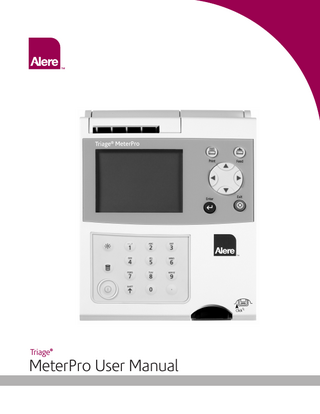
Preview
Page 1
Triage®
MeterPro User Manual
Triage
®
MeterPro User Manual Table of Contents Introduction
Operation
How to Use This Guide... 2
Operation... 42
Introduction... 4
Run Test... 43
Description... 4
Purpose... 43
Unpacking... 5
QC Device... 44
Specifications... 8
QC Sample... 46
Test Device Specifications... 8
Patient Sample... 48
Warnings, Precautions and Limitations... 9
Misc. Test... 51 Recall Results... 53
Installation
Last Record... 53
Installation... 11
Patient Results... 54
Set Parameters... 20
QC Results... 61
List of Programmable Parameters... 20
Reagent Lots–QC... 67
Supervisor Access... 20
Archive Last Test... 67
How to Set Parameters: Basic Instructions... 21
Misc. Test Results... 68
Meter Settings... 21
Print all Results... 74
Communication Settings... 28
Delete Results... 76
Clock... 31
Display Backlight... 78
User ID... 32
Alpha Numeric Mode... 79
Ranges... 35 Test Settings... 36
Care & Maintenance
QC Parameters... 38
Total Quality Assurance... 80
Bypass... 39
Service and Maintenance Procedures... 85
Install CODE CHIP module... 40
Troubleshooting... 88
™
Return and Disposal Procedure... 91
Appendix Glossary... 93 Software Flowchart... 95 Labeling Symbols... 96 Sample Log Sheets... 97 Contact Alere... 100 Limited Warranty... 101
© 2011 Alere. All rights reserved 1
How to Use This Guide This manual contains: • Instructions for the operation and maintenance of the Alere Triage® MeterPro, and; • Basic instructions for testing samples
Note: To run specific tests, such as the Alere Triage® Cardiac Panel, you also will need detailed information contained in the product-specific package insert, included in the test kit.
The Alere Triage® MeterPro software has been designed to provide the user step by step instructions. The meter displays test results and menu options in the upper half of the meter screen. In smaller letters at the bottom of each screen, the meter displays instructions pertaining to the task being performed. 8:23AM 01•20•11
RUN TEST RECALL RESULTS INSTALL NEW CODE CHIP SELECT WITH v OR ^ AND PRESS ENTER PRESS EXIT TO EJECT DEVICE The display above is the Main Menu and appears after the meter has been turned on and completed an automatic self-test.
2 © 2011 Alere. All rights reserved.
The Alere Triage MeterPro User Manual is divided into five sections. ®
Section 1 – Introduction: Provides an overview of Alere Triage® MeterPro. Section 2 – Installation: Guides the user through first time setup. Section 3 – Operation: Guides the user through running tests, recalling results and deleting results. Section 4 – Care & Maintenance: Total Quality Assurance, Warnings, Precautions and Limitations, Service and Maintenance, Warranty. Section 5 – Appendix: Troubleshooting, Sample Log Sheets, Index of Page Revisions, Certificate of Conformity, Software Flowchart, Glossary
Symbols
Meter Keys are indicated by
= Caution
= Up key
= Down key
= Important
= Left key
= Right key
= Note
= On/Off key
= Delete key
= Brightness key
= Shift key
= Symbol key (used with Shift key)
= Print key
= Paper Feed key
= Enter key
= Exit key
Screen commands and options are indicated by a Bolded Font.
© 2011 Alere. All rights reserved 3
Introduction Description
What is the Alere Triage MeterPro? ®
The Alere Triage® MeterPro is a portable fluorescence instrument used to measure the results of tests manufactured by Alere San Diego, Inc. The Alere Triage® MeterPro can be used in a laboratory or in a point-of-care setting. The Alere Triage® MeterPro uses a laser as a light source. Light from the laser hits a test device that has been inserted in the meter. This causes the fluorescent dye in the test device to give off energy. The more energy the fluorescent dye gives off, the stronger the signal.
Alere Triage® Test Devices. A test device holds the sample and also contains the reagents and other materials needed for the test.
Overview: Running a Test After a test sample (for example, blood) from a patient is added to the test device, the test device is inserted in the Alere Triage® MeterPro. The meter measures how much of the substance (a particular protein marker) is present, based on standards that have been preprogrammed into the meter. The patient identification, the User I.D. and the test results can be printed out on a paper tape.
4 © 2011 Alere. All rights reserved.
In addition to testing samples from patients, the Alere Triage® MeterPro contains preprogrammed Quality Control (QC) functions that allow the person operating the meter to monitor quality control.
Unpacking The Alere Triage® MeterPro and the items that come with it are provided in a single box. Alere Triage® test devices are packaged separately and include instructions for running specific tests. If you have any questions, contact Alere (refer to the Contact Alere section). Contents: • Alere Triage® MeterPro • QC Device & CODE CHIPTM module (in the QC Device box) • AC / DC Power Converter • AA Batteries • Rolls of Printer Paper (additional rolls are supplied in each box of test devices) • Supervisor CODE CHIPTM module & CODE CHIPTM module Box
Printer paper located below QC Device Box
© 2011 Alere. All rights reserved 5
Note: The Alere Triage® MeterPro accepts test devices that are designed specifically for use with the Alere Triage® MeterPro. Please refer to product-specific package inserts included in each test kit for more information.
Parts of the Alere Triage® MeterPro Thermal Printer
LCD (liquid crystal display)
Printer cover
Backlight
Delete
Power button
Test device insertion port
Battery cover
Printer cover
Power supply port
Data port
TM
CODE CHIP
6 © 2011 Alere. All rights reserved.
module port
Power button
Used to turn the Alere Triage® MeterPro on and off.
Print Button
Used to print the test results or display screen.
Delete Button
Used to delete data.
Enter Button
Allows the operator to select menu items and acknowledge alarm conditions.
Exit button
Used to exit the displayed menu or eject the test device.
Keypad
Used to enter identification numbers, letters, and special symbols.
Arrow Buttons
Used to toggle through menu items.
Thermal Printer
Prints the test result on paper.
Data Port
Connection point for the (optional) Bar Code Scanner, allowing the operator to scan patient or user identification data instead of manually entering numbers or letters on the keypad. May also be used to connect to a data management system/LIS.
CODE CHIPTM module Port
Insertion point for CODE CHIPTM modules which contain lot / device specific data for use in providing test results.
Power Supply Port
Connection point for the supplied AC / DC Power Converter.
Printer Cover
The cover, which when pulled straight up, reveals the paper roll.
LCD Screen
The LCD (Liquid Crystal Display) Screen shows the menu of possible tests and tasks and prompts the operator to take the next step.
© 2011 Alere. All rights reserved 7
Specifications Physical Size
8.5” x 6.25 “x 2.75” (22.5 cm x 19 cm x 7 cm) D x W x H
Weight
1.5 pounds (0.7 kg) without batteries
Electrical
6v DC at 1 amp – supplied via 4 AA batteries or AC/DC Converter
Keypad
Numeric with special function keys (22 total)
Environmental Temperature
15°C – 30°C
Humidity
10% – 85%
Location
Dry, clean, flat horizontal surface away from direct sunlight
Optical Light Source
Laser Diode – <1 milliwatt
Detector
Silicone Photodiode
Memory Capacity 750 Patient Records
32 Reagent Lot CODE CHIPTM modules
200 QC Sample Results
200 QC Sample CODE CHIPTM modules
70 QC Device Results
4 QC Device CODE CHIPTM modules
250 Misc Test Results 600 User ID’s Miscellaneous RS-232 computer interface port Thermal Printer LCD screen display Options • External Bar Code Reader (rapid entry of User, Patient, Auxiliary or Misc Test ID’s). • Alere Triage Census® Data Management Software. • Alere Triage Census® Data Management Software with LIS Connectivity. Test Device Specifications Test device specific information is provided in the applicable product insert. The instrument analyzes immunoassay test devices manufactured by Alere San Diego, Inc.
8 © 2011 Alere. All rights reserved.
Warnings, Precautions and Limitations • Operate the Alere Triage® MeterPro on a level, dry surface away from direct sunlight. • The QC Device is light-sensitive and should be stored in its black opaque case when not in use. • Do not move the Alere Triage® MeterPro while a test is in progress. • Ensure all sample fluids have absorbed into the test device prior to running the test to prevent internal contamination of the meter. • Use only the AC/DC power adapter provided with the Alere Triage® MeterPro. An identifying tag has been placed on the cord for quick identification. • Do not drop the Alere Triage® MeterPro. • Do not place objects on the Alere Triage® MeterPro. • Do not immerse the Alere Triage® MeterPro in water or any liquids.
© 2011 Alere. All rights reserved 9
(Intentionally blank)
10 © 2011 Alere. All rights reserved.
Installation 1. Unpack Meter: a. Remove the meter from the box and protective plastic bag.
2. Power Meter On:
Batteries a.
Turn the meter over.
b.
Remove battery cover.
c.
Install 4 AA batteries, paying attention to battery orientation in the battery compartment.
d. Replace battery cover and turn meter right side up. e. Power the meter on by pressing the
key. Press the
key to run self-test.
When the test is completed, the meter display screen will come to rest at the main menu. 8:23AM 01•20•11 Low Power Indicator
Time and date
RUN TEST RECALL RESULTS INSTALL NEW CODE CHIP
Menu items
SELECT WITH v OR ^ AND PRESS ENTER PRESS EXIT TO EJECT DEVICE
User instructions
The Main Menu
AC Power Supply a.
Remove the power supply from the box.
b.
Plug one end into an AC outlet.
c.
Plug the opposite end into the round hole in the back of the meter.
© 2011 Alere. All rights reserved 11
Note: The Low Power Indicator monitors the active power source. To verify adequate battery power: • Navigate to the Main Menu • Remove the AC power supply • Press the EXIT key (the meter attempts to eject a device) • Observe the Main Menu on the meter’s display. Replace the batteries if the power icon is visible.
For more details about Installing Paper see the
Care & Maintenance section.
3. Install paper: a. Remove the printer cover by pulling up on the cover as indicated by the arrow on the back of the cover.
b. Tear or cut a clean, straight edge to feed into the printer. Do not cut paper at an Note: The printer contains a paper sensor and will feed the new paper roll only when paper with a clean straight line is pressed into the paper roller.
angle, as the printer must sense the edge of the paper along the feed path.
c. Position the paper such that the paper will feed from under the roll (as opposed to over the top of the roll, see picture).
d. Insert the paper edge under the paper roller (platen) until it firmly seats or resistance is felt. e. Press the
key twice, paper will feed through the printer and extend
out the meter. f. Place the roll of paper into the paper compartment. g. Replace the printer cover and continue operation.
12 © 2011 Alere. All rights reserved.
4. Insert Supervisor Code Chip module: a. Remove the Supervisor CODE CHIP module Box from the meter box. TM
b. Remove the Supervisor CODE CHIPTM module from its box. c. Insert the Supervisor CODE CHIPTM module into the CODE CHIPTM module Port. The port is located on the left side of the meter, towards the bottom front corner. Note the orientation of the CODE CHIPTM module in the drawing below. d. Once the Supervisor CODE CHIPTM module is installed, verify that two additional menu items appear on the display screen.
8:23AM 01•20•11 Two additional menu options accessible when Supervisor CODE CHIPTM module is inserted.
RUN TEST RECALL RESULTS INSTALL NEW CODE CHIP SET PARAMETERS DELETE RESULTS SELECT WITH v OR ^ AND PRESS ENTER PRESS EXIT TO EJECT DEVICE The Supervisor’s Main Menu
CODE CHIPTM module
CODE CHIPTM module port
© 2011 Alere. All rights reserved 13
For more details about CODE CHIPTM modules see page 19.
For more details about Meter Settings see page 21.
5. To Change Meter Settings: a. Select Set Parameters using the
keys and press the
key.
b. Select Meter Settings using the
keys and press the
key.
c. Select ID Settings, Display Settings or Comm Settings using the
keys and press the
key.
d. Select the desired setting using the setting by using the
ID Settings Characters User ID Characters Pat. ID Characters Aux ID Characters Misc ID Aux. ID Enable/Disable
keys and change the value of the
keys.
Default
Options
Min 1
1-16
Max 16
1-16
Min 1
1-20
Max 20
1-20
Min 1
1-12
Max 12
1-12
Min 1
1-20
Max 20
1-20
Disabled
Disabled, Enabled
New Settings
For reference, record your settings in the space provided.
e. Press the
key to save changes to ID Settings.
14 © 2011 Alere. All rights reserved.
Display Settings
Default
Options
New Settings
Language
English
English, French, Italian, German, Spanish, Portuguese, Greek, Danish, Swedish, Japanese
Print Mode
Automatic
Automatic, Manual
Auto Power-Off
2 hour
1/2 hour, 1 hour, 2 hour, 4 hour, None
Display Contrast
4
0-8 (8=heaviest contrast)
Printer Contrast
4
0-8 (8=heaviest contrast) For reference, record your settings in the space provided.
f. Press the
key to save changes to Display Settings.
COMM Settings
Default
Options
New Settings
Baud Rate
38400
9600, 38400
Pat. Result Approval
Disabled
Enabled, Disabled
LIS Enable/Disable
Disabled
Disabled, Enabled
Auto Upload
Disabled
Disabled, Enabled
LIS Password
g. Press the
key to save changes to Communication Settings.
h. Press the
key to save changes to Meter Settings.
© 2011 Alere. All rights reserved 15
For more details about Communications, including entry of an Alere provided, meter specific password, see page 28.
For more details about Clock Settings see page 31.
6. Change Clock: a. Select Set Parameters using the b. Select Clock using the
keys and press the keys and press the
c. Select the Hour : Minute area using the
key.
key.
keys. Type in the correct time
using the number keys. d. Press the
key to move to AM or PM.
e. Select AM or PM using the f. Press the
keys.
key to move to Time Format.
g. Select AM/PM or 24 HR. using the
keys. If selecting 24 HR.,
the previously entered Hour : Minute will change to a 24-hour format and the AM or PM will disappear. h. Press the
key to move to the Date.
i. Type in the 6-digit date according to the Date Format below it. j. Press the
key to move to the Date Format.
k. Select MM-DD-YY, DD-MM-YY or YY-MM-DD using the
keys.
The previously entered Date changes as the Date Format changes. l. Press the
key to save changes.
Setting
Default
Options
Time Format
AM / PM
AM / PM; 24HR
Date Format
MM-DD-YY
MM-DD-YY, DD.MM.YY, YY-MM-DD
New Settings
7. Set User ID:
The Alere Triage® MeterPro normally requires a User ID to be entered prior to running a patient test, QC test, or Misc test, and prior to recalling patient results. Refer to page 32 for instructions. Alternately, this feature may be bypassed. See page 18.
16 © 2011 Alere. All rights reserved.
8. Change Reference Ranges / Thresholds for Tests: a. Select Set Parameters using the b. Select Ranges using the
keys and press the keys and press the
c. Select the test panel type using the
For more details about Ranges Settings see page 35.
key.
key.
Note: The lowest
keys.
d. Select the analyte and level using the
keys. Type in the new value for
the High or Low cutoff as appropriate. e. Press the
value of the Range or Threshold may be disabled for some test panels. Refer to the appropriate Product Insert for specific information.
key to save changes.
9. Change Test Settings: a. Select Set Parameters using the b. Select Test Settings using the
keys and press the keys and press the
c. Select the test panel type using the d. Select the analyte using the
key. key.
keys. keys.
e. Select the test setting (ACTIV, INACT, USR A, or USR I) using the f. Press the
10.
For more details about Test Settings see page 36.
keys.
key to save changes.
Note: The ability
Change QC Parameters:
a. Select Set Parameters using the
keys and press the
key.
b. Select QC Parameters using the
keys and press the
key.
c. Select the desired setting using the
keys and change
the value to the right of the setting by using the
keys.
Setting
Default
Options
QC Device Freq.
Daily
None, 8HR, Daily, Weekly, Monthly
QC Sample Freq.
Monthly
None, 8HR, Daily, Weekly, Monthly
Number of Controls
2
1 or 2
Num Quant Std Devs
3
2 or 3
d. Press the
to change test settings may be disabled for some tests in specific panels. Refer to the appropriate Product Insert for specific information.
New Settings
key to save changes to QC Parameters.
© 2011 Alere. All rights reserved 17
For more details about QC Parameters Settings see page 38.
For more details about Bypass Settings see page 39.
11.Change Bypass settings: a. Select Set Parameters using the b. Select Bypass using the
Note: If the bypass is ON, the user ID feature is disabled and anyone may run a test. If the bypass is OFF, the user ID feature is active and only authorized users may run a test. To Install User ID’s, see page 32.
keys and press the keys and press the
c. For User ID select On or Off using the d. Press the
key.
key.
keys.
key to save changes to the Bypass setting.
12.Prior to commencing patient testing, remove the Supervisor CODE CHIP module from the meter, return it to the storage box and place TM
in a safe place for future use. The meter is now ready to run QC Tests in preparation for Patient Testing. QC Testing should be performed in the following manner: 1. Run QC Device (see page 44). 2. Run QC Sample for each lot of devices (see page 46). 3. If appropriate, run Calibration Verification Set as a Misc Test sample for each test panel type to be used. (Refer to the applicable Procedure Manual and Calibration Verification Set Package Insert for detailed instructions).
Location The Alere Triage® MeterPro should be placed on a dry, clean, flat, horizontal surface away from direct sunlight.
Power The Alere Triage® MeterPro requires 6-volts DC supplied by either AC or DC. The meter Note: The Alere Triage® MeterPro will automatically turn off if left unused for 2 hours, unless programmed otherwise by the supervisor. Optional settings allow automated turnoff after 1/2 hour, 1 hour, 2 hours, 4 hours or NONE.
will run approximately 100 tests on batteries. It is recommended to use batteries as a backup in the event of a power outage.
Caution: Use only the power supply provided with the meter, failure to do so may cause permanent damage to the meter.
18 © 2011 Alere. All rights reserved.
Self-Test The Alere Triage® MeterPro checks the system to verify it is operating properly by running self-tests when powered on and prior to each test. • Power On – includes laser operation, internal standard range, battery power, and software verification. • Each Test – verifies the laser operation, internal standard range and battery power.
CODE CHIPTM modules Meter data is updated via a disposable CODE CHIPTM module. The CODE CHIPTM module contains microchip circuitry embedded into a plastic housing. When inserted into the meter CODE CHIPTM module port and activated, the information is transferred into the Alere Triage® MeterPro’s memory. A CODE CHIPTM module typically needs to be installed only once and remains in the meter memory. A CODE CHIPTM module does not need to remain in the meter while performing tests. There are five types of CODE CHIPTM modules which can be distinguished by shape or color.
Standard CODE CHIPTM module •
Reagent Test CODE CHIPTM module– included in each box of test devices; contains calibration, expiration date and other data about the device lot. (Color varies by test type.)
•
QC Sample CODE CHIPTM module – included in each box of QC Sample; contains expiration date and other data about the QC Sample lot including acceptable range. (White)
•
QC Device CODE CHIPTM module – included in the black QC Device box (comes with the Alere Triage® MeterPro); contains data about how the meter should read its matching QC Device. (Dark gray.)
•
Supervisor Access CODE CHIPTM module – included with each Alere Triage® MeterPro; contains code to activate Supervisor functions. (Light gray.)
Software Upgrade CODE CHIPTM module •
Software Upgrade CODE CHIPTM module – provided when Alere Triage® MeterPro software upgrades are available; contains new software for the meter.
© 2011 Alere. All rights reserved 19