ALOKA
ALOKA ProSound Ultrasound Systems
prosound -α 6 Instruction Manual How to Use Volume 2 of 2 rev 10
Instruction Manual
308 Pages
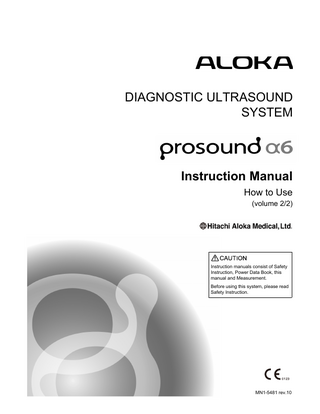
Preview
Page 1
DIAGNOSTIC ULTRASOUND SYSTEM
Instruction Manual How to Use (volume 2/2)
(volume 1/2)
Instruction manuals consist of Safety Instruction, Power Data Book, this manual and Measurement. Before using this system, please read Safety Instruction.
MN1-5481 rev.10
ProSound logo is a registered trademark or trademark of Hitachi Aloka Medical, Ltd. in the Japan and/or other countries. Microsoft, Windows and Windows Media are either registered trademarks or trademarks of Microsoft Corporation in the United States and/or other countries. VS-FlexGrid Pro copyright©1999-2000 Videosoft Corporation. Portions of this software are based in part on the work of the Independent JPEG Group. All brand name, product name, and system name are registered trademarks or trademarks of their respective owners. In this manual, ™ and ® are omitted. Copyright©Hitachi Aloka Medical, Ltd. All rights reserved.
MN1-5481 rev.10
Introduction
Introduction This is an instruction manual for the model ProSound α6, a diagnostic ultrasound system. Read the manual carefully before using the system. Take special note of the items in Chapter 1, "Safety Precautions" of the Safety Instruction manual. Maintain this manual for future reference.
Symbols Used in this Document The following items are important in preventing harm or injury to equipment operator or patient. There are four levels of harm/damage that can be caused by ignoring instructions or displays and using the equipment incorrectly: "Danger", "Warning", "Caution", and "Note". These types are indicated by the following symbols. Indicates an imminently hazardous situation that will result in the death of or serious injury to the equipment operator. Indicates a hazardous situation that could result in death or serious injury. Indicates a hazardous situation that may result in slight or moderate injury, or property damage. Indicates a request concerning an item that must be observed in order to prevent damage or deterioration to the equipment and also to ensure effective use.
Cautions use the following graphics.
This mark indicates and alert, additional information.
This mark indicates that the action is not allowed.
This mark indicates that the action is required.
Conventions used in this manual. NOTE: Notes containing additional information. IMPORTANT: Information that is considered especially important.
Input, output and screen-messages are presented in the following font: message. Menus and switches are written as Menu. Submenus are indicated by the use of angle brackets:Menu > sub-menu > sub-menu.
MN1-5481 rev.10
3
Introduction
About the model “ProSound α6” The ProSound α6 is intended to be used by doctors and other qualified personnel in fracture diagnostics and hemodynamic diagnostics. However, this equipment is not designed to be used in ophthalmic ultrasound diagnosis, as its sound intensity is not compliant with ophthalmic restrictions established by the FDA. Only physicians and other qualified personnel should operate this equipment for diagnostic purposes. Read section 1-1 of the Safety Instruction. 1)
PRECAUTIONS Concerning the Use/Management of the ProSound α6 •
Do not disassemble, repair or remodel this equipment or optional features without our consent. NOTE: Disassemble means to remove the parts or options from the equipment using tools. NOTE: Remodel means to install or connect unauthorized parts or equipment, including the power cord.
•
Assembly of the equipment or optional accessories shall be performed by a third party certified by us. Please contact one of our offices listed on back cover. NOTE: Assemble means to install or connect parts or optional accessories on the device
using tools.
2)
•
Transporting this equipment (by vehicle/ship) shall be performed by a third party certified by the manufacturer. Please contact one of our offices listed on back cover.
•
Please conduct routine cleaning and inspection of the equipment. Refer to Chapter 5 of the Safety Instruction for details.
•
Ensure that the output level of the scan conforms to the required duration of diagnosis.
•
If any malfunction or abnormality is discovered during operation of the equipment, remove the probe from the patient immediately and discontinue use. If any abnormality is observed in the patient, provide proper care as quickly as possible. Refer to Chapter 4 of the Safety Instructions for more information on dealing with the equipment appropriately. If the malfunction is not listed in Chapter 4 of the Safety Instruction manual, contact one of our offices listed on back cover.
PRECAUTIONS for the ProSound α6 Installation This equipment is a electrical medical device that is intended for use in hospitals, and research facilities. The device should be installed in accordance with the following guidelines. •
Install in accordance with Chapter 3 of the Safety Instructions.
•
Install in an environment that conforms to the operating environments indicated in section 2-2-2 of the Safety Instruction manual.
•
Install in an environment that ensures electromagnetic compatibility, in accordance with section 1-2-6 of the Safety Instruction manual, "Precautions Concerning the Maintenance of Electromagnetic Compatibility," and Item 1-3, "Guidelines for Electromagnetic compatibility." NOTE: The electromagnetic compatibility (EMC) is the ability of device to function
satisfactorily in its electromagnetic environment without introducing intolerable electromagnetic disturbance to anything in that environment.
4
MN1-5481 rev.10
Introduction
Classification of model “ProSound α6” • Protection against electric shock (ME equipment): class I • ME equipment • Protection against electric shock (Applied parts): Type BF applied parts –
Probe/scanner applied parts and parts treated as applied parts: Refer to the following diagram (Probe/Scanner Pattern Diagram) and table.
Figure: Probe/Scanner Pattern Diagram Above illustrates a surface/intraoperative probe. Below shows a coelomic probe. B
C
A
connector
D
connector
C
A
Applicable part of body
Applied part
parts treated as applied parts
B - C length
surface of body
Ultrasonic irradiation area (D)
A to B
100 cm
Intraoperative
Ultrasonic irradiation area (D)
A to B
20 cm
Endocavity
A to C
A to C
-
–
ECG The 2-meter length of the ECG cable extending from the ECG electrodes is treated as applied part (see diagram below). 2 meters ECG electrodes
connector ECG patient lead
• Protection against electric shock (Defibrillation-proof applied parts): Not suitable • Protection against harmful ingress of water or particulate matter –
IPX0 (Ordinary equipment)
–
Probe applied part: IPX7 (Watertight equipment)
• Suitability for use in an oxygen rich environment: Not suitable • Method(s) of sterilization: Not suitable for sterilization/disinfection with medicinal solution, gas or radiation. • Mode of operation: Continuous operation
MN1-5481 rev.10
5
CONTENTS This book consists of two separate volumes. These two volumes have the same table of contents and the index respectively.
1. SWITCHES and COMMENTS 1-1.
Operation panel ... 1-1
1-2.
Graphic Display ... 1-2
1-3.
1-4.
1-5.
Treatment at the time of the discovery of abnormality... 1-3 1-3-1.
Safety security of patient... 1-3
1-3-2.
Instrumental treatment ... 1-3
Operating the various switches ... 1-4 1-4-1.
+ ... 1-4
1-4-2.
CANCEL... 1-4
1-4-3.
CURSOR... 1-4
1-4-4.
DEPTH/RANGE ... 1-5
1-4-5.
ENTER... 1-5
1-4-6.
FOCUS... 1-6
1-4-7.
FREEZE ... 1-7
1-4-8.
B GAIN, MULTI GAIN ... 1-7
1-4-9.
KEY BOARD... 1-8
1-4-10.
MEASUREMENT ... 1-8
1-4-11.
MENU ... 1-8
1-4-12.
MODE ... 1-9
1-4-13.
NEW PATIENT ... 1-10
1-4-14.
PRESET ... 1-11
1-4-15.
PRINT(Archive Group) ... 1-11
1-4-16.
PROBE... 1-12
1-4-17.
REC ... 1-13
1-4-18.
REVIEW ... 1-13
1-4-19.
SCAN AREA ... 1-14
1-4-20.
SEARCH ... 1-14
1-4-21.
SELECT ... 1-15
1-4-22.
STC ... 1-15
1-4-23.
STORE ... 1-16
1-4-24.
VEL RANGE ... 1-16
1-4-25.
ZOOM ... 1-17
1-4-26.
Full keyboard ... 1-19
Comment and annotation function... 1-20 1-5-1.
Text entry ... 1-21
1-5-2.
↑and text entry ... 1-22
1-5-3.
Movement of a character string... 1-23
1-5-4.
Deleting a character string ... 1-23 6
MN1-5481 Rev.10
1-5-5.
Deleting a character ... 1-24
1-5-6.
System dictionary function ... 1-25
1-5-7.
Registration and deletion of a key word ... 1-26
2. Patient Information 2-1.
2-2.
2-3.
Before Starting an Examination ... 2-1 2-1-1.
Explanation of ID entry screen ... 2-1
2-1-2.
How to register a patient... 2-13
2-1-3.
Search function ... 2-14
2-1-4.
Find ... 2-15
2-1-5.
Worklist ... 2-16
2-1-6.
Data Management... 2-18
Before Completing an Examination ... 2-21 2-2-1.
When the instrument is not connected to the Worklist or MPPS server ... 2-21
2-2-2.
When the instrument is connected to the Worklist and MPPS servers via a network... 2-22
2-2-3.
When connected via network to the DICOM SR Server... 2-26
User Authentication... 2-28 2-3-1.
User Levels ... 2-28
2-3-2.
Login... 2-29
2-3-3.
User Authentication ... 2-29
2-3-4.
Setting new passwords... 2-30
2-3-5.
Changing passwords ... 2-31
2-3-6.
Log Off ... 2-32
2-3-7.
User Management... 2-38
3. Image Display Modes 3-1.
3-2.
B mode... 3-1 3-1-1.
Basic Operation Procedure ... 3-1
3-1-2.
Direct to B... 3-4
3-1-3.
Dynamic Slow Motion Display (DSD)... 3-5
Tissue Harmonic Echo... 3-10 3-2-1.
3-3.
B/M and M modes ... 3-11 3-3-1.
3-4.
Basic operation procedure ... 3-17
Flow mode, Power Flow mode, eFlow mode... 3-19 3-5-1.
3-6.
Basic operation procedure ... 3-11
B/D and D modes ... 3-16 3-4-1.
3-5.
Basic operation procedure ... 3-10
Basic operation procedure ... 3-19
Tissue Doppler Imaging display... 3-22 3-6-1.
MN1-5481 Rev.10
Basic operation procedure ... 3-22
7
4. Save of Image 4-1.
4-2.
4-3.
Search... 4-1 4-1-1.
Search and scroll function... 4-2
4-1-2.
Basic Operation Procedure... 4-3
4-1-3.
Cine scale and search mark ... 4-4
4-1-4.
Loop playback function... 4-5
Store ... 4-7 4-2-1.
Images and Types feasible to acquire ... 4-9
4-2-2.
DV-800(B) and DDU-M01 disc operations... 4-12
4-2-3.
Setting of acquiring methods ... 4-14
4-2-4.
Setting of Acquire data... 4-15
4-2-5.
Basic Operation Procedure... 4-16
4-2-6.
STORE(DDU-M01 HDD) ... 4-21
Review ... 4-23 4-3-1.
4-4.
Image Viewer ... 4-23
4-3-2.
Search for image data... 4-29
4-3-3.
Saving method of images ... 4-45
4-3-4.
Adjusting images... 4-57
4-3-5.
Printing an image ... 4-58
Video recording/Playing back with DVD... 4-60 4-4-1.
Setting for DVD ... 4-60
4-4-2.
Recording Images... 4-62
4-4-3.
Playing back ... 4-65
5. Protocol Assistant 5-1.
Features ... 5-1
5-2.
Registering and Editing Examination Protocols ... 5-2
5-3.
5-2-1.
Adding or Inserting Examination Item ... 5-2
5-2-2.
Deleting Examination Item ... 5-9
Using Examination Protocols to Perform Examinations ... 5-10 5-3-1.
Preparations Before an Examination... 5-10
5-3-2.
Performing an Examination According to an Examination Protocol (1)... 5-11
5-3-3.
Performing an Examination According to an Examination Protocol (2)... 5-12
6. Physiological signals 6-1.
Electrode setting... 6-1
6-2.
Display of physiological signals ... 6-1
6-3.
Electrocardiosynclonization display ... 6-3
6-4.
Heart Rate Stability Display ... 6-4
7. Touch panel 8
MN1-5481 Rev.10
7-1.
Operation on touch panel... 7-3 7-1-1.
7-2.
7-3.
7-4.
Registration / Change of touch panel... 7-3
User switch area... 7-7 7-2-1.
ACOUSTIC POWER ... 7-7
7-2-2.
Invert... 7-7
7-2-3.
FAM... 7-7
7-2-4.
Active(B1 - B4) ... 7-8
7-2-5.
Body Mark ... 7-8
7-2-6.
Archive Group1 - 3... 7-9
7-2-7.
EXT... 7-9
7-2-8.
Imaging Information... 7-10
7-2-9.
M1 - M4 (Measurement1 to 4) ... 7-10
7-2-10.
End Study... 7-10
Group area ... 7-11 7-3-1.
Image Func B1 - B3... 7-11
7-3-2.
Puncture ... 7-11
7-3-3.
Focus(B) ... 7-11
7-3-4.
Angle Gain... 7-12
7-3-5.
IP Regist (B) ...7-12
7-3-6.
STC Memory ... 7-13
7-3-7.
Image Func M1 - M3... 7-14
7-3-8.
Focus(M)... 7-14
7-3-9.
IP Regist(M) ...7-15
7-3-10.
Image Func D1 - D3 ... 7-15
7-3-11.
Focus(D) ... 7-15
7-3-12.
IP Regist(D) ... 7-15
7-3-13.
Image Func F1 - F3... 7-16
7-3-14.
Image Func PF1 - PF3 ... 7-16
7-3-15.
Image Func eF1 - eF3 ... 7-16
7-3-16.
Color Map(Flow) ... 7-16
7-3-17.
Display Priority(Flow)... 7-17
7-3-18.
IP Regist(Flow)... 7-17
7-3-19.
Image Function Other1 - 3... 7-18
7-3-20.
Post Processing ... 7-18
7-3-21.
Graphic Editor ... 7-19
7-3-22.
Physio ... 7-19
7-3-23.
ECG Sync ... 7-19
7-3-24.
DVD Control ... 7-20
7-3-25.
Color Map(B/M/D)... 7-20
7-3-26.
Store Set Up... 7-20
Menu Function Area... 7-21 7-4-1.
MN1-5481 Rev.10
B mode... 7-21 9
7-4-2.
M mode ... 7-28
7-4-3.
D mode/TDI-D menu ... 7-29
7-4-4.
Flow/Power Flow/eFlow/TDI Flow/TDI Power Flow ... 7-33
7-4-5.
Other... 7-38
8. Preset 8-1.
PRESET function... 8-1
8-2.
Procedure for Changing the Set Contents ... 8-2
8-3.
Common Preset ... 8-5
8-4.
8-5.
8-3-1.
Common Preset1 - 2... 8-5
8-3-2.
Probe Select... 8-9
8-3-3.
Print (Freeze)... 8-11
8-3-4.
Print (Realtime)... 8-12
8-3-5.
Print Select ... 8-13
8-3-6.
DICOM Store/Send, Server, Address, Printer ... 8-14
8-3-7.
DICOM SR... 8-19
8-3-8.
IHE/Auto Delete... 8-20
8-3-9.
Stress Echo ... 8-23
8-3-10.
Protocol Assistant... 8-24
Preset Control... 8-25 8-4-1.
Method of copying preset No. data to a USB memory ... 8-26
8-4-2.
When copying preset No. data inside the instrument... 8-27
8-4-3.
Copying preset No. data from the USB memory ... 8-27
8-4-4.
When rearranging Preset No. data ... 8-28
8-4-5.
When copying data in Annotation Dictionary to a USB memory ... 8-28
8-4-6.
When copying data in Annotation Dictionary from a USB memory... 8-29
8-4-7.
When copying Common Preset data to a USB memory ... 8-29
8-4-8.
When copying Common Preset data from a USB memory ... 8-30
8-4-9.
When copying Color Map to a USB memory... 8-30
8-4-10.
When copying Color Map from a USB memory ... 8-31
8-4-11.
When copying Measurement to a USB memory... 8-31
8-4-12.
When copying Measurement from a USB memory ... 8-31
8-4-13.
When copying Protocol Assistant to a USB memory ... 8-32
8-4-14.
When copying Protocol Assistant from a USB memory ... 8-32
Preset Set-up Menu ... 8-33 8-5-1.
Preset Set-up Menu ... 8-35
8-5-2.
Display1 to 2 DISP-B,M -D,Flow... 8-36
8-5-3.
ID Comment... 8-42
8-5-4.
Graphics ... 8-43
8-5-5.
Store, Cine ... 8-45
8-5-6.
Body Mark ... 8-47
8-5-7.
Menu ... 8-49 10
MN1-5481 Rev.10
8-5-8.
Custom SW, Custom-Foot SW, Custom-Keyboard ... 8-52
8-5-9.
Physio ... 8-54
8-5-10.
Image-B,M ... 8-56
8-5-11.
Focus... 8-63
8-5-12.
Post Processing ... 8-65
8-5-13.
Doppler1, 2 ... 8-66
8-5-14.
Flow ... 8-70
8-5-15.
Power Flow... 8-73
8-5-16.
eFlow ... 8-76
8-5-17.
Tissue Doppler... 8-79
8-5-18.
Tissue Flow... 8-82
8-5-19.
Tissue Power Flow ... 8-85
8-5-20.
Stress Echo1, 2... 8-88
8-5-21.
FAM... 8-91
8-5-22.
Contrast Echo... 8-92
8-5-23.
Echo Tracking... 8-96
8-5-24.
Wave Intensity ... 8-97
8-5-25.
FMD... 8-98
8-5-26.
RT3D ... 8-99
8-5-27.
3D Scan... 8-106
8-5-28.
STIC... 8-107
8-5-29.
Flow 3D ... 8-108
9. EFV 9-1.
9-2.
Switches to be used... 9-2 9-1-1.
Touch panel ... 9-2
9-1-2.
Operation panel... 9-2
Basic operation procedure ... 9-3
10. Real Time Doppler Auto Trace 10-1.
Real time Doppler Auto Trace display screen... 10-2
10-2.
Real Time Doppler Auto Trace Touch panel menu ... 10-3
10-3.
Basic operation procedure ... 10-4 10-3-1.
Tracing a real time doppler waveform... 10-4
10-3-2.
Tracing of a doppler waveform at the time of freeze ... 10-4
10-3-3.
A transferring function to an applied measurement of the results of an operation... 10-4
11. REAL-TIME 3D (RT3D) 11-1.
Rotation / Movement and Image display of Volume data... 11-3 11-1-1.
11-2.
Rotation and translation in Free Axis of MPR (FMPR) mode, and the images displayed... 11-6
Meaning of terms... 11-7
MN1-5481 Rev.10
11
11-3.
Real Time 3D display screen ... 11-8 11-3-1.
11-4.
11-5.
11-6.
Switches to be used and menu ... 11-10 11-4-1.
Switches to be used ... 11-10
11-4-2.
Touch panel menu ... 11-12
Basic operation procedure of RT 3D mode ... 11-26 11-5-1.
Setting an uptake range in Real Time 3D ... 11-26
11-5-2.
Displaying 3D image with Real Time 3D mode... 11-29
11-5-3.
Switching the display format of Real Time 3D mode... 11-30
11-5-4.
Adjusting 3 perpendicular sections and a 3D image... 11-31
11-5-5.
Store the displayed image as a file... 11-32
Applied functional operation procedure ... 11-33 11-6-1.
11-7.
11-8.
11-9.
Real Time 3D Transition State... 11-9
Displaying a high-resolution 3D image ... 11-33
11-6-2.
Erasing unnecessary echoes of a 3D image ... 11-33
11-6-3.
Displaying Moving Image Loop playback of 3D image... 11-34
11-6-4.
Searching 3D Images and Displaying 3D Loop Playback ... 11-34
11-6-5.
Saving Animation Data ... 11-35
11-6-6.
Collect one-shot volume data... 11-35
11-6-7.
Saving Two or More Volume Data... 11-35
11-6-8.
Displaying the multiple sliced images from volume data simultaneously... 11-36
Basic operation method for 3D Scan mode ... 11-38 11-7-1.
Collecting 3D data in 3D Scan mode... 11-38
11-7-2.
Collecting color 3D data in 3D Scan mode... 11-39
11-7-3.
Free Hand 3D ... 11-40
11-7-4.
Cutting a 3D image on any sections... 11-42
STIC (Spatio-Temporal Image Correlation) ... 11-44 11-8-1.
Aquire STIC image data... 11-44
11-8-2.
3D measurement of STIC data... 11-46
3D volume measurement ... 11-48 11-9-1.
3D automatic volume measurement... 11-48
11-9-2.
Traced Volume Measurement (TVM) ... 11-54
11-10. Transferring volume measurement value... 11-57 11-10-1. Setting transferring menu... 11-57 11-10-2. Transfer of measurement value... 11-59 11-10-3. Report... 11-61 11-10-4. Editing method ... 11-62 11-10-5. Graph function ... 11-62
12. Contrast Harmonic Echo 12-1.
CHE mode... 12-1 12-1-1.
Contrast Harmonic Echo Touch panel menu ... 12-2
12-1-2.
Basic operation procedure... 12-5 12
MN1-5481 Rev.10
12-1-3. 12-2.
Displaying the multiple sliced images from volume data simultaneously ... 12-7
CHE Analysis ... 12-9 12-2-1.
Outline of Contrast Harmonic Echo analysis ... 12-9
12-2-2.
CHE Analysis Screen ... 12-11
12-2-3.
CHE Analysis Base Menu ... 12-13
12-2-4.
Basic operation procedure ... 12-20
12-2-5.
Time Intensity Curve ... 12-22
12-2-6.
Subtraction... 12-23
12-2-7.
CHE Analysis touch panel menu...12-25
13. eTRACKING 13-1.
Stiffness parameter (b) data acquisition ... 13-2 13-1-1.
13-2.
13-3.
13-4.
Data acquisition screen ... 13-2
13-1-2.
eTRACKING touch panel menu ...13-3
13-1-3.
Classification of data acquired ... 13-5
13-1-4.
Before starting an examination... 13-5
13-1-5.
Data acquisition operating procedure for Stiffness parameter(b)... 13-6
Stiffness parameter(b) analysis... 13-8 13-2-1.
Arterial Stiffness analysis startup method ... 13-8
13-2-2.
Description of Stiffness parameter(b) analysis screen... 13-9
13-2-3.
Stiffness parameter(b) analysis operating procedure... 13-11
Report ... 13-16 13-3-1.
Description of measurement report screen ... 13-16
13-3-2.
Report operation procedure ... 13-17
Reference ... 13-18
14. Flow Mediated Dilation analysis (FMD) 14-1.
Summary of FMD examination... 14-2 14-1-1.
FMD operation screen ... 14-3
14-1-2.
FMD touch panel menu ...14-3
14-1-3.
Before starting an examination... 14-7
14-2.
FMD measurement procedure ... 14-8
14-3.
FMD analysis... 14-11
14-4.
14-5.
14-3-1.
Analyzing with saved data... 14-11
14-3-2.
FMD analysis result screen... 14-12
FMD analysis operation procedure... 14-16 14-4-1.
Each index of baseline are calculated... 14-16
14-4-2.
Calculate the various indexes for FMD ... 14-20
14-4-3.
Saving FMD analysis information... 14-22
14-4-4.
Report functions... 14-24
References ... 14-24
MN1-5481 Rev.10
13
15. Wave Intensity 15-1.
Summary of Wave Intensity ... 15-2
15-2.
Before starting an examination ... 15-3
15-3.
Wave Intensity data collection... 15-4 15-3-1.
WI operation screen ... 15-4
15-3-2.
Wave Intensity touch panel menu ... 15-4
15-4.
Wave Intensity procedure ... 15-7
15-5.
Wave Intensity analysis ... 15-9
15-6.
15-7.
15-5-1.
Analyzing with saved data ... 15-9
15-5-2.
Wave Intensity analysis result screen ... 15-10
15-5-3.
Wave Intensity analysis operation procedure ... 15-14
15-5-4.
Saving Wave Intensity analysis information... 15-17
Report... 15-19 15-6-1.
Measurement Report Screen... 15-19
15-6-2.
Report operation procedure... 15-20
Reference ... 15-21
16. TDI Analysis 16-1.
16-2.
Screen , switches and menus... 16-2 16-1-1.
TDI Analysis Screen ... 16-2
16-1-2.
Operation Panel... 16-3
16-1-3.
Base Menu Function ... 16-4
16-1-4.
TDI Analysis touch panel menu... 16-18
Basic operation procedure... 16-21 16-2-1.
Analysis starting method... 16-21
16-2-2.
Starting analysis using Review switch... 16-21
16-2-2-1. Starting analysis using the eTDI switch... 16-22 16-2-3. 16-3.
Method of ending TDI analysis... 16-22
Analysis methods ... 16-23 16-3-1.
Temporal VP(B mode)... 16-23
16-3-2.
Regional VP(B mode) ... 16-25
16-3-3.
Strain Rate(B mode)... 16-26
16-3-4.
Strain(B mode) ... 16-27
16-3-5.
Myocardial Thickness(B mode)... 16-28
16-3-6.
Velocity Trace(M mode)... 16-29
16-3-7.
Myocardial Thickness(M mode) ... 16-31
16-3-8.
Velocity Profile(M mode) ... 16-33
17. Stress Echo 17-1.
Image Acquisition ... 17-2 17-1-1.
Stress Echo Protocol ... 17-2
14
MN1-5481 Rev.10
17-2.
17-1-2.
Image acquisition method... 17-6
17-1-3.
Convenient functions for image acquisition ...17-16
17-1-4.
Comparative display(Shuffle)... 17-20
17-1-5.
Scoring... 17-24
17-1-6.
Report ... 17-26
17-1-7.
Pause Protocol ... 17-29
17-1-8.
Stress Echo touch panel menu ... 17-30
Stress Echo Analysis ... 17-34 17-2-1.
Starting analysis using the Review switch... 17-34
17-2-2.
Object Image Registration ... 17-35
17-2-3.
Scoring... 17-42
17-2-4.
Report ... 17-48
17-2-5.
Stress Echo Analysis touch panel menu ... 17-52
18. KI/A-SMA Analysis 18-1.
Principles of KI image... 18-2
18-2.
KI/A-SMA screen... 18-3
18-3.
18-4.
18-2-1.
Edge View screen ... 18-3
18-2-2.
KI Synchronous screen ... 18-4
18-2-3.
KI Continuous screen ... 18-5
18-2-4.
A-SMA Histogram screen ... 18-6
18-2-5.
A-SMA Line Graph screen... 18-7
Base menu function ... 18-9 18-3-1.
Files menu... 18-9
18-3-2.
Analysis menu ... 18-11
18-3-3.
Measure menu... 18-12
18-3-4.
Search menu... 18-12
18-3-5.
ROI menu... 18-12
18-3-6.
Image menu ... 18-12
18-3-7.
Display menu ... 18-13
Basic operation procedure ... 18-14 18-4-1.
Edge View ... 18-14
18-4-2.
KI Synchronous ... 18-16
18-4-3.
KI Continuous... 18-16
18-4-4.
A-SMA Histogram... 18-16
18-4-5.
A-SMA Line Graph ... 18-17
19. Brachytherapy Guide Lines 19-1.
Basic operation procedure ... 19-2
19-2.
Brachytherapy Touch Panel Menu ... 19-5
MN1-5481 Rev.10
15
16
MN1-5481 Rev.10
9.EFV
9. EFV Optional SOP-ALPHA6-1 and EU-9132 (or EU-9132B) are necessary. By using the EFV (Extended Field of View) mode, it is possible to carry out observations that are too wide in scope to fit on a single screen when using regular B mode. By moving the probe over the body surface, monochrome and color slice images are acquired, constructed, and displayed as a single image that spreads farther than the field of vision. These are EFV images. Color EFV images consist of the construction and creation of Flow mode and Power Flow mode sectional images. Besides images constructed by parallel scanning of probes, EFV can be used to delineate and display in an arc shape bulging internal organs.
Probes enabled for this function are UST-568, UST-5413, UST-5542, UST-9123 and UST-9127. To effectively implement the EFV mode, it is necessary to assign Extend F-View in advance to the touch panel menu using the Menu-USER SW screen of the Preset Set-Up menu. It is possible to assign functions using Preset on the touch panel menu and panel. [Remark] During EFV operations, restrictions are placed on the operations of the image adjustment functions. Carry out EFV functions after image adjustments have taken place. [Remark] The process of image construction is very sensitive to brightness variations in the sectional images generated by probe scanning. Always carry out operations while being duly careful of the brightness level. Satisfactory image construction may not occur when there is a radical change in brightness.
MN1-5481 Rev.10
9-1
9.EFV 9-1.Switches to be used
9-1.
Switches to be used
9-1-1. Touch panel Extend F-View
: An EFV mode becomes active, if it is ON. The EFV mode is finished if the switch is pressed again.
Image Rotation
: After the EFV image is captured and the EFV image is frozen, select the image ROTATE. Rotate the rotary encoder within the range of 10 ° to 350 ° (10 ° step) to rotate the EFV image.
[Remark] This function enables you to assign on the touch panel menu and a panel with a preset. After assigning necessary functions to the touch panel and a operation panel of the instrument, start an examination.
9-1-2. Operation panel SELECT switch
: Capturing is started by pressing the SELECT switch on an EFV mode. A B mode image is mainly used after an capture ends, this is used.
FREEZE switch
: Press the FREEZE switch to finish the capture.
MEASUREMENT switch : After capturing ends, press the MEASUREMENT switch to display the measurement menu. +switch
: After capturing ends, press the + switch to display the caliper mark.
BODY MARK switch
: After capturing ends, press the Body Mark switch to display the Body Marks.
STORE switch
: Press the STORE switch after freezing to record the EFV image (a still image) to a Media which is set as the destination to save.
ZOOM switch
: After capturing ends, press the ZOOM switch to be able to enlarge, reduce and move the EFV image. When the rotary encoder 4 is turned to the right, an EFV image is enlarged and when turned to the left, it is reduced. In addition, when the trackball is rolled, an EFV image makes a movement (Pan).
SEARCH switch
: When pressing the SEARCH switch after freeze, a white frame on an EFV image is displayed. Inside the white frame, B mode image before displaying a compound image is displayed. Because the white frame moves with the trackball or rotary encoder 4, it is moved to a desired location on the display. When the B switch or the SELECT switchis pressed, a B mode image is displayed at the center.
9-2
MN1-5481 Rev.10
9.EFV 9-2.Basic operation procedure
9-2.
Basic operation procedure [Remark] Make sure to spread ample echo gel over the area to be examined in advance. After setting STC and Gain to assure that the center of the image is always satisfactorily illuminated, carry out scanning. If the center of the image is dark, image construction processing may not be carried out satisfactorily. When color images are to be constructed and displayed as EFV images, set the Flow Area wider in advance. If the Flow Area is too narrow, the instrument will automatically expand it at the time of EFV function startup. When capturing Color image, turn on EFV when Color is on. When EFV is turned On, the Color on/off and adjustment of Flow Area cannot be performed.
<Operation method> (1)
Turn the Extend F-View (EFV Mode) on the touch panel menu to On. → B mode image is displayed. The B mode image displayed at this time is smaller than the normal B mode image. In addition, picture quality and the frame rate are different from a normal B mode image.
(2)
Press the SELECT switch on the operation panel. → Starts the capturing process for EFV. As B mode image or B color image is displayed as a compound image, scan the range that is desired with moving a probe. Then, scan it along the arranged direction of wave transducer as depicted in chart below.
[Remark] When an edge of the images which is compound travels beyond the screen, the image automatically adjusts to fit on the screen. An image shrinks when quantity of a compound increases. When the quantity of compound is increased, the capture time gets shorter. In addition, when the amount increases and the limitation in this equipment is exceeded, capture is automatically ended. (3)
Press the FREEZE switch on the operation panel. → A capture of an EFV image is finished, and the EFV image stands
(4)
Press the Measurement switch on the operation panel. → The measurement menu is displayed on the touch panel menu, and measure it according to the measurement procedure.
[Remark] For details, refer to the Measurement manual.
MN1-5481 Rev.10
9-3
9.EFV 9-2.Basic operation procedure
(5)
Press the BODY MARK switch on the operation panel. → When the body mark menu is not displayed in the touch panel, press the Body Mark switch to display the body mark menu in the touch panel menu. The selected body mark is displayed in the EFV image.
(6)
Press the STORE switch on the operating panel or press the PRINT switch. → The EFV image (a still image) is saved, or outputted to a printer.
[Remark] The Line moving image preservation and the Multi Image moving image cannot be preserved using the STORE switch while EFV is operating. Please use peripherals such as DVD of the option when you preserve moving image. [Remark] When recapturing the EFV image, press the Freeze switch again. The EFV image is deleted and you are returned to status (1). In this case, measurements are terminated, and body marks are also not displayed. Carry out the operations from (2) and thereafter. (7)
Press the FREEZE switch, and press the EFV on the touch panel menu. → The screen returns to a conventional B mode.
[Remark] When bulging internal organs are scanned, the constructed image may advance in a slanted direction. In this case, it is possible to use the Image Rotation function after operation (3) to correct the image.
On the factory default, the Image Rotation function is not assigned to any switches and others. When corrections are necessary, it is recommended that you assign the Image Rotation function to the touch panel menu or others, in advance.
9-4
MN1-5481 Rev.10