ALOKA
ALOKA ProSound Ultrasound Systems
prosound -α 6 Instruction Manual How to Use Volume 2 of 2 rev 2
Instruction Manual
292 Pages
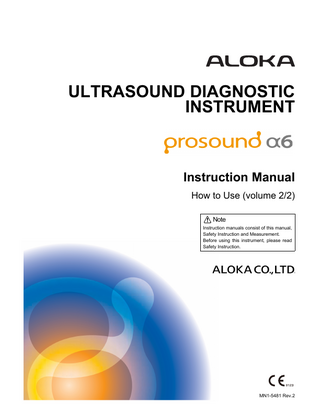
Preview
Page 1
ULTRASOUND DIAGNOSTIC INSTRUMENT
Instruction Manual How to Use (volume 2/2) Note Instruction manuals consist of this manual, Safety Instruction and Measurement. Before using this instrument, please read Safety Instruction.
MN1-5481 Rev.2
2
MN1-5481 Rev.2
Introduction
Introduction This is an instruction manual for model Prosound α6, an ultrasound diagnostic instrument. Before using this instrument, please read Safety Instruction. Especially be sure to read Chapter 1. "Safety Precautions". Keep this manual securely for future reference. This instrument and the manuals use the following symbols for safety use. Do understand the meaning before reading the text of this manual.
Danger
Indicates an imminently hazardous situation which, if not avoided, will result in death or serious injury.
Warning
Indicates a potentially hazardous situation which, if not avoided, will result in death or serious injury.
Caution
Indicates a potentially hazardous situation which, if not avoided, may result in injury or property damage.
Note
Indicates a request concerning an item that must be observed in order to prevent damage or deterioration of the instrument and also to ensure effective use.
Contents of cautions shows the following graphics. This mark means the noted action is "alerted". This mark means the noted action is "prohibited". This mark means the noted action is required.
Classification of Prosound α6 • Protection against electric shock: Class I medical electrical equipment • Applied parts:Type BF applied parts • Protection against defibrillator emissions: Not compatible with defibrillator-proof applied parts • Protection against harmful ingress of water or particulate matter: Ordinary protection (IPX0) • Level of safety for use in air and flammable anesthetic gas, or in oxygen/nitrous oxide and flammable anesthetic gas: This instrument is not suitable for use in air and flammable anesthetic gas, or in oxygen/nitrous oxide and flammable anesthetic gas. • Operation mode: Continuous operation
MN1-5481 Rev.2
3
CONTENTS This book consists of two separate volumes. These two volumes have the same table of contents and the index respectively.
1. SWITCHES and COMMENTS 1-1.
Operation panel ... 1-1
1-2.
Graphic Display ... 1-2
1-3.
1-4.
1-5.
Treatment at the time of the discovery of abnormality... 1-3 1-3-1.
Safety security of patient... 1-3
1-3-2.
Instrumental treatment ... 1-3
Operating the various switches ... 1-3 1-4-1.
+ ... 1-3
1-4-2.
CANCEL... 1-3
1-4-3.
CURSOR... 1-3
1-4-4.
DEPTH/RANGE ... 1-4
1-4-5.
ENTER... 1-4
1-4-6.
FOCUS... 1-5
1-4-7.
FREEZE ... 1-6
1-4-8.
B GAIN, MULTI GAIN ... 1-6
1-4-9.
KEY BOARD... 1-7
1-4-10.
MEASUREMENT ... 1-7
1-4-11.
MENU ... 1-8
1-4-12.
MODE ... 1-8
1-4-13.
NEW PATIENT ... 1-9
1-4-14.
PRESET ... 1-11
1-4-15.
PRINT(Archive Group) ... 1-11
1-4-16.
PROBE... 1-12
1-4-17.
REC ... 1-13
1-4-18.
REVIEW ... 1-13
1-4-19.
SCAN AREA ... 1-14
1-4-20.
SEARCH ... 1-14
1-4-21.
SELECT ... 1-15
1-4-22.
STC ... 1-15
1-4-23.
STORE ... 1-16
1-4-24.
VEL RANGE ... 1-16
1-4-25.
ZOOM ... 1-16
1-4-26.
Full keyboard ... 1-19
Comment and annotation function... 1-20 1-5-1.
Text entry ... 1-20
1-5-2.
↑and text entry ... 1-22
1-5-3.
Movement of a character string... 1-23
1-5-4.
Deleting a character string ... 1-23 4
MN1-5481 Rev.2
1-5-5.
Deleting a character ... 1-24
1-5-6.
System dictionary function ... 1-25
1-5-7.
Registration and deletion of a key word ... 1-26
2. Patient Information 2-1.
2-2.
2-3.
Before Starting an Examination ... 2-1 2-1-1.
Explanation of ID entry screen ... 2-1
2-1-2.
How to register a patient... 2-13
2-1-3.
Search function ... 2-14
2-1-4.
Find ... 2-15
2-1-5.
Worklist ... 2-16
2-1-6.
Data Management... 2-18
Before Completing an Examination ... 2-21 2-2-1.
When the instrument is not connected to the Worklist or MPPS server ... 2-21
2-2-2.
When the instrument is connected to the Worklist and MPPS servers via a network... 2-22
2-2-3.
When connected via network to the DICOM SR Server... 2-26
User Authentication... 2-28 2-3-1.
User Levels ... 2-28
2-3-2.
Login... 2-29
2-3-3.
User Authentication ... 2-29
2-3-4.
Setting new passwords... 2-30
2-3-5.
Changing passwords ... 2-31
2-3-6.
Log Off ... 2-32
2-3-7.
User Management... 2-38
3. Image Display Modes 3-1.
3-2.
B mode... 3-1 3-1-1.
Basic Operation Procedure ... 3-1
3-1-2.
Direct to B... 3-4
Tissue Harmonic Echo... 3-5 3-2-1.
3-3.
B/M and M modes ... 3-6 3-3-1.
3-4.
Basic operation procedure ... 3-12
Flow mode, Power Flow mode, eFlow mode... 3-13 3-5-1.
3-6.
Basic operation procedure ... 3-6
B/D and D modes ... 3-11 3-4-1.
3-5.
Basic operation procedure ... 3-5
Basic operation procedure ... 3-14
Tissue Doppler Imaging display... 3-17 3-6-1.
Basic operation procedure ... 3-17
4. Save of Image MN1-5481 Rev.2
5
4-1.
4-2.
4-3.
4-4.
Search... 4-1 4-1-1.
Search and scroll function... 4-2
4-1-2.
Basic Operation Procedure... 4-3
4-1-3.
Cine scale and search mark ... 4-4
4-1-4.
Loop playback function... 4-5
Store ... 4-7 4-2-1.
Images and Types feasible to acquire ... 4-9
4-2-2.
DDU-200, DV-800(B) and DDU-M01 disc operations... 4-12
4-2-3.
Setting of acquiring methods ... 4-14
4-2-4.
Setting of Acquire data... 4-15
4-2-5.
Basic Operation Procedure... 4-16
4-2-6.
STORE(DDU-M01 HDD) ... 4-21
Review ... 4-23 4-3-1.
Image Viewer ... 4-23
4-3-2.
Search for image data... 4-29
4-3-3.
Saving method of images ... 4-48
4-3-4.
Adjusting images... 4-62
4-3-5.
Printing an image ... 4-63
Video recording/Playing back with DVD... 4-65 4-4-1.
Setting for DVD ... 4-65
4-4-2.
Recording Images... 4-66
4-4-6.
Playing back ... 4-69
5. Physiological signals 5-1.
Electrode setting... 5-1
5-2.
Display of physiological signals ... 5-1
5-3.
Electrocardiosynclonization display ... 5-3
5-4.
Heart Rate Stability Display ... 5-4
6. Touch panel 6-1.
Operation on touch panel ... 6-3 6-1-1.
6-2.
Registration / Change of touch panel ... 6-3
User switch area ... 6-7 6-2-1.
ACOUSTIC POWER... 6-7
6-2-2.
Invert ... 6-7
6-2-3.
FAM ... 6-7
6-2-4.
Active(B1 - B4)... 6-8
6-2-5.
Body Mark ... 6-8
6-2-6.
Archive Group1 - 3 ... 6-9
6-2-7.
EXT ... 6-9
6-2-8.
Imaging Information ... 6-9
6-2-9.
M1 - M4 (Measurement1 to 4)... 6-10 6
MN1-5481 Rev.2
6-2-10. 6-3.
6-4.
End Study... 6-10
Group area ... 6-11 6-3-1.
Image Func B1 - B3... 6-11
6-3-2.
Puncture ... 6-11
6-3-3.
Focus(B) ... 6-11
6-3-4.
Angle Gain... 6-11
6-3-5.
IP Regist (B) ...6-12
6-3-6.
STC Memory ... 6-12
6-3-7.
Image Func M1 - M3... 6-14
6-3-8.
Focus(M)... 6-14
6-3-9.
IP Regist(M) ...6-15
6-3-10.
Image Func D1 - D3 ... 6-15
6-3-11.
Focus(D) ... 6-15
6-3-12.
IP Regist(D) ... 6-16
6-3-13.
Image Func F1 - F3... 6-16
6-3-14.
Image Func PF1 - PF3 ... 6-16
6-3-15.
Image Func eF1 - eF3 ... 6-16
6-3-16.
Color Map(Flow) ... 6-16
6-3-17.
Display Priority(Flow)... 6-17
6-3-18.
IP Regist(Flow)... 6-17
6-3-19.
Image Function Other1 - 3... 6-18
6-3-20.
Post Processing ... 6-18
6-3-21.
Graphic Editor ... 6-19
6-3-22.
Physio ... 6-19
6-3-23.
ECG Sync ... 6-20
6-3-24.
DVD Control ... 6-20
6-3-25.
Color Map(B/M/D)... 6-20
6-3-26.
Store Set Up... 6-20
Menu Function Area... 6-21 6-4-1.
B mode... 6-21
6-4-3.
M mode... 6-28
6-4-4.
D mode/TDI-D menu... 6-30
6-4-5.
Flow/Power Flow/eFlow/TDI Flow/TDI Power Flow ... 6-34
6-4-6.
Other ... 6-39
7. Preset 7-1.
PRESET function ... 7-1
7-2.
Procedure for Changing the Set Contents... 7-2
7-3.
Common Preset... 7-5 7-3-1.
Common Preset1 - 2 ... 7-5
7-3-2.
Probe Select ... 7-9
7-3-3.
Print (Freeze) ... 7-11
MN1-5481 Rev.2
7
7-4.
7-3-4.
Print (Realtime)... 7-12
7-3-5.
Print Select ... 7-13
7-3-6.
DICOM Store/Send, Address, Printer... 7-14
7-3-7.
DICOM SR... 7-18
7-3-8.
IHE/Auto Delete... 7-19
7-3-9.
Stress Echo ... 7-22
Preset Control... 7-23 7-4-1.
Method of copying preset No. data to a USB memory ... 7-24
7-4-2.
When copying preset No. data inside the instrument... 7-25
7-4-3.
Copying preset No. data from the USB memory ... 7-25
7-4-4.
When rearranging Preset No. data ... 7-26
7-4-5.
When copying data in Annotation Dictionary to a USB memory ... 7-26
7-4-6.
When copying data in Annotation Dictionary from a USB memory... 7-27
7-4-7.
When copying Common Preset data to a USB memory ... 7-27
7-4-8.
When copying Common Preset data from a USB memory ... 7-28
7-4-9.
When copying Color Map to a USB memory... 7-28
7-4-10.
When copying Color Map from a USB memory ... 7-29
7-4-11.
When copying Measurement to a USB memory... 7-29
7-4-12.
When copying Measurement from a USB memory ... 7-29
7-5.
Preset Set-up Menu ... 7-30
7-6.
Display1 to 2 DISP-B,M -D,Flow ... 7-31
7-7.
ID Comment... 7-37
7-8.
Graphics ... 7-38
7-9.
Store, Cine ... 7-40
7-10.
Body Mark ... 7-42
7-11.
Menu-User SW Assign, -Group Assign, -Function Assign, Menu Analysis... 7-44
7-12.
Custom SW,-Foot SW,-Keyboard ... 7-48
7-13.
Physio... 7-50
7-14.
Image-B,M, AIP Level, IP Select ... 7-52
7-15.
Focus ... 7-59
7-16.
Post Processing ... 7-61
7-17.
Doppler1, 2... 7-62
7-18.
Flow ... 7-66
7-19.
Power Flow ... 7-69
7-20.
eFlow... 7-72
7-21.
Tissue Doppler ... 7-75
7-22.
Tissue Flow ... 7-78
7-23.
Tissue Power Flow... 7-81
7-24.
Stress Echo1, 2... 7-84
7-25.
FAM ... 7-87
7-26.
Contrast Echo... 7-88
7-27.
Echo Tracking ... 7-93 8
MN1-5481 Rev.2
7-28.
Wave Intensity... 7-94
7-29.
FMD... 7-95
7-30.
RT3D ... 7-96
7-31.
3D Scan... 7-102
7-32.
Flow 3D ... 7-103
8. EFV 8-1.
8-2.
Switches to be used... 8-2 8-1-1.
Touch panel ... 8-2
8-1-2.
Operation panel... 8-2
Basic operation procedure ... 8-3
9. Real Time Doppler Auto Trace 9-1.
Real time Doppler Auto Trace display screen... 9-2
9-2.
Real Time Doppler Auto Trace Touch panel menu ... 9-3
9-3.
Basic operation procedure ... 9-4 9-3-1.
Tracing a real time doppler waveform... 9-4
9-3-2.
Tracing of a doppler waveform at the time of freeze ... 9-4
9-3-3.
A transferring function to an applied measurement of the results of an operation... 9-4
10. RT 3D 10-1.
Rotation / Movement and Image display of Volume data... 10-2
10-2.
Meaning of terms... 10-5
10-3.
Real Time 3D display screen... 10-6 10-3-1.
10-4.
10-5.
10-6.
Real Time 3D Transition State ... 10-7
Switches to be used and menu... 10-8 10-4-1.
Switches to be used... 10-8
10-4-2.
Touch panel menu... 10-9
Basic operation procedure of RT 3D mode ...10-20 10-5-1.
Setting an uptake range in Real Time 3D... 10-20
10-5-2.
Displaying 3D image with Real Time 3D mode ... 10-23
10-5-3.
Switching the display format of Real Time 3D mode ... 10-24
10-5-4.
Adjusting 3 perpendicular sections and a 3D image ... 10-24
10-5-5.
Store the displayed image as a file ... 10-26
Applied functional operation procedure ... 10-27 10-6-1.
Displaying a high-resolution 3D image... 10-27
10-6-2.
Erasing unnecessary echoes of a 3D image... 10-27
10-6-3.
Displaying Moving Image Loop playback of 3D image ... 10-28
10-6-4.
Searching 3D Images and Displaying 3D Loop Playback... 10-28
10-6-4-1. Saving Animation Data... 10-29 10-6-5.
MN1-5481 Rev.2
Collect one-shot volume data ... 10-29
9
10-6-6. 10-7.
10-8.
10-9.
Saving Two or More Volume Data... 10-29
Basic operation method for 3D automatic volume measurement ... 10-30 10-7-1.
Editing and deleting the contour extraction range ... 10-33
10-7-2.
Transferring automatic volume measurement value ... 10-35
Basic operation method for 3D Scan mode ... 10-40 10-8-1.
Collecting 3D data in 3D Scan mode... 10-40
10-8-2.
Collecting color 3D data in 3D Scan mode... 10-40
10-8-3.
Free Hand 3D ... 10-42
Cutting a 3D image on any sections... 10-44
10-10. Displaying the multiple sliced images from volume data simultaneously... 10-46
11. Contrast Harmonic Echo 11-1.
11-2.
CHE mode... 11-1 11-1-1.
Contrast Harmonic Echo Touch panel menu ... 11-2
11-1-2.
Basic operation procedure... 11-5
11-1-3.
Displaying the multiple sliced images from volume data simultaneously... 11-7
CHE Analysis... 11-9 11-2-1.
Outline of Contrast Harmonic Echo analysis... 11-9
11-2-2.
CHE Analysis Screen... 11-11
11-2-3.
CHE Analysis Base Menu... 11-13
11-2-4.
Basic operation procedure... 11-20
11-2-5.
Time Intensity Curve... 11-22
11-2-6.
Subtraction ... 11-23
11-2-7.
CHE Analysis touch panel menu ... 11-25
12. eTRACKING 12-1.
12-2.
12-3.
12-4.
Stiffness parameter (b) data acquisition... 12-2 12-1-1.
Data acquisition screen ... 12-2
12-1-2.
eTRACKING touch panel menu... 12-3
12-1-3.
Classification of data acquired ... 12-4
12-1-4.
Before starting an examination ... 12-5
12-1-5.
Data acquisition operating procedure for Stiffness parameter(b) ... 12-6
Stiffness parameter(b) analysis ... 12-8 12-2-1.
Arterial Stiffness analysis startup method... 12-8
12-2-2.
Description of Stiffness parameter(b) analysis screen ... 12-9
12-2-3.
Stiffness parameter(b) analysis operating procedure ... 12-11
Report... 12-16 12-3-1.
Description of measurement report screen... 12-16
12-3-2.
Report operation procedure... 12-17
Reference ... 12-18
10
MN1-5481 Rev.2
13. Flow Mediated Dilation analysis (FMD) 13-1.
Summary of FMD examination... 13-2 13-1-1.
FMD operation screen ... 13-3
13-1-2.
FMD touch panel menu ...13-3
13-1-3.
Before starting an examination... 13-7
13-2.
FMD measurement procedure ... 13-8
13-3.
FMD analysis... 13-11
13-4.
13-5.
13-3-1.
Analyzing with saved data... 13-11
13-3-2.
FMD analysis result screen... 13-12
FMD analysis operation procedure... 13-16 13-4-1.
Each index of baseline are calculated... 13-16
13-4-2.
Calculate the various indexes for FMD ... 13-20
13-4-3.
Saving FMD analysis information... 13-23
13-4-4.
Report functions... 13-25
References ... 13-26
14. Wave Intensity 14-1.
Summary of Wave Intensity ... 14-2
14-2.
Before starting an examination... 14-3
14-3.
Wave Intensity data collection ... 14-4
14-4. 14-5.
14-6.
14-7.
14-3-1.
WI operation screen... 14-4
14-3-2.
Wave Intensity touch panel menu... 14-4
Wave Intensity procedure... 14-8 Wave Intensity analysis ... 14-10 14-5-1.
Analyzing with saved data... 14-10
14-5-2.
Wave Intensity analysis result screen ... 14-11
14-5-3.
Wave Intensity analysis operation procedure ... 14-15
14-5-4.
Saving Wave Intensity analysis information ... 14-18
Report ... 14-20 14-6-1.
Measurement Report Screen ... 14-20
14-6-2.
Report operation procedure ... 14-21
Reference ... 14-22
15. TDI Analysis 15-1.
15-2.
Screen , switches and menus ... 15-2 15-1-1.
TDI Analysis Screen... 15-2
15-1-2.
Operation Panel ... 15-3
15-1-3.
Base Menu Function ... 15-4
15-1-4.
TDI Analysis touch panel menu ... 15-18
Basic operation procedure ... 15-21 15-2-1.
MN1-5481 Rev.2
Analysis starting method ... 15-21
11
15-2-2.
Starting analysis using Review switch... 15-21
15-2-2-1. Starting analysis using the eTDI switch... 15-22 15-2-3. 15-3.
Method of ending TDI analysis... 15-22
Analysis methods ... 15-23 15-3-1.
Temporal VP(B mode)... 15-23
15-3-2.
Regional VP(B mode) ... 15-25
15-3-3.
Strain Rate(B mode)... 15-26
15-3-4.
Strain(B mode) ... 15-27
15-3-5.
Myocardial Thickness(B mode)... 15-28
15-3-6.
Velocity Trace(M mode)... 15-29
15-3-7.
Myocardial Thickness(M mode) ... 15-32
15-3-8.
Velocity Profile(M mode) ... 15-34
16. Stress Echo 16-1.
16-2.
Image Acquisition ... 16-2 16-1-1.
Stress Echo Protocol ... 16-2
16-1-2.
Image acquisition method ... 16-6
16-1-4.
Convenient functions for image acquisition ... 16-15
16-1-5.
Comparative display(Shuffle) ... 16-19
16-1-6.
Scoring ... 16-23
16-1-7.
Report... 16-25
16-1-8.
Pause Protocol... 16-28
16-1-9.
Stress Echo touch panel menu... 16-29
Stress Echo Analysis... 16-33 16-2-1.
Starting analysis using the Review switch ... 16-33
16-2-2.
Object Image Registration... 16-34
16-2-3.
Scoring ... 16-41
16-2-4.
Report... 16-48
16-2-5.
Stress Echo Analysis touch panel menu... 16-52
17. KI/A-SMA Analysis 17-1.
Principles of KI image ... 17-2
17-2.
KI/A-SMA screen ... 17-3
17-3.
17-2-1.
Edge View screen... 17-3
17-2-2.
KI Synchronous screen ... 17-4
17-2-3.
KI Continuous screen... 17-5
17-2-4.
A-SMA Histogram screen... 17-6
17-2-5.
A-SMA Line Graph screen ... 17-7
Base menu function... 17-9 17-3-1.
Files menu ... 17-9
17-3-2.
Analysis menu... 17-11
17-3-3.
Measure menu ... 17-12 12
MN1-5481 Rev.2
17-4.
17-3-4.
Search menu... 17-12
17-3-5.
ROI menu... 17-12
17-3-6.
Image menu ... 17-12
17-3-7.
Display menu ... 17-13
Basic operation procedure ... 17-15 17-4-1.
Edge View ... 17-15
17-4-2.
KI Synchronous ... 17-17
17-4-3.
KI Continuous... 17-17
17-4-4.
A-SMA Histogram... 17-17
17-4-5.
A-SMA Line Graph ... 17-18
18. Brachytherapy Guide Lines 18-1.
Basic operation procedure ... 18-2
18-2.
Brachytherapy Touch Panel Menu ... 18-5
MN1-5481 Rev.2
13
14
MN1-5481 Rev.2
8.EFV
8. EFV Optional SOP-ALPHA6-1 and EU-9132 are necessary. By using the EFV (Extended Field of View) mode, it is possible to carry out observations that are too wide in scope to fit on a single screen when using regular B mode. By moving the probe over the body surface, monochrome and color slice images are acquired, constructed, and displayed as a single image that spreads farther than the field of vision. These are EFV images. Color EFV images consist of the construction and creation of Flow mode and Power Flow mode sectional images. Besides images constructed by parallel scanning of probes, EFV can be used to delineate and display in an arc shape bulging internal organs.
Probes enabled for this function are UST-5413, UST-568, UST-9123 and UST-9127. To effectively implement the EFV mode, it is necessary to assign Extend F-View in advance to the touch panel menu using the Menu-USER SW screen of the Preset Set-Up menu. It is possible to assign functions using Preset on the touch panel menu and panel. [Remark] During EFV operations, restrictions are placed on the operations of the image adjustment functions. Carry out EFV functions after image adjustments have taken place. [Remark] The process of image construction is very sensitive to brightness variations in the sectional images generated by probe scanning. Always carry out operations while being duly careful of the brightness level. Satisfactory image construction may not occur when there is a radical change in brightness.
MN1-5481 Rev.2
8-1
8.EFV 8-1.Switches to be used
8-1.
Switches to be used
8-1-1. Touch panel Extend F-View
: An EFV mode becomes active, if it is ON. The EFV mode is finished if the switch is pressed again.
Image Rotation
: After the EFV image is captured and the EFV image is frozen, select the image ROTATE. Rotate the rotary encoder within the range of 10 ° to 350 ° (10 ° step) to rotate the EFV image.
[Remark] This function enables you to assign on the touch panel menu and a panel with a preset. After assigning necessary functions to the touch panel and a operation panel of the instrument, start an examination.
8-1-2. Operation panel SELECT switch
: Capturing is started by pressing the SELECT switch on an EFV mode. A B mode image is mainly used after an capture ends, this is used.
FREEZE switch
: Press the FREEZE switch to finish the capture.
MEASUREMENT switch : After capturing ends, press the MEASUREMENT switch to display the measurement menu. +switch
: After capturing ends, press the + switch to display the caliper mark.
BODY MARK switch
: After capturing ends, press the Body Mark switch to display the Body Marks.
STORE switch
: Press the STORE switch after freezing to record the EFV image (a still image) to a Media which is set as the destination to save.
ZOOM switch
: After capturing ends, press the ZOOM switch to be able to enlarge, reduce and move the EFV image. When the rotary encoder 4 is turned to the right, an EFV image is enlarged and when turned to the left, it is reduced. In addition, when the trackball is rolled, an EFV image makes a movement (Pan).
SEARCH switch
: When pressing the SEARCH switch after freeze, a white frame on an EFV image is displayed. Inside the white frame, B mode image before displaying a compound image is displayed. Because the white frame moves with the trackball or rotary encoder 4, it is moved to a desired location on the display. When the B switch or the SELECT switchis pressed, a B mode image is displayed at the center.
8-2
MN1-5481 Rev.2
8.EFV 8-2.Basic operation procedure
8-2.
Basic operation procedure [Remark] Make sure to spread ample echo gel over the area to be examined in advance. After setting STC and Gain to assure that the center of the image is always satisfactorily illuminated, carry out scanning. If the center of the image is dark, image construction processing may not be carried out satisfactorily. When color images are to be constructed and displayed as EFV images, set the Flow Area wider in advance. If the Flow Area is too narrow, the instrument will automatically expand it at the time of EFV function startup. When capturing Color image, turn on EFV when Color is on. When EFV is turned On, the Color on/off and adjustment of Flow Area cannot be performed.
<Operation method> (1)
Turn the Extend F-View (EFV Mode) on the touch panel menu to On. →
(2)
B mode image is displayed. The B mode image displayed at this time is smaller than the normal B mode image. In addition, picture quality and the frame rate are different from a normal B mode image.
Press the SELECT switch on the operation panel. →
Starts the capturing process for EFV. As B mode image or B color image is displayed as a compound image, scan the range that is desired with moving a probe. Then, scan it along the arranged direction of wave transducer as depicted in chart below.
[Remark] When an edge of the images which is compound travels beyond the screen, the image automatically adjusts to fit on the screen. An image shrinks when quantity of a compound increases. When the quantity of compound is increased, the capture time gets shorter. In addition, when the amount increases and the limitation in this equipment is exceeded, capture is automatically ended. (3)
Press the FREEZE switch on the operation panel. →
(4)
A capture of an EFV image is finished, and the EFV image stands
Press the Measurement switch on the operation panel. →
The measurement menu is displayed on the touch panel menu, and measure it according to the measurement procedure.
[Remark] For details, refer to the Measurement manual.
MN1-5481 Rev.2
8-3
8.EFV 8-2.Basic operation procedure
(5)
Press the BODY MARK switch on the operation panel. →
(6)
When the body mark menu is not displayed in the touch panel, press the Body Mark switch to display the body mark menu in the touch panel menu. The selected body mark is displayed in the EFV image.
Press the STORE switch on the operating panel or press the PRINT switch. →
The EFV image (a still image) is saved, or outputted to a printer.
[Remark] The Line moving image preservation and the Multi Image moving image cannot be preserved using the STORE switch while EFV is operating. Please use peripherals such as DVD of the option when you preserve moving image. [Remark] When recapturing the EFV image, press the Freeze switch again. The EFV image is deleted and you are returned to status (1). In this case, measurements are terminated, and body marks are also not displayed. Carry out the operations from (2) and thereafter. (7)
Press the FREEZE switch, and press the EFV on the touch panel menu. →
The screen returns to a conventional B mode.
[Remark] When bulging internal organs are scanned, the constructed image may advance in a slanted direction. In this case, it is possible to use the Image Rotation function after operation (3) to correct the image.
On the factory default, the Image Rotation function is not assigned to any switches and others. When corrections are necessary, it is recommended that you assign the Image Rotation function to the touch panel menu or others, in advance.
8-4
MN1-5481 Rev.2
9.Real Time Doppler Auto Trace
9. REAL TIME DOPPLER AUTO TRACE Optional SOP-ALPHA6-3 is necessary. Real Time Doppler Auto Trace is a function that detects the R-wave of the ECG during a real-time D mode display, calculates the subsequent Doppler information corresponding to the latest heartbeat, automatically traces a Doppler waveform, and displays the results on the screen. An automatic trace can also be performed immediately after the image is frozen. In addition, the calculated doppler information can be transferred to an applied measurement. [Remark] It is necessary to assign D.Trace on the touch panel menu beforehand. For the setting method, refer to Section 7. "PRESET".
Note To improve measurement accuracy, observe the following safety measures when using this function. 1. For a measurement object image and a blood vessel. Preferably, use it with a beat waveform of peripheral vessels artery such as the carotid artery. •When the result of an operation of Real time Doppler Auto Trace is not suitable, perform auto and manual trace of a measurement function after freeze. •When PI and RI are calculated using this function, the minimum flow velocity point during a single heartbeat is EDV. In the case of a waveform in which the polarity of the blood flow changes during the interval between the systole and the diastole, as is the case with the arteries of the lower extremities, the peak of the waveform that has undergone a polarity change is detected as EDV. 2. For Doppler waveform drawing condition settings This function is activated based on Doppler signals, so the quality of the image signal created affects the measured values to a certain extent. Optimize each setting so that an accurate Doppler waveform is displayed. -Setting a velocity range Set so that aliasing does not occur. -Setting of Dop Filter In PI/RI measurement, the mean flow velocity is calculated. The mean flow velocity is calculated for all flow velocity components corresponding to the latest heartbeat, so an excessively small evaluation index will be made in the case of a Doppler waveform whose low velocity component is missing, such as when Dop Filter is applied to an excessive degree. Note that this will also affect the value of PI. -Setting of Dop Gain Adjust the DOP gain in such a degree as no noise is distinguishable -Setting of Angle compensation Use a Doppler waveform set on an Angle compensation.
MN1-5481 Rev.2
9-1
9.Real Time Doppler Auto Trace 9-1.Real time Doppler Auto Trace display screen
9-1.
Real time Doppler Auto Trace display screen When you turn on the D.Trace with menu, you can perform the Real time Doppler Auto Trace function. When D.Trace is on in real time, the R-wave search line, the trace line, and a result of calculation are displayed. One latest heartbeat
R wave search cursor line
Trace line
Display of an operation Result
• An R-wave search line cursor, a trace line When an ECG signal is displayed, a line cursor is displayed by the timing detecting R-wave. When the image is frozen, a line cursor is displayed by the timing detecting R-wave. The method of trace is the Peak method. [Remark] You can change dB value with D. Trace Level of menu to adjust the trace line. • Display of an operation result In the arithmetic processing of the measured value, the Doppler information for the latest heartbeat based on the R-wave information is calculated, and the measured values of PI, RI, S/D, PSV, EDV, and so on, are displayed. [Remark] When a doppler waveform which is necessary for a measurement is not obtained properly, it is displayed as “***”. [Remark] The display of a measurement value is updated whenever a new R-wave is recognized (the latest heartbeat is updated) in real time. [Remark] While an image is frozen, it is updated when the trace line is redrawn, or when the “latest heartbeat on the screen” changes as a result of a scroll search, a change in the sweep velocity, or a request operation. In addition, a measured value is not displayed on the screen when there is no effective heartbeat detected by these operations. [Remark] The items comprising the results of an arithmetic operation can be selected by using D.Trace Display Items in preset.
9-2
MN1-5481 Rev.2