ALOKA
ALOKA ProSound Ultrasound Systems
prosound -α 7 Instruction Manual Measurement Volume 1 of 2 rev 4 Oct 2009
Instruction Manual
372 Pages
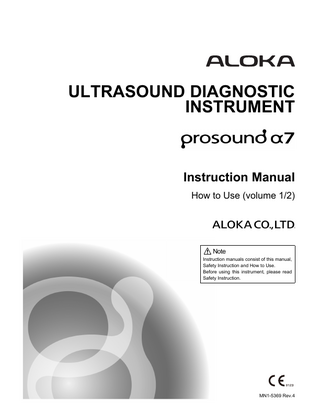
Preview
Page 1
ULTRASOUND DIAGNOSTIC INSTRUMENT
Instruction Manual How to Use (volume 1/2)
Note Instruction manuals consist of this manual, Safety Instruction and How to Use. Before using this instrument, please read Safety Instruction.
MN1-5369 Rev.4
2
MN1-5369 Rev.4
Introduction
Introduction This is an instruction manual for model Prosound α7, an ultrasound diagnostic instrument. Before using this instrument, please read Safety Instruction. Especially be sure to read Chapter 1. "Safety Precautions". Keep this manual securely for future reference. This instrument and the manuals use the following symbols for safety use. Do understand the meaning before reading the text of this manual.
Danger
Indicates an imminently hazardous situation which, if not avoided, will result in death or serious injury.
Warning
Indicates a potentially hazardous situation which, if not avoided, will result in death or serious injury.
Caution
Indicates a potentially hazardous situation which, if not avoided, may result in injury or property damage.
Note
Indicates a request concerning an item that must be observed in order to prevent damage or deterioration of the instrument and also to ensure effective use.
Contents of cautions shows the following graphics. This mark means the noted action is "alerted". This mark means the noted action is "prohibited". This mark means the noted action is required.
Classification of Prosound α7 • Protection against electric shock: Class I medical electrical equipment • Applied parts:Type BF applied parts • Protection against defibrillator emissions: Not compatible with defibrillator-proof applied parts • Protection against harmful ingress of water or particulate matter: Ordinary protection (IPX0) • Level of safety for use in air and flammable anesthetic gas, or in oxygen/nitrous oxide and flammable anesthetic gas: This instrument is not suitable for use in air and flammable anesthetic gas, or in oxygen/nitrous oxide and flammable anesthetic gas. • Operation mode: Continuous operation
MN1-5369 Rev.4
3
CONTENTS This book consists of two separate volumes. These two volumes have the same table of contents and the index respectively.
1. Switches and Comments 1-1.
Operation panel ... 1-1
1-2.
Graphic Display ... 1-2
1-3.
Treatment at the time of the discovery of abnormality... 1-3
1-4.
1-5.
1-3-1.
Safety security of patient... 1-3
1-3-2.
Instrumental treatment ... 1-3
Operating the various switches ... 1-4 1-4-1.
ACOUSTIC POWER... 1-4
1-4-2.
Angle Correct ... 1-4
1-4-3.
CANCEL... 1-4
1-4-4.
CURSOR... 1-4
1-4-5.
DEPTH/RANGE ... 1-5
1-4-6.
ENTER... 1-5
1-4-7.
FOCUS... 1-6
1-4-8.
FREEZE ... 1-7
1-4-9.
GAIN... 1-7
1-4-10.
KEY BOARD... 1-8
1-4-11.
MEASUREMENT ... 1-8
1-4-12.
MENU ... 1-8
1-4-13.
MODE ... 1-9
1-4-14.
PLUS ... 1-10
1-4-15.
NEW PATIENT ... 1-10
1-4-16.
PRESET ... 1-11
1-4-17.
PRINT(Archive Group) ... 1-11
1-4-18.
PROBE... 1-12
1-4-19.
REC ... 1-13
1-4-20.
REVIEW ... 1-13
1-4-21.
SAMPLE VOLUME... 1-14
1-4-22.
SCAN AREA ... 1-14
1-4-23.
SEARCH ... 1-15
1-4-24.
SELECT ... 1-15
1-4-25.
STC ... 1-16
1-4-26.
STORE ... 1-16
1-4-27.
SWEEP SPEED ... 1-17
1-4-28.
VEL RANGE ... 1-17
1-4-29.
ZOOM ... 1-18
1-4-30.
Full keyboard ... 1-20
Comment and annotation function... 1-21 4
MN1-5369 Rev.4
1-5-1.
Text entry... 1-22
1-5-2.
↑and text entry... 1-23
1-5-3.
Movement of a character string ... 1-24
1-5-4.
Deleting a character string ... 1-24
1-5-5.
Deleting a character ... 1-25
1-5-6.
System dictionary function ... 1-26
1-5-7.
Registration and deletion of a key word ... 1-27
2. Patient Information 2-1.
2-2.
2-3.
Before Starting an Examination ... 2-1 2-1-1.
Explanation of ID entry screen ... 2-1
2-1-2.
How to register a patient... 2-12
2-1-3.
Search function ... 2-13
2-1-4.
Find ... 2-14
2-1-5.
Worklist ... 2-15
2-1-6.
Data Management... 2-17
Before Completing an Examination ... 2-20 2-2-1.
When the instrument is not connected to the Worklist or MPPS server ... 2-20
2-2-2.
When the instrument is connected to the Worklist and MPPS servers via a network... 2-21
2-2-3.
When connected via network to the DICOM SR Server... 2-25
User Authentication... 2-27 2-3-1.
User Levels ... 2-27
2-3-2.
Login... 2-28
2-3-3.
User Authentication ... 2-28
2-3-4.
Setting new passwords... 2-29
2-3-5.
Changing passwords ... 2-30
2-3-6.
Log Off ... 2-31
2-3-7.
User Management... 2-37
3. Image Display modes 3-1.
3-2.
B mode... 3-1 3-1-1.
Basic Operation Procedure ... 3-1
3-1-2.
Direct to B... 3-3
3-1-3.
Tissue Harmonic Echo... 3-4
3-1-4.
Dynamic Slow Motion Display (DSD)... 3-5
B/M and M modes ... 3-10 3-2-1.
3-3.
B/D and D modes ... 3-15 3-3-1.
3-4.
MN1-5369 Rev.4
Basic operation procedure ... 3-16
Flow mode, Power Flow mode, eFlow mode... 3-18 3-4-1.
3-5.
Basic operation procedure ... 3-10
Basic operation procedure ... 3-18
Tissue Doppler Imaging display... 3-21 5
3-5-1.
Basic operation procedure... 3-21
4. Save of Image 4-1.
Search... 4-1 4-1-1.
4-2.
4-3.
4-4.
Search and scroll function... 4-2
4-1-2.
Basic Operation Procedure... 4-3
4-1-3.
Cine scale and search mark ... 4-4
4-1-4.
Loop playback function... 4-5
Store ... 4-6 4-2-1.
Images and Types feasible to acquire ... 4-9
4-2-2.
DDU-200, DV-800 and DDU-M01 disc operations ... 4-12
4-2-3.
Setting of acquiring methods ... 4-14
4-2-4.
Setting of Acquire data... 4-15
4-2-5.
Basic Operation Procedure... 4-16
4-2-6.
STORE(DDU-M01 HDD) ... 4-21
Review ... 4-22 4-3-1.
Image Viewer ... 4-23
4-3-2.
Search for image data... 4-29
4-3-3.
Saving method of images ... 4-48
4-3-4.
Adjusting images... 4-62
4-3-5.
Printing an image ... 4-63
Video recording/Playing back with DVD... 4-65 4-4-1.
Setting for DVD ... 4-65
4-4-2.
Recording Images... 4-66
4-4-3.
Playing back ... 4-69
5. Protocol Assistant 5-1.
Features ... 5-1
5-2.
Registering and Editing Examination Protocols ... 5-2
5-3.
5-2-1.
Adding or Inserting Examination Item ... 5-2
5-2-2.
Deleting Examination Item ... 5-9
Using Examination Protocols to Perform Examinations ... 5-10 5-3-1.
Preparations Before an Examination... 5-10
5-3-2.
Performing an Examination According to an Examination Protocol (1)... 5-11
5-3-3.
Performing an Examination According to an Examination Protocol (2)... 5-12
6. Physiological signals 6-1.
Electrode setting... 6-1
6-2.
Display of physiological signals ... 6-1
6-3.
Electrocardiosynclonization display ... 6-4
6-4.
Heart Rate Stability Display ... 6-5
6
MN1-5369 Rev.4
7. Touch panel 7-1.
Operation on touch panel... 7-3 7-1-1.
7-2.
7-3.
7-4. MN1-5369 Rev.4
Registration / Change of touch panel... 7-4
User switch area... 7-7 7-2-1.
Invert... 7-7
7-2-2.
FAM... 7-7
7-2-3.
Active(B1 - B4) ... 7-8
7-2-4.
Body Mark ... 7-8
7-2-5.
Archive Group1 - 3... 7-9
7-2-6.
EXT... 7-9
7-2-7.
Imaging Information... 7-9
7-2-8.
M1 - M4 (Measurement1 to 4) ... 7-9
7-2-9.
End Study... 7-9
7-2-10.
Map Editor ... 7-10
Group area ... 7-12 7-3-1.
Image Func B1 - B3... 7-12
7-3-2.
Puncture ... 7-12
7-3-3.
Focus(B) ... 7-12
7-3-4.
Angle Gain... 7-13
7-3-5.
IP Regist (B) ...7-13
7-3-6.
STC Memory ... 7-14
7-3-7.
Image Func M1 - M3... 7-15
7-3-8.
Focus(M)... 7-15
7-3-9.
IP Regist(M) ...7-16
7-3-10.
Image Func D1 - D3 ... 7-16
7-3-11.
Focus(D) ... 7-16
7-3-12.
IP Regist(D) ... 7-17
7-3-13.
Image Func F1 - F3... 7-17
7-3-14.
Image Func PF1 - PF3 ... 7-17
7-3-15.
Image Func eF1 - eF3 ... 7-17
7-3-16.
Color Map(Flow) ... 7-17
7-3-17.
Display Priority(Flow)... 7-18
7-3-18.
IP Regist(Flow)... 7-18
7-3-19.
Image Function Other1 - 3... 7-19
7-3-20.
Post Processing ... 7-19
7-3-21.
Graphic Editor ... 7-20
7-3-22.
Physio1, 2 ... 7-20
7-3-23.
ECG Sync ... 7-21
7-3-24.
VCR Control...7-21
7-3-25.
Color Map(B/M/D)... 7-21
7-3-26.
Store Set Up... 7-21
Menu Function Area... 7-22 7
7-4-1.
B mode ... 7-22
7-4-2.
Menu function area(M mode) ... 7-30
7-4-3.
D mode/TDI-D menu ... 7-32
7-4-4.
Flow / Power Flow / eFlow / TDI Flow / TDI Power Flow... 7-36
7-4-5.
Menu function area(Other)... 7-41
8. Preset 8-1.
PRESET function... 8-1
8-2.
Procedure for Changing the Set Contents ... 8-2
8-3.
Common Preset ... 8-5
8-4.
8-3-1.
Common Preset1 - 2... 8-5
8-3-2.
Probe Select... 8-9
8-3-3.
Print (Freeze)... 8-11
8-3-4.
Print(Realtime)... 8-12
8-3-5.
Print Select ... 8-13
8-3-6.
DICOM Store/Send, Address, Printer... 8-14
8-3-7.
DICOM SR... 8-18
8-3-8.
IHE/Auto Delete... 8-19
8-3-9.
Stress Echo ... 8-22
8-3-10.
Protocol Assistant... 8-23
Preset Control... 8-24 8-4-1.
Method of copying preset No. data to a USB memory ... 8-25
8-4-2.
When copying preset No. data inside the instrument... 8-26
8-4-3.
Copying individual information of Preset No. from the USB memory ... 8-26
8-4-4.
When rearranging Preset No. data ... 8-27
8-4-5.
When copying data in Annotation Dictionary to a USB memory ... 8-27
8-4-6.
When copying data in Annotation Dictionary from a USB memory... 8-28
8-4-7.
When copying Common Preset data to a USB memory ... 8-28
8-4-8.
When copying Common Preset data from a USB memory ... 8-29
8-4-9.
When copying Color Map to a USB memory... 8-29
8-4-10.
When copying Color Map from a USB memory ... 8-30
8-4-11.
When copying Measurement to a USB memory... 8-30
8-4-12.
When copying Measurement from a USB memory ... 8-30
8-4-13.
When copying Protocol Assistant to a USB memory ... 8-31
8-4-14.
When copying Protocol Assistant from a USB memory ... 8-31
8-5.
Preset Set-up Menu ... 8-32
8-6.
Display1, Display2, DISP-B,M DISP-D,Flow ... 8-33
8-7.
ID Comment... 8-39
8-8.
Graphics ... 8-40
8-9.
Store, Cine ... 8-42
8-10.
Body Mark ... 8-44
8-11.
Menu ... 8-46 8
MN1-5369 Rev.4
8-12.
Custom SW, Custom-Foot SW, Custom-Keyboard, Custom Remote ... 8-49
8-13.
Physio ... 8-51
8-14.
Image-B,M... 8-54 8-14-1.
Image-B,M1... 8-54
8-14-2.
Image-B,M2... 8-56
8-15.
Focus... 8-61
8-16.
Post Processing ... 8-63
8-17.
Doppler1, 2 ...8-64
8-18.
Flow ... 8-68
8-19.
Power Flow...8-71
8-20.
eFlow ... 8-74
8-21.
Tissue Doppler... 8-77
8-22.
Tissue Flow...8-80
8-23.
Tissue Power Flow ... 8-83
8-24.
Stress Echo1, 2 ... 8-86
8-25.
FAM... 8-89
8-26.
Contrast Echo1, 2 ... 8-90
8-27.
Echo Tracking... 8-96
8-28.
Wave Intensity... 8-97
8-29.
FMD... 8-98
8-30.
RT3D ... 8-99 8-30-1.
RT3D1 ... 8-99
8-30-2.
RT3D2 ... 8-103
8-30-3.
]RT3D3... 8-105
8-31.
3D Scan... 8-106
8-32.
Flow 3D ... 8-107
9. Extended Field of View (EFV) 9-1.
9-2.
Switches to be used... 9-2 9-1-1.
Touch panel ... 9-2
9-1-2.
Operation panel... 9-2
Basic operation procedure ... 9-3
10. Real Time Doppler Auto Trace 10-1.
Real time Doppler Auto Trace display screen... 10-2
10-2.
Real Time Doppler Auto Trace Touch panel menu ... 10-3
10-3.
Basic operation procedure ... 10-4 10-3-1.
Tracing a real time doppler waveform... 10-4
10-3-2.
Tracing of a doppler waveform at the time of freeze ... 10-4
10-3-2-1. A transferring function to an applied measurement of the results of an operation ... 10-5
MN1-5369 Rev.4
9
11. Real Time 3D (RT3D) 11-1.
Rotation / Movement and Image display of Volume data ... 11-2
11-2.
Rotation and translation in Free Axis of MPR (FMPR) mode, and the images displayed ... 11-5
11-3.
Meaning of terms ... 11-6
11-4.
Real Time 3D display screen ... 11-7 11-4-1.
11-5.
11-6.
11-7.
Switches to be used and menu ... 11-9 11-5-1.
Switches to be used ... 11-9
11-5-2.
Touch panel menu ... 11-11
Basic operation procedure of RT 3D mode ... 11-24 11-6-1.
Setting an uptake range in Real Time 3D ... 11-24
11-6-2.
Displaying 3D image with Real Time 3D mode... 11-26
11-6-3.
Switching the display format of Real Time 3D mode... 11-27
11-6-4.
Adjusting 3 perpendicular sections and a 3D image... 11-28
11-6-5.
Store the displayed image as a file... 11-30
Applied functional operation procedure ... 11-31 11-7-1.
11-8.
Displaying a high-resolution 3D image ... 11-31
11-7-2.
Erasing unnecessary echoes of a 3D image ... 11-31
11-7-3.
Displaying Moving Image Loop playback of 3D image... 11-32
11-7-4.
Searching 3D Images and Displaying 3D Loop Playback ... 11-32
11-7-5.
Saving Animation Data ... 11-33
11-7-6.
Collect one-shot volume data... 11-33
11-7-7.
Saving Two or More Volume Data... 11-33
Basic operation method for 3D automatic volume measurement ... 11-34 11-8-1.
11-9.
Real Time 3D Transition State... 11-8
Editing and deleting the contour extraction range ... 11-37
Transferring automatic volume measurement value... 11-40 11-9-1.
Setting transferring menu... 11-40
11-9-2.
Transfer of measurement value... 11-41
11-9-3.
Report... 11-42
11-9-4.
Editing method ... 11-42
11-9-5.
Graph function ... 11-43
11-10. Basic operation method for 3D Scan mode ... 11-45 11-10-1. Collecting 3D data in 3D Scan mode... 11-45 11-10-2. Collecting color 3D data in 3D Scan mode... 11-45 11-10-3. Free Hand 3D ... 11-47 11-11. Cutting a 3D image on any sections... 11-49 11-12. Displaying the multiple sliced images from volume data simultaneously... 11-51
12. Contrast Harmonic Echo (CHE) 12-1.
Contrast Harmonic Echo Touch panel menu ... 12-1
12-2.
Basic operation procedure... 12-8
10
MN1-5369 Rev.4
12-3.
CHE Analysis ... 12-13 12-3-1.
Outline of Contrast Harmonic Echo analysis ... 12-13
12-3-2.
CHE Analysis Screen ... 12-16
12-3-3.
CHE Analysis Base Menu ... 12-18
12-3-4.
Basic operation procedure ... 12-25
12-3-5.
Time Intensity Curve ... 12-27
12-3-6.
Subtraction... 12-29
12-3-7.
CHE Analysis touch panel menu...12-31
13. eTRACKING 13-1.
13-2.
13-3.
13-4.
Stiffness parameter (b) data acquisition ... 13-2 13-1-1.
Data acquisition screen ... 13-2
13-1-2.
eTRACKING touch panel menu ...13-3
13-1-3.
Classification of data acquired ... 13-4
13-1-4.
Before starting an examination... 13-5
13-1-5.
Data acquisition operating procedure for Stiffness parameter(b)... 13-5
Stiffness parameter(b) analysis... 13-8 13-2-1.
Arterial Stiffness analysis startup method ... 13-8
13-2-2.
Description of Stiffness parameter(b) analysis screen... 13-9
13-2-3.
Stiffness parameter(b) analysis operating procedure... 13-10
Report ... 13-16 13-3-1.
Description of measurement report screen ... 13-16
13-3-2.
Report operation procedure ... 13-17
Reference ... 13-18
14. Flow Mediated Dilation (FMD) analysis 14-1. 14-2.
Summary of FMD examination... 14-1 Before starting an examination... 14-2 14-2-1.
FMD operation screen ... 14-3
14-2-2.
FMD touch panel menu ...14-3
14-3.
FMD measurement procedure ... 14-7
14-4.
FMD analysis... 14-10 14-4-1.
Analyzing with saved data... 14-10
14-5.
FMD analysis result screen... 14-11
14-6.
FMD analysis operation procedure... 14-15
14-7.
14-6-1.
Saving FMD analysis information... 14-21
14-6-2.
Report functions... 14-23
References ... 14-24
15. Wave Intensity 15-1.
MN1-5369 Rev.4
Summary of Wave Intensity ... 15-1
11
15-2.
Before starting an examination ... 15-2
15-3.
Wave Intensity data collection... 15-3 15-3-1.
WI operation screen ... 15-3
15-3-2.
Wave Intensity touch panel menu ... 15-3
15-4.
Wave Intensity procedure ... 15-7
15-5.
Wave Intensity analysis ... 15-9
15-6.
15-7.
15-5-1.
Analyzing with saved data ... 15-9
15-5-2.
Wave Intensity analysis result screen ... 15-10
15-5-3.
Wave Intensity analysis operation procedure ... 15-14
15-5-4.
Saving Wave Intensity analysis information... 15-17
Report... 15-19 15-6-1.
Measurement Report Screen... 15-19
15-6-2.
Report operation procedure... 15-20
Reference ... 15-21
16. TDI Analysis 16-1.
TDI Analysis Screen ... 16-2
16-2.
Operation Panel... 16-3
16-3.
Base Menu Function ... 16-4
16-4.
16-3-1.
Files Menu... 16-4
16-3-2.
Analysis Menu ... 16-12
16-3-3.
Measure menu ... 16-12
16-3-4.
Search menu ... 16-13
16-3-5.
ROI menu ... 16-14
16-3-6.
Display Menu ... 16-16
16-3-7.
Process menu... 16-18
16-3-8.
Common pop-up menu items ... 16-18
16-3-9.
TDI Analysis touch panel menu... 16-19
Analysis Methods... 16-22 16-4-1.
Basic operation procedure... 16-22
16-4-2.
Temporal VP(B mode)... 16-24
16-4-3.
Regional VP(B mode) ... 16-26
16-4-4.
Strain Rate(B mode)... 16-27
16-4-5.
Strain(B mode) ... 16-28
16-4-6.
Myocardial Thickness(B mode)... 16-29
16-4-7.
Velocity Trace(M mode)... 16-30
16-4-8.
Myocardial Thickness(M mode) ... 16-32
16-4-9.
Velocity Profile(M mode) ... 16-34
17. Stress Echo 17-1.
Stress Echo... 17-1 17-1-1.
Stress Echo Protocol ... 17-1 12
MN1-5369 Rev.4
17-2.
17-1-2.
Image acquisition method... 17-6
17-1-3.
Convenient functions for image acquisition ...17-16
17-1-4.
Comparative display(Shuffle)... 17-21
17-1-5.
Scoring... 17-25
17-1-6.
Report ... 17-27
17-1-7.
Pause Protocol ... 17-30
17-1-8.
Stress Echo touch panel menu ... 17-31
Stress Echo Analysis ... 17-35 17-2-1.
Starting analysis using the Review switch... 17-35
17-2-2.
Object Image Registration ... 17-36
17-2-3.
Scoring... 17-43
17-2-4.
Report ... 17-50
17-2-5.
Stress Echo Analysis touch panel menu ... 17-54
18. KI/A-SMA Analysis 18-1.
Principles of KI image... 18-2
18-2.
KI/A-SMA screen... 18-3
18-3.
18-4.
18-2-1.
Edge View screen ... 18-3
18-2-2.
KI Synchronous screen ... 18-4
18-2-3.
KI Continuous screen ... 18-5
18-2-4.
A-SMA Histogram screen ... 18-6
18-2-5.
A-SMA Line Graph screen... 18-7
Base menu function ... 18-9 18-3-1.
Files menu... 18-9
18-3-2.
Analysis menu ... 18-11
18-3-3.
Measure menu... 18-12
18-3-4.
Search menu... 18-12
18-3-5.
ROI menu... 18-12
18-3-6.
Image menu ... 18-12
18-3-7.
Display menu ... 18-13
Basic operation procedure ... 18-15 18-4-1.
Edge View ... 18-15
18-4-2.
KI Synchronous ... 18-16
18-4-3.
KI Continuous... 18-17
18-4-4.
A-SMA Histogram... 18-17
18-4-5.
A-SMA Line Graph ... 18-17
19. Brachytherapy Guide Lines 19-1.
Basic operation procedure ... 19-1
19-2.
Brachytherapy Touch Panel Menu ... 19-5
MN1-5369 Rev.4
13
20. Remote Control 20-1.
20-2.
Before you use the remote controller... 20-2 20-1-1.
Replacing the battery... 20-2
20-1-2.
Setting the channel ... 20-3
20-1-3.
Setting the remote controller operation sound ... 20-3
Buttons ... 20-4 20-2-1.
Assigning functions to buttons... 20-4
20-2-2.
Operating the remote controller ... 20-5
20-3.
Switching display modes ... 20-6
20-4.
The function menu ... 20-7 20-4-1.
Making function menu settings... 20-8
20-4-2.
Selecting function menu items ... 20-9
14
MN1-5369 Rev.4
1. SWITCHES AND COMMENTS 1-1.
Operation panel The methods of operating the various switches are described below. (1)
((2))
ACOUSTIC POWER
(3)
(4)
(5) S. VOLUME
SWEEP SPEED
DEPTH RANGE NGE GE E
V RANGE VEL VE RA R
(6)
B GAIN
(1)
Touch Panel
(2)
Rotary encoder 1
It is used for the menu displayed at the upper section of the touch panel.
(3)
Rotary encoder 2
It is used for the menu displayed at the middle section of the touch panel.
(4)
Rotary encoder 3
It is used for the menu displayed at the lower section of the touch panel.
(5)
Rotary encoder 4
When functions of measurement or zoom are set, it is used.
(6)
BODY MARK USER2
[Remark] On the factory default, SEND switch is not assigned to the operation panel. To use the switch, assign it using CustomSW2 in Preset Setup. If the SEND switch is assigned to the BODY MARK USER2 switch, select Enter/Send for assigning switches. Refer to Section 8-12. "CUSTOM SW, CUSTOM-FOOT SW, CUSTOM-KEYBOARD, CUSTOM REMOTE". This section consists of 28 pages. MN1-5369 Rev.4
1-1
1.Switches and Comments 1-2.Graphic Display
1-2.
Graphic Display (3) '00/02/28 : Y :M 11:23:36 M1 =0.73 TIS< 0.4 17%
:No ID :
ALOKA
(1)
3.75M 22Hz 1 R17.0 G60 C90
(4)
(2)
AIP
1:Abdomen Probe:52101
BbH
SCI
(5) Fig. B mode image (1)
Gray scale bar
(2)
Scale mark
(3)
Active mark A[ ] mark indicates an active state (An active image is the image on which operations can be performed when two or more images are displayed.) A[ ] mark indicates inactive state.
(4)
Focus mark
(5)
AIP BbH SCI
: Indicates that AIP is operating. For details, refer to Section 7-4-1-31. "AIP EDGE SENS". : Indicates that broadband transmission is being performed in ExPHD (T.H.E.). : Indicates that Spatial Compound is operating. For details, refer to Section 7-4-1-28. "COMPOUND ANGLE".
[Remark] For details, refer to Section 9. "SCREEN DISPLAY" of “Safety Instruction”.
1-2
MN1-5369 Rev.4
1.Switches and Comments 1-3.Treatment at the time of the discovery of abnormality
1-3.
Treatment at the time of the discovery of abnormality
1-3-1. Safety security of patient In use, watch it so that the instrument and the patient do not have any abnormality. If any abnormality occurred while the use of the instrument, the probe shall be removed from the patient promptly, and cancel the use. When the patient is abnormal, do appropriate medical treatments.
1-3-2. Instrumental treatment When an abnormality occurred to the instrument, refer to the 14. 'What to do in this case' of the Safety operation manual and do appropriate treatments. When any abnormality that is not described in the Safety operation manual occurred, the use is canceled, and a sign indicating the trouble shall be displayed or an appropriate sign shall be attached to the instrument, and contact our office listed in the back cover of the manual.
MN1-5369 Rev.4
1-3
1.Switches and Comments 1-4.Operating the various switches
1-4.
Operating the various switches Operating instructions of each switch are explained below.
1-4-1. ACOUSTIC POWER The ACOUSTIC POWER function enables the acoustic power to be manually adjusted from the automatic setting.
<Operation method> (1)
Using ACOUSTIC POWER knob, adjust the output to the optimum value. →
Turning ACOUSTIC POWER knob clockwise causes the output to increase, and vice versa. At the same time, the output value on the image changes.
1-4-2. Angle Correct This function corrects flow velocity value corresponding to the angle of incidence of the Doppler beam, and calculates the corrected value. [Remark] You cannot perform angle correction when the angle is 80 degrees or more because the error is too large.
<Operation method> (1)
Rotate the Angle switch left or right and adjust the sensitivity to a suitable level while observing the image. →
Position the cursor in parallel with blood velocity. Corrected calculation value is displayed after pressing the Angle switch.
[Remark] Set the adjustment range of the corrected angle between 0 to 80 degrees.
1-4-3. CANCEL Used to terminate a selected operation or return to the previous step during a measurement.
1-4-4. CURSOR The CURSOR function moves or sets the cursor and the baseline of the Doppler pattern.
<CURSOR> <Operation method> (1)
Press the M switch to change over from the 1B mode display to the B/M mode display. →
(2)
The CURSOR switch is lighted in orange, and the cursor is displayed on the B mode image.
Using the trackball, move the cursor to the position where you wish to detect the M mode.
[Remark] The method of operating the cursor in the B/D mode is the same as the description above. The cursor cannot be moved when the B/M(B/D) image is frozen. 1-4
MN1-5369 Rev.4
1.Switches and Comments 1-4-5.DEPTH/RANGE
<B.L.S. (BASE LINE SHIFT)> By shifting the baseline, the Doppler pattern can be displayed without the aliasing.
<Operation method> (1)
Press the PW switch to change over from the 1B mode display to the B/D mode display. →
The CURSOR switch is lighted in orange, and a cursor is displayed on the B mode image.
(2)
Adjust the position of the baseline with rotary encoder 4.
(3)
Press the CURSOR switch. →
(4)
The baseline is reset at the center position.
Press the CURSOR switch again. →
This function is finished.
1-4-5. DEPTH/RANGE The DEPTH/RANGE function switches over the display depth of the image. The display depth is switched over based on the transmission point of the displayed image. The depth is common to both the B and M mode images. The display depth that was last set remains, even if the mode changes. You cannot change the display depth of a frozen image.
<Operation method> : If you press the switch lever upward, a displayed depth becomes shallow. (The image is getting enlarged.) The least depth is obtained by pressing this switch continuously until the depth no longer decreases. : If you press the switch lever downward, a displayed depth becomes deepened. (The image is getting reduced) The greatest depth is obtained by pressing the switch continuously until the depth no longer increases.
1-4-6. ENTER This function changes over the control function when you are controlling various functions with the trackball. It is used mainly when inputting a measurement, a preset, a review, and comments.
<Operation method> Example: Performing measurement (1)
Perform measurement.
(2)
Press the ENTER switch. →
MN1-5369 Rev.4
The measurement caliper mark divides into two marks.
1-5
1.Switches and Comments 1-4.Operating the various switches
1-4-7. FOCUS The FOCUS function converges the ultrasound beam to make a clearer image. A focal point can be changed when the ultrasound beam is being transmitted. B mode image has eight transmission focal points, F1 to F8 in the depth direction. You can set the focus at up to any four of these points. In the case of an M mode image, one optimum focal point is set near the center of the display range. (The display range varies with the display depth and the M-WINDOW.) The above also applies when only an M mode image is displayed. In the case of a B/D mode display, one focal point is set according to the sample volume. (Only when you set the Auto) Also, when an M mode image or a D mode image in a B/* mode display is frozen, you can perform multi-stage focus setting. [Remark] You can not turn off all focal points. At least one focal point must be selected.
<Operation method> Select the auto focus or the manual focus on the menu. For details, refer to Section 7. "Touch panel". (1)
Press the FOCUS switch. →
(2)
The transmission focus position can be set.
Using the trackball, move the transmission focus position. →
Rolling the trackball up moves the transmission focus position to the shallow depth point, and rolling the trackball down moves the transmission focus position to the deep depth point.
[Remark] When the AUTO focus is set at two or more points, you can change the distance between the focal points by using rotary encoder 4. [Remark] The focus position can not go outside the displayed depth in AUTO focus. [Remark] After changing the focus position to any place in AUTO focus, changing the depth with the DEPTH/RANGE switch changes the focus position to the optimum position according to the changed depth. [Remark] In Manual focus, the focus position can be positioned to the maximum depth for a particular probe being used. Furthermore, even if you change the depth, the focus position will remain unchanged.
Note If you set multiple focus points, that results in obtaining an image with high resolution, but decreasing the frame rate. Select the optimum setting so as to suit the desired body part while checking the acoustic power index.
1-6
MN1-5369 Rev.4