Instruction Manual
218 Pages
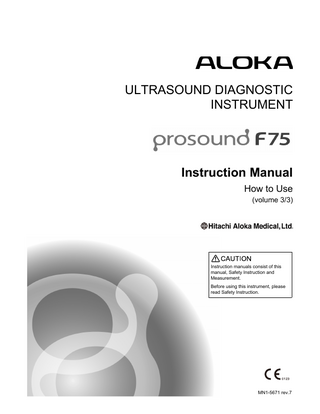
Preview
Page 1
ULTRASOUND DIAGNOSTIC INSTRUMENT
Instruction Manual How to Use (volume 3/3)
Instruction manuals consist of this manual, Safety Instruction and Measurement. Before using this instrument, please read Safety Instruction.
MN1-5671 rev.7
ProSound logo is a registered trademark or trademark of Hitachi Aloka Medical, Ltd. in the Japan and/or other countries. Microsoft, Windows and Windows Media are either registered trademarks or trademarks of Microsoft Corporation in the United States and/or other countries. VS-FlexGrid Pro copyright©1999-2000 Videosoft Corporation. Portions of this software are based in part on the work of the Independent JPEG Group. All bland name, product name, and system name are registered trademarks or trademarks of their respective owners. In this manual, ™ and ® are omitted. Real-time Tissue Elastography is registered trademarks of Hitachi Medical Corporation in Japan. Copyright©Hitachi Aloka Medical, Ltd. All rights reserved.
MN1-5671 rev.7
INTRODUCTION
Introduction This is an instruction manual for model ProSound F75, an ultrasound diagnostic instrument. Read the manual carefully before using the instrument. Take special note of the items in Chapter 1, "Safety Precautions"of Safety Instruction manual. Keep this manual securely for future reference.
Symbols Used in this Document The following items are important in preventing harm or injury to the operator of the equipment and the patient. There are 4 levels of harm/damage that can be caused by ignoring instructions/displays and using the equipment incorrectly: "Danger," "Warning," "Caution," and "Note." These types are indicated by the following symbols. Indicates an imminently hazardous situation which, if not avoided, will result in the death or serious injury of the operator of the equipment. Indicates a hazardous situation which, if not avoided, may result in death or serious injury. Indicates a hazardous situation which, if not avoided, may result in slight or moderate injury, or property damage. Indicates a request concerning an item that must be observed in order to prevent damage or deterioration to equipments and also to ensure effective use.
Contents of cautions shows the following graphics.
This mark means the corresponding item is "alerted".
This mark means the corresponding item is "prohibited".
This mark means the corresponding item is required.
The format of this document shows the following contents. NOTE: shows common notes. IMPORTANT: shows important considerations.
Input items, output from the equipment and messages on screen are described as message. Menu and Switches are described as Menu. Sub-menus under the main menu are described as Menu > sub-menu > sub-menu.
MN1-5671 rev.7
3
INTRODUCTION
About the ProSound F75 The ProSound F75 is intended to be used by doctors and other qualified personnel in fracture diagnostics and hemodynamic diagnostics. . However, this equipment is not designed to be used in ophthalmic ultrasound diagnosis, as its sound intensity is not compliant with ophthalmic restrictions established by the FDA. Only physicians and other qualified personnel should operate this equipment for diagnostic purposes. Read section 1-1 of the Safety Instruction. 1)
PRECAUTIONS Concerning the Use/Management of the ProSound F75 •
Do not disassemble, repair or remodel this equipment or optional features without our consent. NOTE:
Disassemble is removing the parts or options from the equipment using
tools. NOTE:
Remodel is installing or connecting the unspecified parts or equipments, including replacement of power cord. •
Assemble of the equipment or optional accessories shall be performed by a third party certified by us. Please contact one of our offices listed on back cover. NOTE:
Assemble is installing and connecting the parts or optional accessories in the main equipment using tools.
2)
•
Transporting this equipment (via automobile/ship) shall be performed by a third party certified by the manufacturer. Please contact one of our offices listed on back cover.
•
Please conduct routine cleaning and inspection of the equipment. Refer to Chapter 5 of the Safety Instruction for details. .
•
Ensure that the output level of the scan conforms to the required duration of diagnosis.
•
If any malfunction or abnormality is discovered during operation of the equipment, remove the probe from the patient immediately and discontinue use. If any abnormality is observed in the patient, provide proper care as quickly as possible. Refer to Chapter 4 of the Safety Instructions for more information on dealing with the equipment appropriately. If the malfunction is not listed in Chapter 4 of the Safety Instructions, contact one of our offices listed on back cover.
PRECAUTIONS for the ProSound F75 Installation This equipment is a medical electrical equipment that intended for use in hospitals, research facilities. The equipment should be installed in accordance with the following guidelines. •
Install in accordance with Chapter 3 of the Safety Instructions. .
•
Install in an environment that conforms to the operating environments indicated in section 2-2-1of the Safety Instructions.
•
Install in an environment that ensures electromagnetic compatibility, in accordance with section 1-2-6 of the Safety Instructions, "Precautions Concerning the Maintenance of Electromagnetic Compatibility," and Item 1-3, "Guidelines for Electromagnetic compatibility." NOTE:
The electromagnetic compatibility (EMC) is ability of device to function satisfactorily in its electromagnetic environment without introducing intolerable electromagnetic disturbance to anything in that environment.
4
MN1-5671 rev.7
INTRODUCTION
Classification of the ProSound F75 • Protection against electric shock (ME equipment): class I • ME equipment • Protection Against Electric Shock (Applied Parts): Type BF Applied Parts –
Probe/scanner applied parts and parts treated as applied parts: Refer to the following diagram (Probe/Scanner Pattern Diagram) and table.
Figure: Probe/Scanner Pattern Diagram Above illustrates a surface/intraoperative probe. Below shows a coelomic probe. B
C
A
connector
D
connector
C
A
Applicable part of body
Applied part
parts treated as applied parts
B - C length
surface of body
Ultrasonic irradiation area (D)
A to B
100 cm
Intraoperative
Ultrasonic irradiation area (D)
A to B
20 cm
Endocavity
A to C
A to C
N/A
–
Physiological signal applied part: ECG electrodes Part treated as applied part: 2m from the ECG electrode of the ECG patient cable (consult following diagram) 2 meters ECG electrodes
connector ECG patient lead
• Protection against electric shock (Defibrillation-proof applied parts): Not suitable • Protection against harmful ingress of water or particulate matter –
equipment: IPX0 (Ordinary equipment)
–
Probe applied part: IPX7 (Watertight equipment)
• Suitability for use in an oxygen rich environment: Not suitable • Method(s) of sterilization: Not suitable for sterilization/disinfection with medicinal solution, gas or radiation. • Mode of operation: Continuous operation
MN1-5671 rev.7
5
CONTENTS 1 Basic Operations 1-1
Screen display ... 1-1
1-2
Operation panel ... 1-4 1-2-1 1-2-2
Operation panel ...1-4 Appearance of touch panel ...1-7
1-3
Probe/Preset switching: PROBE/PRESET ... 1-9
1-4
Comment input ... 1-10 1-4-1 1-4-2 1-4-3 1-4-4 1-4-5 1-4-6 1-4-7
1-5
Body mark ... 1-16 1-5-1 1-5-2 1-5-3
1-6
Entering text ...1-11 Entering text with an arrow ...1-12 Moving text strings ...1-12 Deleting text ...1-13 Deleting text strings ...1-13 Registering keywords ...1-14 Deleting a registered keyword ...1-15 Changing the body mark display ...1-16 Setting the position of the probe mark ...1-17 Moving the displayed body mark position ...1-17
Safety ... 1-18
2 Patient Information 2-1
User authentication ... 2-1 2-1-1 2-1-2 2-1-3 2-1-4 2-1-5
2-2
Before you begin examination ... 2-11 2-2-1 2-2-2 2-2-3
2-3
2-4
Entering patient information ...2-12 Searching for patient information stored on the instrument: Search ...2-24 Loading patient information from HIS: Find ...2-25
Patient information management: Data Management ... 2-28 2-3-1 2-3-2
Loading patient information from external medium ...2-29 Saving patient information on external memory ...2-30
2-3-3
Deleting patient information ...2-31
2-3-4
Modifying patient information ...2-32
Before finishing examination ... 2-34 2-4-1 2-4-2
6
Login ...2-2 Registering password for new user ...2-3 Changing password ...2-4 Logoff ...2-5 User management ...2-6
Finishing/starting examination: MPPS server is not connected ...2-34 Finishing and starting examination: Connected to MPPS server ...2-35
MN1-5671 rev.7
2-4-3 2-4-4
Interrupting an examination: Connected to MPPS server ...2-36 Sending a DICOM SR file ...2-38
3 Image Display Mode 3-1
B mode ... 3-1 3-1-1 3-1-2 3-1-3 3-1-4 3-1-5 3-1-6 3-1-7 3-1-8 3-1-9 3-1-10 3-1-11 3-1-12 3-1-13
3-2
M mode ... 3-19 3-2-1 3-2-2
3-3
B/M and M modes ...3-20 Free Angular M mode: FAM ...3-23
D mode: PW, CW ... 3-28 3-3-1 3-3-2 3-3-3 3-3-4
3-4
Single screen display: 1B ...3-1 Dual-screen display: 2B ...3-3 Quarter-screen display: 4B ...3-5 Switching the display depth ...3-6 Image zoom ...3-7 Moving the focus position ...3-10 Gain adjustment: Gain ...3-12 Adjusting the scan area: Scan Area ...3-13 Adaptive Image Processing: AIP ...3-13 Tissue Harmonic Echo: T.H.E. ...3-15 Spatial Compound Imaging (SCI) ...3-16 Trapezoidal Scan ...3-17 Quick Setter ...3-18
Displaying the PW mode ...3-29 Displaying in the CW mode ...3-31 Adjusting the gain ...3-32 Reducing aliasing phenomena in the Doppler pattern: Baseline Shift ...3-33
Flow mode: Flow, Power Flow, eFlow, TDI ... 3-34 3-4-1 3-4-2
Displaying in the Flow, Power Flow, or eFlow mode ...3-35 Tissue Doppler Imaging: TDI ...3-39
4 Physiological Signal 4-1
Attaching the electrodes ... 4-1
4-2
Displaying the physiological signals ... 4-2
4-3
ECG sync display: SYNC ... 4-4
4-4
Heart rate stability display ... 4-5
5 Brachytherapy 5-1
Brachytherapy ... 5-1 5-1-1
MN1-5671 rev.7
Procedure for displaying targets ...5-1
5-2
Setting puncturing location ... 5-2
5-3
Displaying the target ... 5-4
7
6 Recording and Storing Images 6-1
Search ... 6-1 6-1-1 6-1-2 6-1-3 6-1-4
6-2
Image storage and output: STORE ... 6-7 6-2-1 6-2-2 6-2-3 6-2-4
6-3
Printing from real-time display ...6-18 Printing from freeze ...6-18
Image review: Review ... 6-19 6-4-1 6-4-2 6-4-3 6-4-4 6-4-5 6-4-6 6-4-7 6-4-8 6-4-9 6-4-10 6-4-11 6-4-12 6-4-13 6-4-14 6-4-15
6-5
Notes regarding image records and storage media ...6-8 Image file format ...6-9 Storing still images ...6-10 Storing a moving image ...6-12
Printing: Print (Archive Group) ... 6-18 6-3-1 6-3-2
6-4
Search and scroll ...6-2 Searching and scrolling B, M, PW, and CW mode images ...6-3 Searching and scrolling B/M, B/PW, and B/CW mode images ...6-4 Loop playback ...6-4
Screen display ...6-19 Image file format ...6-27 Image search ...6-29 Selecting images ...6-33 Playing back a selected image ...6-35 Comparing images from the current examination with past images ...6-38 Copying a selected image ...6-39 Deleting selected images ...6-41 Store in a different file format: Save ...6-43 Writing data in the CD-R Buffer to a CD-R ...6-49 Formatting a DVD-RAM ...6-50 Checking remaining capacity in various media ...6-51 Printing a selected image ...6-52 Transferring a selected image ...6-56 Using a selected image in optional function ...6-59
Recording and playback with the DVD ... 6-60 6-5-1 6-5-2 6-5-3 6-5-4
DVD recorders approved for connection ...6-61 DVD recording ...6-62 Displaying DVD remaining capacity ...6-63 DVD playback ...6-64
7 Custom Switch Menu 7-1
Appearance of touch panel ... 7-1 7-1-1 7-1-2
7-2
User switch area ... 7-5
7-3
Menu function area ... 7-8 7-3-1 7-3-2
8
Switch operation ...7-3 Setting touch panel menu registration ...7-4
B mode menu ...7-9 M mode menu ...7-24
MN1-5671 rev.7
7-3-3 7-3-4 7-3-5 7-3-6
D mode menu ...7-26 Flow mode menu ...7-31 Other menu ...7-40 FAM menu ...7-61
8 Preset 8-1
Preset ... 8-1
8-2
Changing the settings ... 8-2
8-3
Common Preset ... 8-4 8-3-1 8-3-2 8-3-3 8-3-4 8-3-5 8-3-6 8-3-7 8-3-8 8-3-9 8-3-10 8-3-11 8-3-12 8-3-13
8-4
Probe Registration ... 8-33
8-5
Preset Control ... 8-35
8-6
User Admin ... 8-38
8-7
Preset Set-Up Menu ... 8-39 8-7-1 8-7-2 8-7-3 8-7-4 8-7-5 8-7-6 8-7-7 8-7-8 8-7-9 8-7-10 8-7-11 8-7-12 8-7-13 8-7-14 8-7-15 8-7-16 8-7-17 8-7-18 8-7-19
MN1-5671 rev.7
Common1 ...8-5 Common2 ...8-8 Common3 ...8-12 Probe Connector Order ...8-14 Print (Freeze) ...8-15 Print (RealTime) ...8-16 Print Select ...8-17 DICOM-Store, Send ...8-19 DICOM-Server ...8-22 DICOM-Address ...8-24 DICOM-Printer ...8-25 DICOM-SR ...8-27 IHE/Auto Delete ...8-29
Preset Set-Up Menu ...8-41 Menu-USER SW ...8-43 Menu Tab Assign ...8-44 Menu-Function ...8-45 Find/Tile View Menu Assign ...8-47 Menu-Analysis ...8-48 Menu-Remote ...8-50 Custom SW ...8-51 Custom-Foot ...8-53 Custom-Keyboard ...8-54 Custom-Remote ...8-55 Custom-Analysis Button ...8-56 ID, Comment ...8-58 Graphics, Information ...8-61 Store, Cine ...8-65 Body Mark ...8-69 Physio ...8-71 Quick Setter ...8-74 Image Optimizer ...8-90
9
8-7-20 8-7-21 8-7-22 8-7-23 8-7-24 8-7-25 8-7-26 8-7-27 8-7-28 8-7-29
Mode Common1 ...8-92 Mode Common2 ...8-96 B,M ...8-100 Doppler ...8-107 Flow ...8-110 Power Flow ...8-112 eFlow ...8-114 Tissue Doppler ...8-116 Tissue Flow ...8-118 Tissue Power Flow ...8-120
8-7-30
FAM : Free Angular M mode ...8-122
9 eTracking 9-1
Stiffness parameter (β) data acquisition ... 9-2 9-1-1 9-1-2 9-1-3
Stiffness parameter (β) data acquisition screen ...9-2 Touch panel menu ...9-3 Echo Tracking preset ...9-5
9-2
Acquiring data ... 9-7
9-3
Stiffness parameter (β) analysis ... 9-10 9-3-1
9-4
Stiffness analysis report ... 9-17 9-4-1
9-5
Analyzing arterial stiffness ...9-12 Displaying, editing, and outputting reports ...9-18
References ... 9-19
10 Flow Mediated Dilation (FMD) Analysis 10-1
FMD overview ... 10-2
10-2
FMD measurement ... 10-3 10-2-1 10-2-2 10-2-3 10-2-4
10-3
FMD measurement screen ...10-3 Touch panel menu ...10-4 FMD preset ...10-7 FMD measurement procedure ...10-10
FMD analysis ... 10-14 10-3-1 10-3-2 10-3-3 10-3-4 10-3-5
Modifying the vessel diameter at rest ...10-18 Modifying the maximum and minimum vessel diameters during vasodilation ...10-21 Modifying the blood flow information ...10-22 Outputting measurement results ...10-23 Ending the FMD analysis ...10-24
10-4
FMD analysis report ... 10-25
10-5
References ... 10-26
11 Wave Intensity 11-1
10
Wave Intensity overview ... 11-1
MN1-5671 rev.7
11-2
WI measurement ... 11-2 11-2-1 11-2-2 11-2-3 11-2-4
11-3
Wave Intensity analysis ... 11-11 11-3-1
11-4
WI analysis procedures ...11-15
WI report ... 11-19 11-4-1
11-5
Wave Intensity screen ...11-2 Touch panel menu ...11-3 Wave Intensity preset ...11-6 Performing WI measurement ...11-8
Displaying, editing, and outputting reports ...11-20
References ... 11-21
12 TDI Analysis 12-1
TDI analysis overview ... 12-1 12-1-1
12-2
Analysis procedures ... 12-4 12-2-1 12-2-2 12-2-3 12-2-4 12-2-5 12-2-6 12-2-7
12-3
Common ...12-28 2D Common ...12-29 Temporal VP (B) tab ...12-31 Regional VP (B) tab ...12-32 Strain Rate (B) ...12-33 Strain (B) tab ...12-35 Myocardial Thickness (B) tab ...12-37 Tool Bar ...12-39
Menu ... 12-40 12-5-1 12-5-2 12-5-3 12-5-4
12-6
Storing screens and images ...12-23 Outputting TDI analysis results ...12-25
Preset ... 12-27 12-4-1 12-4-2 12-4-3 12-4-4 12-4-5 12-4-6 12-4-7 12-4-8
12-5
Temporal VP (B) ...12-4 Regional VP (B) ...12-6 Strain Rate (B) ...12-7 Strain (B) ...12-9 Myocardial Thickness (B) ...12-11 Graph display ...12-17 Measurements ...12-22
Saving and Output ... 12-23 12-3-1 12-3-2
12-4
TDI analysis screen ...12-3
Base menu ...12-40 Toolbar icons ...12-47 Pop-up menu ...12-49 Touch panel menu ...12-51
Message ... 12-53
13 2D Tissue Tracking Analysis 13-1
Setting the Analysis Range ... 13-3 13-1-1
MN1-5671 rev.7
Launching 2D Tissue Tracking Analysis ...13-3
11
13-1-2 13-1-3 13-1-4 13-1-5 13-1-6 13-1-7 13-1-8
13-2
Analysis between any 2 points: Free Use ... 13-16 13-2-1 13-2-2 13-2-3
13-3
Saving in DICOM format ...13-72 Selecting the file format to save ...13-74 Storing analyzed conditions ...13-76 Output ...13-77
Preset ... 13-79 13-8-1
12
Measuring between any two points: Point to Point ...13-63 Measuring between specified frames: Time to Peak ...13-64 Calculating the time difference between any of the three time phases: 3point ...13-65 Measuring an image: Distance ...13-67 Modifying measurement results ...13-68 Switching the type of measurement ...13-71
Saving and Output ... 13-72 13-7-1 13-7-2 13-7-3 13-7-4
13-8
Specifying the endocardium ...13-56 Viewing graphs ...13-59 Displaying with the bi-plane method ...13-61
Measurements ... 13-62 13-6-1 13-6-2 13-6-3 13-6-4 13-6-5 13-6-6
13-7
Specifying the endocardium or epicardium ...13-41 Viewing analysis images ...13-44 Viewing graphs ...13-46 Switching graphs ...13-47 Switching the labels ...13-49 Overlaying analysis results ...13-50 Adjusting a graph ...13-52
Volume Analysis: Apex-V ... 13-55 13-5-1 13-5-2 13-5-3
13-6
Specifying the endocardium or epicardium ...13-23 Viewing analysis images ...13-25 Viewing graphs ...13-28 Switching graphs ...13-29 Switching the labels ...13-32 Overlaying analysis results ...13-34 Adjusting a graph ...13-35 Viewing a twist graph display ...13-38
Analysis of apical images: Apex-S ... 13-40 13-4-1 13-4-2 13-4-3 13-4-4 13-4-5 13-4-6 13-4-7
13-5
Specifying analysis lines ...13-17 Viewing analysis images ...13-19 Viewing graphs ...13-20
Endo/epicardium analysis: SAX ... 13-22 13-3-1 13-3-2 13-3-3 13-3-4 13-3-5 13-3-6 13-3-7 13-3-8
13-4
Searching for images ...13-5 Setting the analysis frame range ...13-7 Modifying the Beat Separate Line ...13-8 Displaying the time phase information cursor ...13-10 Undoing the last operation ...13-11 Changing trace methods and/or conditions ...13-12 Adjusting a line graph ...13-13
Selecting presets ...13-79
MN1-5671 rev.7
13-8-2 13-8-3
13-9
Changing preset settings ...13-80 Preset items ...13-83
Reference ... 13-96 13-9-1 13-9-2 13-9-3 13-9-4 13-9-5
Base menu ...13-96 Pop-up menu ...13-102 Tool bar icons ...13-103 Error codes ...13-104 Messages ...13-105
14 Stress Echo 14-1
Acquiring the images ... 14-2 14-1-1 14-1-2 14-1-3 14-1-4 14-1-5 14-1-6 14-1-7 14-1-8
Selecting a protocol ...14-3 Setting up the acquisition parameters ...14-4 Setting up the display preferences ...14-4 Acquiring the images ...14-5 Adding Stages or Views during an examination ...14-9 Skip Stages or Views during an examination ...14-9 Changing labels ...14-10 Ending a protocol ...14-11
14-2
Scoring ... 14-12
14-3
Comparing images ... 14-14 14-3-1 14-3-2 14-3-3
14-4
Reports ... 14-18 14-4-1 14-4-2
14-5
Stress Acquire menu ...14-23 Protocol menu ...14-24
Preset ... 14-25 14-6-1 14-6-2
14-7
Displaying reports ...14-19 Storing reports ...14-19
Touch panel menu ... 14-20 14-5-1 14-5-2
14-6
Shuffle Stage ...14-15 Shuffle View ...14-16 Compare ...14-17
Stress Echo (Common Preset) ...14-25 Stress Echo (Preset Set-Up Menu) ...14-29
Reference ... 14-33 14-7-1 14-7-2 14-7-3
Chart formula (16myocardium segments) ...14-33 Abbreviations ...14-34 Protocol List ...14-36
15 Remote Control 15-1
Before using the remote controller ... 15-2 15-1-1 15-1-2 15-1-3
15-2
MN1-5671 rev.7
Replacing the battery ...15-2 Setting the channel ...15-3 Setting the remote controller operation sound ...15-3
Name of switch ... 15-4
13
15-2-1 15-2-2
Assigning functions to buttons ...15-4 Operating the remote controller ...15-5
15-3
Switching display modes ... 15-6
15-4
Function menu ... 15-7 15-4-1
Making function menu settings ...15-8
15-4-2
Selecting function menu settings ...15-9
16 Real Time Doppler Auto Trace 16-1
Real Time Doppler Auto Trace display ... 16-2 16-1-1
16-2
Touch panel menu ...16-3
Tracing Doppler waveform ... 16-4 16-2-1 16-2-2
Tracing real-time Doppler waveform ...16-4 Trace the Doppler waveform after freezing ...16-5
17 Extended Field of View (EFV) 17-1
Displaying in the EFV mode ... 17-2
17-2
Switches used in EFV mode ... 17-4
18 Real Time 3D: RT3D 18-1
RT3D screen, switches and menu ... 18-3 18-1-1 18-1-2 18-1-3
18-2
Displaying a 3D image in the Real Time 3D mode ... 18-20 18-2-1 18-2-2 18-2-3 18-2-4 18-2-5 18-2-6 18-2-7 18-2-8 18-2-9 18-2-10 18-2-11 18-2-12
18-3
14
Acquiring STIC data ...18-34 Dedicated 3D measurements of STIC data ...18-36
3D Volume measurement ... 18-39 18-4-1 18-4-2
18-5
Defining the data capture area and 3D display area ...18-21 Switching the ROI display format ...18-23 Setting the viewpoint direction of the 3D image ...18-23 Moving and rotating volume data ...18-24 Switching the rendering mode of 3D images ...18-27 Adjusting brightness and correcting Gamma value ...18-28 Adjusting the quality of 3D image ...18-28 Adjusting opacity ...18-29 Removing unwanted echo in 3D image ...18-29 Playing a 3D animation in a 3D loop ...18-30 Searching for a 3D image: 4D Loop ...18-31 Recording 3D images ...18-32
STIC ... 18-33 18-3-1 18-3-2
18-4
Real Time 3D display screen ...18-3 Operation panel switches ...18-4 Touch panel menu ...18-5
3D automatic volume measurement ...18-39 Manual 3D volume measurement (TVM) ...18-44
3D Scan ... 18-52
MN1-5671 rev.7
18-5-1 18-5-2 18-5-3 18-5-4
Acquiring 3D data ...18-53 Acquiring 3D data in color ...18-55 Cutting the 3D image at given cross-section ...18-57 Freehand 3D ...18-58
18-6
Displaying multiple sliced images from volume data simultaneously ... 18-59
18-7
Preset ... 18-61 18-7-1 18-7-2
18-8
RT3D ...18-61 Quick Setter ...18-69
Terminology ... 18-74
19 Contrast Echo (CE) 19-1
Making real-time observation ... 19-1 19-1-1 19-1-2 19-1-3 19-1-4 19-1-5
19-2
Setting the MI value in advance ...19-1 Displaying only the contrast image ...19-2 Displaying the tissue image superimposed on the contrast agent image ...19-4 Touch panel menu ...19-5 Preset ...19-10
Outline of Contrast Echo Analysis ... 19-18 19-2-1 19-2-2 19-2-3 19-2-4 19-2-5 19-2-6 19-2-7
Specifying the analysis range ...19-20 Time Intensity Curve ...19-28 Subtraction ...19-38 Measurements ...19-47 Saving and Output ...19-54 Preset ...19-60 Reference ...19-70
20 Real time Tissue Elastography (RT Elasto) 20-1
Features of RT Elast ... 20-1
20-2
RT Elasto Mode Display Screen ... 20-2 20-2-1
20-3
Displaying the elasticity image ... 20-4 20-3-1
Adjusting the Elasticity Image ...20-5
20-4
Strain Ratio Measurement ... 20-6
20-5
Preset ... 20-8 20-5-1 20-5-2
MN1-5671 rev.7
Touch panel Menu ...20-3
Elastography ...20-8 Quick Setter setting items: Elastography ...20-10
15
16
MN1-5671 rev.7
15 Remote Control
15
Remote Control
The remote controller can be used to remotely control the instrument, using infra-red communications. The optional remote controller (RM-700) is required for this function. PRINT
STORE
FREEZE
STATUS LED
JOG SHUTTLE L (Left)
Transmitted
JOG SHUTTLE R (Right)
MODE
MODE
UP
MENU
LEFT
RIGHT
JOG Shuttle Switches
DOWN Channel Switch ittch c
Battery Cover
MN1-5671 rev.7
15-1
15 Remote Control 15-1 Before using the remote controller
15-1
Before using the remote controller
15-1-1 Replacing the battery The STATUS LED lights up briefly when any switch is pressed. The color of the STATUS LED indicates the remaining battery power. If STATUS LED lights up in red, or not at all, replace the battery (CR-2032). Color of lit STATUS LED and remaining battery power • Blue: Battery power is sufficient. • Orange: Battery power has decreased. • Red or unlit: Battery is almost exhausted. Replace the battery.
1.
Slide the battery cover and remove it.
2.
To remove the battery, insert the battery cover into the slit between the battery and its holder.
3.
Insert a new battery (CR2032) with the plus side facing up, into the holder so that it engages on the hook, and press down.
4.
Press the RESETswitch. RESET E switch
5.
15-2
Slide the battery cover into place.
MN1-5671 rev.7
15 Remote Control 15-1 Before using the remote controller
15-1-2 Setting the channel Set the channels of the remote controller and the instrument itself to the same number. It is also possible to prevent the instrument from being controlled by the remote control.
15-1-2-1 Remote controller channel Use the Channel switch on the right side of the remote controller (arrowed in the diagram below) to set the remote controller channel. The remote controller channels are, from the top,Ch1, Ch2, Ch3, and Ch4.
Channel Switch tch ch
15-1-2-2 Instrument channel
1.
Select Common Preset > Common2 in Preset.
2.
On the Remote Control select Off (disables remote control) or Ch1 to Ch4.
15-1-3 Setting the remote controller operation sound
1.
Select Common Preset > Common2 in Preset.
2.
To turn off the sound using the Sound Select (Panel), select Off and to turn it on, select A, B or C.
MN1-5671 rev.7
15-3
15 Remote Control 15-2 Name of switch
15-2
Name of switch The functions of the remote controller buttons are set by presets.
15-2-1 Assigning functions to buttons Use preset settings to set the functions of remote controller button.
1.
Select Preset Set-Up Menu > Custom Remote in Presets. →
The Custom Remote is displayed.
2.
Place the cursor on the image of the button to set and press ENTER.
3.
Place the cursor on the function to register from the displayed Select Items list and press ENTER. Deleting a registered function (making it blank) Move the cursor to the Select Items list of registered functions and press ENTER.
15-4
MN1-5671 rev.7