Manual
296 Pages
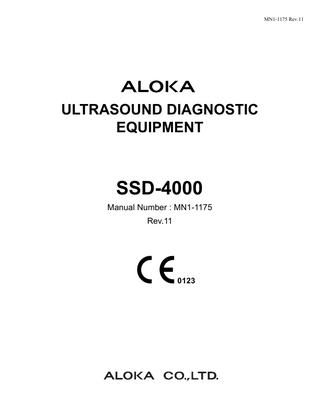
Preview
Page 1
MN1-1175 Rev.11
ULTRASOUND DIAGNOSTIC EQUIPMENT
SSD-4000 Manual Number : MN1-1175 Rev.11
0123
MN1-1175 Rev.11
VS-FlexGrid Pro Copyright(C)1999 Videosoft Corporation Portions of this software are based in part on the work of the Independent JPEG Group.
MN1-1175 Rev.11 Safety alert symbols
Safety alert symbols The four indications [Danger], [Warning], [Caution] and [Note] used on this equipment and in this instruction manual have the following meaning.
Danger Indicates an imminently hazardous situation which, if not avoided, will result in death or serious injury. A warning message is inserted here.
Warning Indicates a potentially hazardous situation which, if not avoided, could result in death or serious injury. A warning message is inserted here.
Caution Indicates a potentially hazardous situation which, if not avoided, may result in minor or moderate injury. A caution message is inserted here.
Note Indicates a strong request concerning an item that must be observed in order to prevent damage or deterioration of the equipment and also to ensure that it is used efficiently. An explanatory text is inserted here.
1
MN1-1175 Rev.11
CONTENTS This book consists of two separate volumes. These two volumes have the same table of contents and the index respectively.
1. Measurement Functions 1-1. 1-2. 1-3. 1-4. 1-5.
1-6. 1-7.
1-8. 1-9.
1-10.
1-11. 1-12.
Preface... 1-1 Flow of Measurement Operations... 1-3 Switches Used for Measurement... 1-4 1-3-1. The function of the panel switch used by measurement operation ... 1-4 Basic Operation Procedure for Measurement ... 1-5 1-4-1. Method of starting measurement... 1-5 Explanation of Measurement Menus ... 1-10 1-5-1. Changing the measurement menu ... 1-10 1-5-2. Changing the measurement application ... 1-10 Executing Application Measurement Using Transfer Function ... 1-11 Measurement Mark and Measurement Method ... 1-13 1-7-1. Basic types of marks ... 1-13 1-7-2. Auxiliary line type marks... 1-13 1-7-3. Display mark ... 1-14 1-7-4. The basic operating method each mark type... 1-14 Basic Measurement Functional Outline... 1-26 1-8-1. Basic Measurement Functional List... 1-26 Measurement operation procedure... 1-29 1-9-1. B mode ... 1-29 1-9-2. M mode ... 1-47 1-9-3. D mode ... 1-52 1-9-4. B/D mode ... 1-65 1-9-5. B (Flow) mode ... 1-70 1-9-6. VCR Calibration... 1-74 Preset Function... 1-79 1-10-1. Composition of the preset function ... 1-79 1-10-2. Basic operations and function of each button ... 1-80 1-10-3. Initializing Preset ... 1-81 1-10-4. Create MEASUREMENT Tools... 1-82 1-10-5. Application Measurement Tools ... 1-90 1-10-6. Study Assignment ... 1-96 1-10-7. SW Assignment... 1-98 Calculation Formula & Reference ... 1-101 1-11-1. Calculation ... 1-101 Abbreviation... 1-104
2. Obstetrical Measurement 2-1. 2-2.
Preface... 2-1 Outline of Obstetrics Measurement Functions... 2-2 2-2-1. Obstetrical Measurement Functional List ... 2-2 2
MN1-1175 Rev.11
2-3.
2-4.
2-5.
2-6.
2-7.
2-2-2. List of obstetrical measurement name built into system ... 2-5 2-2-3. Items of Special Note... 2-9 Measurement operation procedure ... 2-10 2-3-1. B mode... 2-11 2-3-2. M mode... 2-25 2-3-3. D mode... 2-27 2-3-4. Multiple pregnancies ... 2-32 2-3-5. Interval Growth Rate ... 2-34 Report function ... 2-35 2-4-1. Basic Operation of a Report ... 2-35 2-4-2. Report Block...2-36 2-4-3. Description of Various Data Displayed in a Report ... 2-40 2-4-4. Function that Attaches an Ultrasound Image to a Report... 2-55 2-4-5. Printing Function ... 2-58 2-4-6. Output to a Personal Computer... 2-60 2-4-7. Output to a CSV file ... 2-61 Preset function ... 2-62 2-5-1. Preset Settings... 2-62 2-5-2. PRESET list ... 2-64 Calculation Formula & Reference & Table...2-73 2-6-1. Calculation... 2-73 2-6-2. Anatomy Check List ... 2-77 2-6-3. BPP Scoring... 2-79 2-6-4. References... 2-81 2-6-5. Data in the fetal growth table inside the system ... 2-93 Abbreviation ... 2-134
3. Gynecological Measurement 3-1. 3-2.
3-3.
3-4.
3-5.
Preface ... 3-1 Gynecological Measurement Functional Outline ... 3-2 3-2-1. Gynecological Measurement Functional List... 3-2 3-2-2. Items of Particular Note... 3-3 Measurement operation procedure ... 3-4 3-3-1. B mode... 3-5 3-3-2. D mode... 3-12 Report function ... 3-14 3-4-1. Basic Operation of a Report ... 3-14 3-4-2. Report Block...3-15 3-4-3. Description of Various Data Displayed in a Report ... 3-19 3-4-4. Function that Attaches an Ultrasound Image to a Report... 3-25 3-4-5. Printing Function ... 3-28 3-4-6. Output to a Personal Computer... 3-30 3-4-7. Output to a CSV file ... 3-31 Preset function ... 3-32 3-5-1. Preset Settings... 3-32 3-5-2. PRESET list ... 3-33 3
MN1-1175 Rev.11
3-6.
3-7.
Calculation Formula & Reference ... 3-38 3-6-1. Calculation ... 3-38 3-6-2. Anatomy Check List ... 3-38 3-6-3. Clinical References ... 3-38 Abbreviation... 3-40
4. Cardiac Measurement 4-1. 4-2.
4-3.
4-4.
4-5.
4-6.
4-7.
Preface... 4-1 Cardiac Measurement Functional Outline ... 4-2 4-2-1. Cardiac Measurement Functional List ... 4-2 4-2-2. Items of Special Note ... 4-7 4-2-3. Measurement Views for Measuring Cardiac Functions... 4-8 Measurement operation procedure... 4-10 4-3-1. B mode ... 4-10 4-3-2. M mode ... 4-30 4-3-3. D mode ... 4-39 Report function ... 4-65 4-4-1. Basic Operation of a Report... 4-65 4-4-2. Report Block ... 4-66 4-4-3. Description of Various Data Displayed in a Report... 4-70 4-4-4. Function that Attaches an Ultrasound Image to a Report ... 4-72 4-4-5. Printing Function... 4-75 4-4-6. Output to a Personal Computer ... 4-77 4-4-7. Output to a CSV file... 4-78 Preset function... 4-79 4-5-1. Preset Settings ... 4-79 4-5-2. PRESET list ... 4-80 Calculation Formula & Reference ... 4-87 4-6-1. Calculation ... 4-87 4-6-2. Clinical References ... 4-96 Abbreviation... 4-101
5. Vascular Measurement 5-1. 5-2.
5-3.
5-4.
Preface... 5-1 Vascular Measurement Functional Outline... 5-2 5-2-1. Vascular Measurement Functional List ... 5-2 5-2-2. Items of Particular Note ... 5-3 Measurement operation procedure... 5-3 5-3-1. B mode ... 5-4 5-3-2. D mode ... 5-10 Report function ... 5-17 5-4-1. Basic Operation of a Report... 5-17 5-4-2. Report Block ... 5-18 5-4-3. Description of Various Data Displayed in a Report... 5-22 5-4-4. W. Trace Function... 5-28
4
MN1-1175 Rev.11
5-5.
5-6.
5-7.
5-4-5. Function that Attaches an Ultrasound Image to a Report... 5-30 5-4-6. Printing Function ... 5-33 5-4-7. Output to a Personal Computer... 5-35 5-4-8. Output to a CSV file ... 5-36 Preset function ... 5-37 5-5-1. Preset Settings... 5-37 5-5-2. PRESET list ... 5-38 Calculation Formula & Reference...5-43 5-6-1. Calculation... 5-43 5-6-2. Anatomy Check List ... 5-44 5-6-3. Clinical References... 5-46 Abbreviation ... 5-47
6. Urological Measurement 6-1. 6-2.
6-3.
6-4.
6-5.
6-6.
6-7.
Preface ... 6-1 Outline of Urological Measurement Functions ... 6-2 6-2-1. Outline of Function... 6-2 6-2-2. Items of Particular Note... 6-4 Measurement operation procedure ... 6-5 6-3-1. B mode... 6-5 6-3-2. D mode... 6-17 Report function ... 6-19 6-4-1. Basic Operation of a Report ... 6-19 6-4-2. Report Block...6-20 6-4-3. Description of Various Data Displayed in a Report ... 6-24 6-4-4. Graph Function ... 6-29 6-4-5. Function that Attaches an Ultrasound Image to a Report... 6-30 6-4-6. Printing Function ... 6-33 6-4-7. Output to a Personal Computer... 6-35 6-4-8. Output to a CSV file ... 6-36 Preset function ... 6-37 6-5-1. Preset Settings... 6-37 6-5-2. PRESET list ... 6-38 Calculation Formula & Reference...6-42 6-6-1. Calculation... 6-42 6-6-2. References... 6-43 Abbreviation ... 6-45
7. Abdominal measurement 7-1. 7-2.
7-3.
Preface ... 7-1 Abdominal Measurement Functional Outline ... 7-2 7-2-1. Abdominal Measurement Functional Lis ... 7-2 7-2-2. Items of Particular Note... 7-4 Measurement operation procedure ... 7-5 7-3-1. B mode... 7-5
5
MN1-1175 Rev.11
7-4.
7-5.
7-6.
7-7.
7-3-2. D mode ... 7-13 Report function ... 7-20 7-4-1. Basic Operation of a Report... 7-20 7-4-2. Report Block ... 7-21 7-4-3. Description of Various Data Displayed in a Report... 7-25 7-4-4. W. Trace... 7-28 7-4-5. Function that Attaches an Ultrasound Image to a Report ... 7-30 7-4-6. Printing Function... 7-33 7-4-7. Output to a Personal Computer ... 7-35 7-4-8. Output to a CSV file... 7-36 Preset function... 7-37 7-5-1. Preset Settings ... 7-37 7-5-2. PRESET list ... 7-38 Calculation Formula & Reference ... 7-43 7-6-1. Calculation ... 7-43 7-6-2. Clinical References ... 7-43 Abbreviation... 7-44
6
MN1-1175 Rev.11 1-1.Preface
1. MEASUREMENT FUNCTIONS 1-1.
Preface The measurement functions of the SSD-4000 are divided by application (clinical area) into Abdomen, OB, GYN, Cardio, Vascular, Uro, Small Parts, and Other. The measurement values found in ultrasonic examination are recorded and managed for each patient (except for Abdomen, Other, and SP), so they are effective for evaluation of observation over time. In addition to selecting a measurement from the menu, you can also transfer the results of basic measurement to applied measurement and compute the results of applied measurement. Also, the measurements available depend on the application, so there are ultrasonic studies that bring together the measurement items for each application. (Examples of studies for each application) Applied measurement
Application name
OB
GYN
Cardio
Ultrasonic study
Study Basic Early Twin Basic Twin Early
Study GYN Follicles Bladder
→ Section2
→ Section3 → Section4
Vascular
Study Study Cardiac Func. R-Carotid A Coronary L-Carotid A R-Lwr Extr.A L-Lwr Extr.A R-Lwr Extr.V L-Lwr Extr.V R-Upr Extr.A L-Upr Extr.A R-Upr Extr.V L-Upr Extr.V → Section5
URO
Abdomen
Study Prostate&SV Bldr&Testis Kidney
Study Basic
→ Section6
→ Section7
[Remark] These application measurement functions are based on documents that indicate the clinical effectiveness of the measurements concerned. Consequently, they use measurement conditions and special computation formulas. The abovementioned documents are listed at the end of the section on each application measurement function, so refer to the relevant documents. [Remark] The application measurement functions of the SSD-4000 include a function called EXAM. HISTORY for performing a progress observation (development evaluation, treatment evaluation, and so on.). This function records and manages measurement values and operation index values obtained during various ultrasonic examinations, and displays the results thereof as numerical values and/or graphs. For this reason, in order to use this function correctly, be sure to enter the patient data using the ID screen before performing an ultrasonic examination. The various measurement functions of the SSD-4000 ultrasonic diagnostic equipment are described in the following sections. This section consists of 104 pages. 1-1
MN1-1175 Rev.11 1-1.Preface
Section 1
Basic Measurement Functions
Section 2
Obstetric Measurement Functions
Section 3
Gynecological Measurement Functions
Section 4
Cardiac Function Measurement Functions
Section 5
Vascular Measurement Functions
Section 6
Urological Measurement Functions
Section 7
Abdominal Measurement Functions
This section describes the basic measurement method and each basic measurement function.
1-2
MN1-1175 Rev.11 1-2.Flow of Measurement Operations
1-2.
Flow of Measurement Operations Select the application.
(1)
Input the patient information.
(2)
Select the ultrasonic study.
(3)
Execute the measurement.
Report
Select the preset application (clinical area). →
Input the patient information. →
The measurement functions that can be executed are determined by the selected ultrasonic examination study. 1-5-1.Changing the measurement menu.
Execute the measurement. →
(5)
Input the patient information with the New Patient (ID) screen in order to correctly operate the patient management functions effectively for evaluating observations over time. For details, refer to How to Use Section 1.
Select the ultrasonic study. →
(4)
In order to obtain correct ultrasonic measurement results, the computation equations and patient management database are decided according to the application selected.
The measurement values are updated in real time until the measurement operation is finalized. Up to 10 caliper marks can be displayed in the measurement results display area. Section 1-4-1-1. “Starting from the + switch”. Section 1-4-1-3. “Starting from the MEASUREMENT switch”. Section 1-4-1-4. “Starting from a Hot key”. Section 1-4-1-5. “Starting from the USER switch”.
Report (When the application is Abdomen, OB, GYN, Cardio, Vascular or Uro) →
The measurement values displayed on the report screen can be set with the preset function to either the most recent values or an average. Also, up to six of these measurement values can be preset for each measurement item. (For an explanation of each item, see the pages for each application.)
[Remark] The SSD-4000 has the following three functions for recording the results of examinations. a.
When operation (4) above is performed and a report is displayed, it is recorded by the recording device (thermal printer) connected to the SSD-4000.
b.
The report can be printed on paper using Printer in the Output function of the Report screen.
c.
The measurement results can be transmitted to the application software in an external personal computer using PC in the Output function of the Report screen.
1-3
MN1-1175 Rev.11 1-3.Switches Used for Measurement
1-3.
Switches Used for Measurement
1-3-1. The function of the panel switch used by measurement operation (1) - (4) are switches for starting measurement, and (5) - (9) are switches related to measurement operations. + Switch : • Starts the basic measurements for each display mode. • Displays the + mark again while measurement is taking place. POWER
NEW PATIENT
EXT
DISK
CAPS LOCK FUNCTION
FRAME RATE
PRESET
ACOUST POWER
ANGLE
SWEEP SPEED
I.P. SELECT
Esc
F1
F2
! 1
@ 2
MEASURE switch, USRE 1,2 : Starts measurement directly. REPORT: Report display CLEAR: Measurement deletion (You can set these switches using a preset.) ~
F4
# 3
F5
$ 1
F6
% 5
F7
F8
^ 6
& 7
F9
F10
* 8
F11
F12
( 9
Pause Break
F13
) 0
Insert
ELEMENT SELECT
CONTRAST IMAGE/FREQ
STC
Delete
0
+ =
MENU
Back Space
1 2
Q
Tab
Caps Lock
W
A
E
S
R
D
T
F
Y
G
U
H
I
J
O
K
P
{ [ : ;
L
} ]
|
3 5
" '
8 12
Z
Shift
Ctrl
F3
Hot key : You can start measurement directly using an alphabet key. (You can set the alphabet key using a preset.) PROBE
SAMPLE VOLUME DOP FILTER
X
ID
C
V
B
N
< ,
M
Alt
Alt Gr
> . Fn
? / Ctrl
Shift
Home
SEARCH
CURSOR /B.L.S
USER 1
FOCUS
BODY MARK
SCAN AREA
14 PgUp
(cm)
Clear PgDn
End
USER 2
STORE
CLEAR
REPORT
VEL RANGE
INVERT
HARMONIC ECHO
STEER /ROTAT
POWER FLOW
M
D
PW CW
B M
B D
FLOW
DEPTH/RANGE
B
MEASURE MENT FLOW GAIN
VCM
ACQUIRE
ZOOM M/D GAIN
REVIEW
D.D.D.
SET
B B
CANCEL SELECT
MARK REF
MEASUREMENT Switch: You can perform measurement by displaying the measurement menu, then selecting a measurement item, and pressing the SET switch. (1)
MEASUREMENT switch
(2)
+ switch
(3) (4)
USER 1, 2 switch Hot key (alphabet key)
(5) (6)
Trackball MARK REF switch
(7)
Rotary encoder 1
(8)
CANCEL switch
(9) (10) (11)
SET switch CLEAR switch REPORT switch
REC
Trackball : Moves the marker. MARKREF switch : Switches over the movable mark Rotary encoder 1 : Erases the trace line. CANCEL switch : Returns to the immediately previous operation. B GAIN
:The measurement menu corresponding to the display mode is displayed. : Directly starts the basic measurement corresponding to each display mode registered in a preset. Also, displays a new mark if pressed during measurement. : Directly starts the function or measurement registered using a preset. : Directly starts the function or measurement registered in an alphabet key using a preset. : Used to move a measurement mark. : Press this switch to separate marks or to change over the mark to be moved by the trackball. : Use to change over the measurement function to be used after erasing a trace line or starting measurement. : Returns the system to the immediately preceding (or initial) mark display condition. : Press to finalize the measurement operation presently taking place. : Ends the measurement function. : Opens or closes the Report screen.
1-4
MN1-1175 Rev.11 1-4.Basic Operation Procedure for Measurement
1-4.
Basic Operation Procedure for Measurement
1-4-1. Method of starting measurement You can use one of the following three methods to start measurement. (1)
Display the measurement menu, and start the selected measurement.
(2)
Press the + switch to perform (basic) measurement.
[Remark] You can transfer the results obtained here to each parameter of application measurement. Refer to Section 1-6. “Executing Application Measurement Using Transfer Function”. (3)
1-4-1-1.
Start measurement directly. →
Press the hot key (alphabet key) on the full keyboard to start measurement.
→
Press the USER switch on the operation panel to start measurement.
Starting from the + switch
(1)
Press the + switch. →
The preset measurement is started. The basic measurement item to be executed can be selected with Rotary Encoder 1.
Control menu [Remark] The letter displayed before each item shows which key on the keyboard to press as the shortcut to the operation. (It is not display at the time of factory setting.)
Measurement results display area
[Remark] Up to four frequently used basic measurement items can be preset to the + switch for each display mode. Control menu: Next SEL ch Locate Menu
: Repeat the same measurement. : Do over a caliper mark already set. : Change the position of (move) the measurement results display area and control menu display positions. : Display the measurement menu.
1-5
MN1-1175 Rev.11 1-4.Basic Operation Procedure for Measurement
(2)
Select the basic measurement item executed with Rotary Encoder 1 and execute it.
(3)
After measurement, to measure again, press the + switch. →
The last measurement is started.
[Remark] Pressing the CANCEL switch returns the system to the status before separation without finalizing the measured caliper mark. If the CANCEL switch is pressed before the caliper mark is separated, that mark is erased.
1-4-1-2.
Starting measurement with a compound mode image
Pressing the + switch on hybrid modes (B/M and B/D modes), the measurement corresponding to each ultrasound image (B, M, and D) is performed. For example, for B/M mode as in the figure below, when the + switch is pressed, the caliper mark is displayed on the M image with a priority order (D → M → B). The caliper mark is moved to the B image side with the trackball. The moment at which the caliper mark is moved into the B image becomes DIST. The measurement items and control menu display at the bottom of the screen also change to that for the B image. Moving the + mark to the B (M) image with the trackball
M.VEL
DIST
1-6
MN1-1175 Rev.11 1-4.Basic Operation Procedure for Measurement
1-4-1-3. (1)
Starting from the MEASUREMENT switch Press the MEASUREMENT switch. →
The preset measurement menu and control menu are displayed. Measurement menu
Control menu [Remark] The letter displayed before each item shows which key on the keyboard to press as the shortcut to the operation.
Control menu: Change.Appl. : Changes the measurement application. For details, refer to Section 1-5. “Explanation of Measurement Menus”. Preset : Changes the preset measurement. ESC. : Erases the measurement menu. [Remark] Pressing the CANCEL switch on the operation panel erases the measurement menu. (2)
Move the arrow mark to the measurement item to be executed with the trackball, then press the SET switch. →
The selected measurement starts.
Example: Uterus measurement
MEASURE MENT
SET
Any measurement order can be selected with Rotary Encoder 1.
Length
A-P
Width
1-7
MN1-1175 Rev.11 1-4.Basic Operation Procedure for Measurement
1-4-1-4.
Starting from a Hot key
Pressing a letter key starts the measurement item or control function allocated to that key directly without passing through the measurement menu. Here is an explanation using an example in which the GYN measurement Uterus (Volume) is assigned to the “Q” key. (1)
Press the Q key. →
The system starts Uterus measurement and measures each position.
Any measurement order can be selected with Rotary Encoder 1.
Length
A-P
Width
[Remark] Measurement items can be assigned to letter keys on the keyboard with the preset function.
1-4-1-5. (1)
Starting from the USER switch Press the USER1 switch. →
The measurement set with the preset function starts.
The operation procedure is the same as for Section 1-4-1-4. “Starting from a Hot key”. [Remark] Measurement items and control menu items are assigned to the USER 1 and 2 switches, REPORT switch, and CLEAR switch on the operation panel with the preset function.
1-8
MN1-1175 Rev.11 1-4.Basic Operation Procedure for Measurement
1-4-1-6.
Erasing individual marks
When executing multiple basic measurements and erasing the finalization mark results individually, select SELch on the control menu, then press the SET switch. Move the arrow mark in the results display to the measurement results to be erased, then press the SET switch again. The caliper mark is now ready for re-measurement. Furthermore, when the CANCEL switch is pressed, the caliper mark and measurement results are erased. To erase only the mark being executed, press the CANCEL switch on the operation panel twice. If measurement has not yet been carried out (when there is one mark), pressing the CANCEL switch ends the measurement function.
1-4-1-7.
Ending a measurement function
The measurement marks and results on the screen are erased in the following cases. • When you press (selected) the CLEAR switch • When you press the SET switch after selecting Clear in the measurement menu • When you press the MEASUREMENT switch twice in succession • When you cancel a freeze status [Remark] The above applies only when the Caliper auto off function in the Preset menu is ON.
1-9
MN1-1175 Rev.11 1-5.Explanation of Measurement Menus
1-5.
Explanation of Measurement Menus Pressing the MEASUREMENT switch displays the measurement menu. MEASURE MENT
GYN
1. Changing the measurement menu
Q Uterus E Endom-T (1)
The Q, W, E, R, and T show that these letters are set as hot keys.
W Cervix
The figures in the parentheses ( ) show the number of report registrations.
R Rt.Ovary T Lt.Ovary Report Change Appl.
Changing the contents of a preset measurement
2. Changing the measurement application
Preset ESC
1-5-1. Changing the measurement menu (1)
Select the Study item at the top of the menu. →
A sub menu appears on the right side, so select the desired item to change over the measurement menu.
1-5-2. Changing the measurement application (1)
You can change the measurement menu to one for another clinical field during measurement, and perform application measurement. Select Change Appl. (Change Application) at the bottom of the menu. →
Select Appli. appears on the right side, and when you select an application Select Study appears.
1-10
MN1-1175 Rev.11 1-6.Executing Application Measurement Using Transfer Function
1-6.
Executing Application Measurement Using Transfer Function The transfer function transfers the results of basic measurement to the application measurement side and registers them in reports. Various application measurements can be completed without executing application measurement through the measurement menu by carrying out basic measurement with the + switch and using the transfer function. Here is an explanation using an example of transfer to Uterus measurement of gynecological measurement. (1)
Press the + switch. →
(2)
Select DIST, measure the uterus length, then press the SET switch.
Use the trackball to move the arrow mark displayed in the control menu to the measurement results display area. →
The transfer destination list is displayed.
[Remark] When there are a number of measurement results, move the arrow to the result that you wish to transfer, and press the SET switch. The arrow will move to the transfer destination list. (3)
Select Ut-L as the transfer destination, then press the SET switch. →
The measurement results of (1) are transferred to the Uterus measurement Length. Repeating these operations for Ut-AP and Ut-W completes the uterus measurements.
[Remark] The numbers displayed in parentheses ( ) in the transfer list show the number of reports registered.
1-11
MN1-1175 Rev.11 1-6.Executing Application Measurement Using Transfer Function
<Already measured value reuse function> The value measured at one location can be used for other application measurement. The explanation below uses an example in which gynecological measurement uterus measurements Ut-L and Ut-AP have already been measured. (1)
Press the MEASUREMENT switch and select Uterus. →
(2)
The already measured length and A-P measurement values are displayed in the measurement results area.
Measure the Width, then press the SET switch. →
The measurement results are registered in the report.
[Remark] Whether or not to reuse already measured values can be set with the preset function.
1-12