Operation Manual
48 Pages
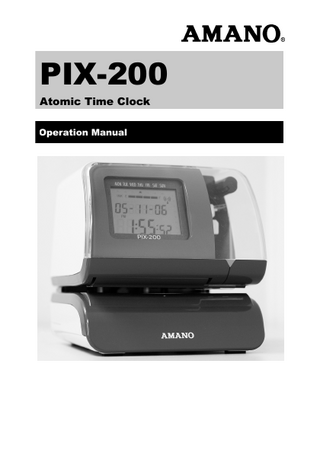
Preview
Page 1
PIX-200 Atomic Time Clock Operation Manual
Proprietary Notice This document contains proprietary information and such information may not be reproduced in whole or part without the written permission from Amano Cincinnati, Inc. 140 Harrison Ave., Roseland, New Jersey 07068. Amano Cincinnati, Inc. reserves the right to make equipment changes and improvements, which may not be reflected in this document. Portions of this document may have been updated to include the latest hardware or firmware version, if applicable. To ensure safe use of this time recorder/stamp, be sure to thoroughly read this manual in its entirety before any attempt is made to operate the equipment. After you have finished reading this manual, be sure to store it and in a safe place for further reference.
Thank You…. For purchasing another fine product from Amano Cincinnati, Inc.
Warranty Notice Any claim for warranty, express or implied, due to the clocks failure to properly receive the radio signal because of interference, whatever may be the source of this interference, are hereby expressly excluded. The PIX-200 has the atomic clock (radio-controlled clock) feature which displays the current time precisely by automatically receiving time code signals on long wave radio from the transmitting station. The unit receives the time code signal via its built-in antenna system.
Table of Contents Chapter 1: Overview ... 1-1 Specifications ...1-1 Names and Functions of Parts ...1-2 LCD Display ...1-3 Description of Controls (function buttons) ...1-3 Print Position Adjustment (Slide Lever)...1-4
Chapter 2: Getting Started ... 2-1 Removing the Cover & Packing Material ...2-1 Mounting ...2-1 Wall Mounting ...2-2 Desktop Mounting...2-3 Performing a Test Print ...2-3
Chapter 3: Program Mode ... 3-1 Setting the Time (If the Time Displayed is Incorrect) ...3-1 Easy Way to Set the Time...3-2 Setting the Date (If the Date Displayed is Incorrect) ...3-2 Setting the Date Format ...3-3 Date Format Table ...3-4 Setting the Layout for Customized Comments...3-7 Test Printing for Customized Comments ...3-8 Changing the Print Position...3-9 Setting the Print Pattern ...3-9 Setting the Printing Length...3-12 Setting the Printing Activation/Detecting Sensor...3-13 Setting the Number ...3-14 Setting the Initial Number and Auto Reset ...3-15 Setting the Repeat Times of a Number ...3-16 Setting for Daylight Saving Time (DST) ...3-17 Displaying Settings; Programming Password and Time ...3-18
Chapter 4: Atomic Clock Feature ... 4-1 Automatic Reception ...4-1 Setting the Atomic Clock (Germany, UK and others) ...4-3 Setting the Time Zone (US only) ...4-4 PIX-200 Atomic Clock/Time Code Signal...4-5
Amano PIX-200 Operation Manual
i
Chapter 5: Maintenance and Troubleshooting ... 5-1 Ribbon Cartridge Replacement...5-1 Cleaning ...5-1 Error Codes...5-2
Chapter 6: Appendix ... 6-1
ii
Amano PIX-200 Operation Manual
Chapter 1: Overview Before attempting to use the Amano PIX-200 time recorder/stamp, please carefully review Chapter 1: “Overview”, and Chapter 2: “Getting Started”. This chapter of the manual covers the specifications, accessories, names and functions of parts, LCD Display, description of controls, and print position adjustment.
Specifications Power Requirements:
• Power Supply:
DC 15V
• Power Consumption: 1.2A Optional Lithium Battery for full power reserve • Battery:
in case of power failure. Ambient Temperature: 14°F to 113°F (-10°C to 45°C) 32°F to 104°F (0°C to 40°C) if using NiMH battery option 10% to 90% (non-condensing) Ambient Humidity: 6-1/4"(159 mm) Wide X 6-1/2”(165 mm) High X Dimensions: 6-3/4"(171 mm) Deep. Approximately 4.85 lbs. (2.2 kg) Weight: Indoor use only; dust-free environment. Keep Environment: out of direct sunlight.
Accessories The following accessories are provided with the Amano PIX-200. After unpacking, please ensure that all of the following items are provided:
Operation Manual
PIX-200 (1 unit)
This operation manual (1 copy)
Keys (one pair, 2 keys)
•
Please note that specifications, appearance, and/or description are subject to change without notice due to product enhancements.
•
This manual has been carefully prepared, but Amano assumes no liability for errors and/or omissions. If you should find any errors or unclear information, please contact your Amano dealer.
Amano PIX-200 Operation Manual
1-1
Names and Functions of Parts The following describes the names and functions of various parts of the PIX200. Print Button
External View AC Power Adapter
Key Back Plate
LCD Display
Print Window
Internal View
(-) Button
(+) Button (E) Button (+1 Hour Button)
LCD Display
(+1 Min. Button)
Ribbon Cartridge Display Label Paper Sensor Clear LED
Component Name
Function
AC Adapter
Provides clock power.
Keys
Used to lock and unlock clock cover.
Back Plate
Used to mount the unit to a wall when wall mounting is desired.
LCD Display
Used to display information in the front window, i.e., Time & Date.
Print Button
Press this button to print in “manual” mode, or when setting the printing activation.
Print Window
Large window to assist in accurate printing position.
Buttons
5 control buttons located on top of unit under the cover.
Ribbon Cartridge
Easy-to-replace ribbon cartridge.
Clear LED
Illuminates the printing position to increase visibility.
Paper Sensor
Sensors, which detect the paper position to automatically print.
1-2
Amano PIX-200 Operation Manual
LCD Display The LCD display contains an ink capacity gauge. This gauge indicates the amount of ink remaining in the ribbon cartridge using four bar segments, from E (Empty) to F (Full). The PIX-200 calculates the remaining ink capacity of the ribbon cartridge from the number of imprints made. As the ink capacity decreases, the bars in the gauge will disappear. When the ribbon reaches below 25% capacity, the word “INK” and “E” will blink until the ribbon is replaced and the ink counter is reset. (Refer to page 5-1 for Ribbon Cartridge Replacement and Ink counter reset). The following drawing illustrates the PIX-200 LCD display contents. Ribbon Cartridge Ink Capacity
Day of the week / Program Indicator Program Indicator
Atomic Time Synchronization Indicator Date (Year, Month, Date) / Number / Repeat Times AM/PM Indicator Time (Hour:Minute:Second) /Programming
Description of Controls (function buttons) Normally, the Display Window shows the date and time. When you use the Quick Set or Program Mode to change the settings of the PIX-200, the instructions to change the clock are shown in this window. The 5 function buttons underneath the cover are used to navigate through the Quick Set and Program Mode to change the clock’s settings. • The (-) button is used to change the information on the display by
decrementing the set value or moving the “▲” to the left.
• The (+) button is used to change the information on the display by
incrementing the set value or moving the “▲” to the right.
• The E button is used to accept the information shown on the display and
save it in memory.
• The +1 HOUR button advances the hour in the display by increments of 1. • The +1MIN. button advances the minutes in the display by increments of
1.
Amano PIX-200 Operation Manual
1-3
Print Position Adjustment (Slide Lever) The print position from the paper edge is adjustable by pressing and sliding the print position adjuster (slide lever) located on the right outside bottom of the PIX-200 unit as illustrated in the diagram.
Bottom View
The slide lever can be adjusted using the latching mechanism which can move a total of 17 increments with each increment = 1.5mm (for a Print Position Adjuster total movement = 25.5mm). This adjuster will move the paperdetecting sensor forward or backward to change the margin from the paper edge to the print as illustrated in the following diagram. The minimum distance from the form edge to print is approximately 0.5mm 2.0mm. This is achieved when you slide the slide lever to the front of the machine. The maximum distance from form edge to print is approximately +25.5mm. This is achieved when you slide the slide lever to the back of the machine.
Slide Lever Print Position Adjuster all the way forward
Minimum Distance
Maximum Distance
Slide Lever Print Position Adjuster all the way backward
1-4
Amano PIX-200 Operation Manual
Chapter 2: Getting Started Before using the Amano PIX-200 time recorder/stamp, please carefully review this chapter of the manual, which covers removing cover and packing material, mounting, and performing a test print.
Removing the Cover & Packing Material You must remove the packaging spacers from the printer block and the Printer Carriage before attempting to use your PIX-200. Step 1. Insert the key provided and turn the key counter clockwise to unlock the cover. Step 2. Lift the cover to remove. Step 3. Remove the spacers between the Ribbon Cartridge and the Printer Carriage.
Spacer Spacer
Step 1
Step 2
Step 3
Mounting When choosing a mounting location for your PIX-200, you should consider the following: • The mounting surface or hardware must be capable of supporting the unit’s weight, 2.2 kg (4.85 lbs). • The area must be within the specified operating temperature range: 14°F~113°F (-10°C~45°C), 10% ~90% relative humidity. • The unit should be in close proximity to a power source or wall outlet. • The following conditions should not exist:
• The unit should be mounted in a place able to receive radio signals for atomic clock signal reception (see page 4-2, for more details). Amano PIX-200 Operation Manual
2-1
Wall Mounting To wall mount perform the following: 1.
2.
Remove the cover, and remove the back plate by pressing on the tab located on the bottom of the unit towards the rear, and rotating the bottom of the plate away from the clock. Using the back plate as a template, mark the lower mounting hole on the wall.
3.
Mount the plate using a #10 wood screw (or equivalent).
4.
Level the back plate and mark the location of the two upper mounting holes. Secure to the wall using #10 wood screws (or equivalent).
5.
Feed the cable of the AC power adapter through one of the holes in the back plate.
6.
Align the clock with the two upper tabs on the back plate. Tilt the back of the clock upwards to fully insert the back plate tabs into the clock. Be careful not to pinch the power cord with the bracket.
7.
Once the tabs are inserted, tilt the clock back down and push it against the wall. The tabs will snap into place.
8.
Replace the cover and lock it in place with keys provided.
Note: Wall mounting should only be performed by authorized Amano dealers. If the PIX-200 is improperly mounted, it could fall, resulting in damage to the unit or personal injury. When mounting the PIX-200 on a concrete wall, or other special wall material, special screws may be required. Note: The display LED will not light up until the cover has been put back on. 2-2
Amano PIX-200 Operation Manual
Desktop Mounting The PIX-200 should be placed on a level surface with adequate ventilation.
Performing a Test Print To test print perform the following: 1.
Make sure the AC adapter for the PIX-200 is plugged in.
2.
The LED should light up and illuminate the printing position.
3.
Insert a piece of paper or time card along the guide into the PIX-200. The clock will automatically print YEAR, MONTH, DATE and TIME with AM or PM. IMPRINT SAMPLE: Print Guide (metal plate)
4.
If the imprint format is satisfactory, the PIX-200 is ready for use.
Amano PIX-200 Operation Manual
2-3
* This page intentionally left blank *
2-4
Amano PIX-200 Operation Manual
Chapter 3: Program Mode Make sure the AC power adapter is plugged in and connected to the PIX-200 before making changes to the clock settings. Unlock and remove the cover. Locate the (-), (+), E,+1 HOUR, and +1 MIN. buttons on top of the clock. Note: Replacing the cover during any step of programming will return the clock to normal date and time display.
Setting the Time (If the Time Displayed is Incorrect) The illustrations on the right show samples of the displays. The shaded area means that the symbols, numbers or characters are blinking. To set the correct time perform the following: Blinking
1. Unlock and remove the cover. 2. Press the (+) and (E) buttons on the top of the unit at the same time, holding down for 2 seconds until Set UP Pro9 appears on the display. The “▲” on the top of the display will be blinking.
MON TUE WED THU FRI SAT SUN
▲△△△△△△
8SEt 8UP8 8P ro 98
3. Press the (-) or (+) buttons to position the “▲” under MON. 4. Press the (E) button once to display the time and the Hour display will be blinking. While the Hour display is blinking, adjust time to the desired hours using the (-) or (+) buttons. Once you have the correct hour, press the (E) button to confirm and move to the minute.
MON TUE WED THU FRI SAT SUN
▲△△△△△△
8888 8888
07:54:00
5. While the Minute display is blinking, adjust MON TUE WED THU FRI SAT SUN the minutes using the (-) or (+) buttons to ▲ △ △ △ △ △ △ obtain the desired minutes. Once you have 8888 8888 the correct minute, press the (E) button to 08:53:00 confirm and move to the seconds. The seconds will start from “00” at the time you press the (E) button. However, if you did not change the minute, the seconds will not change. 6. The display will return to the clock display. If you need to return to the “set up program” [Set UP Pro9], press the (E) button again. Replace the cover and the display will automatically return to normal date and time display. Amano PIX-200 Operation Manual
3-1
Note: When the Atomic Clock is built-in and the clock is being used in Europe, please check if the Atomic Clock setting is correct. (Refer to page 4-3). Note: When you are using the PIX-200 in the US, please check if the time zone setting is correct. (Refer to page 4-4).
Easy Way to Set the Time 1.
Unlock and remove the cover.
2.
Press the (+1 HOUR) to change the hour, and (+1 MIN.) to change the minute on the top of the unit until the desired time (hours and minutes) appear on the display. The seconds will not start from “00”, but will continue to advance while the clock is being set.
Note: these buttons only advance the hour and/or minute one increment per depression. The date will not change. 3.
Replace and lock the cover once you have set the correct time.
Setting the Date (If the Date Displayed is Incorrect) The illustrations to the right show samples of the displays. The shaded area means that the symbols, numbers or characters are blinking. To set the correct date perform the following: 1. 2.
3. 4.
5.
3-2
Unlock and remove the cover. Press the (+) and (E) buttons on the top of the unit at the same time, holding down for 2 seconds until SEt UP Pro9 appears on the display. The “▲” on the top of the display will be blinking. Press (+) button once to position the “▲” under TUE. Press the (E) button once to display the date and the Month will be blinking. While the Month display is blinking, adjust month to the desired month using the (-) or (+) buttons. Once at the correct month, press the (E) button to confirm and move to the day. While the day is blinking, adjust the day using the (-) or (+) buttons to obtain the desired day. Once you have the correct day, press the (E) button to confirm and move to the Year.
Blinking MON TUE WED THU FRI SAT SUN
△▲△△△△△
8SEt 8UP8 8P ro 98
MON TUE WED THU
FRI
SAT SUN
▲ △ △ △ △ △
8888 2005 09:30:88
MON TUE
WED THU
FRI
SAT SUN
△ ▲ △ △ △ △ △
8888 2005 10:29:88
Amano PIX-200 Operation Manual
Blinking MON TUE
WED THU
FRI
SAT SUN
△ ▲ △ △ △ △ △
6.
7.
While the Year display is blinking, adjust the year using the (-) or (+) buttons to obtain the desired year. Once you have the correct year, press the (E) button to confirm and return back to the “set up program” display. If you are finished programming the unit, replace the cover to return the clock to normal operation mode.
8888 2006 10:29:88
MON TUE WED THU FRI SAT SUN
△▲△△△△△
8SEt 8UP8 8P ro 98
.
Setting the Date Format The illustrations on the right show samples of the displays. The shaded area means that the symbols, numbers or characters are blinking. To set the desired date format perform the following: 1.
Unlock and remove the cover.
2.
Press the (+) and (E) buttons on the top of the unit at the same time, holding down for 2 seconds until SEt UP Pro9 appears on the display. The “▲” on the top of the display will be blinking.
3.
Press the (+) button twice to position the “▲” under WED.
4.
Press the (E) button once to display Pr ordEr (the print order (style) format) and the code number will be blinking. While the code number is blinking, adjust code number to the desired number (see the following Date Format Table) by using the (-) or (+) button. Once you have selected the code number, press the (E) button to confirm and return back to the “set up program” display.
Blinking MON TUE WED THU FRI SAT SUN
△△▲△△△△
8SEt 8UP8 8P ro 98
MON TUE WED THU FRI SAT SUN
△△▲△△△△
Pr8ordEr
88 81 88 MON TUE WED THU FRI SAT SUN
△△▲△△△△
Pr8ordEr
88 82 88 Amano PIX-200 Operation Manual
3-3
Replace the cover and the display will automatically return to normal operating mode.
5.
MON TUE WED THU FRI SAT SUN
△△▲△△△△
8SEt 8UP8 8P ro 98
Date Format Table Y=Year, M=Month, D=Date, W=Day of the week, h=Hour, m=Minute, s=Second, C=Comment, N=Number (6 digits except No.21 (2 digits) and No. 22 (4 digits)). (Factory Default) = No. 3 Code
Imprint Format
Print Example
Code
Imprint Format
Print Example
Y/M/D hms
‘ 05/JUN/ 1 3:05PM 05s
17
C D hm
RCVD 1 3:05PM
2
YMD hms
’05 JUN 1 3:05PM05s
18
YMD C
’05 JUN 1 RCVD
3
YMD hm
‘05JUN 1 3:05PM
19
MDY C
JUN 1’05 RCVD
4
MDY hm
JUN 1’05 3:05PM
20
DMY C
1 JUN’ 05 RCVD
5
DMY hm
1 JUN’05 3:05PM
21
N YMD hms
1’
6
YMD
’05 JUN 1
22
N YMD hm
1”05JUN 1 3:05PM
7
MD hm
JUN 1 3:05PM
23
N YMD
1 ’05 JUN 1
8
DM hm
1 JUN 3:05PM
24
N MDY
1 JUN 1’ 05
9
MD
JUN 1
25
N DMY
1 1 JUN’ 05
10
W D hm
WE 1 3:05PM
26
N MD hm
1 JUN 1 3:05PM
11
W hm
WE 3:05PM
27
N D hm
12
D hm
1 3:05PM
28
YMD N
‘05JUN 1
1
13
hm
3:05PM
29
MDY N
JUN 1’ 05
1
14
C YMD
RCVD’05 JUN 1
30
DMY N
1 JUN’ 05
1
15
C MDY
RCVD JUN 1’05
31
N
1
16
C DMY
RCVD 1 JUN’05
32
Customized comments imprint (up to 3 lines)
1
3-4
1 1 3:05PM
Amano PIX-200 Operation Manual
Setting Customized Comments (A special print style) The illustrations to the right show samples of the displays. The shaded area means that the symbols, numbers or characters are blinking. To set the desired customized comment print style (order) perform the following: 1.
Unlock and remove the cover.
2.
Press the (+) and (E) buttons on the top of the unit at the same time, holding down for 2 seconds until SEt UP Pro9 appears on the display. The “▲” on the top of the display will be blinking.
3.
Press the (+) button twice to position the “▲” under the WED.
4.
Press the (E) button once to display the print order (style) format and the code number will be blinking. While the code number is blinking, adjust code number to 32 (print style) by using the (-) or (+) button.
5.
Press the (E) button once to confirm the 32 and show the P1 inPut CodE in the display. Press the (E) button once to program the 1st line. The “Prn LinE 1” display means that you can program the 1st line. The “0” on the left side of the Line number shows the printing length of the comment in mm [max. length is 35mm].
Blinking △△▲△△△△
Pr8ordEr8
32 88
△△▲△△△△
P18inPut
8C od E88 △△▲△△△△
Prn8 LinE
80 81 88 △ △▲△△△△
6.
Press (E) button while “1” is blinking.
7.
You will see the “LinE1 1” display with “En” blinking. “LinE1 1” means the 1st character on Line 1, and “En” means the end of the sentence.
88 En
8.
Press the (-) or (+) button and select the character code referring to the diagram of character code (page 6-2). Press the (E) button every time you confirm one character.
LinE 1881
Once you finish selecting the characters for line 1, press the (E) button. This will return the display back to “P1 inPut CodE”.
LinE 1884
9.
Amano PIX-200 Operation Manual
LinE 1881 88
△ △▲△△△△
88 4A 88 △ △▲△△△△
6F En 88 3-5
10. To enter the comments on Line 2, Press (E)
and press (+) when the line number is blinking. You can program line 3 by repeating the previous steps.
Blinking
11. Once you finish programming Customized
△△▲△△△△
Comments, press the (E) button to go back to the “P1 inPut CodE” Display.
8C od E8
P18inPut
12. If you want to check the printing length,
press the (E) button and select the line by pressing the (-) or (+) button. You will see the length in mm to the left of the blinking line number. (The sample display on the right shows that line 1 is 35mm)
△△▲△△△△
Prn8 LinE
358188
Note: When the value exceeds the maximum length (35mm), the “Error 05” will appear on the display when you put the cover on. Please refer to page 5-2, “Error Codes”. Note: You can choose the character font when programming the customized comments. In order to make the imprint clearer, we recommend you to use Two-Byte Font. Please refer to page 6-3, “Diagram of Font”. Use the following codes to edit the customized comments: Code
Function
in dL En
Insert character Delete character End of the sentence
Use the following codes to change the font for customized comments: Code J Jn L LL Ln Un
Function Start Two-Byte Undo Two-Byte Start Emphatic Byte Start Double-Width Byte Undo Emphatic/Double-Width Byte Undo Space Character
Sample of changing the font of “D” “E” “F” from One-Byte to Two-Byte ABCDEFGHI → 41, 42, 43, 44, 45, 46, 47, 48, 49 ABCDEFGHI → 41, 42, 43, in, J, 44, 45, 46, in, Jn, 47, 48, 49 See Chapter 6 – Appendix, and the paragraph “Diagram of Character Code” for more information on codes.
3-6
Amano PIX-200 Operation Manual
How to delete the customized comment When the print line number is blinking, (i.e., Prn LinE 1) press (+1 HOUR) button for 3 seconds. The blinking will stop and the line number will light steadily. Once the printing length returns to 0 and the line number starts blinking again, the line you have selected and all the subsequent lines will be deleted.
Setting the Layout for Customized Comments The illustrations to the right show samples of the displays. The shaded area means that the symbols, numbers or characters are blinking. To set a layout for customized comments perform the following: 1.
Unlock and remove the cover.
2.
Press the (+) and (E) buttons on the top of the unit at the same time, holding down for 2 seconds until SEt UP Pro9 appears on the display. The “▲” on the top of the display will be blinking.
3.
Press the (+) button twice to position the “▲” under the WED.
4.
Press the (E) button once to display the print order (style) format and the code number will be blinking. While the code number is blinking, adjust code number to 32 (print style) by using the (-) or (+) buttons.
5.
Press the (E) button once to confirm the 32 and display P1 inPut CodE.
6.
At the P1 inPut CodE, press the (+) button once and the display will change to ”P2 Print LAyout”. Press the (E) button once to select the “LAyout”.
7.
Press the (-) or (+) button to select the desired layout. The layout selections are; right (ri9ht), center (CentEr), and left (LEFt). Press the (E) button to confirm the selection and display ”P3 tE5t Print”.
Amano PIX-200 Operation Manual
Blinking MON TUE WED THU FRI SAT SUN
△△▲△△△△
P18inPut
8C od E8
MON TUE WED THU FRI SAT SUN
△△▲△△△△
P28P rint
LA yo ut
MON TUE WED THU FRI SAT SUN
△△▲△△△△
8LAyout8
8r i9 ht
3-7
Test Printing for Customized Comments The illustrations to the right show samples of the displays. The shaded area means that the symbols, numbers or characters are blinking. Blinking To test print perform the following: 1. After confirming the layout, press the (E) button to test print the customized comments.
△△▲△△△△
2. When the “PAPEr button” display is blinking, insert a paper and press the (-) or (+) button to perform a test print.
Pr in t8
P388 tE5t
3. Press the (E) button to end a test print. 4. Press the (E) button once at the “P4 End” display to return to “Set UP Pro9” on the display.
△△ ▲ △△△△
8PAP Er88
bu tt on
! WARNING: Touching the printing area while test printing may cause an accident resulting in injury.
3-8
Amano PIX-200 Operation Manual