ARJO Huntleigh Healthcare
Centrale User Manual Rel 2
User Manual
64 Pages
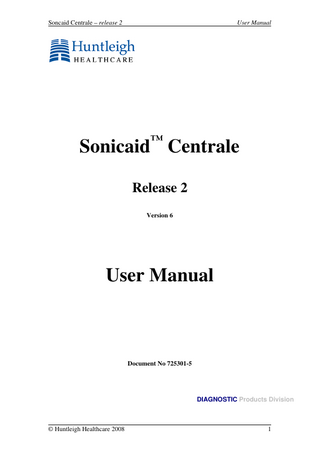
Preview
Page 1
Soncaid Centrale – release 2
User Manual
™
Sonicaid Centrale Release 2 Version 6
User Manual
Document No 725301-5
DIAGNOSTIC Products Division
© Huntleigh Healthcare 2008
1
Soncaid Centrale – release 2
User Manual
1
Introduction ... 4 1.1 Cautions & warnings... 4 2 Getting started... 6 3 System Operation ... 7 3.1 Logging on (Upgrade Option) ... 7 3.1.1 Logging off ... 8 3.1.2 Changing your password... 8 3.2 Booking patients in ... 9 3.2.1 Entering chalkboard details during booking ... 11 3.3 Bed Management ... 11 3.4 Patient review... 13 3.5 Starting a CTG recording session ... 13 3.6 Ending a CTG recording session ... 14 3.7 Ambulatory / mobile monitoring (Upgrade option)... 14 3.7.1 wLAN System configuration ... 14 3.7.2 Wireless networking operation ... 14 3.8 Viewing CTGs ... 16 3.8.1 Single trace view ... 16 3.8.2 Single trace view – STAN functionality enabled ... 17 3.8.3 Trace scrolling ... 20 3.8.4 Function bar ... 20 3.8.5 FHR analysis (option) ... 20 3.8.6 Notes ... 25 3.8.7 Mark / Print ... 25 3.8.8 Annotating the trace ... 26 3.8.9 Review annotations ... 27 3.8.10 Alarms ... 27 3.8.11 Multi-trace view ... 30 3.8.12 Reviewing stored CTGs ... 33 3.8.13 Viewing traces received by phone from Fetal Assists ... 33 3.9 Patient Menu ... 35 3.9.1 Actions ... 35 3.9.2 Partogram (Upgrade option) ... 37 3.9.3 Patient Details ... 41 3.9.4 Pregnancy Details ... 43 3.9.5 Patient Notes ... 43 3.10 Chalkboard (Upgrade option) ... 45 3.10.1 To view the chalkboard... 45 3.10.2 Entering / editing chalkboard details ... 45 3.11 Administration (Upgrade Option) ... 46 3.11.1 To view the administration screen ... 46 3.11.2 Message board ... 48 3.12 System ... 49 3.12.1 Manage bed group profiles ... 50 3.13 Help ... 57 3.14 ‘Protocol plus’ Reference database... 58 4 Trouble-shooting ... 59 4.1 Starting an access terminal... 61 5 System maintenance... 62 5.1 General maintenance... 62
© Huntleigh Healthcare 2008
2
Soncaid Centrale – release 2
User Manual
5.2 STAN license functionality... 62 6 Cleaning ... 62 6.1 Infection control ... 62 7 Service support ... 63
© Huntleigh Healthcare 2008
3
Soncaid Centrale – release 2
User Manual
1 Introduction This document describes the use of the Sonicaid Centrale II system, this is known as Dopplex Centrale II in some markets. It does not include system configuration, set-up or installation information – refer to the System Administrator manual for further information on these aspects of the system.
1.1
Cautions & warnings 3rd Party Software Sonicaid Centrale is designed to run as a stand-alone system on a dedicated server. Under no circumstances must any 3rd party software be installed on the system without prior approval, in writing, from Huntleigh Healthcare. In the event of unauthorised software being installed, Huntleigh Healthcare cannot be held responsible for resulting data corruption, misrepresentation, loss or any other failing of the system. While remote access clients may have 3rd party software installed, it is recommended that running multiple applications concurrently should be avoided, or kept to a minimum. If system resources are overloaded, data may be lost or corrupted. Huntleigh Healthcare cannot accept liability for any such loss or resultant problems or outcomes. System back-up As with any software system, crashes may occur at any time, and may result in loss or corruption of clinical data. Similarly, hardware failures may result in loss or corruption of data. While every effort is made to minimise this risk, it is strongly recommended that back-up protection measures are employed. A range of back-up options are available as upgrades – contact your supplier for details. Clinical management Sonicaid Centrale II is not a diagnostic tool – it simply presents information. As with any computer / software system, bugs or faults may result in incorrect information being displayed. If any doubt as to fetal or maternal condition arises through using the Sonicaid Centrale II system, alternative measures must be undertaken immediately to ensure appropriate clinical management. FetalCare Analysis Intended Use The intended use of FetalCare analysis is for the computerised analysis of antepartum cardiotocograms in pregnancies from 26 weeks gestation onwards (32 weeks in the USA). It can be used on women who are experiencing Braxton-Hicks contractions but is not intended for use in established labour as the fetus is then exposed to additional factors such as labour contractions, pharmacological agents, and epidural anaesthesia.
© Huntleigh Healthcare 2008
4
Soncaid Centrale – release 2
User Manual
The analysis provided by FetalCare is intended as an adjunct to - and not a replacement for - the physician's visual assessment of a cardiotocogram. As such, FetalCare analysis is an aid to clinical management but not a diagnosis, which remains the responsibility of an appropriately qualified physician. Indeed, both the physician's visual assessment of a cardiotocogram and the analysis provided by FetalCare should be considered within the context of a full clinical assessment before decisions are made regarding management. Such an assessment may include further tests such as umbilical blood flow velocity waveforms or biophysical profiling. STAN monitoring The STAN functionality is an aid to clinical management but not a diagnosis, which remains the responsibility of an appropriately qualified physician. Sonicaid Centrale II is merely presenting data from the STAN monitor, and therefore, any clinical significance of the data is down to the user, who should refer to the STAN documentation and Neoventa’s guidelines. System Security In the event of unauthorised access (‘hacking’) into the system or through any other malicious actions, data may be lost or corrupted. The standard system has no protection against unauthorised access. It is strongly recommended that the optional Security & Audit package is purchased. This provides reasonable protection against such unauthorised use through standard user name / password access control, together with a full audit trail of who did what, when & from where. Huntleigh Healthcare cannot accept liability for any such actions or resultant damage or outcomes. Data protection & patient confidentiality Due to the flexible, user configurable nature of Sonicaid Centrale II, the system administrator is responsible for ensuring compliance with any local, national or other regulatory requirements relating to patient information, the storing, displaying and archiving of such data, and access to such data. Data integrity At all times, clinical practitioners must retain full responsibility for appropriate management of any situation. Sonicaid Centrale II is designed as an information system intended to present information to assist clinicians in delivering the highest possible standard of care, not to replace established clinical practice. All users are responsible for ensuring the accuracy of entered data, and for confirming that it has been correctly logged. Date / Time Traces, data entry, etc. are time stamped using the system clock. If the system clock is incorrectly set, the logged times will reflect this error. The user is responsible for checking that the date & time are correct – this is shown in the top right-hand corner of the screen at all times. If time is incorrect, advise the system administrator immediately.
© Huntleigh Healthcare 2008
5
Soncaid Centrale – release 2
User Manual
2 Getting started Sonicaid Centrale II uses our own unique user interface, called ‘Point & Click’ to make it very easy to use in the clinical environment with the minimum of training. The screen is divided into 3 main areas as shown below:
© Huntleigh Healthcare 2008
6
Soncaid Centrale – release 2
User Manual
3 System Operation 3.1
Logging on (Upgrade Option)
To log-on, enter your user name and password and click on ‘Login’ or press the ‘enter’ key. CAUTION: Type in your details carefully – if you make a mistake, you can re-try up to 3 times. After 3 incorrect entries, the access terminal will be locked out. If the terminal is locked out, or you forget your user name or password, contact your system administrator for assistance. IMPORTANT: Your user log-on gives you access to confidential patient information. While logged on, you are responsible for preventing unauthorised access. Do not leave the terminal unattended. You must log off before leaving the terminal. If you are called away in an emergency, however, the system will automatically log you off after a period of inactivity set by your administrator. IMPORTANT: The automatic log-off will not work if you leave a dialogue box open – the system will remain active under your logon name indefinitely. To protect against unauthorised access, you must ensure that dialogue boxes are closed before leaving an access terminal.
© Huntleigh Healthcare 2008
7
Soncaid Centrale – release 2
3.1.1
User Manual
Logging off
To log off, click on your user name (top right corner of screen). A drop down menu will appear:
Click on ‘Logout’ to complete logging out.
3.1.2
Changing your password
To change your user password, click on ‘Change password’ in the logging off dropdown menu (see section 3.1.1).
Enter your current & new password details in the form & click on ‘Save’ to activate your new password.
© Huntleigh Healthcare 2008
8
Soncaid Centrale – release 2
3.2
User Manual
Booking patients in
To book a patient into a bed, simply click on the relevant bed. If the bed is not displayed, open the relevant bed-group to access the bed (see section 3.3).
Proceed as detailed below.
Enter the patient’s surname. As each letter is typed, the database is searched, progressively ‘zeroing in’ on the correct patient, if they already exist in the database. All patients found with the entered surname will be listed on the screen, together with their Forename and Patient ID. Alternatively, patients can be located by entering the patient I.D., or by paging through the database using the ‘next page’/’previous page’ buttons:
‘Point & Click’ on the correct patient entry to complete booking the patient in.
© Huntleigh Healthcare 2008
9
Soncaid Centrale – release 2
User Manual
If no matching record is found, simply complete entry of Surname, Forename and Patient ID – this is the minimum required to create a new patient record.
Click on ‘add this new patient’ to create the patient in the database and to book her into the bed. Note that where Sonicaid Centrale II is interfaced to a hospital information system (HIS) or patient admission system, the technique for searching for patients may vary. As each installation is customised to local requirements, contact your system administrator for full details on how this has been set up. When an existing patient record is retrieved, if the elapsed time since the last note was entered for this patient is greater than 126 days, a dialogue box will appear:
Select ‘Yes’ or ‘No’ as appropriate. If the chalkboard option is installed, a dialogue window will appear for entering her details into the chalkboard. See below for details. If this option is not installed, the booking-in process is complete and the patient is automatically logged into the bed. Check that her name* is displayed in the correct bed on the left hand side of the screen. *Note: for confidentiality reasons, the bed may only display the initials, id number or ‘patient selected’. This is a system administrator set-up option.
© Huntleigh Healthcare 2008
10
Soncaid Centrale – release 2
3.2.1
User Manual
Entering chalkboard details during booking
In the dialogue window, enter the relevant information into each field. Note that the number of fields, the field names and the content of each field are determined by your system administrator. Save or cancel to continue. Booking the patient into a bed is now complete.
3.3
Bed Management
All beds on the system are displayed in the ‘bed column’. This view is maintained at all times, irrespective of what is shown in the main area of the screen, thus providing instant, easy access to all beds – just ‘point & click’ to select one. Each bed is identified by a unique identifier - either a name or a number. The number of beds that can be viewed simultaneously in this column will depend on the size & resolution of each viewing screen. Within each bed frame, various data / messages are displayed reflecting the current status of the bed as detailed below:
© Huntleigh Healthcare 2008
11
Soncaid Centrale – release 2
User Manual
A typical active bed is displayed as shown below:
This includes the following elements: • • •
• • • • • • •
‘Bed B’ – this is the bed name as defined by the system administrator ‘ ’ - this indicates that this bed is currently selected in the main screen for single trace view or patient information review / entry ‘Watson, Mary’ – this is the name of the patient currently booked into this bed. Note that there are a number of options for this: o Display patient name as shown in above example – note that if this exceeds 17 characters in length it will be truncated. o Display patient initials only (ie. In the above example, Mary Watson would be shown as ‘M.W.’) o Display patient i.d. number. o Display ‘Patient selected’ – this option is selected where patient confidentiality is such that none of the above options are appropriate. o The above options are selected by your system administrator ‘ ’ – if this is displayed in place of the patient identifier (name, intials, etc.) this indicates that the system is receiving data from a fetal monitor but the patient has not yet been booked in (see sections 3.2 & 3.5) - this is the signal quality indicator reflecting the signal quality data received from the fetal monitor. ‘ 123’ - this is the FHR for a singleton fetus or for FHR1 in a twins pregnancy. ‘ 134’ – this is FHR2 for the second fetus when twins monitoring ‘ - - -‘ – (also applies to FHR2 where applicable) this indicates either that the fetal monitor is active (ie. switched on and connected to the system) but is not currently in use, or that there is loss of signal on FHR1 (or FHR2). ‘UA = 16’ – this is the uterine activity, or contractions, data received from the fetal monitor. If the UA signal from the fetal monitor goes outside the normal range, ‘UA high’ or ‘UA low’ is displayed as appropriate. When the fetal monitor is switched off, or if contact with the monitor is lost (eg. loose cable connection), after a few seconds, the message ‘CTG disconnected’ is displayed for 30s, after which it clears and the trace is assumed to have been stopped. The trace record will automatically be saved to the patient file. If this bed is currently being viewed in the main viewing screen, this will revert to the patient menu screen.
© Huntleigh Healthcare 2008
12
Soncaid Centrale – release 2
3.4
User Manual
Patient review
The ‘Patient Review’ frame is used in the same way as a bed to review records for patients not currently on the unit. Patients can be ‘booked’ into or out of this review frame in the same way as a normal bed. Note, however, that this review frame is local to the access terminal used. This allows different users, working on different client access terminals, to review different patients at the same time. Once a patient is ‘booked in’, the Patient Menu screen is shown for this patient. From this screen, notes, databases and stored traces can be edited / viewed in the same way as for patients booked into a bed.
3.5
Starting a CTG recording session
CTG trace recording is initiated simply by turning the fetal monitor on, ensuring it is connected to the system via the wall socket. The CTG data will appear in the bed frame as shown below:
CAUTION: In the event of intermittent signal loss between the fetal monitor and the system, the bed frame data may show the heart symbol but no data, & may alternate with the message ‘CTG Disconnected’. In this event, check the cable connection between the fetal monitor and the wall socket. Note that data will be lost until the connection problem is resolved. Once the CTG is started, the patient must be booked into the relevant bed on the system to enable the trace to be viewed and saved to the database. Note: the data is stored in a temporary file until the patient is booked into the bed. If the patient has still not been booked in when the fetal monitoring is discontinued, or after 24 hours continuous monitoring, the data will be saved to a back-up file. This data is retrievable but not by normal users. Contact your service provider for assistance.
© Huntleigh Healthcare 2008
13
Soncaid Centrale – release 2
3.6
User Manual
Ending a CTG recording session
The CTG trace can be stopped in one of two ways: •
Switch the CTG off – after a few seconds the following will be displayed in the bed frame:
After ~30 seconds the trace will automatically be stopped and archived. If this bed is currently selected as the single trace view, this will change to the patient menu screen for this patient. •
Discharge the patient from the bed – refer to ‘Patient Menu’ section for details.
•
Transfer the patient – refer to section 3.9.1.2
3.7
Ambulatory / mobile monitoring (Upgrade option)
If this option is installed, you can use Sonicaid Centrale II, in conjunction with the Fetal Assist portable fetal monitor, for CTG monitoring while keeping the patient mobile, or for continuous monitoring during patient transfer, for example, from ward to theatre. In Sonicaid Centrale II, one or more beds, typically in a separate bed group, will have been assigned as ‘virtual beds’ for use with this option. There will be one virtual bed per Fetal Assist wireless network channel.
3.7.1
wLAN System configuration
The wireless network system comprises a number of Fetal Assist CTG units, each equipped with a wireless network card. Actual operating range for each receiver is subject to local variables including the building construction.
3.7.2
Wireless networking operation
In normal use, while the Fetal Assist remains in range, management of these ‘virtual beds’ within Sonicaid Centrale II is no different from any other bed. However, specific messages may be displayed in the bed frame under certain conditions as detailed below:
© Huntleigh Healthcare 2008
14
Soncaid Centrale – release 2 3.7.2.1
User Manual
Loss of signal
In the event of loss of signal between the Fetal Assist and Sonicaid Centrale II while monitoring, trace updating will cease and the following ‘Out of range’ message will appear in the bed frame:
At the Fetal Assist end, the user will be informed that the unit is out of range. However, trace recording continues in the Fetal Assist, with the data being stored locally. If loss of signal continues for more than 25 minutes, the ‘Out of Range’ message changes from black text to flashing red text:
If contact is re-established within the 30 minutes limit, the stored data in the Fetal Assist is automatically uploaded to Sonicaid Centrale II, the trace on the screen is updated and monitoring continues without any loss of data or discontinuity in the trace. If contact is not restored within 30 minutes, the trace will be stopped and saved locally on the Fetal Assist, with appropriate user messages to inform the user. In this event, the section of trace already received by Sonicaid Centrale II will also be saved as a separate trace. In the bed frame view, the ‘CTG disconnected’ message will appear as per normal end of trace operation (see section 3.6). The full trace, saved on the Fetal Assist, can subsequently be transferred into the Sonicaid Centrale II database via phone. Refer to the Fetal Assist user manual for further details on wireless network operation.
© Huntleigh Healthcare 2008
15
Soncaid Centrale – release 2
3.8
User Manual
Viewing CTGs
Traces can be viewed for any bed at any time, while the CTG is active, simply by clicking on the bed. If a bed is not currently displayed, the bed group to which it belongs can be opened simply by clicking on the bed group header bar. Clicking on the bed will display a single trace view for that bed only. To view more than one bed simultaneously, see ‘Multi-bed view’ below.
3.8.1
Single trace view
Note, that the exact data displayed, and the format, will vary depending on the make/model of fetal monitor connected, and the sensors used. The various elements of the trace screen are detailed below:
Tabs for selecting other screens are displayed above this – these will change depending on current status.
© Huntleigh Healthcare 2008
16
Soncaid Centrale – release 2
User Manual
For singleton traces, the FHR is displayed either in black digits and as a black trace, or blue digits & a blue trace, depending on make/model of fetal monitor. For twins, FHR1 data is in black, FHR2 data in blue. The green blocks indicate signal quality / strength, reflecting the signal condition indicator on the CTG.
Date / Time The date & time are shown on the trace, between the FHR & contractions scales. This is repeated at 10 minute intervals. Warning: If traces are viewed from an access terminal on which the date and/or time are incorrectly set, the dates & times shown on the displayed trace will be wrong.
FHR mode At the bottom of the FHR channel, mode labels indicate whether ultrasound (U/S) or fetal ECG (FECG) is being used to collect the FHR data. This is repeated at 10 minute intervals. Contractions mode On the contractions scale, a mode label indicates whether an external contractions transducer (Toco (%)) or an Intra-Uterine Pressure catheter (IUP (mmHg) is being used to measure contractions activity. The units for IUP can be changed to kPa if required – refer to your system administrator.
3.8.2
Single trace view – STAN functionality enabled
The STAN functionality is an aid to clinical management but not a diagnosis, which remains the responsibility of an appropriately qualified physician. Sonicaid Centrale II is merely presenting data from the STAN monitor, and therefore, any clinical significance of the data is down to the user, who should refer to the STAN documentation and Neoventa’s guidelines.
© Huntleigh Healthcare 2008
17
Soncaid Centrale – release 2
User Manual
As with the single trace view in section 3.8.1, all the elements of the trace screen remain as standard, but with the added STAN functionality. Below the TOCO area lies the STAN graph section. The STAN graph section shows information regarding: T/QRS data The T/QRS marks are crosses drawn on the STAN grid area. They represent the relative height of the T wave compared to the QRS amplitude in an average complex computed from the last 30 approved beats. Valid values fall in the range -0.30 to 0.90. NOTE: The scaling of the STAN area of the trace screen is different to that of a STAN monitor. Users who are familiar with STAN should be aware that data will be scaled differently on Sonicaid Centrale II and could give the impression that the ST rise is lower than it actually is. Biphasic (BP) value This is a number 0, 1, 2 or 3. Note that if the number is zero, it is not plotted. Events There are three types of event: 1. User event When a user event is entered, the graphic will be displayed at the top of the CTG trace view, as well as the event details being shown below the STAN graph section
© Huntleigh Healthcare 2008
18
Soncaid Centrale – release 2
User Manual
2. ST events When an ST event occurs, the ST graphic ( ) will be displayed at the top of the CTG trace view, as well as the ST event details being shown below the STAN graph section. In addition to the ( ) graphic a warning sound will be played for each new ST Event, alerting the user of its presence. This is slightly different to what happens on the STAN monitor, where a sound is played and a dialog appears which has to be manually cleared. 3. Other events When an event occurs, the graphic ( ) will be displayed at the top of the CTG trace view, as well as the event details being shown below the STAN graph section. NOTE: There is a difference in the way that the event log is displayed between a STAN monitor and Sonicaid Centrale II. On the monitor, the event log can be seen at the same time as the CTG, so the details associated with any event markers on the trace can be seen without changing view. On Sonicaid Centrale II, the event markers are shown on the CTG, but the entire event log can only be viewed by changing to the Patient Notes area of the Patient Menu screen (See 3.9.5). Specific event data can be viewed by placing the mouse icon over the event graphic ( or ) and viewing the information in the section under the graph data, as highlighted below.
NOTE If there is a break in the T/QRS data on the STAN graph, and a red question mark has appeared on the STAN graph section, then a communication error has occurred.
STAN monitor modes A STAN monitor can be set to one of three protocol modes: • STAN ST • CTG • CTG extended (CTG + FSpO2) When CTG or CTG extended are set, the STAN monitor behaves as a HP50 monitor and the additional STAN data is not sent. In these modes, Sonicaid Centrale II behaves as in section 3.8.1 of this document.
© Huntleigh Healthcare 2008
19
Soncaid Centrale – release 2
3.8.3
User Manual
Trace scrolling
After ~25 minutes, the trace will automatically start to scroll from right to left, with new data appearing on the right-hand side of the screen. To scroll backwards / forwards to review traces, simply ‘drag’ the trace using the mouse. If you drag the mouse pointer off the left / right edge of the trace, it will increase the scroll speed and will continue to the end / start of the trace. The further the pointer is moved off the end, the faster the scroll speed. If the trace is scrolled to move the live trace point off-screen, the trace will automatically scroll back to the live trace point 60 seconds after stopping scrolling activity.
3.8.4
Function bar
The following functions are all selected by clicking on the appropriate button on the function bar.
3.8.5
FHR analysis (option)
This option is installed if ‘ Start Analysis’ appears on the function bar. A full description of the analysis, its use and how it is adopted into clinical practice is beyond the scope of this document. Refer to the ‘FetalCare’ documentation available from your supplier for full information. It is important that users are fully trained on this before using this feature. Important: FetalCare Analysis Intended Use The intended use of FetalCare analysis is for the computerised analysis of antepartum cardiotocograms in pregnancies from 26 weeks gestation onwards (32 weeks in the USA). It can be used on women who are experiencing Braxton-Hicks contractions but is not intended for use in established labour as the fetus is then exposed to additional factors such as labour contractions, pharmacological agents, and epidural anaesthesia. The analysis provided by FetalCare is intended as an adjunct to - and not a replacement for - the physician's visual assessment of a cardiotocogram. As such, FetalCare analysis is an aid to clinical management but not a diagnosis, which remains the responsibility of an appropriately qualified physician. Indeed, both the physician's visual assessment of a cardiotocogram and the analysis provided by FetalCare should be considered within the context of a full clinical assessment before decisions are made regarding management. Such an assessment may include further tests such as umbilical blood flow velocity waveforms or biophysical profiling.
© Huntleigh Healthcare 2008
20