Instructions for Use
45 Pages
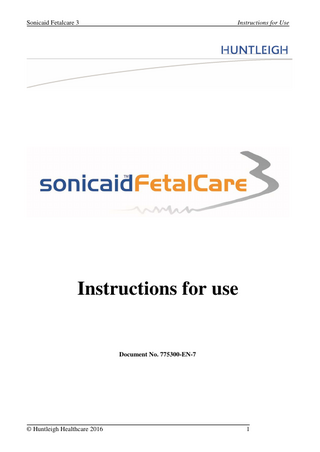
Preview
Page 1
Sonicaid Fetalcare 3
Instructions for Use
Instructions for use
Document No. 775300-EN-7
© Huntleigh Healthcare 2016
1
Sonicaid Fetalcare 3
Instructions for Use
Introduction ... 3 1.1 Intended use ... 3 1.2 Contra-indications ... 4 1.3 Cautions & warnings ... 4 2 Getting started ... 7 2.1 Screen layout ... 7 3 System operation ... 8 3.1 Home page ... 8 3.1.1 To return to the home page... 8 3.1.2 Help ... 8 3.2 Bed & bed group functions ... 8 3.3 Adding a new patient:... 10 3.4 Admit an existing patient ... 12 3.5 Multi-bed view ... 14 3.6 Reviewing stored patient data ... 15 3.7 Starting a CTG trace ... 16 3.8 Stopping a CTG trace ... 16 3.9 Single trace view ... 17 3.9.1 Trace details ... 18 3.9.2 Trace scrolling ... 19 3.9.3 Alerts ... 20 3.9.4 Adding a trace annotation... 22 3.9.5 Printing a trace... 23 3.9.6 Connecting SRX series Doppler - optional ... 24 3.9.7 CTG analysis (optional feature) ... 26 3.9.8 STAN... 31 3.10 Switching views ... 33 3.11 Patient details view... 34 3.11.1 Editing patient details ... 34 3.11.2 Retrieving stored CTGs ... 36 3.11.3 Retrieving stored analysis results ... 36 3.11.4 Adding patient notes ... 36 3.12 Chalkboard ... 38 3.13 Discharging a patient ... 39 3.14 Settings, Audit and Admin ... 39 4 Trouble-shooting ... 43 5 System maintenance ... 44 5.1 General maintenance ... 44 6 Service support ... 44 6.1 Licence renewal ... 44
© Huntleigh Healthcare 2016
2
Sonicaid Fetalcare 3
Instructions for Use
Introduction Sonicaid Fetalcare 3 is a full specification CardioTocoGraph (CTG) viewing & archiving system. Traces are automatically saved to the patient’s record and are quick and easy to retrieve for case review. The system provides the following key functions: • • • • • • • • • • • • •
1.1
Single bed live CTG view Multi-bed CTG view Patient management Automatic trace archiving Trace retrieval for review User configurable CTG alerts Optional CTG analysis Supports STAN fetal monitors Optional security and audit Optional Partogram Optional GDT Optional remote CTG chalkboard
Intended use
Sonicaid Fetalcare 3 is not a stand-alone medical device – it can only be used as part of a networked CTG system when connected to one or more fetal monitors. It supports a range of makes/models of fetal monitor and there is no fixed limit to the number of beds/monitors that can be connected. Equally, there is no guarantee as to how many the system can support, as this will be determined by other factors such as server resource, network capacity and other local infrastructure limitations which are beyond our control. Its primary intended uses include: • • • • • • • •
Collection of real-time data from one or more fetal monitors. Displaying CTG traces. Archiving of CTG traces and associated data. Retrieval of archived traces and associated data for review. Alert functions relating to fetal parameters. Optional Dawes/Redman CTG analysis. STAN fetal monitors. Managing patients, entering notes, adding annotations and printing.
© Huntleigh Healthcare 2016
3
Sonicaid Fetalcare 3
1.2
Instructions for Use
Contra-indications
Sonicaid Fetalcare 3 is not intended to provide a primary fetal monitoring function. Its use is secondary to the fetal monitor(s) and must not be relied on to alert users to potential problems, clinical issues or clinical management of the pregnancy. Clinicians retain full responsibility for all aspects of pregnancy management and for correct and effective use of the fetal monitor in the patient environment. The alert functions are provided simply to alert users to FHR data which is outside user-set rate and time limits. They must not be relied on to alert users to problems like loss of contact or to clinical conditions such as tachycardia or bradycardia.
1.3
Cautions & warnings
3rd Party Software Sonicaid Fetalcare 3 is designed to run on a dedicated PC/server. Under no circumstances must any 3rd party software be installed on the system without prior approval, in writing, from Huntleigh Healthcare. In the event of unauthorised software being installed, Huntleigh Healthcare cannot be held responsible for resulting data corruption, misrepresentation, loss or any other failing of the system. While remote access clients may have 3rd party software installed, it is recommended that running multiple applications concurrently should be avoided, or kept to a minimum. If system resources are overloaded, data may be lost or corrupted. Huntleigh Healthcare cannot accept liability for any such loss or resultant problems or outcomes. System back-up As with any software system, crashes may occur at any time, and may result in loss or corruption of clinical data. Similarly, hardware failures may result in loss or corruption of data. While every effort is made to minimise this risk, it is strongly recommended that back-up protection measures are employed in line with industry standard practice. Huntleigh Healthcare cannot accept liability for any loss of data, corruption or other loss relating to data backup failure or loss through any other causes. Clinical management Sonicaid Fetalcare 3 is not a diagnostic tool – it simply presents information. As with any computer / software system, bugs or faults may result in incorrect information being displayed. If any doubt as to fetal or maternal condition arises through using the Sonicaid Fetalcare 3 system, alternative measures must be undertaken immediately to ensure appropriate clinical management. System Security In the event of unauthorised access (‘hacking’) into the system or through any other malicious actions, data may be lost or corrupted. The system has no protection against unauthorised access. Users should take appropriate local measures to limit access to authorised users only.
© Huntleigh Healthcare 2016
4
Sonicaid Fetalcare 3
Instructions for Use
Data protection & patient confidentiality Due to the flexible, user configurable nature of Sonicaid Fetalcare 3, the system administrator is responsible for ensuring compliance with any local, national or other regulatory requirements relating to patient information, the storing, displaying and archiving of such data, and access to such data. Data integrity At all times, clinicians must retain full responsibility for appropriate management of any situation. Sonicaid Fetalcare 3 is designed as an information system intended to present information to assist clinicians in delivering the highest possible standard of care, not to replace established clinical practice. All users are responsible for ensuring the accuracy of entered data, and for confirming that it has been correctly logged. Date / Time All actions, traces, data entry, etc. are time stamped using the server system clock. If the system clock is incorrectly set, the logged times will reflect this error. The user is responsible for checking that the date & time are correct – this is shown in the bottom right-hand corner of the screen at all times. If the time is incorrect, advise the system administrator immediately. Patient details Any patient names, demographic or other data appearing in this document are for demonstration purposes only and are purely fictitious. Any similarity this data may have to any real person is purely coincidental. System operation The system is designed for continuous operation and should therefore never be switched off during normal use.
CTG analysis (option) This document only describes the operation of the analysis function. It does not include the clinical application which is beyond the scope of this document. It is essential that all users of the analysis option are fully trained on its use and application. This function is an aid to CTG trace interpretation to inform the clinician. It does not diagnose fetal condition and does not replace the need for expert trace interpretation & effective management of the pregnancy. It is only approved for use from 26 weeks to term, prior to the onset of labour, and is not for use during labour. Visit www.huntleigh-diagnostics.com for further information on the CTG analysis.
Potential loss of clinical data Installing FC3 on laptops or other mobile devices is not recommended. If used, power saving actions relating to lid closure, & inactivity timeout functions (standby / sleep / hibernation) must be disabled & mains power must be used at all times. Failure to disable such features, or battery operation, may result in irretrievable loss of clinical data. The use of laptops or other mobile devices as extra client/viewing terminals is acceptable. However, it is recommended that the above features are disabled on clients as well, to ensure continuity of operation. Desktop PCs must also have any sleep / hibernation / standby functions disabled to avoid data loss.
© Huntleigh Healthcare 2016
5
Sonicaid Fetalcare 3
Instructions for Use
The use of screen savers is acceptable. However, users must be aware that when these are active, update of live data is suspended. Screen savers which superimpose on, but do not obscure, the trace view (eg. MS Windows “Bubbles”) may cause confusion as the FC3 view can still be seen but will not be updated. However, no data is lost in screen saver mode & the view will be updated as soon as the screen saver is deactivated.
© Huntleigh Healthcare 2016
6
Sonicaid Fetalcare 3
Instructions for Use
2 Getting started 2.1
Screen layout
The screen is divided into two areas, as shown below:
• •
The left hand view displays bed group(s), listing the beds contained within the system. The right hand view will contain one of the following at any one time o Home page o Single trace view o Multi trace view o Patient record view o Analysis results view (where option installed) o Analysis trend view (where option installed) o Chalkboard (where option installed) o Remote CTG (where option installed) o Security and audit (where option installed) o GDT (where option installed) o Partogram (where option installed)
© Huntleigh Healthcare 2016
7
Sonicaid Fetalcare 3
Instructions for Use
3 System operation Starting the Sonicaid Fetalcare 3 application will show the ‘Home page’ as displayed below.
3.1
Home page
Note: this screen may vary in different markets
3.1.1 To return to the home page Click to return to the home page.
3.1.2 Help Click for ‘Instructions for use’
Bed frame view 3.2
Bed & bed group functions The left-hand column shows all the beds in the
© Huntleigh Healthcare 2016
8
Sonicaid Fetalcare 3
Instructions for Use system, organised into bed groups. Click on a bed to admit a patient or view a CTG trace.
The bed group shows the group name and number of occupied beds / total beds in the group. Click to maximise or minimise the beds in this group. This turns red when any alert is active in this bed group.
© Huntleigh Healthcare 2016
9
Sonicaid Fetalcare 3
3.3
Instructions for Use
Adding a new patient:
Select a bed.
Enter ‘Last name’, ‘First name’ and ‘Hospital ID’.
As the patient details do not match an existing patient within the system, a ‘Create new’ patient button appears. Pressing this button adds the new patient details to the system and displays the chalkboard entry view.
© Huntleigh Healthcare 2016
10
Sonicaid Fetalcare 3
Instructions for Use
Details can be added to the chalkboard at this point and/or at a later date.
The patient is booked into the selected bed.
© Huntleigh Healthcare 2016
11
Sonicaid Fetalcare 3
3.4
Instructions for Use
Admit an existing patient
Select a bed.
Enter patient details, matching patients will be displayed as you type. Then click on the correct patient name in the ‘Matching Patient List’ and click on the ‘’ button, or double click on the patient name. IMPORTANT: Always check that the patient I.D. is correct – this is the only unique identifier, as there may be more than one patient in the database with the same name.
The bed symbol changes from grey to blue, indicating that the patient is now admitted to the bed.
© Huntleigh Healthcare 2016
12
Sonicaid Fetalcare 3
Instructions for Use
Bed frame showing bed name, patient name and the heart rate data from the CTG. The bed frame border colour changes to green to show that this is the currently selected bed.
© Huntleigh Healthcare 2016
13
Sonicaid Fetalcare 3
Instructions for Use Bed frame showing twin and triplets heart rates.
3.5
Multi-bed view Pressing this button displays the multibed view settings screen
Select the number of columns view required (1 or 2). Select the bed groups to display. This section allows the user to select specific beds to display in the multi bed view window. There are three options available. 1 - The user can select all traces to display all beds with live CTG traces associated. 2 – The user can select a specific bed group.All beds with live CTG traces associated with them within the selected group will be displayed. 3 – The user can select ‘custom’. A mixture of beds
© Huntleigh Healthcare 2016
14
Sonicaid Fetalcare 3
Instructions for Use with live CTG traces associated with them can be selected from across all the bed groups.
The multi-bed view displays all beds with active traces. The icons in the header bar for each trace operate in the same way as in single trace view. To select the single trace view for one of the traces, double click on the trace.
3.6
Reviewing stored patient data Review stored patient data for a patient not currently booked into any bed.
© Huntleigh Healthcare 2016
15
Sonicaid Fetalcare 3
3.7
Instructions for Use
Starting a CTG trace Check that the fetal monitor is connected to the wall connection point. Start monitoring the patient. This will automatically start the trace recording session.
If a trace is completed without admitting a patient, the trace will be unallocated. Contact your system administrator.
3.8
Stopping a CTG trace Switch the fetal monitor off. After a short delay the CTG will close.
If the patient has left the bed, then you must remember to discharge the patient on the system.
If a new trace is started on a new patient,
© Huntleigh Healthcare 2016
16
Sonicaid Fetalcare 3
Instructions for Use without first discharging the previous patient, the trace will be assigned to the previous patient. Contact your system administrator.
3.9
Single trace view
This is the default single patient view.
Tab shows a patient name.
Shows bed name and FHR data.
© Huntleigh Healthcare 2016
17
Sonicaid Fetalcare 3
Instructions for Use
3.9.1 Trace details The chart speed can be set to 1, 2 or 3cm/min. FHR vertical scaling can be set to 20bpm/cm, over the range 50210bpm, or 30bpm, range 30240bpm. TOCO scale covers the range 0 to 100% for external TOCO and 0 to 100mmHg for IUP monitoring. When available, maternal heart rate (MHR) will be plotted in green on the FHR scale. All other maternal parameters will be displayed on the contractions scale.
Chart date & time are displayed at fixed intervals between the FHR & TOCO scales. The interval is 10 minutes when the chart speed is set to 1cm/min. The FHR mode is annotated towards the bottom of the FHR chart as ‘US’ or ‘FECG’.
© Huntleigh Healthcare 2016
18
Sonicaid Fetalcare 3
Instructions for Use
Twins FHR traces are presented in black and blue. For triplets, a third FHR is added to the trace, cloured purple.
3.9.2 Trace scrolling
Click & drag the scroll bar below the trace. This function is also available in multi-bed view for each trace.
© Huntleigh Healthcare 2016
19
Sonicaid Fetalcare 3
Instructions for Use
3.9.3 Alerts Note that these alerts operate independently of the local alert system of each connected fetal monitor and the settings may be different. These alerts are not clinical alerts, they are user alerts. Although it has become standard practice in the industry to refer to these as, for example ‘Tachycardia alarm’, implying by its name some clinical significance, this is not the case. They do not interpret the FHR data in any way, they simply draw the user’s attention to the fact that the FHR has been outside a user defined range for a user defined period of time. Additionally, the Low & High FHR alerts make limited allowance for loss of signal & transient returns to rates within the user set limits. However, the presence of signal loss or transient returns to rates within the user set limits may result in these alerts not triggering. In the event of an alert, it remains the responsibility of the user to determine what has caused the alert, whether there is any clinical risk, and to ensure appropriate management. Alerts can be disabled by the user, or the audio can be turned down or off. The alerts in this product are provided as an adjunct to good clinical practice in checking the patient & reviewing the trace on a regular basis & must not be relied on to detect abnormalities in the trace.
Click to check or change alert settings. The system includes alerts for the following:
High FHR alert - alerts to FHR above the set threshold for a set time period.
Low FHR alert - alerts to FHR below the set threshold for a set time period.
© Huntleigh Healthcare 2016
20