Training Guide
14 Pages
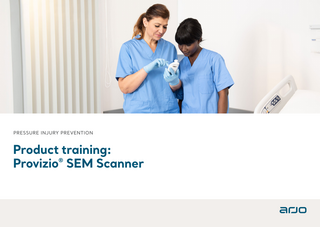
Preview
Page 1
PRESSURE INJURY PREVENTION
Product training: Provizio® SEM Scanner
Summary
0
Before you start
1
Start-up
2
Mode of operation
3
Scan
4
Reset
5
Clean
6
Data upload
7
Charge & power down
2 PROVIZIO SEM SCAN N ER • PRODUC T TR AIN ING
0
1
2
3
4
5
6
7
Before you start Sensor
Patient barcode scanner*
Patient ID
Battery gauge
Status indicator
SEM delta
SEM value
Action button (On device) Charging hub
* Available in Provizio V2 3 PROVIZIO SEM SCAN N ER • PRODUC T TR AIN ING
0
1
2
3
4
5
6
7
Start-up Turn on Provizio SEM Scanner By removing from the Charging Hub or By pressing the Action Button until the screen illuminates and the Splash Screen displays
The sensor head must remain untouched during this time
Installing the Sensor 1
2
After approximately 4 seconds the Install Sensor Screen will display
4 PROVIZIO SEM SCAN N ER • PRODUC T TR AIN ING
3
Remove the Provizio SEM Scanner single-use sensor from its packaging and place onto the sensor head. You will hear a click when the sensor is placed correctly Each patient scanning session requires a new sensor
Press the Next Screen Button to continue, the scanner will test the installation of the sensor and then display the Mode of Operation Screen
0
1
2
3
4
5
6
7
Mode of operation Select one of the four options available (A to D) Option A: Barcode Button Pressing the Barcode Button will implement full data upload. Use this mode if the patient has a bar coded wrist band and the Provizio SEM Scanner Gateway Dashboard is installed on your WiFi network.
1
Press the Barcode Button on the Barcode Scanning Screen
5 PROVIZIO SEM SCAN N ER • PRODUC T TR AIN ING
2
Position the scanner and use the green light to aim the barcode reader at the patient barcode.
Once the scanner has identified the barcode, it will emit a short audio tone and the Body Location Selection Screen will be displayed.
If the barcode cannot be scanned, pressing the Manual Patient ID button (Option C) in the lower right corner will allow you to manually enter the Patient ID.
0
1
Mode of operation Select one of the four options available (A to D)
Option B: Manual Charting Button Pressing the Manual Charting Button will implement the manual operation mode. For when the patient does not have a bar coded wrist band, or you do not have the Gateway Dashboard installed on your WiFi network Option C: Manual Patient ID Button (lower right corner) Pressing the Manual Patient ID Button in the lower right corner will allow you to manually enter the Patient ID via a keyboard on the scanner display screen Option D: Training Button (lower left corner) Pressing the Training Button in the lower left corner will implement a test mode for training only
6 PROVIZIO SEM SCAN N ER • PRODUC T TR AIN ING
2
3
4
5
6
7
0
Scan
1
2
3
4
5
6
7
How to scan
Select the body area you wish to scan by pressing the Select Button
Sacrum
A
Ensure that any surface moisture or matter is removed from the area on the skin being assessed
B
Apply the sensor head flat against the patient’s skin in the area to be scanned with sufficient pressure until the scan is triggered
C
When a successful reading is taken, the scanner will flash blue and emit a short audio tone
D
Lift the sensor off the skin, the session circles under the body location will display completely filled in when the measurement is complete
E
Repeat above steps to obtain a complete set of readings
F
The Δ symbol will display a value when three readings are taken
G
Δ ≥ 0.6 may suggest increased risk of pressure injury. The value should be considered in conjunction with clinical judgement
H
Press the Body Location Screen Button
Left heel Right heel
Repeat the scanning process for the remaining body areas
7 PROVIZIO SEM SCAN N ER • PRODUC T TR AIN ING
0
1
Where to scan Sacrum Readings: Complete six (6) Provizio SEM Scanner readings at the positions shown in the figure
Reading 1 is taken just above the gluteal cleft, around S3 of the sacral bone. Always start the scanning of the sacrum with reading 1 as indicated in the figure. Readings 2 , 3 and 4 are taken equally spaced over the bony prominence of the sacrum Reading 2 taken approximately 1.5 cm left of center of Reading 1 Reading 3 taken approximately 1.5 cm above of center of Reading 1 Reading 4 taken approximately 1.5 cm right of center of Reading 1 Readings 5 and 6 is taken outside the sacral bone area Reading 5 Taken approximately 4.5 cm left of center of Reading
1
Reading 6 Taken approximately 4.5 cm right of center of Reading 1 Readings 2 to 6 don’t need to be taken in the particular order shown – but reading 1 needs to be taken first in the location showed in the image
8 PROVIZIO SEM SCAN N ER • PRODUC T TR AIN ING
2
3
4
5
6
7
0
1
2
3
4
5
6
7
Where to scan Heel readings: Complete four (4) Provizio SEM Scanner readings for the assessable heel (one heel at a time) as shown in the 4 figures. Avoid placement of the Provizio SEM Scanner on hard or broken skin of the heel (such as a calloused heel). The order of the scan in each heel is not relevant, but at least 3 scans need to be taken for a delta to show.
Outer heel
Inner heel
Lateral (outer) side of heels: • Take one (1) Provizio SEM Scanner reading on the lateral side of the assessable heel positioned around the calcaneus • Lateral side is the same side as the little toe (fifth toe) • Avoid placement of the Provizio SEM Scanner on the lateral malleolus Medial (inner) side of heels: • Take one (1) Provizio SEM Scanner reading on the medial side of the assessable heel positioned around the calcaneus • Medial side is the same side as the big toe (first toe). Avoid placement of the Provizio SEM Scanner on the medial malleolus
Heel pad
Back of heel
Heel Pad (sole of the heels): Take one (1) Provizio SEM Scanner reading on the heel pad (sole of the heel) of the assessable heel pad from the back edge of the heel Back of heels: Take one (1) Provizio SEM Scanner reading on the back of the heel around the calcaneus for the assessable heel. Avoid placing the Provizio SEM Scanner on the achilles tendon
9 PROVIZIO SEM SCAN N ER • PRODUC T TR AIN ING
0
1
Reset Once all body locations are complete:
1
Press the Home Button to return to the Install Sensor Screen
2
If Gateway is installed, the scanner will save and store all readings taken in encrypted form until uploaded on the Gateway Dashboard
3
If using the Manual Charting Option the SEM readings are deleted once the scanning session is left
4
Remove the sensor by gently pulling away from the sensor connector
5
Each patient scanning session requires a new sensor
10 PROVIZIO SEM SCAN N ER • PRODUC T TR AIN ING
2
3
4
5
6
7
0
1
Clean and disinfect Clean and disinfect the Provizio SEM Scanner following the cleaning and disinfection procedure in the User Manual. Install a new sensor if starting another scanning session.
ENGLISH OUS indications
ENGLISH OUS indications
ENGLISH OUS indications
The Provizio SEM Scanner should be cleaned using nonabrasive cleaning wipes and wetted with agents such as isopropyl alcohol or mild detergents.
To properly disinfect the external surfaces of the Provizio SEM Scanner using CaviWipe™ by Metrex Research, follow the steps below. Wearing gloves and an apron during cleaning and disinfection of the device is recommended. Please read the CaviWipe™ label instructions for a full list of precautions and use guidelines: manufacturers are periodically updated.
Scanner Cleaning Instructions
Scanner Disinfection Instructions
(1)
Using a fresh wipe, verify the wipe is moist.
(2)
Thoroughly wipe all surfaces of the Provizio SEM Scanner for 45 seconds to remove dirt and debris from the SEM Scanner as shown in Figure 26 and Figure 27. Continue wiping for the entire 45 seconds even if there is no visible dirt and debris. Do not reuse the wipes.
Provizio® SEM Scanner S Provizio® SEM Scanner FH
Note: When wiping the Provizio SEM Scanner with the wipe, you are applying the cleaning and disinfecting agent onto the scanner. Before starting the disinfection, first clean the scanner as described above.
User Manual Figure 24 Clean the Sides and Back of the Scanner
Page 1 of 50
OTH-SEM-IFU-OUS-0359 Rev G
If other wipes are preferred, select nonabrasive intermediate-level cleaning and disinfection wipes. Users must follow the wipe manufacturer’s cleaning and disinfection instructions. The selected wipe should not contain any of the chemical agents listed in the Warranty and Disclaimer section.
7.3.1 Disinfection Steps using CaviWipe
(3)
Dispense a fresh towelette wipe from the dispenser and verify the wipe is moist. Thoroughly wipe all surfaces of the Scanner for a minimum of 30 seconds to remove any remaining visible soil. Continue wiping for the entire 30 seconds even if there is no visible dirt and debris. The device surface should be fully coated with the wipe solution. Do not reuse the wipes.
(4)
Dispense a fresh towelette wipe from the dispenser and verify it is moist. Thoroughly wipe all surfaces of the Provizio SEM Scanner for a minimum of 30 seconds. Continue wiping for the entire 30 seconds even if there is no visible dirt and debris. The device surface should be fully coated with the wipe solution. Do not reuse the wipes.
(5)
Dispose the used wipe(s) as instructed by the wipe manufacturer. If no instructions are provided, the recommended disposal of used wipe(s) is medical waste; do not flush down the toilet.
Page 35 of 50
(1)
Dispense fresh CaviWipe™ towelette wipe from the dispenser and verify the wipe is moist.
(2)
Thoroughly wipe all surfaces of the scanner for 45 seconds to remove dirt and debris from the scanner as shown in Figure 26 and Figure 27. Continue wiping for the entire 45 seconds even if there is no visible dirt and debris. Do not reuse the wipes.
Figure 25 Clean the Front of the Scanner
OTH-SEM-IFU-OUS-0359 Rev G
11 PROVIZIO SEM SCAN N ER • PRODUC T TR AIN ING
Figure 26 Disinfect the Sides and Back of the Scanner
(3)
Figure 27 Disinfect the Front of the Scanner
Dispense a fresh towelette wipe from the dispenser and verify the wipe is moist. Thoroughly wipe all surfaces of the scanner for a minimum of 30 seconds to remove any remaining visible soil. Continue wiping for the entire 30 seconds even if there is no visible dirt and debris. The scanner surface should be fully coated with the wipe solution. Do not reuse the wipes.
Page 36 of 50
OTH-SEM-IFU-OUS-0359 Rev G
2
3
4
5
6
7
0
Data upload Gateway installed
To upload the readings taken: 1
Place the Provizio SEM Scanner into the Charging Hub, the scanner initiates wireless communications and connects to the Gateway Dashboard
2
All stored, encrypted data sessions are uploaded to the Gateway Dashboard and deleted from the scanner.
12 PROVIZIO SEM SCAN N ER • PRODUC T TR AIN ING
1
2
3
4
5
6
7
0
1
2
3
Charge & power down To charge, place the scanner in the Charging Hub • The Charging Hub light will start flashing green • Whilst the scanner is in the Charging Hub, the touchscreen is disabled
The display shows the status of the data upload and battery charge level. The scanner is fully charged when five green bars are illuminated To power down, the scanner can be turned off by pressing and holding the Action Button
13 PROVIZIO SEM SCAN N ER • PRODUC T TR AIN ING
The battery time for the Provizio SEM Scanner is approximately 3 hours of active scanning.
4
5
6
7
ENGLISH OUS indications
Provizio SEM Scanner S Provizio® SEM Scanner FH ®
User Manual
Page 1 of 50
Provizio SEM Scanner Demonstration video
OTH-SEM-IFU-OUS-0359 Rev G
Provizio SEM Scanner User manual Please refer to the Provizio SEM Scanner Instruction For Use online document by scanning the QR code
The Provizio® SEM scanner is manufactured by Bruin Biometrics LLC and distributed under contract by Arjo AB. Copyright, trademarks and logos are the intellectual property of Bruin Biometrics LLC, this includes the following: Provizio® SEM Scanner and SEM Scanner ® Bruin Biometrics LLCs copyright materials cannot be used or reproduced without Bruin Biometrics LLCs written consent. © Arjo, 2022 At Arjo, we believe that empowering movement within healthcare environments is essential to quality care. Our products and solutions are designed to promote a safe and dignified experience through patient handling, medical beds, personal hygiene, disinfection, diagnostics, and the prevention of pressure injuries and venous thromboembolism. With over 6000 people worldwide and 60 years caring for patients and healthcare professionals, we are committed to driving healthier outcomes for people facing mobility challenges. Arjo AB · Hans Michelsensgatan 10 · 211 20 Malmö · Sweden · +46 10 335 4500 www.arjo.com
Arjo.A00440.2.0.INT.EN