Arthrex
Camera Systems and Displays
AR-3250 series 32 inch FHD Surgical Color Display User Guide July 2015
User Guide
64 Pages
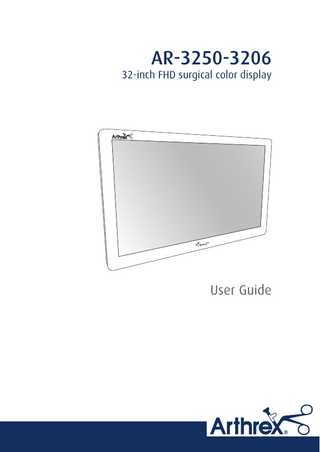
Preview
Page 1
AR-3250-3206
32-inch FHD surgical color display
User Guide
Table of contents
TABLE OF CONTENTS 1. Welcome! ... 3 1.1 1.2 1.3
About the product .. .. .. .. .. .. .. .. .. .. .. .. .. .. .. .. .. .. .. .. .. .. .. .. .. .. .. .. .. .. .. .. .. .. .. .. .. .. .. .. .. .. .. .. .. .. . 3 What’s in the box. .. .. .. .. .. .. .. .. .. .. .. .. .. .. .. .. .. .. .. .. .. .. .. .. .. .. .. .. .. .. .. .. .. .. .. .. .. .. .. .. .. .. .. .. .. .. . 3 About this user guide .. .. .. .. .. .. .. .. .. .. .. .. .. .. .. .. .. .. .. .. .. .. .. .. .. .. .. .. .. .. .. .. .. .. .. .. .. .. .. .. .. .. .. .. . 4
2. Parts, controls and connectors ... 5 2.1 2.2 2.3 2.4 2.5
Front view . .. .. .. .. .. .. .. .. .. .. .. .. .. .. .. .. .. .. .. .. .. .. .. .. .. .. .. .. .. .. .. .. .. .. .. .. .. .. .. .. .. .. .. .. .. .. .. .. .. .. . 5 Rear view . .. .. .. .. .. .. .. .. .. .. .. .. .. .. .. .. .. .. .. .. .. .. .. .. .. .. .. .. .. .. .. .. .. .. .. .. .. .. .. .. .. .. .. .. .. .. .. .. .. .. . 6 Connector view. .. .. .. .. .. .. .. .. .. .. .. .. .. .. .. .. .. .. .. .. .. .. .. .. .. .. .. .. .. .. .. .. .. .. .. .. .. .. .. .. .. .. .. .. .. .. .. . 6 Protective earth pin .. .. .. .. .. .. .. .. .. .. .. .. .. .. .. .. .. .. .. .. .. .. .. .. .. .. .. .. .. .. .. .. .. .. .. .. .. .. .. .. .. .. .. .. .. . 7 Connector pin assignments . .. .. .. .. .. .. .. .. .. .. .. .. .. .. .. .. .. .. .. .. .. .. .. .. .. .. .. .. .. .. .. .. .. .. .. .. .. .. .. .. . 7 2.5.1 Input power connector . .. .. .. .. .. .. .. .. .. .. .. .. .. .. .. .. .. .. .. .. .. .. .. .. .. .. .. .. .. .. .. .. .. .. .. .. .. .. .. .. . 7 2.5.2 DVI in connector (DVI-I) . .. .. .. .. .. .. .. .. .. .. .. .. .. .. .. .. .. .. .. .. .. .. .. .. .. .. .. .. .. .. .. .. .. .. .. .. .. .. .. . 8 2.5.3 DVI out connector (DVI-D) .. .. .. .. .. .. .. .. .. .. .. .. .. .. .. .. .. .. .. .. .. .. .. .. .. .. .. .. .. .. .. .. .. .. .. .. .. .. . 9 2.5.4 RS232 connector . .. .. .. .. .. .. .. .. .. .. .. .. .. .. .. .. .. .. .. .. .. .. .. .. .. .. .. .. .. .. .. .. .. .. .. .. .. .. .. .. .. .. .. . 9 2.5.5 DisplayPort connector . .. .. .. .. .. .. .. .. .. .. .. .. .. .. .. .. .. .. .. .. .. .. .. .. .. .. .. .. .. .. .. .. .. .. .. .. .. .. .. .. . 10 2.5.6 S-Video and S-Video-out connector .. .. .. .. .. .. .. .. .. .. .. .. .. .. .. .. .. .. .. .. .. .. .. .. .. .. .. .. .. .. .. .. .. . 10
3. Display installation ... 13 3.1 3.2 3.3 3.4 3.5
Cover removal .. .. .. .. .. .. .. .. .. .. .. .. .. .. .. .. .. .. .. .. .. .. .. .. .. .. .. .. .. .. .. .. .. .. .. .. .. .. .. .. .. .. .. .. .. .. .. .. . 13 Interface connection . .. .. .. .. .. .. .. .. .. .. .. .. .. .. .. .. .. .. .. .. .. .. .. .. .. .. .. .. .. .. .. .. .. .. .. .. .. .. .. .. .. .. .. .. . 13 Power supply connection.. .. .. .. .. .. .. .. .. .. .. .. .. .. .. .. .. .. .. .. .. .. .. .. .. .. .. .. .. .. .. .. .. .. .. .. .. .. .. .. .. .. . 15 Cable routing . .. .. .. .. .. .. .. .. .. .. .. .. .. .. .. .. .. .. .. .. .. .. .. .. .. .. .. .. .. .. .. .. .. .. .. .. .. .. .. .. .. .. .. .. .. .. .. .. . 16 VESA mount installation. .. .. .. .. .. .. .. .. .. .. .. .. .. .. .. .. .. .. .. .. .. .. .. .. .. .. .. .. .. .. .. .. .. .. .. .. .. .. .. .. .. .. . 16
4. Daily operation ... 19 4.1 4.2 4.3 4.4 4.5 4.6
On/Off switching.. .. .. .. .. .. .. .. .. .. .. .. .. .. .. .. .. .. .. .. .. .. .. .. .. .. .. .. .. .. .. .. .. .. .. .. .. .. .. .. .. .. .. .. .. .. .. . 19 Keyboard locking/unlocking . .. .. .. .. .. .. .. .. .. .. .. .. .. .. .. .. .. .. .. .. .. .. .. .. .. .. .. .. .. .. .. .. .. .. .. .. .. .. .. .. . 19 Power mode LED .. .. .. .. .. .. .. .. .. .. .. .. .. .. .. .. .. .. .. .. .. .. .. .. .. .. .. .. .. .. .. .. .. .. .. .. .. .. .. .. .. .. .. .. .. .. . 20 OSD menu activation .. .. .. .. .. .. .. .. .. .. .. .. .. .. .. .. .. .. .. .. .. .. .. .. .. .. .. .. .. .. .. .. .. .. .. .. .. .. .. .. .. .. .. .. . 20 OSD menu navigation . .. .. .. .. .. .. .. .. .. .. .. .. .. .. .. .. .. .. .. .. .. .. .. .. .. .. .. .. .. .. .. .. .. .. .. .. .. .. .. .. .. .. .. . 21 Shortkey functions . .. .. .. .. .. .. .. .. .. .. .. .. .. .. .. .. .. .. .. .. .. .. .. .. .. .. .. .. .. .. .. .. .. .. .. .. .. .. .. .. .. .. .. .. .. . 21 4.6.1 Main source selection.. .. .. .. .. .. .. .. .. .. .. .. .. .. .. .. .. .. .. .. .. .. .. .. .. .. .. .. .. .. .. .. .. .. .. .. .. .. .. .. .. . 22 4.6.2 Multi-image configuration .. .. .. .. .. .. .. .. .. .. .. .. .. .. .. .. .. .. .. .. .. .. .. .. .. .. .. .. .. .. .. .. .. .. .. .. .. .. .. . 22 4.6.3 Zoom factor selection .. .. .. .. .. .. .. .. .. .. .. .. .. .. .. .. .. .. .. .. .. .. .. .. .. .. .. .. .. .. .. .. .. .. .. .. .. .. .. .. .. . 23 4.6.4 Brightness adjustment . .. .. .. .. .. .. .. .. .. .. .. .. .. .. .. .. .. .. .. .. .. .. .. .. .. .. .. .. .. .. .. .. .. .. .. .. .. .. .. .. . 23 4.7 Extended keyboard functions . .. .. .. .. .. .. .. .. .. .. .. .. .. .. .. .. .. .. .. .. .. .. .. .. .. .. .. .. .. .. .. .. .. .. .. .. .. .. .. . 23 4.7.1 Main source selection.. .. .. .. .. .. .. .. .. .. .. .. .. .. .. .. .. .. .. .. .. .. .. .. .. .. .. .. .. .. .. .. .. .. .. .. .. .. .. .. .. . 24 4.7.2 Second source selection. .. .. .. .. .. .. .. .. .. .. .. .. .. .. .. .. .. .. .. .. .. .. .. .. .. .. .. .. .. .. .. .. .. .. .. .. .. .. .. . 25 4.7.3 Multi-image configuration .. .. .. .. .. .. .. .. .. .. .. .. .. .. .. .. .. .. .. .. .. .. .. .. .. .. .. .. .. .. .. .. .. .. .. .. .. .. .. . 25 4.7.4 Common Functions: Transfer function selection.. .. .. .. .. .. .. .. .. .. .. .. .. .. .. .. .. .. .. .. .. .. .. .. .. .. . 26 4.7.5 Common Functions: Image size selection. .. .. .. .. .. .. .. .. .. .. .. .. .. .. .. .. .. .. .. .. .. .. .. .. .. .. .. .. .. . 26 4.7.6 Common Functions: Zoom factor selection . .. .. .. .. .. .. .. .. .. .. .. .. .. .. .. .. .. .. .. .. .. .. .. .. .. .. .. .. . 26 4.8 Menu locking/unlocking . .. .. .. .. .. .. .. .. .. .. .. .. .. .. .. .. .. .. .. .. .. .. .. .. .. .. .. .. .. .. .. .. .. .. .. .. .. .. .. .. .. .. . 27
5. Advanced operation ... 29 5.1
OSD picture menu . .. .. .. .. .. .. .. .. .. .. .. .. .. .. .. .. .. .. .. .. .. .. .. .. .. .. .. .. .. .. .. .. .. .. .. .. .. .. .. .. .. .. .. .. .. . 29 5.1.1 Profile .. .. .. .. .. .. .. .. .. .. .. .. .. .. .. .. .. .. .. .. .. .. .. .. .. .. .. .. .. .. .. .. .. .. .. .. .. .. .. .. .. .. .. .. .. .. .. .. .. .. . 29 5.1.2 Brightness . .. .. .. .. .. .. .. .. .. .. .. .. .. .. .. .. .. .. .. .. .. .. .. .. .. .. .. .. .. .. .. .. .. .. .. .. .. .. .. .. .. .. .. .. .. .. .. . 29 5.1.3 Contrast . .. .. .. .. .. .. .. .. .. .. .. .. .. .. .. .. .. .. .. .. .. .. .. .. .. .. .. .. .. .. .. .. .. .. .. .. .. .. .. .. .. .. .. .. .. .. .. .. . 30 5.1.4 Saturation . .. .. .. .. .. .. .. .. .. .. .. .. .. .. .. .. .. .. .. .. .. .. .. .. .. .. .. .. .. .. .. .. .. .. .. .. .. .. .. .. .. .. .. .. .. .. .. . 30 5.1.5 Color temperature .. .. .. .. .. .. .. .. .. .. .. .. .. .. .. .. .. .. .. .. .. .. .. .. .. .. .. .. .. .. .. .. .. .. .. .. .. .. .. .. .. .. .. . 30 5.1.6 Gamma .. .. .. .. .. .. .. .. .. .. .. .. .. .. .. .. .. .. .. .. .. .. .. .. .. .. .. .. .. .. .. .. .. .. .. .. .. .. .. .. .. .. .. .. .. .. .. .. .. . 31 5.1.7 Sharpness. .. .. .. .. .. .. .. .. .. .. .. .. .. .. .. .. .. .. .. .. .. .. .. .. .. .. .. .. .. .. .. .. .. .. .. .. .. .. .. .. .. .. .. .. .. .. .. . 31 5.2 Picture Advanced menu . .. .. .. .. .. .. .. .. .. .. .. .. .. .. .. .. .. .. .. .. .. .. .. .. .. .. .. .. .. .. .. .. .. .. .. .. .. .. .. .. .. .. . 32 5.2.1 Black Level .. .. .. .. .. .. .. .. .. .. .. .. .. .. .. .. .. .. .. .. .. .. .. .. .. .. .. .. .. .. .. .. .. .. .. .. .. .. .. .. .. .. .. .. .. .. .. . 32 5.2.2 Smart Video . .. .. .. .. .. .. .. .. .. .. .. .. .. .. .. .. .. .. .. .. .. .. .. .. .. .. .. .. .. .. .. .. .. .. .. .. .. .. .. .. .. .. .. .. .. .. . 32 5.2.3 Image Position .. .. .. .. .. .. .. .. .. .. .. .. .. .. .. .. .. .. .. .. .. .. .. .. .. .. .. .. .. .. .. .. .. .. .. .. .. .. .. .. .. .. .. .. .. . 33
K5902106 (451920611781) AR-3250-3206 15/07/2015
1
Table of contents 5.2.4 Auto Adjustment .. .. .. .. .. .. .. .. .. .. .. .. .. .. .. .. .. .. .. .. .. .. .. .. .. .. .. .. .. .. .. .. .. .. .. .. .. .. .. .. .. .. .. .. . 33 5.2.5 Phase .. .. .. .. .. .. .. .. .. .. .. .. .. .. .. .. .. .. .. .. .. .. .. .. .. .. .. .. .. .. .. .. .. .. .. .. .. .. .. .. .. .. .. .. .. .. .. .. .. .. . 33 5.2.6 Clock/Line . .. .. .. .. .. .. .. .. .. .. .. .. .. .. .. .. .. .. .. .. .. .. .. .. .. .. .. .. .. .. .. .. .. .. .. .. .. .. .. .. .. .. .. .. .. .. .. . 34 5.3 Display Format menu .. .. .. .. .. .. .. .. .. .. .. .. .. .. .. .. .. .. .. .. .. .. .. .. .. .. .. .. .. .. .. .. .. .. .. .. .. .. .. .. .. .. .. .. . 34 5.3.1 Main Source (Primary Source) .. .. .. .. .. .. .. .. .. .. .. .. .. .. .. .. .. .. .. .. .. .. .. .. .. .. .. .. .. .. .. .. .. .. .. .. . 34 5.3.2 Component Mode .. .. .. .. .. .. .. .. .. .. .. .. .. .. .. .. .. .. .. .. .. .. .. .. .. .. .. .. .. .. .. .. .. .. .. .. .. .. .. .. .. .. .. . 35 5.3.3 Zoom. .. .. .. .. .. .. .. .. .. .. .. .. .. .. .. .. .. .. .. .. .. .. .. .. .. .. .. .. .. .. .. .. .. .. .. .. .. .. .. .. .. .. .. .. .. .. .. .. .. .. . 35 5.3.4 Image Size .. .. .. .. .. .. .. .. .. .. .. .. .. .. .. .. .. .. .. .. .. .. .. .. .. .. .. .. .. .. .. .. .. .. .. .. .. .. .. .. .. .. .. .. .. .. .. . 36 5.3.5 2 nd Picture Mode . .. .. .. .. .. .. .. .. .. .. .. .. .. .. .. .. .. .. .. .. .. .. .. .. .. .. .. .. .. .. .. .. .. .. .. .. .. .. .. .. .. .. .. . 36 5.3.6 2 nd Picture Source.. .. .. .. .. .. .. .. .. .. .. .. .. .. .. .. .. .. .. .. .. .. .. .. .. .. .. .. .. .. .. .. .. .. .. .. .. .. .. .. .. .. .. . 37 5.3.7 2 nd Picture Position. .. .. .. .. .. .. .. .. .. .. .. .. .. .. .. .. .. .. .. .. .. .. .. .. .. .. .. .. .. .. .. .. .. .. .. .. .. .. .. .. .. .. . 37 5.3.8 Picture Swap.. .. .. .. .. .. .. .. .. .. .. .. .. .. .. .. .. .. .. .. .. .. .. .. .. .. .. .. .. .. .. .. .. .. .. .. .. .. .. .. .. .. .. .. .. .. . 38 5.4 Configuration menu .. .. .. .. .. .. .. .. .. .. .. .. .. .. .. .. .. .. .. .. .. .. .. .. .. .. .. .. .. .. .. .. .. .. .. .. .. .. .. .. .. .. .. .. .. . 38 5.4.1 Information .. .. .. .. .. .. .. .. .. .. .. .. .. .. .. .. .. .. .. .. .. .. .. .. .. .. .. .. .. .. .. .. .. .. .. .. .. .. .. .. .. .. .. .. .. .. .. . 38 5.4.2 Language.. .. .. .. .. .. .. .. .. .. .. .. .. .. .. .. .. .. .. .. .. .. .. .. .. .. .. .. .. .. .. .. .. .. .. .. .. .. .. .. .. .. .. .. .. .. .. .. . 38 5.4.3 Failover mode. .. .. .. .. .. .. .. .. .. .. .. .. .. .. .. .. .. .. .. .. .. .. .. .. .. .. .. .. .. .. .. .. .. .. .. .. .. .. .. .. .. .. .. .. .. . 39 5.4.4 Extended keyboard. .. .. .. .. .. .. .. .. .. .. .. .. .. .. .. .. .. .. .. .. .. .. .. .. .. .. .. .. .. .. .. .. .. .. .. .. .. .. .. .. .. .. . 39 5.4.5 OSD setting . .. .. .. .. .. .. .. .. .. .. .. .. .. .. .. .. .. .. .. .. .. .. .. .. .. .. .. .. .. .. .. .. .. .. .. .. .. .. .. .. .. .. .. .. .. .. . 40 5.4.5.1 OSD Horizontal Position . .. .. .. .. .. .. .. .. .. .. .. .. .. .. .. .. .. .. .. .. .. .. .. .. .. .. .. .. .. .. .. .. .. .. .. .. . 40 5.4.5.2 OSD Vertical Position .. .. .. .. .. .. .. .. .. .. .. .. .. .. .. .. .. .. .. .. .. .. .. .. .. .. .. .. .. .. .. .. .. .. .. .. .. .. . 40 5.4.5.3 OSD Time-out . .. .. .. .. .. .. .. .. .. .. .. .. .. .. .. .. .. .. .. .. .. .. .. .. .. .. .. .. .. .. .. .. .. .. .. .. .. .. .. .. .. .. . 40 5.4.6 Recall Profile.. .. .. .. .. .. .. .. .. .. .. .. .. .. .. .. .. .. .. .. .. .. .. .. .. .. .. .. .. .. .. .. .. .. .. .. .. .. .. .. .. .. .. .. .. .. . 41 5.4.7 Save Profile . .. .. .. .. .. .. .. .. .. .. .. .. .. .. .. .. .. .. .. .. .. .. .. .. .. .. .. .. .. .. .. .. .. .. .. .. .. .. .. .. .. .. .. .. .. .. . 41 5.5 System menu . .. .. .. .. .. .. .. .. .. .. .. .. .. .. .. .. .. .. .. .. .. .. .. .. .. .. .. .. .. .. .. .. .. .. .. .. .. .. .. .. .. .. .. .. .. .. .. .. . 42 5.5.1 Power on DVI . .. .. .. .. .. .. .. .. .. .. .. .. .. .. .. .. .. .. .. .. .. .. .. .. .. .. .. .. .. .. .. .. .. .. .. .. .. .. .. .. .. .. .. .. .. . 42 5.5.2 DVI Output .. .. .. .. .. .. .. .. .. .. .. .. .. .. .. .. .. .. .. .. .. .. .. .. .. .. .. .. .. .. .. .. .. .. .. .. .. .. .. .. .. .. .. .. .. .. .. . 42 5.5.3 Keyboard lock. .. .. .. .. .. .. .. .. .. .. .. .. .. .. .. .. .. .. .. .. .. .. .. .. .. .. .. .. .. .. .. .. .. .. .. .. .. .. .. .. .. .. .. .. .. . 43 5.5.4 Keyboard backlight . .. .. .. .. .. .. .. .. .. .. .. .. .. .. .. .. .. .. .. .. .. .. .. .. .. .. .. .. .. .. .. .. .. .. .. .. .. .. .. .. .. .. . 43 5.5.5 Power Saving . .. .. .. .. .. .. .. .. .. .. .. .. .. .. .. .. .. .. .. .. .. .. .. .. .. .. .. .. .. .. .. .. .. .. .. .. .. .. .. .. .. .. .. .. .. . 43
6. Important information ... 45 6.1 6.2 6.3 6.4 6.5 6.6 6.7 6.8
2
Safety information.. .. .. .. .. .. .. .. .. .. .. .. .. .. .. .. .. .. .. .. .. .. .. .. .. .. .. .. .. .. .. .. .. .. .. .. .. .. .. .. .. .. .. .. .. .. . 45 Environmental information .. .. .. .. .. .. .. .. .. .. .. .. .. .. .. .. .. .. .. .. .. .. .. .. .. .. .. .. .. .. .. .. .. .. .. .. .. .. .. .. .. . 47 Biological hazard and returns. .. .. .. .. .. .. .. .. .. .. .. .. .. .. .. .. .. .. .. .. .. .. .. .. .. .. .. .. .. .. .. .. .. .. .. .. .. .. .. . 49 Regulatory compliance information .. .. .. .. .. .. .. .. .. .. .. .. .. .. .. .. .. .. .. .. .. .. .. .. .. .. .. .. .. .. .. .. .. .. .. .. . 50 Cleaning and disinfection . .. .. .. .. .. .. .. .. .. .. .. .. .. .. .. .. .. .. .. .. .. .. .. .. .. .. .. .. .. .. .. .. .. .. .. .. .. .. .. .. .. . 50 Explanation of symbols .. .. .. .. .. .. .. .. .. .. .. .. .. .. .. .. .. .. .. .. .. .. .. .. .. .. .. .. .. .. .. .. .. .. .. .. .. .. .. .. .. .. .. . 51 Legal disclaimer .. .. .. .. .. .. .. .. .. .. .. .. .. .. .. .. .. .. .. .. .. .. .. .. .. .. .. .. .. .. .. .. .. .. .. .. .. .. .. .. .. .. .. .. .. .. .. . 53 Technical specifications . .. .. .. .. .. .. .. .. .. .. .. .. .. .. .. .. .. .. .. .. .. .. .. .. .. .. .. .. .. .. .. .. .. .. .. .. .. .. .. .. .. .. . 53
K5902106 (451920611781) AR-3250-3206 15/07/2015
1. Welcome!
1. WELCOME! 1.1
About the product Overview Arthrex’s AR-3250-3206 is a 32-inch full HD surgical display. Purpose-built for the operating room, the AR-3250-3206 offers an easy-clean design, smart mechanics and the most detailed images in the operating room today.
Ease of mind Perfect hand-eye coordination: The display’s high brightness, high contrast and full HD resolution provide surgeons with excellent depth perception and the most accurate images. The AR-3250-3206 presents images with unrivaled color and grayscale accuracy and with near-zero latency, making it perfectly suited for use with today’s state-of-the-art endoscopy camera systems. Multi-source, multi-display imaging: With its broad input connectivity, the AR-3250-3206 also offers flexible multi-modality imaging (PiP & PaP) in new integrated operating rooms. Thanks to its high-bright LED backlight, the surgical display also ensures a long lifetime and low power consumption.
Ease of installation The AR-3250-3206 comes with a smart cable management system that hides the cables for a clutter-free set-up. Its lightweight design allows easy mounting on surgical booms and spring arms. This surgical display also features a host of connectivity options and remote control.
Ease of use Arthrex’s AR-3250-3206 allows easy cleaning and complete disinfection thanks to its smooth surface, sealed housing, and protective screen cover. The fanless design avoids the spread of contaminants.
Features • • • • • • •
32-inch wide-screen LCD with full HD resolution and 8-bit per color Wide viewing angle High-brightness LED backlight Backlight Output Stabilization (BLOS) Advanced, full 10-bit image processing algorithms with 12-bit LUT Widest range of SD and HD input signals, including 3G-SDI and DisplayPort Light weight to easily mount onto a boom
Innovative features are also available to give maximum flexibility when installing the display as: Configurable DVI-out and Failover Mode
1.2
What’s in the box Overview Your AR-3250-3206 display comes with:
K5902106 (451920611781) AR-3250-3206 15/07/2015
3
1. Welcome! • • • • • •
AR-3250-3206 user guide User guide translations on cd-rom DVI cable AC power cords external power supply 4 screws, 4 dented washers and an Allen key Keep your original packaging. It is designed for this display and is the ideal protection during transport.
1.3
About this user guide Overview This manual provides support to the user during the installation, set up and utilization of the AR-3250-3206 display.
4
K5902106 (451920611781) AR-3250-3206 15/07/2015
2. Parts, controls and connectors
2. PARTS, CONTROLS AND CONNECTORS 2.1
Front view Overview
1
2
3
4
5
6
7
8
Image 2-1
1. 2. 3. 4. 5. 6. 7. 8.
Input Selection key Multi-image selection key / Down key Image zoom key / Up key OSD Menu key / Enter key Brightness decrease / Left key Brightness increase / Right key Stand-by key / Power mode LED Keyboard lock/unlock button (membrane switch at the bottom of the display)
A 7-key capacitive keypad is located on the front of the display. By default only the stand-by key (7) is visible. For keyboard activation please refer to "Keyboard locking/unlocking", page 19.
K5902106 (451920611781) AR-3250-3206 15/07/2015
5
2. Parts, controls and connectors
2.2
Rear view Overview
1
2
3
4
Image 2-2
1. 2. 3. 4.
2.3
VESA mount screw holes (100 x 100 mm, 200 x 100 mm) Cable routing channel Cable routing channel expansion clip Connector compartment cover
Connector view Overview 1
8
9
2
10
11
3
4
5
6
7
12
13
14
15
16
17
Image 2-3
1. Potential Equalization pin (POAG) 2. SDI out 3. SDI in 4. Sync 5. CVBS in 6. CVBS out 7. S-Video out 8. RS232 9. Input power 10. DVI out 11. DVI in 12. DisplayPort (VESA std 1.1a) 13. R/Pr
6
K5902106 (451920611781) AR-3250-3206 15/07/2015
2. Parts, controls and connectors 14. G/Y 15. B/Pb 16. S-Video in 17. Service
2.4
Protective earth pin Overview The AR-3250-3206 display can be connected to Protective Earth by this pin and through a yellow/green cable AWG18 minimum, according to national Regulation requirements regarding maximum admitted cable length.
Image 2-4
CAUTION: The display must be earthed.
2.5
Connector pin assignments
2.5.1
Input power connector
Overview
Image 2-5
1. 2. 3. 4. 5. 6.
GND Not connected +24 VDC GND Shield +24 VDC The ground and the shield connections on the power input connector have no Protective Earth function. A Protective Earth connection is provided via a dedicated pin (see "Protective earth pin", page 7 ).
K5902106 (451920611781) AR-3250-3206 15/07/2015
7
2. Parts, controls and connectors 2.5.2
DVI in connector (DVI-I)
Overview
Image 2-6
1. D2_Rx- (T.M.D.S.) 2. D2_Rx+ (T.M.D.S.) 3. GND (data 2 shield) 4. Not connected 5. Not connected 6. SCL (for DDC) 7. SDA (for DDC) 8. Analog vertical sync 9. D1_Rx- (T.M.D.S.) 10. D1_Rx+ (T.M.D.S.) 11. GND (data 1 shield) 12. Not connected 13. Not connected 14. +5V input (DDC supply) (*) 15. GND (cable sense) 16. Hot plug detect (*) 17. D0_Rx- (T.M.D.S.) 18. D0_Rx+ (T.M.D.S.) 19. GND (data 0 shield) 20. Not connected 21. Not connected 22. GND (clock shield) 23. CK_Rx+ (T.M.D.S.) 24. CK_Rx- (T.M.D.S.) 25. C1: Analog Red 26. C2: Analog Green 27. C3: Analog Blue 28. C4: Analog horizontal sync 29. C5: Analog GND return (analog R, G, B) (*) +5 VDC output selectable on either pin 14 or 16 via the OSD menu. (+5V ± 10% @ 500mA (max)) PC analog (VGA) input source can be connected to the DVI-I input connector using a DVI-I to VGA adapter. The use of an adapter cable of at least 0.15 m long will allow an easy placement inside the cable cover.
8
K5902106 (451920611781) AR-3250-3206 15/07/2015
2. Parts, controls and connectors 2.5.3
DVI out connector (DVI-D)
Overview
Image 2-7
1. D2_Rx- (T.M.D.S.) 2. D2_Rx+ (T.M.D.S.) 3. GND (data 2 shield) 4. Not connected 5. Not connected 6. SCL (for DDC) 7. SDA (for DDC) 8. Not connected 9. D1_Rx- (T.M.D.S.) 10. D1_Rx+ (T.M.D.S.) 11. GND (data 1 shield) 12. Not connected 13. Not connected 14. +5V output (*) 15. GND (cable sense) 16. Hot plug detect 17. D0_Rx- (T.M.D.S.) 18. D0_Rx+ (T.M.D.S.) 19. GND (data 0 shield) 20. Not connected 21. Not connected 22. GND (clock shield) 23. CK_Rx+ (T.M.D.S.) 24. CK_Rx- (T.M.D.S.) (*) +5 VDC output always available. (+5V ± 10% @ 500mA (max))
2.5.4
RS232 connector
Overview
Image 2-8
K5902106 (451920611781) AR-3250-3206 15/07/2015
9
2. Parts, controls and connectors 1. 2. 3. 4. 5. 6. 7. 8. 9.
2.5.5
Not connected Rx (driven by host) Tx (driven by display) Not connected Ground Not connected Not connected Not connected Not connected
DisplayPort connector
Overview 19 17 15 13 11
9
20 18 16 14 12 10 8
7
5
6
3
4
1
2
Image 2-9
1. ML_Lane 0 (p) 2. GND 3. ML_Lane 0 (n) 4. ML_Lane 1 (p) 5. GND 6. ML_Lane 1 (n) 7. ML_Lane 2 (p) 8. GND 9. ML_Lane 2 (n) 10. ML_Lane 3 (p) 11. GND 12. ML_Lane 3 (n) 13. CONFIG1 14. CONFIG2 15. AUX CH (p) 16. GND 17. AUX CH (n) 18. Hot Plug 19. Return 20. DP_PWR (+3.3 VDC)
2.5.6
S-Video and S-Video-out connector
Overview
Image 2-10
10
K5902106 (451920611781) AR-3250-3206 15/07/2015
2. Parts, controls and connectors 1. 2. 3. 4. 5.
Ground (Y) Ground (C) Luminance (Y) Chroma (C) SG: Shielded Ground
K5902106 (451920611781) AR-3250-3206 15/07/2015
11
2. Parts, controls and connectors
12
K5902106 (451920611781) AR-3250-3206 15/07/2015
3. Display installation
3. DISPLAY INSTALLATION 3.1
Cover removal To remove the connector compartment cover Slide the connector compartment cover downwards to get access to the connectors.
Image 3-1
3.2
Interface connection About the interfaces The AR-3250-3206 can have multiple different video inputs connected. Switching between the different inputs can be easily done by pressing the direct access key for this. See the dedicated section for more info. Futhermore, if more than one video source is connected, the Picture in Picture (PiP) and Side-by-Side (SbS) functionality becomes available, allowing you to view two different video inputs at once. Please refer to the dedicated chapter for more info on how to activate and use the PiP and SbS features on your AR-3250-3206. Beside the video input connections, the AR-3250-3206 also has video output capabilities allowing you to loop-through certain video inputs connected with the AR-3250-3206 to another display, projector, video recorder, ... This chapter describes how to connect the different video interface types to the AR-3250-3206.
To connect the interfaces 1. Connect one or more video source(s) to the corresponding video inputs of the display.
K5902106 (451920611781) AR-3250-3206 15/07/2015
13
3. Display installation - DVI or VGA: 4 PC analog (VGA) input source can be connected to the DVI-I input connector using a DVI-I to VGA adapter. The use of an adapter cable of at least 0.15 m long will allow an easy placement inside the cable cover. - DisplayPort: 5 - SDI: 1 - R/G/B/S: 6 / 7 / 8 / 2 - R/G/B (SOG): 6 / 7 / 8 - Y/Pb/Pr: 7 / 8 / 6 - CVBS: 3 - S-Video: 9 1
4
5
2
3
6
7
8
9
2
3
Image 3-2
2. Connect one or more of the available video sink(s) to the corresponding video outputs. - SDI: 1 - CVBS: 2 - S-Video: 3 - DVI: 4 (to be configured in OSD menu, see "DVI Output", page 42) 1
4 Image 3-3
14
K5902106 (451920611781) AR-3250-3206 15/07/2015
3. Display installation
WARNING: To maintain compliance with EMC regulation, use only shielded interface cables for the connection to peripheral devices.
3.3
Power supply connection To connect the power supply 1. Connect the supplied external DC power supply unit to the +24 VDC power input of your AR-3250-3206 display. 2. Plug the other end of the external DC power supply into a grounded power outlet by means of the proper power cord delivered in the packaging. Warning:To avoid risk of electric shock, the external DC power supply must be connected to a mains with protective earth. The ground connection on the display’s DC power input connector has no protective earth function. The AR-3250-3206 display protective earth connection is provided via a dedicate pin (see next steps).
Image 3-4
Potential equalization When potential equalization between the display and other devices is required then connect the potential equalization pin (POAG) to the potential equalization terminal of the equipment.
Image 3-5
Protective earth Earth the AR-3250-3206 by connecting the protective earth pin to a grounded outlet by means of an AWG18 wire (maximum admitted cable length according to national regulation requirements).
Image 3-6
K5902106 (451920611781) AR-3250-3206 15/07/2015
15
3. Display installation
3.4
Cable routing To route the cables For displays to be mounted on a VESA arm with internal cable routing provisions, route all cables through the cable routing channel, then reinstall the connector compartment without removing the expansion clip.
Image 3-7
For displays to be mounted on a VESA arm or stand without internal cable routing provisions, first remove the expansion clip from the connector compartment cover, then route all cables through it while reinstalling the cover.
Image 3-8
WARNING: When the display is assembled in the medical system, take care of the fixation of all cables, to avoid unwanted detachment.
3.5
VESA mount installation To install the display on a VESA mounting solution Attach the display to a VESA arm or stand (VESA 100 mm or VESA 200 mm are supported) by making use of the included 4 screws (M4 x 20 mm) and the dented washers.
16
K5902106 (451920611781) AR-3250-3206 15/07/2015
3. Display installation
Image 3-9
CAUTION: The 4 screws included (M4 x 20 mm) can be used for a VESA arm interface with a thickness of up to 10 mm. If, due to the thickness of the VESA arm interface (=V), the length of the provided screws (=L) is not suitable, consider the following rule: L = V + 15 mm
CAUTION: Use an arm that is approved by VESA.
CAUTION: Use an arm that can support a weight of least 20 kg (44,09 lbs). The monitor VESA interface has been designed for a safety factor 6 (to support 6 times the monitor weight). In the medical system, use an arm with suitable safety factor (IEC60601–1).
K5902106 (451920611781) AR-3250-3206 15/07/2015
17
3. Display installation
18
K5902106 (451920611781) AR-3250-3206 15/07/2015
4. Daily operation
4. DAILY OPERATION 4.1
On/Off switching To switch on your display: 1. Activate the power supply through the switch located on the external power supply. 2. While your display is off, press and hold (approximately 3-4 seconds) the stand-by key until the keyboard backlight starts blinking. 3. Once the blinking state begins, release the key within 2 seconds to avoid the keyboard relock. When the keyboard backlight starts blinking, the LED status changes to full green showing the monitor is switching on.
To switch off you display; 1. While your display is switched on, unlock the keyboard (see "Keyboard locking/unlocking", page 19). 2. Press and hold (approximately 3-4 seconds) the stand-by key until the keyboard backlight starts blinking. 3. Once the blinking state begins, release the key within 2 seconds to avoid the keyboard relock.
4.2
Keyboard locking/unlocking About the keyboard backlight By default only the key is visible. After unlocking the keyboard, all keys will light up for a few seconds. When you touch any of these keys again while the backlight is on, the function of the key is executed. If no further action is taken within the time-out, the keyboard will lock again.
To unlock the keyboard: In order to avoid unwanted or accidental activation of the OSD keyboard, a lock/unlock mechanism has been implemented. This means that, before the keyboard can be used to change any of the settings of the display, it needs to be unlocked. Two options are available to unlock the keyboard: 1. Option 1: Press the Keyboard unlock button ( ) at the bottom of the display for 3 seconds and release it when the keyboard is illuminated.
Image 4-1
K5902106 (451920611781) AR-3250-3206 15/07/2015
19