Arthrex
AR-3200-1040 SynergyUHD3 Cable Kit , Shaver and Pump System Instructions for Use Rev 0 Sept 2020
Instructions for Use
20 Pages
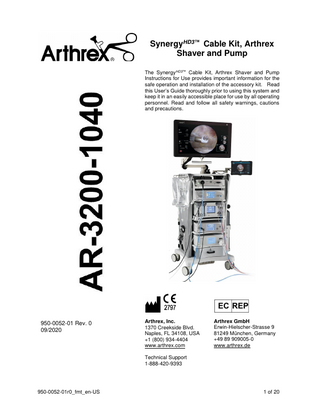
Preview
Page 1
SynergyHD3™ Cable Kit, Arthrex Shaver and Pump The SynergyHD3™ Cable Kit, Arthrex Shaver and Pump Instructions for Use provides important information for the safe operation and installation of the accessory kit. Read this User’s Guide thoroughly prior to using this system and keep it in an easily accessible place for use by all operating personnel. Read and follow all safety warnings, cautions and precautions.
950-0052-01 Rev. 0 09/2020
Arthrex, Inc. 1370 Creekside Blvd. Naples, FL 34108, USA +1 (800) 934-4404 www.arthrex.com
Arthrex GmbH Erwin-Hielscher-Strasse 9 81249 München, Germany +49 89 909005-0 www.arthrex.de
Technical Support 1-888-420-9393
950-0052-01r0_fmt_en-US
1 of 20
Proprietary Information This manual contains information deemed proprietary to Arthrex. The information contained herein, including all of the designs and related materials, is the sole property of Arthrex, and/or its licensors. Arthrex and/or its licensors reserve all patent, copyright and other proprietary rights to this document, including all design, manufacturing methodology and reproduction. This document, and any related materials, is confidential and is protected by copyright laws and shall not be duplicated, transmitted, transcribed, stored in a retrieval system, or translated into any human or computer language in any form or by any means, electronic, mechanical, magnetic, manual or otherwise, or disclosed to third parties, in whole or in part, without the prior express written consent of Arthrex. Arthrex reserves the right to revise this publication and to make changes from time to time in the contents hereof without obligation to notify any person of such revision or changes, unless otherwise required by law. Product Warranties; Limitation of Liability Product Warranty See individual components of the SynergyHD3™ Cable Kit, Arthrex Shaver and Pump System for component warranties. No claim shall be allowed on Products that have been altered, neglected, damaged or stored improperly. Arthrex shall promptly replace or repair any Product which malfunctions, fails to operate, fails to meet specifications, or which is otherwise defective This warranty shall not apply to any Product which has been misused, adulterated or modified by the customer. Arthrex’s repair or replacement of defective Product shall be customer’s exclusive remedy under this express warranty. THE PROVISIONS OF THE FOREGOING WARRANTIES ARE IN LIEU OF ANY OTHER WARRANTIES, WHETHER EXPRESS OR IMPLIED, WRITTEN OR ORAL (INCLUDING ANY WARRANTY OF MERCHANTABILITY OR FITNESS FOR A PARTICULAR PURPOSE). IN NO EVENT SHALL ARTHREX, INC. BE LIABLE FOR ANY SPECIAL, INDIRECT, INCIDENTAL, CONSEQUENTIAL, OR CONTINGENT DAMAGES, WHETHER OR NOT ARTHREX HAS BEEN ADVISED OF THE POSSIBILITY OF SUCH DAMAGES.
950-0052-01r0_fmt_en-US
2 of 20
Table of Contents 1.0
Introduction ... 4
1.1
Intended Use ... 4
1.2
Contraindications ... 4
1.3 Warnings and Precautions ... 4 1.4
Symbol Definitions ... 5
1.5
Initial Use of the Device ... 5
1.6
Unpacking and Inspecting the Device ... 5
1.7
Returning the Device ... 5
2.0
SynergyHD3™ Cable Kit, Arthrex Pump and Shaver Equipment List ... 6
3.0
SynergyHD3™ Cable Kit, Arthrex Pump and Shaver Equipment Interconnect Diagram ... 7
4.0
SynergyHD3™ Cable Kit, Arthrex Pump and Shaver Operation Instructions ... 10
5.0
Maintenance ... 18
5.1 Cleaning... 18 5.2
Troubleshooting ... 19
950-0052-01r0_fmt_en-US
3 of 20
1.0 Introduction It is recommended that personnel study this manual before utilizing SynergyHD3™ Cable Kit, Arthrex Pump and Shaver. The safe and effective use of this system requires the understanding of and compliance with all warnings, precautionary notices, and instructions marked on the product, and included in this manual.
1.1
1.3 Warnings and Precautions The words WARNING, PRECAUTION, and NOTE carry special meanings and they should be read carefully. WARNING: The safety and/or health of the patient, user, or a third party is at risk. Comply with this warning to avoid injury to the patient, user, or third party. PRECAUTION: This contains information concerning the intended use of the device or accessory. Damage to the equipment is possible if these instructions are not followed.
Intended Use
The SynergyHD3™ Cable Kit, Arthrex Pump and Shaver is intended to provide display of selected information from the AR-6480 [Pump], AR-8305 [Shaver], AR-9800 [Apollo RF], and AR-3290-0004 [Insufflation] on the periphery of the surgical monitor.
NOTE: A note is added to provide additional, focused, information.
Display of auxiliary device settings on the surgical monitor allows the surgeon to view these settings at any time in the procedure.
1.3.1 •
1.2
Contraindications
Not intended to Control any aspect of the Pump or the Shaver.
•
•
Prior to use, read the entire Arthrex, Inc. SynergyHD3™ System [950-0027XX] video instruction manual before use during surgical procedures. Prior to use, read the entire AR-6480 [Dual/Wave Pump Console], AR-8305 [Shaver], AR-9800 [Apollo RF], and AR-3290-0004 [Insufflation] instructions for use before use during surgical procedures. Follow all warnings and cautions in these manuals. 1.3.2
•
•
•
950-0052-01r0_fmt_en-US
WARNINGS
PRECAUTIONS
Prior to use, read the entire Arthrex, Inc. SynergyHD3™ System [950-0027XX] video instruction manual before use during surgical procedures. Prior to use, read the entire AR-6480 [Dual/Wave Pump Console], AR-8305 [Shaver], AR-9800 [Apollo RF], and AR-3290-0004 [Insufflation] instructions for use before use during surgical procedures. Follow all warnings and cautions in these manuals.
4 of 20
NOTES: 1. Observe all national waste management regulations. 2. Do not dispose of Waste Electrical and Electronic Equipment [WEEE] as unsorted municipal waste.
1.4 Symbol Definitions See System Component Manuals for Symbol Definitions.
1.5 Initial Use of the Device WARNINGS: 1. Read each of the Instructions for Use for each of the System Components prior to use. 2. The electrical installation of the operating room where the device is used must comply with applicable national requirements. 3. The system is not intended for use in areas of explosion hazards. If explosive nitrous gases are used the system may not be operated in the danger zone.
1.6 Unpacking and Inspecting the Device Upon receipt, carefully unpack the System and accessories. Ensure contents are complete and are free from damage. If any damage is noted contact your Arthrex Customer Service. Contact the Manufacturer for Return Authorization PRIOR to shipping your device for service. Save ALL packaging materials; they may be needed to verify any claims of damage by the shipper.
1.7 Returning the Device If it becomes necessary to return the device, always use the original packaging. The manufacturer does not take responsibility for damage that has occurred during transportation if the damage was caused by inadequate transport packaging. Please make sure that all required information has been supplied. Call Arthrex for a RMA Number for the device return for service. • Owner’s Name • Owner’s Address • Owner’s Daytime Telephone Number • Device type and model. • Serial Number • Detailed explanation of the damage.
4. Do not simultaneously touch the System Equipment and the patient. The System Equipment is intended to be used outside the Patient Vicinity. 5. Additional peripheral equipment connected as part of the Endoscopic Video System must meet the requirements of the following specifications: •
EN 60950 for Information Technology Equipment.
6. CAUTION: Do not install the device in a location near heat sources such as air ducts or radiators and do not expose the device to direct sunlight, excessive dust, or mechanical vibration.
950-0052-01r0_fmt_en-US
5 of 20
2.0 SynergyHD3 Cable Kit, Arthrex Pump and Shaver Equipment List ™
Arthrex SynergyHD3 Part Number
System Accessories
Description
AR-3200-0001T
SynergyHD3™
AR-3200-0020
SynergyUHD4™
AR-6480
DualWave™ Arthroscopy Pump
AR-9800
SynergyRF™ Console
AR-3290-0004
Synergy Insufflator
AR-8305
SynergyResection™ Shaver Console
212-0052-00
Cable, HD3 Interface, ACB, 4 foot
212-0053-00
Cable, Interface, ACB, 4 foot
212-0054-00
Cable, Interface, ACB, 8 foot
212-0055-00
Cable, HD3 Interface, ACB, 8 foot
950-0052-00
IFU, Arthrex HD3 Pump and Shaver Kit
950-0052-01r0_fmt_en-US
Comments
Either 4 foot interface cable or 8 foot interface cable may be used; depending upon your equipment interconnection requirements.
6 of 20
3.0 SynergyHD3 Cable Kit, Arthrex Pump and Shaver Equipment Interconnect Diagram
Figure 1-Connection of the AR-6480 DualWave™ Pump Console
950-0052-01r0_fmt_en-US
7 of 20
Figure 2-Connection of the Shaver Console
950-0052-01r0_fmt_en-US
8 of 20
Figure 3-Connection of the Pump and Shaver
950-0052-01r0_fmt_en-US
9 of 20
4.0 SynergyHD3 Cable Kit, Arthrex Pump and Shaver Operation Instructions Pump, Shaver, Apollo, & Insufflation Setting Display
SynergyHD3™ and SynergyUHD4™ currently support the ability to display pump, Apollo, Insufflation and shaver settings from the current Arthrex pump [AR-6480], shaver [AR-8305], insufflator [AR-32900004), and Apollo [AR-9800] on the surgical monitor. Display of auxiliary device settings on the surgical monitor allows the surgeon to view these settings at any time in the procedure even if the pump and shaver consoles are not visible to the surgeon. Requirements: To utilize the pump and shaver setting display a facility needs to: • Have the most recent hardware version of the Arthrex pump, shaver, insufflator, and Apollo that supports SynergyHD3™ and SynergyUHD4™ integration. • Have the Arthrex pump/shaver integration kit (part # AR-3200-1040). • Have Synergy Version x.6 or newer. Limitations: While auxiliary device settings are displayed on the surgical monitor, there is no control of the auxiliary device from Synergy. Auxiliary device settings changes must be made directly on the auxiliary consoles. Set Up/Configuration: To configure the Synergy for auxiliary settings display, log in as an Administrator on the Synergy tablet. Enter System Set-Up by pressing the Maintenance Icon located in the upper left corner of Synergy tablet (as shown in Figure 1) and then select Advanced Settings.
Figure 1. Maintenance icon on Synergy tablet From the System tab (as shown in Figure 2) scroll down and locate the Enable Pump, Enable Shaver, Enable RF, and Enable Insufflator settings and turn these on for each device type connected to Synergy. Once they are on touch the Save button in the lower right corner of the screen to save the settings.
950-0052-01r0_fmt_en-US
10 of 20
Figure 2. System tab Once the auxiliary device use has been enabled the preferences for each surgeon must be configured. Enter System Set-Up by pressing the Maintenance Icon located in the upper left corner of Synergy tablet (as shown in Figure 1 above) and then select Surgeon Management. On the Surgeons screen as show in Figure 3 touch the name of the surgeon that wants to auxiliary device settings display and then select the “I” icon [ name once the name is highlighted.
] that appears to the right of the surgeon
Figure 3. Surgeons screen The Surgeon screen shown in Figure 4 will appear. Tap the Procedure Settings button next to each procedure where the pump and/or shaver will be used.
950-0052-01r0_fmt_en-US
11 of 20
Figure 4. Surgeon screen The screen shown in Figure 5 will appear. Select the Pump tab (as shown in Figure 5) if the pump will be used with the procedure.
Figure 5. Pump tab
950-0052-01r0_fmt_en-US
12 of 20
Adjust the Set Pressure slider to the surgeon’s desired value (note: as you adjust the slider the numerical value appears to the right of the slider). Finally, choose one of the three options for the surgical display. If “On” is selected the pump pressure appears on the surgical monitor at all times. If “Off” is selected the pump pressure is only displayed prior to the start of the case and never appears on the monitor during the case. If “On Change” is selected the pump change data appears on the surgical monitor only when the data changes. In this case it disappears from the monitor after displaying for several seconds. Touch Save after the changes have been made.
Figure 6. Shaver tab Select the Shaver tab (as shown in Figure 6) if the shaver will be used with the procedure. Adjust the Fwd/Rev Set Speed and Osc. Set Speed sliders to the surgeon’s desired value (note: as you adjust the slider the numerical value appears to the right of the slider). Next, choose the preferred Set Mode for the procedure using the drop down options. Finally, choose one of the three options for the surgical display. If “On” is selected the shaver speed appears on the surgical monitor at all times. If “Off” is selected the shaver speed is only displayed prior to the start of the case and never appears on the monitor during the case. If “On Change” is selected the shaver changed data appears on the surgical monitor only when the data changes. In this case it disappears from the monitor after displaying for several seconds. Touch Save after the changes have been made. Figure 7. RF tab Select the RF tab (as shown in Figure 6) if the RF will be used with the procedure.
950-0052-01r0_fmt_en-US
13 of 20
Enable the RF/. Adjust the Apollo probe slider to the surgeon’s desired value (note: as you adjust the slider the numerical value appears to the right of the slider). Touch Save after the changes have been made. Figure 8. Insufflator tab Select the Insufflator tab (as shown in Figure 6) if the Insufflator will be used with the procedure.
950-0052-01r0_fmt_en-US
14 of 20
Adjust the Set Pressure and Set Flow slider to the surgeon’s desired value (note: as you adjust the slider the numerical value appears to the right of the slider). Finally, choose one of the three options for the surgical display. If “On” is selected the insufflator flow and pressure appears on the surgical monitor at all times. If “Off” is selected the insufflator flow and pressure is only displayed prior to the start of the case and never appears on the monitor during the case. If “On Change” is selected the insufflator change data appears on the surgical monitor only when the data changes. In this case it disappears from the monitor after displaying for several seconds. Touch Save after the changes have been made. Figure 9. Insufflator and Pump error
950-0052-01r0_fmt_en-US
15 of 20
A surgeon cannot have the pump and insufflator enabled at the same time. Based on the type of surgeon (general or orthopedic) the user needs to choose one or the other. Both cannot be enabled at the same time for a specific surgeon. After you have made the necessary pump, RF, insufflator, and shaver configuration changes and have hit Save you will return to the Surgeon screen shown in Figure 4. Tap the Save button in the lower right corner of the Surgeon screen.
Use Instructions: Once this option is configured then the system will automatically display auxiliary device settings per the surgeon’s preferences during a case. There are no additional steps the user needs to take to utilize pump and shaver display settings. The settings will appear on the left side of the surgical monitor as shown in Figure 10. Settings on the screen will update real time. The shaver text will turn from white to green during shaver activation.
950-0052-01r0_fmt_en-US
16 of 20
Figure 10. Auxiliary device settings on surgical display If pump, shaver, RF, or insufflator settings are not configured to automatically display on the monitor but the surgeon wants to see those settings during a procedure or if the settings display on the screen and the surgeon wants them removed, then this can be done via the Synergy tablet. During a case tap the settings icon to the left of the tablet as shown in Figure 11.
Figure 11. Settings icon on tablet Tap either the pump or shaver icon to the left of the screen to open the pump or shaver settings menu. From these menus staff can choose to display pump or shaver settings on the surgical display or hide those settings. As shown in Figure 12 users have the option to turn the settings display on, off, or on only when the settings change.
950-0052-01r0_fmt_en-US
17 of 20
Figure 12. Surgical display options for shaver Any changes made to these settings are immediately applied and last for the remainder of the case or until they are changed again. If the surgeon wants those same settings applied for all future cases, then the surgeon preference should be modified as discussed in the previous section.
5.0 Maintenance Regular and proper maintenance of your SynergyHD3™ Cable Kit, Arthrex Shaver and Pump System is the best ways to protect your investment and avoid non-warranty repairs. For Maintenance requirements, see the Equipment Manuals for the SynergyHD3™, SynergyUHD4™, DualWave™ Pump, Shaver Display System, Synergy Insufflator, and Synergy ApolloRF® devices. Your authorized Arthrex service department is the most knowledgeable about the Arthrex Medical Camera Systems and/or camera heads and will provide competent and efficient service. Any services and/or repairs done by any unauthorized repair facility may result in reduced performance of the instruments or instrument failure.
5.1 Cleaning Refer to the SynergyHD3™, DualWave™ Pump and Shaver Display System components manuals for any recommended cleaning.
950-0052-01r0_fmt_en-US
18 of 20
5.2 Troubleshooting Symptom Settings do not appear on surgical monitor
Possible Cause • • •
Settings appear as 0 on monitor
• • •
Pump/shaver/Apollo/Insufflator not powered on Pump/shaver/Apollo/Insufflator display not enabled Surgeon preferences set to not display settings
Pump/shaver/Apollo/Insufflator settings are set to 0 Integration cable is disconnected Pump/shaver not powered on
Corrective Action • • • • • •
Settings disappear from surgical monitor
•
950-0052-01r0_fmt_en-US
Surgeon preferences set to display on only settings changes
•
Ensure pump/shaver/Apollo/Insufflator are powered on Confirm pump/shaver/Apollo/Insufflator enabled in settings Set surgeon preference to display settings Confirm pump/shaver/Apollo/Insufflator settings are not 0 Confirm integration cables are connected Ensure pump/shaver/Apollo/Insufflator powered on
Set surgeon preference to always display settings
19 of 20