User Guide
30 Pages
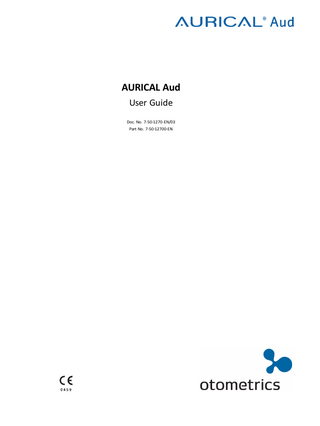
Preview
Page 1
AURICAL Aud User Guide Doc. No. 7-50-1270-EN/03 Part No. 7-50-12700-EN
Copyrightnotice No part of this documentation orprogram may be reproduced, stored in a retrieval system, ortransmitted, in any form orby any means, electronic, mechanical, photocopying, recording,or otherwise,without the prior written consent of GN Otometrics A/S. Copyright© 2015, GN Otometrics A/S Published in Denmark byGN Otometrics A/S, Denmark All information, illustrations, and specifications in this manual are based on the latest productinformation available at the time of publication. GN Otometrics A/Sreserves the right to make changes at any time without notice. Registered trademarks and Trademarks MADSEN Itera II,MADSEN OTOflex 100, OTOsuite,AURICAL FreeFit, AURICAL Visible Speech, MADSEN Astera², MADSEN Xeta, ICS Chartr 200 VNG/ENG, ICS Chartr EP, OTOcam 300, MADSEN AccuScreen, MADSEN AccuLink,ICS AirCal, AURICAL Aud, AURICAL HIT, ICS Impulse, OTObase and MADSEN Capella² are either registered trademarks ortrademarks of GN Otometrics A/S. Versionrelease date 2015-02-05 Technicalsupport Please contact your supplier.
2
Otometrics - AURICAL Aud
Table of Contents 1
Device description
4
2
Intended use
4
3
Unpacking
5
4
Installation
5
5
Connecting accessories to AURICAL Aud
6
6
Powering the device
8
7
Connecting AURICAL Aud to OTOsuite
9
8
On-screen controls
9
9
PC keyboard controls
10
10 Toolbar icons in the Audiometry Module
10
11 Proper transducer placement
11
12 Performing tone audiometry
13
13 Performing speech audiometry
14
14 Service, cleaning and calibration
15
15 Other references
16
16 Technical specifications
16
17 Definition of symbols
25
18 Warning notes
26
19 Manufacturer
28
Otometrics - AURICAL Aud
3
1 Device description
1
Device description AURICAL Aud with speaker unit
AURICAL Aud HI-PRO with speaker unit
AURICAL Aud desktop version
AURICAL Aud is a PC-controlled audiometer for testing a person's hearing. The audiometer is operated from the OTOsuite Audiometry Module PC software. •
With AURICAL Aud you can perform all standard audiometric tests, tone and speech audiometry and special tests.
•
With AURICAL Aud with HI-PRO you can program hearing instruments.
•
You can connect other devices easily through the built-in USB Hub, and AURICAL Aud provides the necessary connections to carry out probe microphone measurements using the OTOsuite PMM module, and counseling using the OTOsuite Counseling and Simulations module.
Note • For information about the PMM software, see the manual for AURICAL FreeFit and the PMM module, and for information about the Counseling and Simulations software, see the manual for AURICAL Visible Speech and the Counseling and Simulations module.
2
Intended use AURICAL Aud and the Audiometry module Users: audiologists, ENTs and other health care professionals in testing the hearing of their patients. Use: diagnostic and clinical audiometric testing.
AURICAL Aud with HI-PRO and the Audiometry module Users: audiologists, ENTs, hearing instrument dispensers and other health care professionals. Use: As for AURICAL Aud, and hearing instrument fitting.
Speaker unit Users: audiologists, hearing instrument dispensers and other health care professionals.
4
Otometrics - AURICAL Aud
3 Unpacking
Use: The AURICAL speaker unit is intended to present audio signals for use with AURICAL Aud and the Audiometry module, with AURICAL FreeFit and the OTOsuite PMM module and the OTOsuite Counseling and Simulations module.
2.1
Typographical conventions The use of Warning, Caution and Note To draw your attention to information regarding safe and appropriate use of the device or software, the manual uses precautionary statements as follows:
Warning • Indicates that there is a risk of death or serious injury to the user or patient.
Caution • Indicates that there is a risk of injury to the user or patient or risk of damage to data or the device.
Note • Indicates that you should take special notice.
3
Unpacking 1. Unpack the device carefully. When you unpack the device and accessories, it is a good idea to keep the packing material in which they were delivered. If you need to send the device in for service, the original packing material will protect against damage during transport, etc. 2. Visually inspect the equipment for possible damage. If damage has occurred, do not put the device into operation. Contact your local distributor for assistance. 3. Check with the packing list to make sure that you have received all necessary parts and accessories. If your package is incomplete, contact your local distributor. 4. Check the Test Report (Calibration Certificate), make sure that the transducers (headphones and bone oscillator) are the correct ones, and that they comply with the ordered calibration standards.
4
Installation Install OTOsuite on the PC before you connect to AURICAL Aud from the PC. For instructions on installing OTOsuite, see the OTOsuite Installation Guide, which you can find on the OTOsuite installation medium (disk or memory stick). To mount AURICAL Aud on the wall or under the desktop, see the AURICAL Aud Reference Manual. AURICAL Aud is fully assembled on delivery, and you simply have to connect cables.
Otometrics - AURICAL Aud
5
5 Connecting accessories to AURICAL Aud
Caution • To connect AURICAL Aud to the PC, use the supplied USB cable. The cable length must not exceed 3 m (approx. 10 feet).
AURICAL Aud A. External power supply cable B. USB cable between AURICAL Aud and the PC
AURICAL speaker unit A. USB cable between AURICAL Aud and the PC B. External power supply cable
Connecting to OTOsuite •
Run the OTOsuite Configuration Wizard to connect to and set up communication with AURICAL Aud: Select Tools>
Configuration Wizard...
5
Connecting accessories to AURICAL Aud The installation must be carried out in accordance with IEC 60601-1-1 plus addendum in the form of Part 1: General provisions -1 and UL 60601-1, CAN/CSA-C22.2 NO 601.1-90. The supplementary provisions on the reliability of electro-medical systems. It is a general rule for all electrical equipment used in the proximity of the client that: •
The connected equipment must comply with IEC 60601-1 and/or IEC 60601-1-1 except for the PC, and equipment connected to the line in and the line out sockets of AURICAL Aud.
6
Otometrics - AURICAL Aud
5 Connecting accessories to AURICAL Aud
See also General warning notes ► 27. For a detailed description of the connection panel, see the AURICAL Aud Reference Manual.
Connection panel - AURICAL Aud
A. PC/USB connection
I.
Patient Responder
B. Powered USB connections for accessories
J.
Bone oscillator
C. External power supply
K. Speaker, Analog (line output)
D. Sound field speaker output (optical digital line-out)
L.
E. Sound field speaker output (coaxial digital line-out)
M. Operator monitor headset - headphones
F.
N. Operator monitor headset - boom microphone
Sound field speakers (power output)
Line-in
G. Insert earphones
O. Counseling and Simulations headphones
H. Headphones - air conduction
P. Talk-back microphone
Note • Blue corresponds to Left and red corresponds to Right.
Warning • Use only the power supply provided by Otometrics.
Caution • When you connect other electrical equipment to AURICAL Aud, remember that equipment that does not comply with the same safety standards as AURICAL Aud can lead to a general reduction in the system's safety level.
Connection panel - HI-PRO The HI-PRO connection panel contains the sockets for hearing instrument connection cables, and light indicators relating to PC communication and powering.
Otometrics - AURICAL Aud
7
6 Powering the device
A. Hearing instrument connection cables B. PC communication, light indicator C. Power, light indicator
Connection panel - AURICAL speaker unit To access the AURICAL speaker unit connection panel, remove the speaker cover. A. B. C. D. E.
6
USB to AURICAL Aud BT (Bluetooth) for PMM communication 24V DC out power supply to AURICAL Aud 24V DC in for external power supply Line input for connecting to AURICAL Aud
Powering the device AURICAL Aud is powered through an external power supply connected directly to the mains outlet.
Switching on AURICAL Aud Use only the power supply specified in Technical Specifications in the AURICAL Aud Reference Manual.
1. Connect the mains plug of the external power supply directly to an AC mains outlet with a three-wire protective ground. 2. Switch on the mains supply. 3. The On/Off indicator on AURICAL Aud lights green.
8
Otometrics - AURICAL Aud
7 Connecting AURICAL Aud to OTOsuite
AURICAL Aud
AURICAL Aud with HI-PRO
Switching off AURICAL Aud 1. To switch off AURICAL Aud, disconnect the power supply from the mains outlet.
7
Connecting AURICAL Aud to OTOsuite When you use AURICAL Aud for the first time, run the Configuration Wizard to set up the connection between AURICAL Aud and OTOsuite. After you have configured OTOsuite for the first time, if AURICAL Aud is turned on when you open the Control Panel in OTOsuite, then AURICAL Aud will connect to OTOsuite automatically. Otherwise, you can connect AURICAL Aud as follows: 1. Switch on the device. 2. Launch OTOsuite. 3. In the OTOsuite toolbar, click Control Panel . 4. In the Control Panel, click Connect.
8
On-screen controls Test controls provide a means of operating the audiometer if you use the mouse and on-screen options to perform tests. •
To enable test controls, select Tools > Options > Audiometry > General > On-screen controls > Show > On.
Silence Mode Silence Mode allows you to control tone levels and presentation by hovering the mouse cursor over the respective onscreen controls. This is particularly useful when the operator of the audiometer and the person being tested are in the same room. •
To enable silence mode, select Tools > Options > Audiometry > General > On-screen controls > Silence Mode > On.
Otometrics - AURICAL Aud
9
9 PC keyboard controls
•
9
To change the level and frequency by more than one click at a time, use the mouse scroll wheel.
PC keyboard controls You can open a separate PDF-file to have a proper view of the keyboard shortcuts. After you install OTOsuite, you can find OTOsuite manuals and related documentation on your PC. In the Start menu, open OTOsuite Manuals, which contains an overview with links to all manuals.
Note • The actual position of the keys may depend on your keyboard type.
10
Toolbar icons in the Audiometry Module The icons available in the toolbar depend on the test function that you have selected.
Audiometry icons Tone audiometry
Speech audiometry
Menu item
Combined Audiogram
Icon
Description Click to toggle between viewing both ears in a single audiogram (combined audiogram) or both a left and a right audiogram on your screen.
Combined View •
Click to view both ears in a single audiogram.
Split View •
10
Click to view separate audiograms for each ear.
Otometrics - AURICAL Aud
11 Proper transducer placement
Menu item
Masking Assistant
Icon
Description Enable or disable the Masking Assistant. The Masking Assistant causes an unmasked threshold to flash repeatedly if masking is recommended.
Standard / All / High frequencies
The graph shows up to 20,000 Hz. AURICAL Aud presents stimulus up to 12,500 Hz. •
Click to choose between viewing:
Standard Frequencies Displays the audiogram from 125 to 8000 Hz.
All Frequencies Displays the audiogram from 125 to 20,000 Hz.
High Frequencies Displays the audiogram from 8000 to 20,000 Hz.
New Audiogram
Select new audiogram. You will be prompted to save or cancel current data.
Frequency Resolution
The options for frequency resolutions are 1/6, 1/12, 1/24 and 1/48 octave as well as 1 Hz. Select the different tone stimulus resolutions from the toolbar or from Tools > Options > Audiometry > General. You can store up to 24 points for each audiometry curve. You will be prompted if you try to store more than the maximum number of points.
Monitoring
Enables or disables the monitor speaker for monitoring stimuli presented to the patient from the Stimulus or Masking channel.
Talk Forward
Enables communicating with the patient in the sound booth. This will display the Talk Forward dialog box, where you can control the talk forward microphone sensitivity and the output level (in dB HL) to the patient.
Select Orientation
Click to select the perspective of the patient's ears as presented on the screen for graph and table views. You can also select the location of the stimulus control.
11
Proper transducer placement Headphones 1. Loosen the headband and place both the left and right side of the headphones simultaneously.
Otometrics - AURICAL Aud
11
11 Proper transducer placement
Note • If the headphones are not placed properly, there is risk of causing the ear canal to collapse which will result in elevated thresholds.
2. Aim the center of the headphones towards the patient's ear canals and gently place them against the ears. 3. Tighten the headband while holding the headphones in place with your thumbs. 4. Examine the placement of the headphones to make sure they are level, and properly positioned.
Insert Earphones Young children tolerate insert earphones better than headphones. 1. Select the largest foam eartip that will fit into the patient's ear. If the eartip is too small the sound will leak out and the dB level will not be accurate at the eardrum. Insert earphones have greater attenuation between ears especially at the low frequencies; this reduces the need for masking. 2. It is best to clip the insert earphone transducers behind the child or on the back of their clothing and then fit the foam eartip into the child's ears.
Bone Oscillator
Note • For unmasked bone thresholds, you can store binaural data by selecting Binaural bone in the routing section of the control panel.
Mastoid placement 1. Move any hair covering the mastoid out of the way and place the flat round part of the bone oscillator securely on the boniest portion of the mastoid without any part of the transducer touching the external ear. 2. Make sure the bone oscillator is tight on the mastoid but still comfortable. 3. If you are going to perform masking with earphones, position the other end of the bone oscillator headband over the patient's temple on the opposite side of the head so that the headband of the earphones and bone oscillator fit on the patient's head.
12
Otometrics - AURICAL Aud
12 Performing tone audiometry
12
Performing tone audiometry A. Quick Select panel B. Test Options panel C. Monitor/Level panel
Whenever the test buttons and other functions are used, you can use the corresponding keys on the keyboard, or the onscreen controls located at the top of the screen or in the Control Panel to the left. For detailed examples of audiometric testing, see the AURICAL Aud Reference Manual. 1. Select the Tone screen in the OTOsuite Audiometry module. 2. Prepare the patient. If you wish to instruct the patient after you have placed the transducers on the head of the patient, you can use the Talk Forward button. You can talk to the patient to adjust the patient communication levels when Talk Forward is active. 3. In the Control Panel, select test conditions for ear, transducer, unmasked/masked, and test type. 4. Select the test frequency with the Right/Left arrow buttons. 5. Select the stimulus level with the Up/Down arrow buttons. 6. Present the tone with the Stimulus Presentation button. 7. Use the Store button to store the data point and proceed to the next frequency. 8. Repeat steps 4 to 8 until all the measurements you need have been completed. If needed, did you test: –
Both ears
–
Air conduction
–
Bone conduction
–
Masking
–
Threshold, MCL and UCL
9. Save the audiogram.
Otometrics - AURICAL Aud
13
13 Performing speech audiometry
13
Performing speech audiometry A. Quick Select panel B. Test Options panel C. Monitor/Level panel
Whenever the test buttons and other functions are used, you can use the corresponding keys on the keyboard, or the onscreen controls located at the top of the screen or in the Control Panel to the left. For detailed examples of audiometric testing, see the AURICAL Aud Reference Manual. 1. Select the Speech screen in the OTOsuite Audiometry module. 2. If needed, click the Scoring and Playing icon to set up word or phoneme scoring.
3. Prepare the patient. If you wish to instruct the patient after you have placed the transducers on the head of the patient, you can use the Talk Forward button. You can talk to the patient to adjust the patient communication levels when Talk Forward is active. 4. In the Control Panel, select test conditions for ear, transducer, unmasked/masked, and test type. 5. Select the stimulus level with the Up/Down arrow buttons. 6. Select speech input signals. You can choose from either microphone input or pre-recorded input sources. Combining Source A and Source B as Input sources in the Test Options section of the Control Panel will replace the audiometer speech masking with a recorded input. 7. Select your speech input from the right-click menu in the Sunshine Panel (or for Source A or Source B from the dropdown lists in the Test Options section of the Control Panel ). –
Int.CD (CD material in CD/DVD drive)
–
Int.File (integrated OTOsuite Speech Material or regular sound files)
–
Line In (analog input from external sound players, eg. CD, MD, MP3 or cassette recorders connected to the audiometer via the Line in input).
8. You can find speech material files in the File/track/list selection drop-down list.
14
Otometrics - AURICAL Aud
14 Service, cleaning and calibration
If you are using an integrated word list, the word list is shown on the screen. 9. Present the word lists with the Play button. 10. Use the Correct (+) and Incorrect (-) buttons or click directly on the key word to score. 11. Store the current data as the result, either by clicking in the highlighted field, or by pressing Store (S) on the keyboard. 12. Repeat until all the measurements you need have been completed.
14
Service, cleaning and calibration Warning • Under no circumstances disassemble AURICAL Aud. Contact your supplier. Parts inside AURICAL Aud must only be checked or serviced by authorized personnel.
14.1
Service Warning • For the sake of safety and in order not to void the warranty, service and repair of electro-medical equipment should be carried out only by the equipment manufacturer or by service personnel at authorized workshops. In case of any defects, make a detailed description of the defect(s) and contact your supplier. Do not use a defective device.
14.2
Cleaning The device •
Remove dust using a soft brush.
•
Use a soft, slightly damp cloth with a small amount of mild detergent or approved non-caustic medical grade disinfectant wipes to clean the unit according to local infection control regulations. Keep the unit away from liquids. Do not allow moisture inside the unit. Moisture inside the unit can damage the instrument and it may result in a risk of electrical shock to the user or patient.
Accessories These parts are in constant contact with your patients and should therefore be kept clean.
Otometrics - AURICAL Aud
15
15 Other references
•
Headphones Use a non-alcohol based wipe (e.g. Audiowipe) to clean the headphones between patients.
•
Eartips for Insert Earphones The eartips are disposable and therefore should not be cleaned or re-used.
•
Bone oscillator Clean the bone oscillator between patients, e.g. with a non-alcohol based antibacterial wipe, such as Audiowipes.
Disposal There are no special requirements for the disposal of eartips, i.e. they can be discarded according to local regulations.
14.3
Calibration Annual calibration The audiometer, headphones, bone oscillators, and sound field speakers must be calibrated once a year by your authorized service department.
Caution • Note that calibration has been performed only on the transducers supplied! If you wish to use any other transducer for testing with the device, please contact your local distributor first.
15
Other references For more information, see the online Help in OTOsuite, which contains detailed reference information about AURICAL Aud and the OTOsuite modules. For instructions on installing OTOsuite, see the OTOsuite Installation Guide, which you can find on the OTOsuite installation medium (disk or memory stick).
16
Technical specifications
16.1
AURICAL Aud AURICAL Aud is type 1081 from GN Otometrics A/S.
Channels Two separate and identical channels
Frequency range Insert earphones:
16
Standard frequencies: 125 - 8000 Hz
Otometrics - AURICAL Aud
16 Technical specifications
TDH39 earphones:
Standard frequencies: 125 - 12500 Hz
HDA 200/HDA 300:
Standard frequencies: 125 - 12500 Hz
ME-70:
Standard frequencies: 125 - 12500 Hz
HOLMCO:
Standard frequencies: 125 - 12500 Hz
BC:
Standard frequencies: 250 - 8000 Hz
SF:
Standard frequencies: 125 - 12500 Hz
Accuracy:
> 0.03%.
FRESH noise stimulus:
Available in entire frequency range within the transducer specified range.(for SF 125 - 12500 Hz). Accuracy 0.3%
Narrow Band Noise masking:
Available for each stimulus frequency.
Frequency resolution:
125 to 12500 Hz
Stimulus types •
Tone
•
Warble
•
Pulsed tone
•
Pulsed warble
•
FRESH Noise
Frequency-specific hearing assessment noise. Consists of noise bands, with frequency-specific filter width. The FRESH noise is filtered to obtain very steep slopes outside the passband.
Masking types •
•
•
Narrow Band Noise –
AC and BC
–
SF
Correlated Correlated
Speech Weighted Noise –
AC and BC
–
SF
Correlated Correlated
White Noise (Wide band noise) –
AC and BC
–
SF
Correlated Correlated
Stimulus modulation FM (Warble):
SISI:
Otometrics - AURICAL Aud
Adjustable modulation rate and depth •
Modulation rate: 1-20 Hz (default: 5 Hz).
•
Modulation depth: 1-25% of center frequency (default: 5%).
5, 2, 1 dB increments
17
16 Technical specifications
Accuracy of sound level Entire level range (AC):
125 to 5000 Hz: ±3 dB 5000 to 12500 Hz: ±5 dB
Entire level range (BC):
250 to 5000 Hz: ±4 dB 5000 to 8000 Hz: ±5 dB
Attenuator 1 or 5 dB step resolution over the entire range
HL Range Maximum output will be limited by the transducer.
Total harmonic distortion Air < 2.5 % Bone < 5 %
Selectable transducers AC:
TDH 39, ME-70, HOLMCO, HDA 200/HDA 300 headphones, and Insert Earphones
BC:
Bone oscillator (Mastoid)
SF:
•
Passive sound field speaker, using the built-in amplifier in AURICAL Aud, or
•
Sound field speaker with built-in amplifier or external amplifier, with both types using the line output from AURICAL Aud.
Transducer options depend on how AURICAL Aud is ordered and calibrated.
Outputs AC:
2 x 2 mono jacks, 6.3 mm (1/4 ")
BC:
1 x mono jack, 6.3 mm (1/4 ")
SF power output:
3 x terminals, 3 x 40 W peak, 8Ω load
SF line output:
2 x 1.6 Vrms,
External inputs
18
CD/Analog line in:
0.2 to 2.0 Vrms, 10 kΩ 1 stereo 3.5 mm (1/8") jack
Talk Back microphone:
•
Electret microphone
•
Input voltage: 0.002 to 0.02 Vrms
•
Input resistance: 2.21 kΩ.
•
3.5 mm (1/8") jack
USB 2.0 hub:
•
with 3 powered USB ports
24V DC power supply:
•
DC power, 2.5 mm
Otometrics - AURICAL Aud
16 Technical specifications
Stimulus presentation Normal:
The signal is presented when the Stimulate button is pressed.
Continuous ON:
The signal is interrupted when the Stimulate button is pressed.
Pulse:
The signal is pulsed.
Pulse duration:
200 ms on and 200 ms off configurable
Operator accessories Operator monitor headset - headphones:
Operator microphone (desktop or boom):
•
40 mW 16Ω
•
3.5 mm (1/8") stereo jack
•
Electret microphone
•
Input voltage: 0.002 to 0.02 Vrms,
•
Input resistance: 2.21 kΩ.
•
3.5 mm (1/8") jack
USB port connector Type:
USB device port
Compliant:
USB 2.0
Speed:
High speed
Transport and storage Temperature:
-30°C to +60°C (-22°F to 140°F)
Air humidity:
10% to 90%, non-condensing
Air pressure:
500 hPa to 1060 hPa
Operating environment Mode of operation:
Continuous
Temperature:
+15°C to +35°C (59°F to 95°F)
Air humidity:
30% to 90%, non-condensing
Air pressure:
980 hPa to 1040 hPa.
(Operation in temperatures exceeding -20°C (-4°F) or +60°C (140°F) may cause permanent damage.)
Warm-up time < 5 min.
Note • Should be extended if AURICAL Aud has been stored in a cold environment.
Disposal AURICAL Aud can be disposed of as normal electronic waste, according to WEEE and local regulations.
Otometrics - AURICAL Aud
19
16 Technical specifications
Dimensions AURICAL Aud:
Approx. 275 x 205 x 60 mm (10.8 x 8.0 x 2.4 inches)
Weight AURICAL Aud with HI-PRO:
Approx. 0.85 kg (1.875 lb)
AURICAL Aud without HI-PRO:
Approx. 0.65 kg (1.433 lb)
Power supply External power supply, type: MeanWell MES50A-6P1J, 50W
Output: 24 V, 2.08 A Input: 100-240 VAC, 50/60 Hz, 1.5 - 0.8A
Power consumption < 60 VA
Mains cables 8-71-240
POWER CABLE, W/ SCHUKO PLUG
8-71-290
MAINS CORD, H05VV, DK PLUG
8-71-80200
MAINS CORD, H05VV, UK PLUG
8-71-82700
POWER CABLE AUSTRALIA
8-71-86400
POWER CABLE CHINA
7-08-027
MAINS CORD, H05VV, CH PLUG
7-08-017
POWER CABLE, SJ, US HOSP. PLUG
Standards
16.2
Audiometer:
IEC 60645-1, Type 2, 2010; IEC 60645-2, Type A, 1993; ANSI S3.6
Patient Safety:
Complies with IEC 60601-1, Class 1, Type B; UL 60601-1; CAN/CSA-C22.2 NO 601.1-90.
EMC:
IEC 60601-1-2
HI-PRO (built-in) Ports for hearing instruments
20
2 x 6-pole mini-DIN sockets:
For connecting programmable hearing instruments
Safety:
EN 60601-1, Class 1, Type BF and UL 544.
Otometrics - AURICAL Aud