User Guide
30 Pages
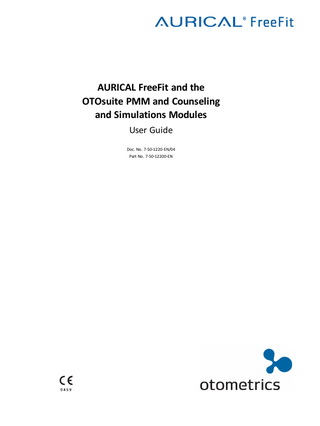
Preview
Page 1
AURICAL FreeFit and the OTOsuite PMM and Counseling and Simulations Modules User Guide Doc. No. 7-50-1220-EN/04 Part No. 7-50-12200-EN
Copyrightnotice No part of this documentation orprogram may be reproduced, stored in a retrieval system, ortransmitted, in any form orby any means, electronic, mechanical, photocopying, recording,or otherwise,without the prior written consent of GN Otometrics A/S. Copyright© 2015, GN Otometrics A/S Published in Denmark byGN Otometrics A/S, Denmark All information, illustrations, and specifications in this manual are based on the latest productinformation available at the time of publication. GN Otometrics A/Sreserves the right to make changes at any time without notice. Registered trademarks and Trademarks MADSEN Itera II,MADSEN OTOflex 100, OTOsuite,AURICAL FreeFit, AURICAL Visible Speech, MADSEN Astera², MADSEN Xeta, ICS Chartr 200 VNG/ENG, ICS Chartr EP, OTOcam 300, MADSEN AccuScreen, MADSEN AccuLink,ICS AirCal, AURICAL Aud, AURICAL HIT, ICS Impulse, OTObase and MADSEN Capella² are either registered trademarks ortrademarks of GN Otometrics A/S. Versionrelease date 2015-01-29 Technicalsupport Please contact your supplier.
2
Otometrics - AURICAL FreeFit
User Guide
Table of Contents 1
Device Description
4
2
Intended use
4
3
Unpacking FreeFit
5
4
Installation
5
5
Powering the device
6
6
Switching FreeFit on or off
7
7
Connecting FreeFit to PMM
7
8
FreeFit probes
8
9
Toolbar icons in PMM and Counseling and Simulations
10
10 Simulating hearing loss
12
11 Simulating hearing instruments
14
12 Speech Mapping
16
13 Performing probe microphone measurements
17
14 Demonstrating hearing instrument features
21
15 Service, cleaning and maintenance
21
16 Other references
22
17 Technical Specifications - AURICAL FreeFit
22
18 Manufacturer
25
19 Warning notes
25
20 Notes on EMC (Electromagnetic Compatibility)
27
21 Definition of symbols
29
Otometrics - AURICAL FreeFit
3
User Guide
1
Device Description FreeFit is used for measuring the sound pressure level close to the client's eardrum as well as outside the ear by the pinna for both ears simultaneously. AURICAL FreeFit should only be charged using the type 1053 charger unit or the type 1081 AURICAL speaker unit from GN Otometrics A/S.
Type 1053 charger unit
AURICAL speaker unit with charger
Note • This manual describes the assembly and use of the type 1053 charger unit. If you use the AURICAL speaker unit to charge your FreeFit, see the manual for AURICAL Aud.
Note • For information about the Counseling and Simulations software, see the manual for AURICAL Visible Speech and the Counseling and Simulations Module.
You use the OTOsuite PMM module and the Counseling and Simulations module to operate FreeFit. FreeFit cannot be used without OTOsuite software.
2
Intended use Users: audiologists, hearing instrument dispensers, ENTs, speech therapists and other health care professionals. Use: to visualize the amplified signal recorded in the ear with reference information such as target curves to provide an objective basis for adjusting the hearing instrument settings.
2.1
Typographical conventions The use of Warning, Caution and Note To draw your attention to information regarding safe and appropriate use of the device or software, the manual uses precautionary statements as follows:
Warning • Indicates that there is a risk of death or serious injury to the user or patient.
4
Otometrics - AURICAL FreeFit
User Guide
Caution • Indicates that there is a risk of injury to the user or patient or risk of damage to data or the device.
Note • Indicates that you should take special notice.
3
Unpacking FreeFit 1. Unpack the device carefully. When you unpack the device and accessories, it is a good idea to keep the packing material in which they were delivered. If you need to send the device in for service, the original packing material will protect against damage during transport, etc. 2. Visually inspect the equipment for possible damage. If damage has occurred, do not put the device into operation. Contact your local distributor for assistance. 3. Check with the packing list to make sure that you have received all necessary parts and accessories. If your package is incomplete, contact your local distributor.
4
Installation
Installation for desk top use
Otometrics - AURICAL FreeFit
Wall mount installation
Mounting the NOAHLink charger on the FreeFit charger base plate
5
User Guide
5
Powering the device Caution • Use only the following battery types: Rechargeable (Ni-MH type) AA (R6) 1.2V, 1 pc. (Use only rechargeable batteries supplied by GN Otometrics A/S) Alkaline AA (R6) 1.2V, 1 pc.
A. Press to open
5.1
Recharging the battery using the charger stand Warning • If you are using an alkaline battery, do not attempt to charge your AURICAL FreeFit. Your alkaline battery may be damaged and leak, and this may in turn cause damage to FreeFit. Place FreeFit in the charger unit only if FreeFit contains a rechargeable battery. Batteries should be removed if equipment is not likely to be used for some time.
Caution • To power the charger, you must use an IEC/UL 60601-01 certified power adaptor supplying 9 V DC, min. 300 mA and with a maximum available output of 15 W. The adapter supplied with the unit meets these specifications.
6
Otometrics - AURICAL FreeFit
User Guide
6
Switching FreeFit on or off Warning • Unless you are charging FreeFit with the AURICAL Aud speaker unit, which has a medically isolated power supply unit, do not attempt to use AURICAL FreeFit with clients while it is placed in the charger unit.
To switch on FreeFit Press and hold the power button on top of the device until the status indicator light turns on. The status indicator will light for about 3 seconds, and then go into periodic flashing.
To switch off FreeFit Press and hold the power button on top of the device until the status indicator light turns off.
A. Power button
7
Connecting FreeFit to PMM When you use PMM for the first time, run the configuration wizard to set up the connection between FreeFit and PMM. After you have configured PMM for the first time, if FreeFit is turned on when you open the Control Panel in PMM, then FreeFit will connect to PMM automatically. Otherwise, you can connect FreeFit as follows: 1. Switch on FreeFit. 2. In PMM, on the toolbar, click Control Panel . 3. In the control panel, click Connect.
Otometrics - AURICAL FreeFit
7
User Guide
8
FreeFit probes
A. B. C. D.
Probe tube port Marker ring Ear cord Tube guide
E. Probe tube F. Transducer tube port (RECD probe only) G. Probe housing
The ear cord is used to hang the probe below the client's ear. The probe tube is inserted into the ear canal for probe microphone measurements. The probe tube has a black marker ring for marking how far into the ear canal the tube should be inserted. The tube guide is used to stabilize the position of the probe tube. Before you make RECD measurements, you fit a transducer tube on the transducer tube port.
8.1
Fitting probe tubes on the probes A bag of silicone probe tubes is supplied together with FreeFit.
To fit a probe tube on the probe Fit a probe tube to the probe tube port (thin metal tube) at the top of the probe housing. Gently push and twist the probe tube down as far as possible over the port.
8.2
Calibrating the probe tubes Note • To prevent cross-infection, use new probe tubes for each client.
1. Fit a new probe tube on the probe. 2. Insert the free end of the probe tube in the test location on the probe.
8
Otometrics - AURICAL FreeFit
User Guide
A. Probe tube B. Test location for probe tube calibration
3. Make sure that FreeFit is connected to PMM. 4. Press the power button briefly on FreeFit. The Probe Tube Calibration dialog box appears and the calibration starts automatically. Alternatively, launch the wizard with the toolbar icon. (In RECD, pressing the power button starts an ear measurement.) 5. If the tube calibration fails, check whether the tubes are blocked (pinched or clogged) and try to eliminate sources of ambient noise.
8.3
Fitting the probes on the client and inserting the probe tubes It is important that the probe tube for every measurement is inserted correctly and consistently in the ear of the client. 1. Place the black marker ring at the recommended distance from the tip of the probe tube. Recommended distances are men:
27 mm
women:
27 mm
children:
20-25 mm
In the case of children, otoscopy is especially recommended to prevent contact with the eardrum. 2. Place the ear cords with the probes over the ears of the client. Adjust the length of the ear cords, if required.
Otometrics - AURICAL FreeFit
9
User Guide
3. Be careful! Carefully insert the probe tube into the ear canal until the black marker ring reaches the intertragal notch.
9
Toolbar icons in PMM and Counseling and Simulations The icons available in the toolbar depend on the test function that you have selected.
Toolbar icons in PMM and Counseling and Simulations Select device.
Toggle between Response, Gain, REIG and Predicted Aided Audiogram (PAA) views. (PMM) Select view:
HL: Hearing Level or SPL: Sound Pressure Level Select audiogram view: Left, both or right
Open Fitting Details dialog. (PMM)
Note • You must select the Use OpenREM calibration option if you are fitting an open ear instrument.
10
Otometrics - AURICAL FreeFit
User Guide
Toolbar icons in PMM and Counseling and Simulations Open Listen at the Eardrum/Listen in the Coupler window to record the signal at the eardrum or in the coupler, or monitor the signal through your headphones. (PMM) Show/hide Curve Legend and Overlays box.
Switch to Feature-2-Benefit view. (PMM - FreeStyle only) Launch probe tube calibration wizard.
Toggle between standard calibration and OpenREM calibration. (PMM) Select previously measured RECD values. (RECD only) Toggle between coupler fitting mode and Real Ear fitting mode. (PMM) Show/Hide OnTarget view, which displays the difference between the target curve and the measured curve. (Aided Response only) Open the Live Video Otoscopy window on top of the current tab to view otoscopy video from OTOcam. (PMM) Switch to On Top mode.
Click to reload the original audiogram. (Simulators only) Display the Predicted Aided Audiogram. (Hearing Instrument Simulator only) Select text file to read aloud. (Counseling and Simulations only)
Otometrics - AURICAL FreeFit
11
User Guide
10
Simulating hearing loss The buttons that are available in the Control Panel depend on: •
The Speaker Channel setting in the Configuration Wizard (Left or Right for one speaker or Left + Right for two speakers)
•
The Sound Output setting in Options (Headphone or Speaker).
Hearing Loss Simulator - with headphones or two speakers Play the selected signal. While the signal plays, you can switch between presenting the signal in the following modes: •
without hearing loss simulation, or
•
with hearing loss simulation for both ears.
Note • When you use headphones or two speakers, you can use the volume slider to lower the volume of one speaker or headphone, in order to demonstrate one ear at a time.
Hearing Loss Simulator - with one speaker Play the selected signal. While the signal plays, you can switch between presenting the signal in the following modes:
or
12
•
without hearing loss simulation, or
•
with hearing loss simulation for selected ears. (If you select Both, the hearing losses from both ears are simulated together in the single speaker.)
Otometrics - AURICAL FreeFit
User Guide
10.1
Without simulation
A. Status indicator B. Normal HTLs C. Client's HTLs (inactive)
10.2
D. Speech Banana and Speech Letters (default overlays) E. Unusable Area (default overlay)
With simulation
A. Area of opportunity B. Predicted UCL (no symbols)
Otometrics - AURICAL FreeFit
C. Measured UCL (symbols) D. Unusable Area (default overlay)
13
User Guide
11
Simulating hearing instruments The buttons that are available in the Control Panel depend on: •
The Speaker Channel setting in the Configuration Wizard (Left or Right for one speaker or Left + Right for two speakers)
•
The Sound Output setting in Options (Headphone or Speaker).
Hearing Instrument Simulator - with one speaker Play the selected signal. While the signal plays, you can switch between presenting the signal in the following modes: •
without hearing instrument simulation, or
•
with hearing instrument simulation for selected ear.
or
Hearing Instrument Simulator - with two speakers Play the selected signal. While the signal plays, you can switch between presenting the signal in the following modes: •
without hearing instrument simulation, or
•
with hearing instrument simulation for both ears.
Hearing Instrument Simulator - with headphones Play the selected signal. While the signal plays, you can switch between presenting the signal in the following modes: •
without hearing instrument simulation, or
•
with hearing instrument simulation for selected ear or both ears.
or
14
Otometrics - AURICAL FreeFit
User Guide
11.1
With versus without hearing instrument simulation - HL
A. Status indicator B. Client’s HTLs (inactive) C. Customized Speech Banana and Speech Letters (default overlays) D. Measured UCL (symbols)
Unusable Area (default overlay) Counseling and Simulations spectrum (default overlay) G. Predicted UCL (no symbols) E. F.
Use the customized speech banana to explain the concept of reduced dynamic range and the purpose of compression in hearing instruments.
11.2
With versus without Hearing Instrument Simulation - SPL
A. Measured UCL (symbols) B. Predicted UCL (no symbols)
Otometrics - AURICAL FreeFit
C.
Client’s HTLs
15
User Guide
11.3
The Predicted Aided Audiogram view
A. Client's HTL B. Predicted Aided Audiogram
In the Predicted Aided Audiogram view, the traditional speech banana is displayed instead of the customized speech banana. When you simulate use of a hearing instrument, the audiogram is displayed with a lowered threshold, to demonstrate that the client would have access to a greater part of the sound signal, and thereby improved access to the speech banana. The displayed values are the client’s thresholds minus the target insertion gain.
12
Speech Mapping The Speech Mapping screen in Counseling and Simulations allows you to perform probe microphone measurements to demonstrate that speech sounds that are amplified by the hearing instrument are audible, and are presented within the client's remaining hearing range. If you are using AURICAL FreeFit, you can use the FreeStyle screen in PMM for this purpose.
16
Otometrics - AURICAL FreeFit
User Guide
13
Performing probe microphone measurements When you start a new session in PMM, you must ensure the fitting parameters are set correctly in the Fitting Details dialog box.
To set the fitting parameters 1. Press F10 to open the Fitting Details dialog box. 2. Select the appropriate target rule. 3. Fill in the remaining fields in the dialog box.
Making Probe Microphone Measurements The following sections describe the main procedures involved in PMM:
Measuring RECD ► 17 Measuring Unaided Response ► 18 Measuring Occluded Response ► 19 Measuring Aided Response ► 20
13.1
Measuring RECD If you want to use measured RECD values for coupler based fitting, you can measure RECD in PMM as follows:
Measure coupler response: Skip this procedure if you have a stored coupler measurement. 1. Open the RECD tab in PMM. 2. Indicate the type of coupler adapter you are using, and whether you are using an ear mold or foam insert tip. 3. Click Coupler Response... in the RECD Control Panel. 4. Attach the right RECD ear probe to the coupler in AURICAL HIT.
A. RECD coupling B. BTE adapter tube C. BTE (HA2) adapter
Otometrics - AURICAL FreeFit
D. Transducer tubing E. Transducer tube port
17
User Guide
5. Click the Measure Right button. 6. Connect the left probe to the coupler in AURICAL HIT. 7. Click the Measure Left button. 8. Click OK. 9. Remove the probe from AURICAL HIT and remove the RECD coupling from the tubing of the BTE coupler.
Then measure real ear response: 1. Attach the probes to the FreeFit. 2. Perform probe tube calibration. 3. Connect the RECD coupling to the ear mold tubing (or foam insert tip).
A. Transducer tubing B. RECD coupling C. Ear mold or foam insert tip
D. Transducer tube port E. Probe tube
4. Place the probe tubes in the client’s ears together with the ear molds or foam insert tips (see Fitting the probes on the client and inserting the probe tubes ► 9).
5. Select ear to measure.
6. In the control panel, click Ear Response (or briefly press the power button on the FreeFit). The measured ear response and the RECD are displayed in their respective graphs.
13.2
Measuring Unaided Response In the Unaided screen, measure without hearing instruments to determine the natural amplification of the ear canal.
18
Otometrics - AURICAL FreeFit
User Guide
1. Insert probe tube. 2. Select ear to measure.
3. Select graph.
4. Click the Unaided button on the Control Panel.
Note • In an unaided measurement, we usually expect a peak on the measurement curve around the 3kHz frequency of about 10-20 dB SPL.
A. UCL B. Audiogram
13.3
C. Peak around 3 kHz D. Measurement curve
Measuring Occluded Response In the Occluded Response screen, measure with muted hearing instruments in ears to measure the occlusion or openness of the fitting. 1. Place the hearing instrument on the ear of the patient, with the probe tube inserted in the ear canal. Ensure the hearing instrument is muted or turned off. 2. Click the Occluded button on the Control Panel. When you compare the REUR to the REOR, you can see the impact of the occlusion of the ear canal.
Otometrics - AURICAL FreeFit
19
User Guide
13.4
Measuring Aided Response In the Aided screen, measure the gain that the hearing instruments are providing in relation to a specified prescriptive fitting target. 1. Place the hearing instrument on the ear of the patient, with the probe tube inserted in the ear canal.
Note • For Coupler based fitting, select the Coupler based fitting icon on the toolbar and attach the hearing instrument to the coupler in the AURICAL HIT (see the manual for AURICAL HIT).
2. Switch the hearing aid on without moving it. All the hearing instrument features should be left on with the general use program selected. 3. Configure the control panel to play up to 5 signals. For example: 3 input levels for a speech or speech-like stimulus: Soft (50/55 dB SPL), Average (65 dB SPL) and Loud (80 dB SPL) plus an MPO stimulus. 4. Present the various input levels and MPO signal separately or in one sequence. 5. Compare the measured aided response curve to the prescriptive target values (dashed curve) and the measured MPO curve to the UCL. Consider adjusting the MPO (Maximum Power Output) if indicated by any report of loudness discomfort. 6. Adjust the hearing instrument with the fitting software to achieve the desired gain, and repeat the measurements to evaluate the effects of the changes.
A. Sequence button B. Measurement buttons for different stimuli C. Curve legend for button 1.
20
D. Target curve for MPO. E. Measurement curve for MPO. F. Measurement curve and target curve for button 1.
Otometrics - AURICAL FreeFit