B.Braun Medical
Perfusor and Infusomat Super User Workbook Oct 2020
Super User Workbook
16 Pages
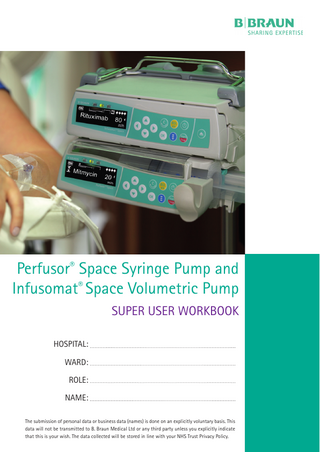
Preview
Page 1
Perfusor® Space Syringe Pump and Infusomat® Space Volumetric Pump SUPER USER WORKBOOK HOSPITAL: WARD: ROLE: NAME: The submission of personal data or business data (names) is done on an explicitly voluntary basis. This data will not be transmitted to B. Braun Medical Ltd or any third party unless you explicitly indicate that this is your wish. The data collected will be stored in line with your NHS Trust Privacy Policy.
CONTENTS
The Super User Job Description 3 Super User Workbook 4 Section 1: Test Knowledge 5 Section 2: Operational Scenarios 6-8 Section 3: Status and Options 9-10 Section 4: Alarms and Troubleshooting 11-13 Written Assessment 14-15 Practical Assessment 15
THE SUPER USER JOB DESCRIPTION
You have been asked, or perhaps you’ve volunteered, to act as a B. Braun Super User. Your role is vital in ensuring that the implementation of new infusion pumps into your hospital is smooth. Your trust and B. Braun have formed a partnership to introduce improved medical equipment. For this partnership to be successful, we need to ask for your assistance. To do this, you will receive a very comprehensive training session (usually lasting 2-3 hours) on the B. Braun Space Infusion Pumps. You will then be asked to provide assistance in the following ways: 1.
You will be able to make sure your colleagues have received the appropriate training to use the new pumps. It would be unrealistic for B. Braun to see every staff member who requires training. We aim for 80% of staff (minimum), however we then ask that you see the remaining staff and cascade the training to your colleagues.
2.
You will be the first line of contact to troubleshoot problems/queries that may arise. You are in the best position to do this, as you’re on the wards and are able to see any problems/queries first hand. Obviously, B. Braun is always available over the phone or via e-mail to answer questions and offer support as well.
3.
To meet NHLSA standards, there needs to be a review of the competencies of staff and we ask that you undertake this review. As the pumps will be being used in clinical practice, these reviews are unobtrusive and don’t take long to carry out.
We really appreciate your help and to re-iterate, B. Braun staff are always happy to help you, this is a partnership. We will also provide you with a Trainer Certificate which can be added into both you Personal Development Portfolio and Curriculum Vitae. Thank you for your time and energy!
3
Perfusor Syringe and Infusomat® Volumetric Space Pumps
This Super Users Workbook is to be used as a tool to aid in the first line training and assessment process of your new infusion devices. The sections highlighted in Yellow may not be applicable to your clinical area. Please discuss which areas should be covered with the B. Braun Clinical Education Specialist. The workbook has been designed for all clinical areas, and you may not need to assess trainees on all sections. Essential areas in which all trainees must be able to continue to demonstrate competency are: Section 1, Section 2 (Bolus scenario dependent on clinical area) and Section 4. If unsure please contact your B. Braun Clinical Education Specialist who will advise you which scenarios are applicable to your assessment process. The trainee workbooks and worksheets contain a learning and development process to aid the user gain confidence and competence in using B. Braun Space infusion devices. The process has been designed to help support the NHSLA Risk Management Standards for Acute trusts (2006).
STEP ONE: FIRST LINE TRAINING Using the training provided by your B. Braun Educational Specialist and the reference material, deliver a training session on the Perfusor® &/Or Infusomat® Space pumps. The training session will take about 45-60 minutes, and should comprise of a demonstration session and some practice scenarios. This will help ensure that the trainee has acquired the relevant knowledge and skills to commence using the infusion pumps, within their clinical area. Once the training has been delivered, complete the relevant sections of the trainees training record.
STEP TWO: CLINICAL APPLICATION In this section the trainee applies the knowledge and skills acquired from the training session into clinical practice. Using the training received and reference material provided, they start to use the pumps in a clinical capacity to help re-enforce the knowledge gained. They will then complete the relevant section of their workbook or worksheets to certify their self competence. Once this has been achieved you should perform an assessment to complete the process and sign of the relevant sections.
STEP THREE: REVIEW: ASSESSMENT/CONTINUOUS ANNUAL REVIEWS This review is to ensure self-assessed competence continues to be maintained. Following this review note any action points (if required) for further practice and set when the next review and/or training update may be required.
When completing an Assessment or Annual review, the symbol denotes that you will need to observe the participant carrying out the required scenario or action.
4
SECTION 1: TESTING KNOWLEDGE
KNOWLEDGE COVERED
DEMONSTRATION
ASSESSMENT
The Clinical Application of the Perfusor® Space Syringe &/or Infusomat® Space pumps.
You will expect the trainee to Explain that the device is a Volumetric or demonstrate knowledge on which Syringe pump and the main uses for each infusions should be put through the within their clinical setting. Perfusor® Space Syringe Pump & Infusomat® Space Volumetric Pump.
Safety Checks Prior to Use.
The pump should be clean, free from any cracks or damage, and the power supply should be connected and in good condition. There should also be an in dated electrical safety sticker.
You will expect the trainee to observe the device prior to use for any obvious defects.
Cleaning the Perfusor® & Infusomat® Space pumps.
Advise to clean the pumps in accordance to trust policy, and explain what this is.
You will expect the trainee to know how to clean medical equipment in accordance to trust policy.
Using the Power Supply.
Demonstrate attaching and removing the Ensure the trainee is aware that the power supply and explain that the other power supply only attaches to the correct port is for configuration purposes. port.
Using the Pole Camp and Space Station.
Demonstrate use of pole clamp including swivel mechanism, and how to attach and remove pump from clamp. (if applicable)
Ensure the trainee is aware that the pole clamp can be mounted vertically or horizontally.
1. Power On/Off Key 2. Start/Stop Key 3. Bolus Key 4. Ok - Confirmation Key Interface Overview.
5. C - Clear/Cancel Key
Ensure the trainees are familiar with the interface and what each key is used for.
6. Directional Keypad 7. Communication Key 8. Door Open key (Infusomat® Only)
5
SECTION 2: OPERATIONAL SCENARIOS The purpose of these scenarios is to test through observation and questioning that trainees can safely initiate, maintain, observe, and stop the prescribed infusion therapy. SETTING UP AND MAINTAINING AN INFUSION
KNOWLEDGE COVERED
6
DEMONSTRATION
ASSESSMENT
Turning the Perfusor® or Infusomat® Space Pump on and the Self Test.
Turn the device On and explain the purpose of the Self Test. During the Self Test all the lights illuminate to show the visual alarms work and a low and a high beep check the audible alarms. This is all designed to check the internal software.
It is very important that the user checks that the device completes the Self Test each time they turn on the device.
Inserting the Disposable.
Once the Self Test has completed continue to follow the on screen prompts. Open the Syringe Holder and insert the syringe or Open Door and insert giving set. Once inserted close over the syringe holder or press pump door firmly to close. * Point out the importance of the Yellow Hazard Light. Instruct that the user should ensure it is flashing to denote the pump is ready to receive the giving set. Identify correct disposable using the cursor arrows and confirm with OK.
Ensure the trainee is aware when inserting a syringe that the wings have to be on the inside of the green peg and once the syringe holder is replaced the screen will identify the disposable, if inserted incorrectly the device will state Syringe Invalid. When inserting the Giving Set the Yellow hazard light has to be flashing, and will extinguish once correctly inserted.
Starting an Infusion.
Use Last Therapy Screen: Explain that the device will remember its last therapy and all the data. When demonstrating, start a new therapy. To start a new therapy, select the appropriate cursor arrow.
Use Last Therapy Screen: N Ensure the trainee is aware that by answering YES the pump will default to the last therapy used. If they answer NO the pump will clear all previous information.
Drug Library: Allows for the inclusion of drug names/doses on the front display as well as rates. To use select the appropriate cursor arrow and scroll through the menu to choose the correct drug.
Drug Library: N Ensure the trainee is aware that by Answering YES the pump will present a list of drug names to help identify what drug is being infused. It is important that if this feature is used that the drug selected corresponds to the drug used.
Drug Dose Calculation Screen: Drug dose calculation allows the device to be run as a dosage mode rather than rates. E.g. 0.5mcg/ hr
Drug Dose Calculation Screen: Ensure the trainee is aware that by Answering YES the pump will run as a dosage mode rather than rates.
Auto Prime: The pump has the potential to prime the line for you, if the line has already been primed answer NO. If you wish the pump to perform the prime answer YES, and the pump will prime the line with a pre-determined amount. Prime will continue to be offered until the user answers NO. * Always ensure the pump is disconnected from the patient during this process to ensure no possibility of an unwanted air bolus can occur.
Auto Prime: If the auto prime feature is enabled, ensure the trainee is aware that the giving set should be disconnected from the patient. This is to ensure that there is no risk of the patient receiving an unwanted air bolus. This could be as much as 16 mls with the Infusomat Space Volumetric pump.
Main Menu Screen: You should now be in the Main Menu screen. Demonstrate navigating through the screen by moving from Rate to VTBI and TIME by using the up and down arrow keys. Now go back up to Rate and select by pressing OK.
Main Menu Screen: Ensure the trainee is able to move between parameters by using the up/down arrows. The trainee should now be able to demonstrate setting the parameters to start a prescribed infusion. This can be done as a Volume over Time, or as a Rate
SECTION 2: OPERATIONAL SCENARIOS SETTING UP AND MAINTAINING AN INFUSION
KNOWLEDGE COVERED
DEMONSTRATION
ASSESSMENT
Starting an Infusion.
Inputting a Rate: Demonstrate how to input a rate by moving along to the required decimal place, and using the up/down arrows to select a rate. * It is useful to point out to the trainees that the display prompts you as to what to do next. C if you make a mistake and want to clear or OK to accept the parameters and go back to the Main Menu and set a VTBI. Once parameters are set press Start.
Inputting a Rate: Ensure that the trainee is aware that they can use the left/right arrows to move the cursor, so when they use the up/down arrow keys they will modify the parameter in varying numerical values. E.g. units/tens/ hundreds.
The Infusion is Running.
Once the infusion is running the pump leaves the Main Menu and enters the Running Display. (see below) Explain the running display to the trainee, pointing out the green operating light and scrolling arrows that indicate the infusion is running.
Ensure the trainee is familiar with the running display, and how they can identify that their infusion has commenced.
Running Display:
These values may vary Changing the Rate:
Show how to stop the infusion and then change the rate from the Main Menu. Next show the trainee how to change the rate without interrupting the infusion by using the left hand arrow key.
Ensure the trainee is able to change the rate of an infusion. This can be done by either the online rate change, or by stopping the pump to access the Main Menu.
7
SECTION 2: OPERATIONAL SCENARIOS DELIVERING A BOLUS
KNOWLEDGE COVERED Giving a Bolus:
DEMONSTRATION
ASSESSMENT
Show the trainee how to give a manual bolus by pressing the bolus button to access the Bolus Menu and then holding down the OK button. Make sure you remind the trainees that they must always check the bolus rate before pressing OK. Hold the OK button until the bolus automatically stops, explain that this is a safety feature and to continue the bolus they need to release the key briefly and then press down again. Now deliver a pre-determined bolus of 2 mls by pressing the bolus button, then pressing the left arrow to select a volume, input the volume and then press the bolus button again to start the bolus. Show them how to interrupt the bolus using the OK button. Once the bolus has completed it will automatically revert back to the running display.
You need to make sure the trainee can deliver a bolus both manually, and using the pre-set bolus limit. Ensure the trainee checks the bolus rate before they give the bolus. Be aware that the rate could be affected if you change the bolus time after setting a bolus limit when delivering a pre-set bolus volume. The bolus rate can be adjusted in the Options Menu. The maximum rate is 1800 mls/hour but this can be capped during the configuration process. If the rate has been capped then you will only be able to alter the bolus delivery up to the capped rate.
* If the bolus feature is something you will not use, yet it is active on your device, it is worth showing the trainee that if they press the bolus key accidentally not to panic, leave the pump alone and it will automatically default back out of the function after 5 seconds. No bolus will have been delivered.
8
SECTION 3: STATUS AND OPTIONS BATTERY CAPACITY
KNOWLEDGE COVERED Checking Battery Status:
DEMONSTRATION
ASSESSMENT
Show the trainees the battery capacity display on the running screen and then show the trainee how to use the C key while the pump is running, or stop the pump to return to the Main Menu. Then scroll down to Status, once accessed find the battery capacity in hours and minutes. Explain the importance of this for transfer, then let the pumps display default back to the running screen. The battery capacity will decrease if the rate is increased or multiple boluses are given. The average battery life for an infusion is: Infusomat® Space: 4 hours @ 100 mls per hour. Perfusor® Space: 6 hours @ 25 mls per hour.
Observe the trainee carrying out the scenario. The trainee should be identifying the exact battery capacity according to the Status Menu, and not that which is displayed on the running screen. The battery capacity will vary according to the rate at which the pump is running.
DEMONSTRATION
ASSESSMENT
The next symbol represents the pressure alarm and the actual pressure the pump is monitoring whilst infusing. The pressure alarm level is displayed as dashed bars beneath the pressure monitoring window. The pressure alarm can be set at nine different levels. From 75mmhg (Perfusor®), 125mmhg (Infusomat®) to 900mmhg. The pressure display is the solid white block that appears above the pressure alarm bars. The pump will alarm when the white bar reaches the right hand side of the pressure window. Setting the alarm too low will result in frequent “Pressure High” occlusion alarms. Setting the alarm too high will result in prolonged times until an alarm activates in the event of an occlusion. Demonstrate how to adjust the alarm whilst the pump is running by using the C key, or stop the pump to return to the Main Menu. Then scroll down to Options, once accessed find the pressure setting and adjust accordingly. Make sure trainees understand the importance of maintaining the alarms at the best therapeutic level. B. Braun recommend starting the pressure alarm at number 5, then increasing/ decreasing until the pressure displayed in the pressure window is about quarter way. There may be a local policy in place that should always be followed first.
Observe the trainee changing the pressure alarm value. The trainee should be able to identify the importance of pressure monitoring and how high pressures could affect patient safety. They should be able to tell from the running display the current pressure alarm level, and by monitoring the presence of the white block above the pressure bars whether this level is appropriate for their current infusion and patient. This scenario should be used in conjunction with local policy and protocol.
PRESSURE SETTINGS
KNOWLEDGE COVERED Occlusion Pressure Settings:
9
SECTION 3: STATUS AND OPTIONS SETTING STANDBY MODE
KNOWLEDGE COVERED Setting Standby Mode:
DEMONSTRATION
ASSESSMENT
Demonstrate the benefits of standby mode. Press the on/off button briefly. The pump will ask if you want to use standby mode. Confirm with YES. Input a time, or leave it at the default, and press OK to put the pump into standby. The pump will display a countdown timer. When it reaches zero an alarm will sound. You can press OK at any time to take the pump out of standby mode. Standby mode means that if you are not ready to commence a therapy or you want to put the infusion on hold for a preset time, you can do so without turning the pump off. When you are ready to restart, it is much quicker than waiting for the pump to turn on and go through the start up sequence.
Observe the trainee carrying out the scenario. The trainee should be able to explain what will happen when the standby period expires The main advantages of standby mode are the ability to -preset therapy parameters, e.g. preparing infusions for a known and expected admission prior to arrival. -suspend current therapeutic treatment, e.g. pausing an insulin infusion for 1 hour without turning the pump off, or resetting data. (the standby expiry alarm acts a useful prompt).
DEMONSTRATION
ASSESSMENT
The Data Lock is set via the Options Menu. Show the trainee how to use the C key while the pump is running, or stop the pump to return to the Main Menu. Then scroll down to Options, once accessed find data lock press OK and choose the level of lock required. LEVEL ONE will allow the user to start and stop the infusion, change the disposable and turn the pump off. LEVEL TWO will allow the user to stop the pump only all other functions will require the code. When prompted insert the default code: 9119 and confirm, data lock will now be activated. The code can be changed during the configuration process. When data lock is active it is shown by a key symbol on the running display. To de-activate the data lock you must return the level to off via the Options menu. If a wrong code is entered twice, the pump will return to the previous menu. If the wrong code is entered a further twice (total of 4 times), a yellow alarm will be triggered, which can only be cancelled by correct code entry.
The trainee needs to be able to explain that LEVEL TWO offers a higher level of protection from LEVEL ONE. They do not need to state the exact difference between each level. Observe the trainee carrying out the scenario. Ensure the trainee is aware that data lock will reactivate after 20 seconds if no buttons are pressed, so they will need to make the rate changes within this time. Some examples of where data lock can improve patient safety are in paediatric areas, side rooms where pumps are not always visible to the staff, home care areas and in any situation where pumps are at risk from tampering.
ACTIVATING DATA LOCK
KNOWLEDGE COVERED Data lock:
10
SECTION 4: ALARMS AND TROUBLESHOOTING In this section, you will need to assess the trainee ability to explain the difference between a YELLOW pre-alarm, and a RED operational alarm. They will need to be able to acknowledge an alarm and explain any further actions that may be required. During the review test knowledge on a few of the more commonly occurring alarms. BATTERY CAPACITY
KNOWLEDGE COVERED
DEMONSTRATION
Yellow Alarms:
Demonstrate a yellow alarm by making an online rate change, adjusting the rate but then don’t confirm with OK, after 10 seconds an alarm will activate. Meanwhile explain that there are two types of alarm. The YELLOW alarm is a pre-alarm to warn you that something will need attention soon. The pump will continue to run during a yellow alarm, unless the pump has been turned on and not started. The Yellow light is displayed and in the top left corner of the screen will be displayed the reason for alarm and that pressing OK will silence the alarm. Other examples of yellow alarms are VTBI near end, Time near end. Both of these will display a countdown timer to show exactly how long is left until the VTBI or Time finishes. There is also a Battery Nearly Empty alarm which gives a half hour warning and also displays a countdown timer.
Red Alarms:
Demonstrate the RED alarm by closing the roller clamp on the giving set or by pulling on the syringe holder whilst the pump is running. A red alarm has a more urgent sounding alarm tone and the pump will definitely not be running anymore. OK silences the alarm but the red alarm light stays on until either the infusion is restarted or the pump is turned off. Red alarm examples are VTBI Infused, Time Expired, Battery Empty, Pressure High etc.
Alarms Assessment:
The trainee needs to be able to explain the difference between a Red and a Yellow alarm. Ask them about a few of the more commonly occurring alarms and see if they can identify whether they are Red or Yellow and hat action they would take should they occur.
FULL LIST OF ALARMS
ALARM
IS THIS A RED OR YELLOW ALARM?
ACTION TO BE TAKEN
ADDITIONAL INFORMATION
VTBI near end
Yellow
Press OK to acknowledge the alarm. Observe the countdown timer.
Occurs when a Rate and VTBI are entered. Be prepared to discontinue therapy or prepare a new infusion
VTBI infused
Red
Press OK to acknowledge the alarm. If continuing infusion enter a new VTBI, or discontinue therapy.
Occurs when a Rate and VTBI are entered. If you have a drop sensor attached you can continue the infusion without a VTBI entered.
KVO mode (if applicable)
Yellow
Press OK to acknowledge the alarm. Pump will run at a decreased rate to ensure vein remains patent. Actions should be: a syringe/fluid bag change, or discontinuing therapy.
KVO mode may be completely deactivated during configuration. If available it can be turned on and off in the Options Menu. KVO mode will be triggered by either VTBI infused or Time expired.
KVO finished (if applicable)
Red
Press OK to acknowledge the alarm. Either restart therapy by inputting a new VTBI or Time, or discontinue therapy.
Appears after pre-configured KVO mode time limit has expired.
Time near end
Yellow
Press OK to acknowledge the alarm. Observe countdown timer.
Occurs when a Time and Rate are entered. Be prepared to discontinue therapy or prepare a new infusion.
Time expired
Red
Press OK to acknowledge the alarm. If continuing therapy enter a new Time or discontinue therapy.
Occurs when a Time and Rate are entered.
11
SECTION 4: ALARMS AND TROUBLESHOOTING FULL LIST OF ALARMS
ALARM
IS THIS A RED OR YELLOW ALARM?
ACTION TO BE TAKEN
ADDITIONAL INFORMATION
Battery nearly empty
Yellow
Press OK to acknowledge the alarm. Plug into mains, or consider changing to another pump.
You will have 30 minutes until the battery is empty. Once connected to the mains the battery will proceed to charge.
Battery empty
Red
Press OK to acknowledge the alarm. Plug into mains immediately, or consider changing to another pump.
Please note the “Battery Cover Removed” alarm activates when the battery cover is not properly engaged on the battery compartment. When pushing on the battery cover listen for a “click”.
Pressure high
Red
Press OK to acknowledge the alarm. An occlusion occurred in the system. The set pressure level was exceeded. Check if the tubing is kinked or damaged. Check patency of IV.
A bolus reduction is automatically initiated by the pump. Constant occlusion alarms can be reduced by increasing the occlusion pressure settings if necessary (according to local policy).
Standby time expired
Red
Press OK to acknowledge the alarm. Either restart therapy by inputting a new VTBI or Time, or discontinue therapy.
Appears after pre-configured KVO mode time limit has expired.
Time near end
Red
Press OK to acknowledge the alarm. Recommence therapy or input new standby time.
24 hours is the maximum standby time.
Infusomat® Space Only ALARM
IS THIS A RED OR YELLOW ALARM?
ACTION TO BE TAKEN
ADDITIONAL INFORMATION
Check upstream
Red
Press OK to acknowledge the alarm. The upstream sensor has triggered an alarm. Check if roller clamp is closed or the infusion line is kinked.
You will have 30 minutes until the battery is empty. Once connected to the mains the battery will proceed to charge.
Air bubble in line or Accumulated air
Red
Press OK to acknowledge the alarm. There is air detected in the infusion line. Check the line for small air bubbles and disconnect from patient and repeat priming if necessary
The amount of air the pump detects before it alarms is configurable, and will be displayed on the screen during the start up process.
Perfusor® Space Only ALARM
12
IS THIS A RED OR YELLOW ALARM?
ACTION TO BE TAKEN
ADDITIONAL INFORMATION
Syringe nearly empty
Yellow
Press OK to acknowledge the alarm. Prepare a new syringe if needed or prepare to discontinue therapy.
The time between a syringe nearly empty alarm and a syringe empty alarm is configurable.
Syringe empty
Red
Press OK to acknowledge the alarm. either perform syringe change and resume infusion, or discontinue therapy.
Due to varying Syringe tolerances a small amount of fluid may be left inside the syringe.
Syringe holder
Red
Press OK to acknowledge the alarm. The Syringe Holder was opened during a running infusion. Close the Syringe Holder.
Either Re-commence infusion or perform syringe change.
SECTION 4: ALARMS AND TROUBLESHOOTING ONLY REFER TO THIS TABLE IF YOU USE A DROP SENSOR.
ALARM
IS THIS A RED OR YELLOW ALARM?
ACTION TO BE TAKEN
ADDITIONAL INFORMATION
Drop sensor connection
Red
Press OK to acknowledge the alarm. Check whether the drop sensor is correctly placed on the drop chamber.
This alarm may also be triggered if the drop sensor is removed whilst the pump is delivering.
No drops
Red
Press OK to acknowledge the alarm. The drop sensor does not detect any drops. The infusion container is empty, the roller clamp is closed, the drop sensor is not attached.
Check the drop chamber for condensation. This can be removed by shaking the chamber.
Too few drops
Red
Press OK to acknowledge the alarm. The number of falling drops is lower than the preset rate. Check whether the infusion bottle empty, the roller clamp is opened and whether there are kinks in the line.
Be aware of negative pressure in glass infusion containers. This can easily be eliminated by opening the air inlet of the giving set.
Too many drops
Red
Press OK to acknowledge the alarm. The number of falling drops is higher than the preset rate.
Check the line for damage and make sure the line is correctly inserted.
Flow
Red
Press OK to acknowledge the alarm. The drop chamber is completely filled or there is a leak in the system.
Examine the line for damage and check the drop chamber and remedy as necessary.
KNOWLEDGE COVERED
DEMONSTRATION
Changing the Disposable Infusomat®
Make sure the pump has stopped. If the pump is still running the door can not be opened. Press the Open door key on the front panel and confirm with YES, the door will start to open. You will now have to pull the door down to complete the process. Whilst doing this show the trainee that as you pull the door open, the anti-free flow device within the pump is pulled forward. Once the door is opened show the trainee that the yellow hazard light is NOT flashing, therefore the pump is still in the locked position, and the giving set should not be attempted to be removed. To remove the giving set press firmly on the green opening lever and release, the hazard light should now remain flashing. It is now safe to remove the giving set.
Changing the Disposable Perfusor®
Make sure the pump has stopped. Open the syringe holder and release it. Do not turn the syringe holder to the right. Not only will this not be possible if the syringe is empty because the drive head will be in the way, but also if the syringe is not empty, turning it to the right will lose the benefit of the anti siphon break. Confirm on the screen that you want to perform a syringe change. Then remove the syringe and insert a new one as before.
Disposable Assessment:
N Ensure the trainee is aware of the safety features designed to reduce the risk of unwanted bolus. However these mechanisms are designed as back up systems and the user should always ensure any taps and clamps are closed to the patient.
Turning off the Pump:
Highlight the importance of the pump being turned on and the infusion being stopped, when removing the disposable. Turn the pump off by pressing the on/off key for 3 seconds. NB. If the disposable has not been removed the pump will be placed into Standby Mode.
13
WRITTEN ASSESSMENT 1.
How many pumps can be attached to one single Pole Clamp?
2.
What do you do if the pump has a Device Alarm?
3.
Can you deliver a bolus whilst the infusion is stopped?
4.
Write down the steps involved in giving a bolus, using one of the two possible methods.
5.
Where do you locate the pump’s Battery Capacity, in hours and minutes.
6.
Where would you go if you needed to change the pump’s Occlusion Pressure Alarm Limits?
7.
What is the code for your trusts Data Lock?
8.
Is it possible to change the disposable while the pump is on Level 2 of Data Lock?
9.
a) Explain the difference between a Yellow ‘pre-’ and Red ‘operational’ alarm. b) Give an example of each.
10. a) How often does the pump request Battery Maintenance? b) What is the purpose of this function?
14
WRITTEN ASSESSMENT & PRACTICAL ASSESSMENT 11. Label the following diagram.
PRACTICAL ASSESSMENT In pairs, or small groups each Super User will carry out at least 3 of the areas below in their teaching session ensuring as partners or a group or all aspects of the demonstration are covered. During the demonstration session provided by the Super Users, either individually or in groups they: 1. Stated the clinical application of the Pump 2. Explained the safety checks and precautions to be taken prior to use 3. Securely fastened the pump by a. mounting in the Space Station, or b. using the pole clamp and attaching to an IV pole 4. Stated the functions of the keys and indicators on the front panel 5. Demonstrated the correct insertion of the disposable 6. Initiated and started a prescribed infusion 7. Explained the information displayed on the screen whilst the pump is running 8. Demonstrated the ability to change the rate once the infusion has started 9. Demonstrated the correct administration of a prescribed bolus (if applicable) by a. delivering a manual purged bolus b. delivering a pre selected hands free bolus 10. Demonstrated how to check the pumps battery status 11. Explained why the pressure indicator is important and demonstrated how to check and adjust the pressure level 12. Demonstrated how to activate standby mode 13. Demonstrated the ability to activate and de-activate data lock (if applicable) 14. Explained the difference between a Yellow Pre- and a Red operational- alarm, and gave an example of each 15. Demonstrated the correct way to remove the disposable from the pump 16. Turned the pump off and discussed the correct cleaning and storage procedures
CIRCLE AS APPROPRIATE YES YES
NO NO
YES
NO
YES YES YES YES YES
NO NO NO NO NO
YES
NO
YES
NO
YES
NO
YES YES
NO NO
YES
NO
YES YES
NO NO
This is to certify that ………………………………………………………………… has successfully completed the super user training session, and has been assessed by: (Print)……………………………………… ……………………… (Sign)……………………………………………………………… (Date) ……………… of B. Braun Medical to be competent on using the Infusomat® / Perfusor® Space pump(s), in delivering cascade training sessions and assessing user competence.
15
B. Braun Medical Ltd | Hospital Care | Thorncliffe Park | Sheffield | S35 2PW Tel 0114 225 9000 | Fax 0114 255 9111 | www.bbraun.co.uk XX-SSUWC-10-20