B.Braun Medical
Perfusor Space Super User Workbook Oct 2020
Super User Workbook
16 Pages
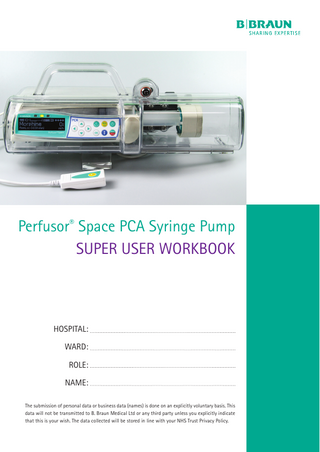
Preview
Page 1
Perfusor® Space PCA Syringe Pump SUPER USER WORKBOOK
HOSPITAL: WARD: ROLE: NAME: The submission of personal data or business data (names) is done on an explicitly voluntary basis. This data will not be transmitted to B. Braun Medical Ltd or any third party unless you explicitly indicate that this is your wish. The data collected will be stored in line with your NHS Trust Privacy Policy.
SUPER USER WORKBOOK
This workbook has been designed for use within all clinical areas, containing practice scenarios for the Perfusor® Space PCA Pump. These are to be used to help reinforce the knowledge and skills gained during your training session. This workbook contains a learning and development process to aid you gain confidence and competence in using B. Braun Space PCA infusion pumps. The process has been designed to help support the NHSLA Risk Management Standards for Acute Trusts (2006). STEP ONE: First Line Training This Training session will be carried out by a B. Braun Clinical Education Specialist or your B. Braun Super User. The training session will take about 30 minutes, and will comprise of a demonstration session and some practice scenarios, using your workbook. This is to help ensure you have acquired the relevant knowledge and skills to commence using the PCA pump within your clinical setting. Your trainer will complete the appropriate section of your workbook. A certificate or attendance will be issued to you.
STEP TWO: Clinical Application Whilst clinically using the PCA pumps within your unit/ward setting. Using the training received continue to complete the practice scenarios to re-enforce the knowledge gained during your training session. Use the reference material provided for further support. Once self competence has been achieved complete the relevant section of your workbook.
STEP THREE: Review: 3 Month/Annually
To ensure competence is being maintained your trainer will undertake an assessment. Following this you may be required to attend annual training updates and reviews.
1
State the clinical application of the Perfusor® Space Syringe Pump
2
Explain the safety checks that should be carried out prior to use
3
Explain the correct way to clean the pump
4
5
Observed ()
Question
Practiced ()
Demonstrated ()
SECTION 1: TESTING KNOWLEDGE
Demonstrate how to; Attach and remove the power supply Attach and remove the patient button Insert and remove the pump from the lockbox Secure the lockbox using the key Key Identification 1
5
2
6
3
7
1. Power On/Off Key 2. Start/Stop Key 3. Bolus Key 4. Ok - Confirmation key 5. C - Clear/Cancel key 6. Directional Keypad 7. Communication key
4
Typical Running Display Pressure Monitoring
Current Therapy
Pump Running
Battery capacity
Pump Locked Background Rate
Infusion Information Values may vary
Section 2: Operational Scenarios
The purpose of these scenarios is to establish, through observation and questioning, that you can safely initiate, maintain, observe, and stop the prescribed infusion therapy.
Scenario 1 Setting up the PCA
Part A: Preparing an infusion A PCA has been prescribed to commence with 1 mg/1 ml Morphine Sulphate. Using a 50 ml syringe - Prepare and set up the infusion.
Perfusor® Space PCA Syringe Pump Scenario Instructions 1. Press
to switch the pump on. The pump will go through a series of self checks and the drive arm will extend.
2. Open the pump door then pull open the syringe holder and turn fully to the right. 3. Insert the syringe with wings upright. Ensure the green clasp is situated to the right of the wings (fig A).
fig A) fig B)
4. Return Syringe Holder to closed position and close the pump door (fig B). “Syringe invalid” will be displayed on the screen if syringe loaded incorrectly – remove syringe and repeat process from step 2. 5. Highlight the correct syringe brand and size by using The drive head advances automatically and grips syringe.
arrow keys and confirm with
.
Part B: Programming the PCA Choose the correct drug protocol from the Drug Library using the Dose Guard® software. An additional 5 mg pre-bolus is required.
Perfusor® Space PCA Syringe Pump Scenario Instructions
you MUST answer YES by using the
1. The pump will ask
arrow key:
otherwise the pump will not function as a PCA! 2. Highlight the relevant drug category/drug profile using
and then press
.
3. The pump will confirm ‘Data Lock is Active’.
If you have not done so, secure the lockbox by using the front and rear locking mechanisms The Screen will now display the default settings for your chosen protocol Use
to scroll through the Main Menu to check ‘Bolus, Max limits & Background Rates’.
4. Press
to commence PCA.
If an initial bolus is possible Moving arrows
; input the amount you wish to deliver using on the display plus a Green operating light indicate the pump is infusing.
The Green light remains lit, but arrows become stationary when the bolus is complete. Once the PCA has been commenced any changes will require the 4 Digit Code.
and press
Scenario 2 Monitoring the PCA Checking the pump; establishing the patient usage of the PCA.
Perfusor® Space PCA Syringe Pump Scenario Instructions The pump will give you access to information about the patient’s use of their PCA. Pressing
will bring up the patient usage history screen.
Rem.lock = Remaining bolus lockout time. A/D = The number of patient administered boluses, compared to the demanded boluses. Rem.limit = Remaining available drug volume that can be administered, within the pre-set period of time.
More detailed information is accessible via the Status Menu. 1. While pump is running, press 2. Use
to access Main Menu.
to scroll down to highlight Status and press
to access.
The following describes what this information tells the user: Rem.lock = Remaining bolus lockout time. A/D = The number of patient administered boluses, compared to the demanded boluses. Rem.limit = Remaining available drug volume that can be administered, within the pre-set period of time. Volume = Cumulative volume administered *to clear, press Amount = Cumulative amount of drug administered. Time = Cumulative running time (can be cleared, as above).
and then answer ‘yes’ with
.
Scenario 2 PCA Bolus Operation Patient administered bolus Delivery of an additional clinician derived bolus. You may not be required to be assessed on this scenario, please check with your trainer.
Perfusor® Space PCA Syringe Pump Scenario Instructions Ensure that the patient has had adequate education on the use of their patient control hand held button. They must understand their PCA pump fully! Use the clasp to fasten the cord to the patient’s bedding or clothing. Advise the patient of how long the ‘Lockout’ period is, and why this is important. 1. Each time the patient presses the button, outside of the prescribed Lockout period, the patient will receive the prescribed bolus of the medication. 2. At this time, the screen will display the amount of the bolus being delivered, called PCA Bolus. The arrows will once again move. Additional Bolus Requirements 1. Press
to access the Bolus Screen.
The 4 digit Datalock code will be required at this point 2. Press
to access the set Bolus Dose Screen.
3. Using
directional keypad set the bolus required.
4. Press
key to commence bolus delivery.
5. Once completed the pump will default back to the Running Display. Once the bolus has completed the pump will default back to the Running Display.
Scenario 3 Changing the Syringe – Discontinuing Therapy The syringe has now completed, change the disposable or discontinue therapy.
Perfusor® Space PCA Syringe Pump Scenario Instructions 1. Stop the infusion by pressing The 4 digit Datalock code will be required at this point if running in Data Lock 3 2. Pull back on the Syringe Holder and release back into the closed position (fig C).
fig C)
3. Answer YES with
fig D)
arrow key to “Perform syringe change?”
Drive unit moves backwards into starting position. 4. Again pull back on the Syringe Holder and turn fully to the right, open pump door and remove syringe (fig D). 5. Replace Syringe and load as per scenario 1, or turn the pump off by pressing for 3 seconds. If syringe is completely empty you will not be able to turn syringe holder until the drive unit has withdrawn.
Scenario 4 Monitoring and adjusting occlusion pressure alarm settings Whilst the infusion is running, identify the pressure setting alarm level on the display screen. Adjust the pressure alarm setting by one level. The syringe has now completed, change the disposable or discontinue therapy.
Perfusor® Space PCA Syringe Pump Scenario Instructions If the infusion is running press on the Main Menu screen. 1. From the Main Menu use the and access using arrow key.
to return to the Main Menu. When the infusion is stopped it will automatically be
arrow keys to scroll down to the Options Menu
2. Highlight the Pressure Setting using the
3. Use the
or
arrow keys and select using the
key.
arrow keys to modify the Pressure Alarm Setting.
Moving to a higher number will increase the amount of pressure needed to trigger a pressure alarm. Moving to a lower number will decrease the amount of pressure needed to trigger the alarm. 4. Press
to confirm the new Pressure Alarm Setting.
If the pump is running it will automatically default back to the running display after 5 seconds. If the pump is not infusing, press to return to the Main Menu, then press to re-commence the infusion.
There should be some pressure build up visible in the Pressure monitoring display. This is for optimum pressure management and alarm reaction times. (see below) Pressure Monitoring Display
Current Pressure Alarm Setting
Scenario 5 Checking the battery status You need to take your patient to X-Ray and will be using the PCA pump on battery. Whilst the PCA is running, identify the battery indicator on the running display. Now locate the battery status and check its capacity in hours and minutes.
Perfusor® Space PCA Syringe Pump Scenario Instructions If the infusion is running press Main menu screen.
to return to the Main Menu. When the infusion is stopped it will automatically be on the
1. From the Main menu use the
arrow keys to scroll down to the Status Menu.
2. Once Status is highlighted press
arrow key to access the Status Menu.
3. Use
arrow keys to scroll down the Status Menu where you will find the pumps Battery Capacity in Hours: Minutes.
If the pump is running it will automatically default back to the running display after 5 seconds. If the pump is not infusing, press to return to the main menu, then to re-commence infusion.
Section 3 Alarms and troubleshooting In this section, you will need to be able to explain the difference between a YELLOW pre-alarm, and a RED operational alarm. You need to be able to acknowledge the alarm and explain any further actions that maybe required. During your assessment you will only be tested on a few of the more commonly occurring alarms.
Alarm
VTBI near end
VTBI infused
KVO mode (if applicable)
KVO finished (if applicable)
Time near end
Time expired
Is this a red or yellow alarm?
Action to be taken
Additional Information
Yellow
Press OK to acknowledge the alarm. Observe the countdown timer.
When a rate and VTBI is entered. Be prepared to discontinue infusion or prepare a new infusion
Red
Press OK to acknowledge the alarm. If continuing therapy enter a new VTBI, or discontinue therapy.
When a rate and VTBI is entered. If you have a drop sensor attached you can continue the infusion without a VTBI entered.
Yellow
Press OK to acknowledge the alarm. Pump will run at a decreased rate to ensure vein remains patent. Actions should be a syringe change or discontinuing therapy.
KVO mode may be completely deactivated during configuration. If available it can be turned on and off in the Options Menu. KVO mode will be triggered by either VTBI infused or Time expired.
Red
Press OK to acknowledge the alarm. Either restart therapy by inputting a new VTBI or time, or discontinue therapy.
Appears after pre-configured KVO mode time limit has expired.
Yellow
Press OK to acknowledge the alarm. Observe countdown timer.
When a time and rate is entered. Be prepared to discontinue infusion or prepare a new infusion.
Red
Press OK to acknowledge the alarm. If continuing therapy enter a new Time or discontinue therapy.
When a time and rate is entered.
Section 3 Alarms and troubleshooting (continued) Is this a red or yellow alarm?
Action to be taken
Additional Information
Yellow
Press OK to acknowledge the alarm. Plug into mains, or consider changing to another pump.
You will have 30 minutes until the battery is empty. Once connected to the mains the battery will proceed to charge.
Red
Press OK to acknowledge the alarm. Plug into mains immediately, or consider changing to another pump.
Please note the “Battery Cover Removed” alarm activates when the battery cover is not properly engaged on the battery compartment. When pushing on the battery cover listen for a “click”.
Pressure high
Red
Press OK to acknowledge the alarm. An occlusion occurred in the system. The set pressure level was exceeded. Check if the tubing is kinked or damaged. Check patency of IV.
A bolus reduction is automatically initiated by the pump. Constant occlusion alarms can be reduced by increasing the occlusion pressure settings if necessary (according to local policy).
Standby time expired
Red
Press OK to acknowledge the alarm. Recommence therapy or input new standby time.
24 hours is the maximum standby time.
Syringe empty
Yellow
Press OK to acknowledge the alarm. Prepare a new syringe if needed or prepare to discontinue therapy.
The time between a syringe nearly empty alarm and a syringe empty alarm is configurable.
Red
Press OK to acknowledge the alarm. The Syringe Holder was opened during a running infusion. Close the Syringe Holder.
Alarm
Battery nearly empty
Battery empty
Syringe holder
Data Lock Quick Reference Action
Data Lock 1
Data Lock 3
Change PCA therapy data
Requires DL1 code
Requires DL3 code
Changing the syringe
No code required
Requires DL3 code
Turn the pump off
Requires DL1 code
Requires DL3 code
Restart the pump following a RED alarm
No code required
Requires DL3 code
Bolus key function
Additional, clinician defined bolus
Patient demand press (unless pump is unlocked)
View A/D, Vol, Dose and Rem Limit
Main running screen and Status Menu
Status Menu
Self-assessment of competence should be measured against the following statements: These statements are designed to indicate competence to use this device. Responsibility for use remains with the user, so if you are in any doubt regarding your competence to use the Perfusor® Space PCA Syringe Pump, you should seek education to bring about improvement. Various methods include, self-directed learning, coaching and if required, further formal training may be initiated. Consider local resources, product operating manual, short instructions for use, medical devices ward file, the intranet, discussion with colleagues, medical device coordinators or the wards super user.
Questions to ask yourself: Can you:
SIGN
DATE
1. State the clinical application of the Perfusor® Space PCA Pump 2. Explain the safety checks and precautions to be taken prior to use 3. Securely fasten the pump into the PCA lockbox and attach to the dripstand 4. State the functions of the keys and indicators on the front panel 5. Demonstrate the correct insertion of the disposables (attaching patient button and locking mechanisms) 6. Initiate and start a prescribed PCA infusion 7. Explain the information displayed on the screen whilst the pump is running 8. Demonstrate the ability to change the prescription once the infusion has started 9. Demonstrate the correct administration of a prescribed bolus 10. Demonstrate how to check the patient PCA information 11. Demonstrate how to check the pumps battery status 12. Explain why the pressure indicator is important and demonstrate how to check and adjust the pressure level 13. Explain the difference between a Yellow Pre and a Red operational alarm, and give an example of each 14. Demonstrate the correct way to remove the disposables from the pump 15. Turn the pump off and explain the correct cleaning and storage procedures
I certify that I am aware of my professional responsibility for continuing professional development and realise that I am accountable for my actions. With this in mind I make the following statement: I am competent to use the Perfusor® Space PCA Pump, and I am aware of the support material available to me. Print: Signed:
Date:
COMPETENCY ASSESSMENT This form is to be completed by yourself and your Unit/Wards Super User (Cascade Trainer) during your assessment. The assessment is designed to establish that self-competence has being achieved within your clinical practice. If you have any further questions or queries then please do not hesitate to ask your B. Braun Education Link or your B. Braun Clinical Super User.
Trainees Name:
Date:
Signed: Assessors Name:
Date:
Signed:
This space is designed for your Trainer to note any action points, (if required) for further practice following your assessment. Your Trainer may also set a date that you may be required to attend an annual update or complete a further self-assessment.
Review Date
Notes/Training Update Required
B. Braun Medical Ltd | Hospital Care | Thorncliffe Park | Sheffield | S35 2PW Tel 0114 225 9000 | Fax 0114 225 9111 | www.bbraun.co.uk XX-PCATW-10-20