BARD
LabSystem Duo EP Laboratory Users Guide SW Ver 2.73 Series Rev July 2003
Users Guide
324 Pages
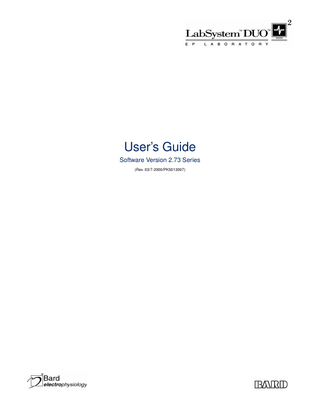
Preview
Page 1
User’s Guide Software Version 2.73 Series (Rev. 03/7-2000/PK5013007)
LabSystem Duo EP Laboratory
Release Notes - Version 2.73 • Version 2.73 of the LabSystem is Year 2000 compliant. When you install LabSystem version 2.73, a new Year 2000 compliant version of the OS/2 operating system will be delivered. This operating system version has IBM’s commitment to be Year 2000 compliant until the year 2037. This operating system version and LabSystem version 2.73 will mean that dates will be handled correctly when the year 2000 starts. • If you attempted to re-measure intervals using version 2.7 or 2.7A for a patient recorded with version 2.57 or earlier, some of the intervals may have not been displayed. Version 2.73 will read the Protocol intervals from version 2.57 or earlier, as well as version 2.7 and 2.7A data. If you have had any problems with reanalyzing version 2.57 or earlier data in version 2.7 or 2.7A, contact your local Bard representative. • When LabSystem Administrator is used to customize a Preference, the patient file created will not be backwards compatible to version 2.7 or 2.7A. • A double mouse cursor (one on each screen that move together) may appear when you move the mouse to the RT screen while the Comment Dialog box is still open on the Review Screen after marking Comment or Unspecified Event. Simply move the cursor back to the Review Screen and close the Comment Dialog box. Then move the cursor to the RT Screen. • If you lose power during a study, verify that your include-in -report tags (PRCW) are as you intend them when you get back into the application. • There is a limit of 128 recordings per study. If you exceed 100 recordings, consider starting a second study. • If you have to Recover/Restore your database, be very certain to follow written instructions in the User’s Guide, especially with respect to entering the date and time of the backup. If you have any questions about database recovery, call your local Bard representative. • The Waveform Comment annotates the comment for the waveform in the Waveform Window. Waveform Comment is NOT a Real-Time Comment button. The Waveform Comment will appear wherever the recording is currently positioned in the active waveform review window. • For patients created in LabSystem Version 2.7 or 2,7A, the year of the study date in patient index may appear as 1919. If this occurs, simply re-import the cartridge. • If you select Load Patient, it automatically clears the previous patient. If you then change your mind and click outside the Load Patient dialog box to close, you will have to reload the previous patient. • A review window is no longer created automatically when a Trigger Mode recording is started on the Review Screen. When a Trigger Mode recording is started on the Review Screen, a single Trigger Window is automatically created. • If you set the user report option for auto-include waveform, the inclusion of unspecified events (i.e., F8) is dependent on focus. It is included if the focus is on the Waveform Window and is not included if the focus is on the Study log.
LabSystem Duo EP Laboratory
• Do not attempt to remove the optical cartridge while the ‘Journalling study to Master Disk’ message is displayed on the Review Screen at the end of the study. The Journal file must be copied to the optical disk at the end of the study, by the application. • After selecting Retrieve Patient, End Study, and Load Patient, the system displays a “busy dialog” message. This is a false message. If you simply click outside of the dialog, the system automatically brings up the study list. • If you right click on a BP annotation to bring up the data entry dialog, decide not to enter any data, and press the Enter key, the button will be highlighted in gray, not blue. The focus is shifted to the Waveform Review Window. Click on the Event Toolbar background to restore the focus and continue.
LabSystem Duo EP Laboratory
Release Notes - Version 2.73N • All release statements contained in “Release Notes - Version 2.73” are applicable to “Release Notes - Version 2.73N.” Therefore, please read all Release Notes included with this User’s Guide. • Version 2.73N supports the IBMTM NetfinityTM 3500 Server. • Version 2.73N fixes a minor problem with printing a waveform while actively recording. • The size of the Comment Dialog box has been reduced so as not to block the Waveform Review window. • An error message will be displayed if you press ESC to dismiss the “Preference Selector” dialog, and then attempt to create a new study from a Retrieve mode without ending the previous study. In such a situation, you must exit the LabSystem DUO. • If you minimize either the Review window or the Study Log window, the minimized window will completely disappear from the screen, To retrieve the window, press CTRL-ESC to bring up the “Window List.” Then, double click on the appropriate selection. • In the Review window, if you click on the “Prt-Cur” (Print Current) button rapidly in succession, a “cannot read plotting data” error may appear on the RT (Real Time) screen. Click on the RT screen outside the message box to dismiss the error. Then, reprint your waveforms. • You must select a Preference before dismissing the “Preference Selector” dialog. If you dismiss the Preference Selector dialog box by pressing the ESC key, before selecting a preference, you must end and restart the study. • Whenever you are in the EDIT mode on the RT screen, you must use F8 to start a recording. • For 2.7A users: In a Study created in 2.7A and journaled or “Restored” into 2.73, for the Catheter Event, you will observe two “Cath Number” entries. One is the new (to 2.73) auto-increment field, and the other is the old (2.7A) user entered ID number. • If you press the accelerator key combinations extremely rapidly and repeatedly, an application error may occur; whereby, you may have to exit the LabSystem DUO. • In “Retrieve Study” mode, if you select an Action and click on the Action button, the Action will be displayed in the Study Log and will be saved with the study. You may delete the Action if you do not want it to remain in the Study Log. • In Retrieve mode, if you create a new Study and start a recording from the RT screen, an application error will appear on the Review screen. You must exit the LabSystem DUO. • If you exit from the LabSystem DUO while there are still print jobs in the spooler, the system continues to print as long as the printer is connected. LabSystem DUO cannot be re-started until all print jobs are completed. • The F5, F6 and F8 buttons; as well as the Acquire and Retro buttons on the RT screen, are now blocked while the Preference Selector dialog is displayed on the Review screen, on a new Study request. These buttons are now blocked, even when there are no user defined preferences, until the study is fully created in the Study Log. • Auto Select mode is now canceled automatically when a Study is ended.
Important! The following is a list of symbols used on the LabSystem™ Duo™ EP Laboratory, STAMP™ Amplifier, hardware, and labeling. Please take a moment to read the explanation for each of the symbols listed here before making any connections to the patient.
Attention, See instructions for use
Type CF defibrillator equipment
SN
REF
Serial number
Catalog number
Keep dry
Protect from heat
Potential equalization connector
Power connection to the mains
Power disconnection
Contents
Batch code
Usable length
Refer to Manufacturers Manual
Refer to Users Guide
Avoid magnetic fields
To indicate the temperature limitations within which the transport package shall be kept and handled.
To indicate the maximum humidity condition for storage and shipping limitations within which the transport package shall be kept and handled.
These items are in compliance with the requirements of the European Economic Community’s Medical Device Directive (MDD) 93/42/EEC and are labeled with the CE mark in accordance with the requirements of this directive. These items are in compliance with the requirements of the European Economic Community’s Medical Device Directive (MDD) 93/42/EEC (0050-NSAI Notified Body) and are labeled with the CE mark in accordance with the requirements of this directive. These items are in compliance with the requirements of the European Economic Community’s Medical Electromagnetic Compatibility (EMC) 89/336/EEC and are labeled with the CE mark in accordance with the requirements of this directive. •
Bard and the stylized heart are registered trademarks of C. R. Bard, Inc. or an affiliate.
•
LabSystem, Duo and STAMP are trademarks of C. R. Bard, Inc. or an affiliate.
•
LaserJet is a trademark of Hewlett-Packard Company.
•
IBM is a registered trademark of International Business Machines, Inc.
•
OS/2 is a registered trademark of International Business Machines, Inc.
•
Microsoft is a registered trademark of Microsoft Corporation.
•
MS-DOS and Windows are trademarks of Microsoft Corporation.
•
Medtronic is a registered trademark of Medtronic, Inc.
An issued or revision date and a revision number for these instructions are included for the user’s information on the first page directly beneath the telephone number of Bard Electrophysiology. In the event that two years have elapsed between this date and product use, the user should contact Bard Electrophysiology to see if additional product information is available (Telephone Number: 978-441-6202).
LabSystem Duo EP Laboratory
WARNINGS AND PRECAUTIONS READ THIS DOCUMENT IN ITS ENTIRETY PRIOR TO USE. CAUTION Federal (U.S.A) law restricts this device to sale, distribution and use by or on the order of a physician. INDICATIONS FOR USE • The LabSystem™ Duo™ EP Laboratory is intended for use as a data acquisition tool designed to facilitate the gathering, display, analysis by a physician, and storage of intracardiac electrophysiologic data. • The Bard STAMP Amplifier is intended to amplify and condition electrocardiographic signals of biologic origin and pressure transducer input, transmitting this information to a host computer (the Bard LabSystem EP Laboratory) that can record and display the information. CONTRAINDICATIONS • None known. WARNINGS • This equipment is for use only by, and under the supervision of qualified personnel. • To avoid electrical safety hazard, check grounding reliability periodically. • To avoid electrical safety hazard, do NOT connect patient electrodes to the HLII module. • To avoid electrical safety hazard, do NOT connect external equipment to the patient connections. Connect external equipment to the HLII module only. • Do not use the system in the presence of flammable anesthetics. • A protective cover should be used to cover any non isolated module or cable connector that is not in use. This measure provides increased protection to the operator during patient defibrillation. • A protective cover should be used to cover any unused 2mm exposed pins that are not plugged into the catheter junction box or unipolar reference cable. Furthermore, all catheter pins connected to the junction box must be fully inserted. • If any lead wire is removed from the 12 lead cable, the HPCS shorting plug should be inserted in the open socket. • When not in use, disconnect the Unipolar cable and place the Unipolar protective cover on the ECG module. • Both the Circular and D-Sub connectors on the 12 Lead cable shall be plugged into the STAMP amplifier to maintain electrical safety.
LabSystem Duo EP Laboratory
PRECAUTIONS • Always remove the optical disk from the disk drive before moving the computer. Failure to do so may result in damage to the drive or the disk. • Always exit LabSystem Duo software before turning power off to the computer. This assures the integrity of the data on the optical disk. • The user must check that the equipment functions safely and see that it is in proper working condition before being used. • Accessory equipment connected to the analog and digital interfaces must be certified according to the respective IEC standards (e.g. IEC 950 for data processing equipment and IEC 601-1 for medical equipment). Furthermore, all configurations shall comply with the system standard IEC 601-1-1. Anyone who connects additional equipment to the signal input part or signal output part configures a medical system, and is, therefore, responsible that the system complies with the requirements of the system standard IEC 601-1. If in doubt, consult the technical service department or your local representative. • This device and accessories should be recycled according to local and national laws after useful life. • Do not spray or pour fluids onto the device at any time. In case of accidental wetting of the device, stop the device, unplug the device from the AC power source and contact your Bard Service Group through your local Bard representative. • Air that is trapped in the transducer or associated tubing should be removed by flushing the system according to laboratory procedures. • The pressure inputs are protected against the use of a defibrillator in conjunction with the proper use of the pressure transducer and cable listed in the Appendix L, Accessories. • The conductive parts of electrodes and associated connectors for applied parts, including the neutral electrode, should not contact other conductive parts, including earth ground. • The ECG and pressure inputs of the STAMP Amplifier are protected against the use of a defibrillator when used in conjunction with the pressure transducer and ECG cable listed in Appendix L, Accessories. • Heart rate values may be temporarily adversely effected by the use of a cardiac defibrillator, cardiac pacemaker, or cardiac arrhythmias. • Devices marked for single use should not be reused. • Only high quality surface ECG electrodes should be used with the equipment. Electrodes should be applied according to laboratory procedure. • This equipment should be maintained according to the “Periodic Safety Checks” on page K.4 of this User’s Guide. • Follow hospital procedure during defibrillation, e.g, “stand clear.”
LabSystem Duo EP Laboratory
C.R. Bard, Inc. License Agreement LabSystem Duo EP Laboratory BY INSTALLING OR RUNNING THIS LABSYSTEM DUO SOFTWARE PROGRAM YOU AGREE TO BE BOUND BY THE TERMS AND CONDITIONS OF THIS AGREEMENT. IF YOU DO NOT AGREE TO THE TERMS AND CONDITIONS OF THIS AGREEMENT, DO NOT CONTINUE INSTALLATION OR USE OF THIS LABSYSTEM SOFTWARE PROGRAM AND DELETE ANY PORTIONS OF IT INSTALLED ON YOUR SYSTEM.
LICENSE GRANT C. R. Bard, Inc. (“BARD”) grants to you a non-exclusive, non-transferable license under copyrights to use BARD’s LabSystem Duo software program and any accompanying documentation, in tangible or electronic form, (collectively the “Software Product”) on a single LabSystem Duo computer at any one time. The Software Product is “in use” on a LabSystem Duo computer when it is resident in memory (i.e., RAM) or when the executable or other files of the Software Product are installed on the hard drive or other storage device of the LabSystem Duo computer. If you do not have a copy of the Software Product separate from the copy installed on the LabSystem Duo computer, you may make an additional copy for archival purposes only. In addition, you may make up to five (5) copies of the documentation accompanying the LabSystem Duo software program for use by you or within your enterprise, but not for commercial distribution. You may not, or may not permit other individuals to, modify, translate, reverse engineer, decompile, disassemble, or create derivative works from the Software Product, or remove any proprietary notices or labels on the Software Product to execute on a computer other than the LabSystem Duo computer.
SOFTWARE PRODUCT BARD reserves the right to at any time to alter prices, features, capabilities, functions, licensing terms, release dates, general availability or any other characteristics of the Software Product as BARD sees fit.
TITLE All interests, title, ownership rights, including intellectual property rights, in and to the Software Product remain with BARD. The Software Product is protected by the copyright and/or patent laws of the United States and international copyright treaties. You acknowledge and agree that the Software Product contains proprietary and confidential information of BARD. You agree to protect the confidential and proprietary nature of the Software Product in the same manner that you protect your own confidential information of like value, provided that you will, in all cases, use reasonable care to protect the Software Product.
LIMITED WARRANTY BARD warrants that the Software Product will perform substantially in accordance with the accompanying documentation for a period of one (1) year from date of initial installation. EXCEPT AS EXPRESSLY PROVIDED HEREIN THERE ARE NO WARRANTIES, CONDITIONS OR REPRESENTATIONS EXPRESS OR IMPLIED BY STATUTE, USAGE, CUSTOMER OF THE TRADE OR OTHERWISE WITH RESPECT TO THE SOFTWARE PRODUCT LICENSED BY BARD HEREUNDER, INCLUDING BUT NOT LIMITED TO, WARRANTIES OR REPRESENTATIONS OF WORKMANSHIP, MERCHANTABILITY, SUITABILITY OR FITNESS FOR A PARTICULAR PURPOSE, DURABILITY OR NONINFRINGEMENT. Without limiting the generality of the foregoing, BARD does not warrant that the Software Product will meet all of your needs or that operation of the Software Product will be uninterrupted or error free. This limited warranty constitutes an essential part of this Agreement. This limited warranty is void if failure of the Software Product has resulted from accident, abuse, or misapplication. This warranty gives you specific legal rights and you may have other rights which vary from state to state. Some states and jurisdictions do not allow limitation on the duration of implied warranties, so the above limitation may not apply to you.
CUSTOMER REMEDY BARD’s entire liability and your exclusive remedy shall be, at BARD’s option to either (a) refund the license fee, or (b) repair or replace the Software Product that does not meet BARD’s limited warranty. Any replacement Software Product under the limited remedy will be warranted for the remainder of the original warranty period of thirty (30) days, whichever is longer.
LIMITATION OF LIABILITY UNDER NO CIRCUMSTANCES AND UNDER NO LEGAL THEORY, WHETHER IN TORT, CONTRACT, OR OTHERWISE, SHALL BARD OR ANY OTHER PERSON BE LIABLE FOR DIRECT, INDIRECT, SPECIAL, INCIDENTAL, EXEMPLARY, PUNITIVE OR CONSEQUENTIAL DAMAGES OF ANY CHARACTER INCLUDING, WITHOUT LIMITATION, DAMAGES FOR LOSS OF GOODWILL, WORK STOPPAGE, COMPUTER FAILURE OR MALFUNCTION, OR ANY AND ALL OTHER COMMERCIAL DAMAGES OR LOSSES, EVEN IF BARD HAS BEEN ADVISED OF THE POSSIBILITY OF SUCH DAMAGES. IN NO EVENT WILL BARD BE LIABLE FOR ANY DAMAGES WHATSOEVER IN EXCESS OF THE AMOUNT PAID TO BARD FOR THE SOFTWARE PRODUCT THAT IS THE SUBJECT MATTER OF THE CLAIM OR THAT IS DIRECTLY RELATED TO THE CAUSE OF ACTION. SOME STATES DO NOT ALLOW THE EXCLUSION OR LIMITATION OF CONSEQUENTIAL DAMAGES, SO THE ABOVE LIMITATION MAY NOT APPLY TO YOU.
TERM This Agreement shall become effective upon installation of the Software Product and shall terminate automatically upon breach of this Agreement by you, if any. BARD may terminate this Agreement at any time, for any reason, however, BARD may refund a prorated portion of the license fee upon any such termination, at BARD’s discretion.
MISCELLANEOUS If any provision of this Agreement is held to be unenforceable for any reason, such provision shall be reformed only to the extent necessary to make it enforceable. This Agreement shall be governed by and construed under Massachusetts law, except as pre-empted by United States Federal law. The application of the United Nations Convention of Contracts for the International Sale of Goods is expressly excluded. You shall comply with all export regulations pertaining to the Software Product in effect from time to time. In particular, without limiting the generality of the foregoing, you hereby warrant that you will not directly or indirectly export, re-export or transship the Software Product or such other information, media or products in violation of or otherwise in contravention of the export laws, rules and regulations.
U.S. GOVERNMENT LICENSES The Software Product is provided with “restricted rights.” Use, duplication or disclosure by the Government is subject to restrictions as set forth in Subparagraph 52.227-7013(c)(1)(ii) (Rights in Technical Data and Computer Software) of the Department of Defense Federal Acquisition Regulations Supplement or Subparagraphs 52.227-19(c)(1) and (c)(2) (Commercial Computer Software – Restricted Rights) of Title 48 of the Code of Federal Regulations, as applicable.
CUSTOMER SUPPORT Unless you have entered into a separate support and maintenance agreement with BARD, you shall receive technical support during the warranty period of this Agreement in accordance with the BARD support policy in effect for the Software Product. For technical support related to the Software Product, contact your local BARD representative.
CONTENTS
LabSystem Duo EP Laboratory
About This Manual ... i Content ... ii Terminology ...iii Conventions ...v Chapter 1
Introduction to the System ... 1.1 System Capabilities ... 1.2 Overview of the LabSystem Duo EP Laboratory ... 1.3 Hardware Components ... 1.4 Software Components ... 1.6 Supplies and Accessories ... 1.6 Chapter 2
Controlling the LabSystem DUO EP Laboratory ... 2.1 Using the Trackball ... 2.2 Using the Keyboard ... 2.3 Function Keys ... 2.3 Arrow and Tab Key Combinations ... 2.5 Shift Key Combinations ... 2.6 Ctrl Key Combinations ... 2.7 Alt Key Combinations ... 2.8 Other Keys and Key Combinations ... 2.9 Using the Optical Drive and Optical Cartridges ... 2.10 Inserting and Ejecting an Optical Cartridge ... 2.10 Changing an Optical Cartridge During a Study ... 2.11 Chapter 3
Getting to Know the Software ... 3.1 Starting and Exiting the Application ... 3.2 An Overview of the Review Screen ... 3.4 The Waveform Display Area ... 3.5 The Study Log Area ... 3.7 An Overview of the Real Time Screen ... 3.9 Setting the Clock ... 3.11 Using Help ... 3.12 Interface Conventions ... 3.12
Contents
LabSystem Duo EP Laboratory
Chapter 4
Setting Up a Study ... 4.1 Creating and Editing a Patient File ...4.2 Creating a New Patient File ...4.2 Editing a Patient File ...4.4 Filling In Patient Information Fields ...4.5 Creating and Reviewing a Study File ...4.6 Creating a New Study ...4.6 Opening an Existing Study ...4.7 Filling In Study Information Fields ...4.8 Ending a Study ...4.9 Setting Up Channels ...4.10 Viewing the Channels Setup Dialog Box ...4.10 Customizing the Channel Display ...4.11 Saving and Loading Channel Settings ...4.17 Calibrating Blood Pressure ...4.18 Changing the Size of the Blood Pressure Scale ...4.19 Changing Channel Scale On-the-fly ...4.20 Setting Waveform Decimation ...4.20 Using the Calibration Pulse ...4.21 Setting the Sampling Rate ...4.21 Setting the Scroll Rate ...4.21 Setting Up Display Pages ...4.22 Viewing Display Pages ...4.23 Changing the Position of the Channels on the Page ...4.23 Spreading the Channels on a Single Display Page ...4.23 Reordering the Channels on One Page ...4.24 Spreading or Reordering Channels on All Display Pages at Once ...4.24 Setting the Stimulator ...4.25 Using Real Time Analog Output ...4.26 Changing the Study Log Configuration ...4.27 Configuring the Study Log ...4.27 Chapter 5
A Basic Study ... 5.1 Monitoring in Real Time ...5.2 Using the Study Log to Run a Study ...5.2 Using On-Screen Help ...5.2 Beginning and Ending a Study ...5.3 Recording Waveforms ...5.4 Adding Actions, Comments and Events to the Study Log List 5.5
Contents
LabSystem Duo EP Laboratory
Overwriting an Event in the Study Log List ... 5.17 Repositioning Events in the Study Log List ... 5.19 Copying Events in the Study Log List ... 5.20 Deleting Events in the Study Log List ... 5.21 Restoring Deleted Events in the Study Log List ... 5.21 Measuring Waveforms ... 5.21 Entering Annotation Information ... 5.30 Changing the Size of the Study Log Area ... 5.31 Minimizing and Restoring the Study Log Area ... 5.31 Analyzing Data in the Waveform Display Area ... 5.33 Selecting a Recording to Review ... 5.34 Scrolling Through Data ... 5.34 Opening Multiple Review Windows ... 5.35 Minimizing and Restoring Windows ... 5.36 Chapter 6
Using Triggers ... 6.1 Setting the Real Time Screen to Monitor-Trigger Mode ... 6.2 Configuring Triggers and Customizing Trigger Snapshots ... 6.3 Configuring the Trigger Settings ... 6.3 Customizing Snapshots in the Real Time Screen ... 6.8 Returning the Real Time Screen to Monitor Mode ... 6.10 Opening a Trigger Window on the Review Screen ... 6.11 Using a Trigger Window on the Review Screen ... 6.12 Positioning the Trigger Reference Line and the Trigger Display Position (TDP) Indicator ... 6.12 Manipulating a Trigger Window ... 6.13 Using Triggered Review ... 6.14 Using a Trigger Window with Review Windows ... 6.14 Chapter 7
Catheter Mapping ... 7.1 Understanding Mapping Terminology ... 7.2 Setting Up Catheter Mapping ... 7.2 Entering and Exiting Mapping Mode ... 7.4 Creating a Map ... 7.5 Capturing Snapshots ... 7.6 Setting the Length of a Snapshot ... 7.6 Capturing a Snapshot With the Capture Button ... 7.7 Capturing Snapshots from a Diagram ... 7.8 Capturing Snapshots with the Trace Feature ... 7.10 Adding Snapshot Information ... 7.11
Contents
LabSystem Duo EP Laboratory
Making Changes and Measurements in a Snapshot ...7.12 Changing the Reference and Map Channels ...7.12 Placing the Reference Line ...7.13 Making a Mapping Measurement ...7.14 Comparing Snapshots ...7.14 Using the Map Table ...7.15 Sorting the Map Table ...7.16 Printing a Report of the Map Table ...7.17 Chapter 8
Generating Reports and Managing Data ... 8.1 Creating a Report ...8.2 A Typical Report ...8.3 Understanding How the Report Compiles Information ...8.4 Adding or Changing Annotations ...8.5 Adding Procedures, Results, Comments, and Waveforms to a Report ...8.5 Obtaining more information about statements ...8.11 Removing Events from a Report ...8.12 Adding an Introduction or Conclusion ...8.12 Previewing a Report ...8.16 Printing a Report ...8.17 Printing a Report to a File ...8.18 Printing Waveforms ...8.19 Printing Multiple Waveforms ...8.19 Printing a single Waveform ...8.19 Modifying the Printer’s Pen Width ...8.19 Creating Edited Waveforms ...8.20 Grabbing a Waveform ...8.20 Editing a Waveform ...8.21 Printing, Saving, or Loading an Edited Waveform ...8.22 Using the Patient Index ...8.23 Importing Files to the Index ...8.23 Finding a Patient File from the Index ...8.23 Displaying the Entire Index ...8.24 Printing the Index ...8.24 Writing the Index to a Text File ...8.24 Appendix A
LabSystem DUO EP Laboratory Wiring Diagrams ...A.1 Computer Wiring Diagrams ... A.2 STAMP Amplifier Wiring Diagram ... A.6
Contents
LabSystem Duo EP Laboratory
Protective Covers ... A.7 Connecting to the ECG/Pressure Plus Module ... A.9 Connecting to the Intracardiac Module ... A.10 Connecting External Stimulators ... A.12 Overview of the STAMP Amplifier’s capabilities ... A.12 Interconnections ... A.12 External Stimulator Wiring Configuration ... A.13 Connecting Different Types of Stimulators ... A.14 Connecting to the High Level Input Isolation (HLII) Module (Optional) ... A.16 Connecting to the Rear Panel ... A.17 Power On Indicator/Lamp ... A.17 Stim Switch Module Controls ... A.17 Saturation Lamps ... A.17 Appendix B
Formatting Optical Cartridges and Disks ...B.1 Formatting an Optical Cartridge ... B.2 Appendix C
The Automatic Interval Measurement Utility ...C.1 Using the Automatic Intervals Measurement Utility ... C.2 Defining Protocols and Intervals ... C.4 Using a Custom Dictionary ... C.5 Appendix D
Utilities ... D.1 Overview of Utilities ...D.2 Using LabSystem Duo EP Laboratory Utilities ...D.2 LabSystem Duo on Hard Drive E: ...D.2 EP Reports ...D.2 OS/2 Prompt ...D.2 Print Log Files ...D.3 Move Patient ...D.3 Capturing Real Time Screen Images ...D.3 Backup and Restore Utility ...D.4 Using Hewlett-Packard Utilities ...D.7 Using the Cartridge Format Utility ...D.8 Using the Check Media Utility ...D.9 Using the Diagnostics Utility ...D.10 Using the Drive Status Utility ...D.11 Using the Disk Repair Utility ...D.12 Changing the Laser Printer’s Default Paper Size ...D.12
Contents
LabSystem Duo EP Laboratory
Appendix E
Exporting Data ... E.1 Exporting Data to Other Software Programs ...E.2 Data Export Options ...E.2 Export File Formats ...E.3 Binary File Format ... E.3 File Header (optional) ... E.4 Binary Channel Header (optional) ... E.5 Binary Channel Information Block ... E.5 Binary Electrogram Data Block ... E.6 Comma Delimited ASCII Format ... E.6 Comma Delimited ASCII File Header ... E.7 Comma Delimited ASCII Channel Header ... E.7 Comma Delimited ASCII Channel Information Block ... E.8 Comma Delimited ASCII Waveform Data ... E.8 ASCII with Prompts Format ... E.8 ASCII with Prompts File Header ... E.9 ASCII with Prompts Channel Header ... E.9 ASCII with Prompts Channel Information Block ... E.10 ASCII with Prompts Waveform Data ... E.10 Appendix F
Understanding System Messages ... F.1 Startup Messages ... F.2 STAMP Amplifier Messages ... F.2 File Handling Messages ... F.5 Blood Pressure Setup Messages ... F.8 Drug Entry Messages ... F.8 Printing Messages ... F.8 Mapping Messages ... F.10 Triggered Sweep Messages ... F.12 Channel Setup Messages ... F.13 Messages Related to Performing Studies ... F.15 Optical Cartridge and Storage Drive Messages ... F.20 Appendix G
Troubleshooting ... G.1 Restarting Your Computer ... G.2 Printer Errors ... G.2 Monitor Errors ... G.3 Computer Errors ... G.4
Contents
LabSystem Duo EP Laboratory
Amplitude Caliper Errors ...G.10 Signal Quality Errors ...G.10 Optical Drive Errors ...G.11 Noise Problems ...G.13 Appendix H
Action, Event, Interval, and Annotation Definations .. H.1 Changing an Action’s Preferred Events List ...H.2 The Action Table ...H.3 The Event Table ...H.5 Interval Table ...H.13 The Annotation Table ...H.17 Appendix I
System Menu ...I.1 System Menu Operations ... I.2 Appendix J
Glossary ...J.1 Appendix K
Technical Specifications ...K.1 Technical Specifications ... K.2 Conformance and Validation ... K.2 Electrical Characteristics ... K.2 Environmental Characteristics ... K.2 Cleaning and Disinfection ... K.4 Precaution ... K.4 Cleaning ... K.4 Disinfection ... K.4 Periodic Safety Checks ... K.4 Appendix L
Accessories ... L.1 LabSystem Duo EP Laboratory Accessories ...L.2
Contents
ABOUT
LabSystem Duo EP Laboratory
About This Manual This manual accompanies the LabSystem Duo EP Laboratory software and hardware. This manual provides information and step-by-step instruction for all monitoring, recording, analyzing, and reporting procedures. If you find any circumstances in which you have not had adequate training or for which you cannot find the necessary information, or if you need assistance at any time, contact your Bard sales representative or phone the Bard Technical Support Hotline at 1-800-872-3527. This “About This Manual” section contains the following main sections: • Content, on page ii. • Terminology, on page iii. • Conventions, on page v.
About This Manual
i
LabSystem Duo EP Laboratory
Content This manual is divided into the following chapters: • Chapter 1: Introduction to the System Highlights the many capabilities of the system. It also describes the hardware and software components of the system. • Chapter 2: Controlling the LabSystem DUO EP Laboratory Contains a detailed description and general usage instructions for the trackball, keyboard, optical cartridges, and printer. • Chapter 3: Getting to Know the Software Contains general information about important interface conventions and describes features of the Review Screen (on the left) and the Real Time Screen (on the right). • Chapter 4: Setting Up a Study Describes and gives step-by-step instruction for all the setup tasks you must complete to begin a study. These include creating patient and study files, setting channels, and selecting channels for display pages. • Chapter 5: A Basic Study: Monitoring, Recording, and Reviewing Patient Data Introduces basic operations such as real-time monitoring, recording, measuring intervals, marking events, and comparing different sets of data. • Chapter 6: Using Triggers Describes how to set up and use triggers and trigger-related functions. • Chapter 7: Catheter Mapping Provides instructions for setting up mapping channels, using the map table, capturing a snapshot, making measurements, annotating snapshots, and generating mapping reports. • Chapter 8: Generating Reports and Managing Data Provides information about printing waveforms and reports, editing data, and using the patient index. • Appendices Include wiring and connection diagrams, instructions for formatting optical cartridges, troubleshooting, and information on using the automatic interval measurement utility. The appendices also contain interval definitions, information about system messages, and a glossary.
ii
About This Manual
LabSystem Duo EP Laboratory
Terminology The following terminology is used in this manual: • Center-click Place the pointer on an on-screen item and press the center trackball button. • Check boxes Allow you to select one or more items in a list. Click a checkbox to select it; click it again to deselect it. • Click/Left-click Place the pointer on an on-screen item and press the left trackball button. • Dialog boxes Windows that allow you to enter information, make changes, or make a selection. • Enter To use the keyboard to type text or numbers, or to press the Enter key on the keyboard. • Highlight Causing an on-screen item to be identified by means of a colored background, colored border, or other method; the color may be grey, yellow, red, or some other color. Some items are highlighted when the pointer is positioned over them; other items are not highlighted until they are clicked. • Icons Small graphical items on the screen that represent objects or tasks. Double-click an icon to activate it. Waveform windows on the Review screen become icons when they are minimized; double-click the icons to restore the windows.
✔ The buttons in the Study Log Toolbar are not “icons,” they are “pushbuttons.”
• Insertion point A solid or blinking line or dash that indicates the position where entered text will appear. • Keyboard commands such as “F1” Press the F1 key on the keyboard. • Keyboard commands such as “Ctrl+Down Arrow” Hold down the Control key on the keyboard and press the Down Arrow key on the keyboard. • Message box Windows that provide the user with information, and which do not allow the user to make any changes until selecting “OK,” “Cancel,” or similar pushbutton. • Pointer A marker on the screen whose position is controlled by the trackball. The pointer can appear in different forms, listed here: arrow - shows the position of the trackball in the Real Time screen or Study Log. calipers - allow you to measure time intervals and amplitude. Calipers are available when you select a caliper button, or when measuring an interval correlated with an event in the Study Log.
✔ For more information about calipers, see “Measuring Waveforms” on page 5.21.
About This Manual
iii
LabSystem Duo EP Laboratory
✔ For a list of other terms used in this manual, see “Appendix J: Glossary” on page J.1.
clock face - appears on the Review Screen to let you know that the computer is busy processing information and will not accept input. When the clock face changes back to an arrow, the computer is ready to accept input again. crosshairs - show the position of the pointer when in a waveform Review window. double arrow - allows you to make windows bigger and smaller on the screen. Drag the border of the window by using these arrows. The double arrows are available by placing the pointer over the border of the Review Screen. double arrow with waveform - appears in a waveform on the Review screen and allows you to drag the waveform. The double arrow with waveform is displayed when the pointer is in a waveform Review window and you press the right trackball button. four-way arrow with dashed line - in a waveform on the Review Screen, displays the time represented by the distance between the position of the pointer and the beginning of the recording. hourglass - appears on the Real Time monitor to let you know that the computer is busy processing information and will not accept input. When the hourglass changes back to an arrow, the computer is ready to accept input again • Pop-up menus Allow you to select an item from a list. Right-click certain fields, buttons, or other items to view the pop-up menu, then select the item you want. • Pull-down menus Allow you to select from a list of related items or tasks. Click a pull-down menu to display all the items on the menu, then click on the item you want. Pull-down menus are usually at the top of windows or dialog boxes. • Radio buttons Allow you to select one item from a group of items. Click a radio button to select it; click a different radio button to make a new selection and deselect the first. Only one radio button in a group can be selected at one time. • Right-click Place the pointer on an on-screen item and press the right trackball button. • Select Place the pointer in a text field or on a menu option, checkbox, or button and press the left trackball button. • Scroll Place the pointer on the up, down, left, or right arrows at the edge of a window and press the left trackball button to view more information that does not fit into the window.
✔ For more information about windows, see “An Overview of the Review Screen” on page 3.4 and “An Overview of the Real Time Screen” on page 3.9.
iv
• Windows Independent, interactive areas of the screen set aside for performing certain tasks and viewing certain items.
About This Manual