BARD
Site-Rite 8 Ultrasound System Quick Reference Guide
Quick Reference Guide
59 Pages
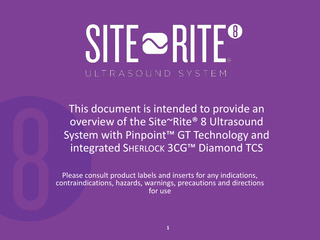
Preview
Page 1
This document is intended to provide an overview of the Site~Rite® 8 Ultrasound System with Pinpoint™ GT Technology and integrated SHERLOCK 3CG™ Diamond TCS Please consult product labels and inserts for any indications, contraindications, hazards, warnings, precautions and directions for use
1
Site~Rite® 8 Ultrasound System Indications for Use The Site~Rite® 8 Ultrasound System is intended for diagnostic ultrasound imaging of the human body. Specific clinical applications include: – – – – –
Pediatric Peripheral Vessel Small Organ (breast, thyroid, parathyroid, testicles) Musculo-skeletal (conventional and superficial) Cardiac (adult and pediatric)
Typical examinations performed using the Site~Rite® 8 Ultrasound System include: Imaging Applications
Vascular
Vascular Access Interventional Superficial
Exam Type (Adult and Pediatric) Assessment of vessels in the extremities and neck (e.g., jugular, carotid) leading to or coming from the heart, superficial veins in the arms and legs (e.g., basilic, cephalic, brachial, femoral, radial, saphenous), and vessel mapping. Assessment of superficial thoracic vessels (e.g., axillary, innominate, subclavian) Guidance for PICC, CVC, dialysis catheter, port, PIV, midline, arterial line placement, access to fistula and grafts, and general vein and artery access Guidance for biopsy and drainage Assessment of breast, thyroid, parathyroid, testicle, lymph nodes, hernias, musculoskeletal procedures (e.g., joints, ligaments, tendons), soft tissue structures, and surrounding anatomical structures
Pinpoint™ GT Technology is intended to provide clinicians with visual tools for passive magnetic tracking of a needle with respect to ultrasound image data Warning: Pinpoint™ GT Technology is not qualified for use with Site~Rite® Needle Guides. Using Site~Rite® Needle Guides with the Pinpoint™ GT Technology may result in injury to the patient 2
Site~Rite® 8 Ultrasound System •
SHERLOCK 3CG™ Diamond Tip Confirmation System (TCS) Indications for Use: –
–
• Pinpoint™ GT Safety Introducer Needle Indications for Use:
The SHERLOCK 3CG™ Tip Confirmation System (TCS) is indicated for guidance and positioning of Peripherally Inserted Central Catheters (PICCs). The SHERLOCK 3CG™ TCS provides real-time PICC tip location information by using passive magnet tracking and the patient’s cardiac electrical activity (ECG). When relying on the patient’s ECG signal, the SHERLOCK 3CG™ TCS is indicated for use as an alternative method to chest X-ray and fluoroscopy for PICC tip placement confirmation in adult patients. Limiting but not contraindicated situations for this technique are in patients where alterations of cardiac rhythm change the presentation of the P-wave as in atrial fibrillation, atrial flutter, severe tachycardia, and pacemaker driven rhythm. In such patients, who are easily identifiable prior to catheter insertion, the use of an additional method is required to confirm PICC tip location
– The Pinpoint™ GT Safety Introducer Needle is intended for patients requiring percutaneous access to place a guidewire for subsequent placement of catheters or other medical procedures requiring introducer needle access. The Pinpoint™ GT Safety Introducer Needle may be used in any appropriate patient population
3
Site~Rite® 8 Ultrasound System Overview • The Site~Rite® 8 Ultrasound System is portable, intuitive, and is designed to simplify the placement of vascular devices by giving clinicians: – Touch screen capability – Vessel measurements – Personalized clinical presets / settings – Customized fields for documentation – Connectivity – Visual needle guidance technology (with Pinpoint™ GT Technology) – Visual catheter tracking and tip confirmation (with integrated SHERLOCK 3CG™ Diamond TCS)
4
Site~Rite® 8 Ultrasound System Overview System Specifications • Capacitive touch screen • 4 USB ports • 1 HDMI port • Ethernet port • Up to 3 hour battery life (lithium ion) • Intel Celeron processor (1.83 GHz, quad core) • System storage = 128G • Intel Bay Trail HD Graphics • 1024x768 screen resolution • Console weight = ~5 lbs • 7.5-10 MHz probe • 16 channel beam former • Monitor size = 10.4” • Hardwire probe options – –
Linear 20mm Pinpoint™ GT Technology Probe Linear 32mm Probe 5
Site~Rite® 8 Ultrasound System Overview
• Upon removal from the box, activate the battery – Note: The battery is disconnected from the system to extend storage life
Battery Switch Cover
6
Battery switch
Site~Rite® 8 Ultrasound System Overview Power Button
USB 2.0 (3 ports)
USB 3.0
Ethernet HDMI video out
Kensington Slot (for security cable)
Power Connection
7
Site~Rite® 8 Ultrasound System Overview Linear 32mm Probe
• Site~Rite® 8 Ultrasound Linear Probe Options Linear 20mm Pinpoint™ GT Technology Probe
8
Site~Rite® 8 Ultrasound System System Overview MAIN ULTRASOUND SCREEN
Information Bar
Image Depth Scale
Catheter Icons
Center / Depth Markers Main Toolbar
9
Site~Rite® 8 Ultrasound System System Overview INFORMATION BAR Time
Date
File Management
Patient Information
Exit Site Marking
Catheter Trim Length
10
Battery Information
Site~Rite® 8 Ultrasound System System Overview PATIENT INFORMATION
1. 2.
Select the Patient Information button to enter patient information A screen will appear with 3 options a)
(Pencil) – Edit current patient information (Patient +) – Add new patient (previously unsaved patient data will be deleted)
b) •
c)
3.
Note: once a new patient is added, the previous patient’s information cannot be edited
(Back arrow) – Return to previous screen
Select add new patient to begin a new procedure 11
Site~Rite® 8 Ultrasound System System Overview PATIENT INFORMATION • Select the clinician drop down menu to select the clinician performing the procedure. • If the clinician performing the procedure is not in the system, select the button to add a new clinician. Any ultrasound setting changes will save to the selected clinician profile – To delete a clinician, select the name of the clinician in the drop down menu and then the delete button (trash can)
12
Site~Rite® 8 Ultrasound System System Overview PATIENT INFORMATION
•
Input the information required per your procedure protocol (name, ID, etc.) – Note: accession number is used for transferring images to the PACS System via DICOM
13
Site~Rite® 8 Ultrasound System System Overview PATIENT INFORMATION
•
Custom fields are provided to document clinically relevant information (and the left side is retained as a clinician preset) – Procedure specific information can be placed in the column to the right of custom fields – The “notes” field is for additional procedure specific information
• Notes
14
Select the green arrow to save patient information and return to the main ultrasound screen
Site~Rite® 8 Ultrasound System System Overview FILE MANAGEMENT To print, send, or manage files, select the File Management (folder) button.
1)
2)
Select patient files by touching the box in front of the patient’s name. To select all files, select the box in the header field next to Name By default, files are sorted by time of procedure. However, files can also be sorted by selecting Name, Clinician, Patient ID, etc.
15
Site~Rite® 8 Ultrasound System System Overview FILE MANAGEMENT To print, send, or manage files, select the File Management (folder) button.
3)
Select this box to select all or deselect all images
4)
To preview an image, select the thumbnail
16
Site~Rite® 8 Ultrasound System System Overview CATHETER TRIM LENGTH
• Select the catheter trim length button to enter the catheter’s trim length
17
Site~Rite® 8 Ultrasound System System Overview EXIT SITE MARKING
•
Select the Exit Site Marking button to enter and note the exit site marking of the catheter (i.e., the length of catheter left outside the patient)
18
Site~Rite® 8 Ultrasound System System Overview • The system is equipped with catheter icons (reference markers for catheter size): – PICCs – CVCs – Acute Dialysis – PIVs
• Select the button to toggle through available catheter icon sizes
19
Site~Rite® 8 Ultrasound System System Overview MAIN TOOLBAR Pinpoint™ GT Technology Mode (if enabled)
Depth
Gain
Freeze
SHERLOCK 3CG™ TCS Mode (if enabled)
Button Selected
20
Button Not Selected
Settings