Baxter
Set-up and Troubleshooting Pocket Guide Sept 2011
Guide
40 Pages
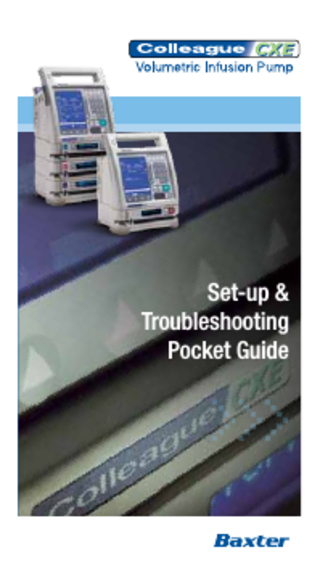
Preview
Page 1
Set-up & Troubleshooting Pocket Guide
Set-up & Troubleshooting Pocket Guide
Introduction To Guide Designed as a quick reference point when using the Colleague Volumetric Infusion Pump, this set-up and troubleshooting guide will help you with: • Powering the Pump On and Off • Loading and Unloading IV Administration Sets • Programming a Primary / Secondary Infusion • Ending an Infusion • Troubleshooting • Advanced Features
When the Colleague pump detects any alarm conditions, it will automatically stop the infusion and require immediate attention before the infusion can be restarted. Instructions on how to handle these key alarms are outlined in the troubleshooting section of this guide. For detailed programming instructions, advanced features, complete list of alarms, and troubleshooting guide, please refer to your Colleague Pump Operator’s Manual. Note: This guide is intended to provide information on the set-up and troubleshooting of the Colleague pump. Please refer to your hospital’s policy for all aspects of drug delivery therapy. If you are using a triple channel pump, please find additional steps and instructions at the back of this pocket guide.
Power On 1. Press ‘On/Off’ Key 2. Press and hold ‘Speaker Test’ soft key. Listen for the test tone until the ‘Yes’ and ‘No’ soft keys appear 3. Press the ‘Yes’ soft key if you heard the continuous tone
If you did not hear the continuous tone, press the ‘No’ soft key The pump will ask you to confirm whether you heard the tone or not If ‘No’ was pressed in error press ‘Yes’ to continue programming the pump. If not, press ‘No’ to confirm that no tone was heard. A failure code will appear and the pump will need to be sent for service 2
Set-up & Troubleshooting Pocket Guide
4. After speaker test is completed, press the ‘New Patient’ soft key within 10 seconds to clear the history 5. Press the ‘Done’ soft key
6. If applicable press the ‘Change Personality’ soft key and use the arrows to select 7. Press the ‘Main Display’ key
3
Loading The Administration Set 1. Press the ‘Open’ key and wait for the directional arrows to be displayed on the pump module display Note: Direction of loading (left to right)
IV Container
From IV Container
2. Close the blue slide clamp
4
To the Patient
Set-up & Troubleshooting Pocket Guide
3. Ensure the clamp is pointing in the correct direction (pinched tubing away from the pump) and insert into the keyed slot
4. Hold tubing taut with both hands (but do not stretch) and push firmly into the pump channel
5. Wait for the pump to complete loading the tubing. Pump module display will change to read ‘Stopped’
5
Programming A Primary Infusion 1. Press ‘Primary’ soft key
2. Enter rate using keypad
3. Press ‘Vol’ key or the down arrow and enter volume 4. LABEL LINE (if applicable) Press ‘Change Mode’ soft key Use the arrow keys to select the desired line label and press ‘Select’ soft key Press ‘Done’ soft key
6
Set-up & Troubleshooting Pocket Guide
5. Press ‘Confirm Primary’ soft key to confirm values entered
6. Open roller clamp on set
7. Press ‘Start’ 8. Identify tear drop icon in the top right hand corner of the screen and green running light on the LED display signifying your infusion is running
7
Programming A Secondary Infusion Note: Prior to programming a secondary infusion, ensure that the primary bag is lowered using the supplied hanger and that the secondary bag is hung higher than the primary bag on the drip stand.
If applicable, attach a secondary set to the upstream port on the primary set (ensuring the clamp remains closed on the secondary set) Note: Please ensure drug compatibility before setting up a secondary infusion.
1. Press ‘Secondary’ soft key 2. Enter infusion rate using the keypad
3. Press ‘Vol’ key or down arrow and enter volume 4. Press ‘Confirm Secondary’ soft key 8
Set-up & Troubleshooting Pocket Guide
5. Open roller clamp on secondary set
6. Press ‘Start’
7. Identify secondary set icon on screen and observe drips falling into drip chamber of secondary set Note: If secondary callback is enabled the pump will emit an audible tone to alert the nurse when the secondary infusion has completed.
8. When Secondary infusion is complete, the icon will disappear and the Primary infusion will resume Note: Remember to clamp the Secondary line and raise the primary bag above the secondary bag.
9
Standby 1. Ensure infusion has stopped
2. Press ‘Primary’ soft key
3. Press ‘Change Mode’ soft key
4. Press the Up arrow to highlight ‘Standby’
5. Press ‘Select’ soft key
10
Set-up & Troubleshooting Pocket Guide
6. Pop-up appears displaying “Do you want to put this channel on standby”. Press Up arrow for ‘Yes’
7. Pump displays ‘Standby’ on screen
11
To Exit Standby 1. Press ‘Primary’ soft key
2. Enter Rate and Volume or verify existing values on screen are correct
3. Press ‘Confirm Primary’ soft key
4. Press ‘Start’
12
Set-up & Troubleshooting Pocket Guide
Ending The Infusion 1. Press ‘Stop’ key 2. Close roller clamp
3. Press ‘Open’ key and wait for directional arrows to be displayed on pump module display
4. Pull tubing out from pump channel
5. Press ‘On/Off’ key to turn pump off Note: Do not cut the tubing to remove the infusion set. Please follow the instructions on correctly ending an infusion. 13
Ending The Infusion (cont) 6. Pop-Up message appears asking you to confirm you want to power off the pump
7. Press ‘On/Off’ key again to turn pump off - OR Press ‘Return’ soft key to return to previous screen
14
Set-up & Troubleshooting Pocket Guide
Keep Vein Open (KVO) & Ending An Infusion When an infusion is complete – i.e. the volume remaining is zero, a KVO alert will appear: Note: As long as there is fluid in the IV container, the pump will continue to deliver at 0.5ml/h in order to keep the vein open.
To discontinue the infusion once in KVO mode: 1. To discontinue the infusion, press the ‘Stop’ key 2. Close roller clamp
3. Press the ‘Open’ key and remove the set
15
Keep Vein Open (KVO) & Starting A New Infusion To reprogram the pump following KVO: 1. Once the IV container has been replaced, press ‘Primary’ soft key (prompt line will display Press ‘Stop’ To Make Changes’)
2. Press ‘Stop’ 3. Enter new values for rate and volume using keypad
4. Press ‘Confirm Primary’ soft key
5. Press ‘Start’
16
Set-up & Troubleshooting Pocket Guide
Time Remaining On Battery Indicators Battery Messages: The Time Remaining On Battery is always displayed on the screen to help you make informed clinical decisions. Note: The icons above the time remaining on battery indicate whether the pump is running on battery or plugged in.
Pump unplugged
Pump charging
The time displayed is accurate to the minute.
17
Battery Messages - When Running On Battery In addition to the Time Remaining On Battery display, when the pump is running on battery, it periodically reminds the user of the Time Remaining On Battery through a series of informative pop-ups.
Running On Battery - 60 Minutes or More Remaining Occurs When unplugged When 3, 2, and 1 hour remain on battery When program is changed Recommended Action Press ‘OK’ to silence the alert and clear the pop-up Plug pump in as soon as possible
Limited Battery Alert - Between 59 - 30 Minutes Remaining Occurs When unplugged When program is changed Recommended Action Plug pump in as soon as possible Press ‘OK’ to silence the alert and clear the pop-up
18
Set-up & Troubleshooting Pocket Guide
Low Battery Alert - Between 29 - 5 Minutes Remaining Occurs When unplugged Every 5 minutes When program is changed Recommended Action Press ‘OK’ to clear the pop-up. This will not silence the alarm. To silence the alarm press the Alarm Silence key (Alarm will only silence for 2 minutes) Plug pump in as soon as possible Seriously consider transferring to another pump
Depleted Battery Alert - Between 4 - 0 Minutes Remaining Occurs When unplugged Every minute When program is changed Recommended Action Press ‘OK’ to clear the pop-up (Alarm does not silence) Plug pump in as soon as possible Change to another pump
19