Operators Manual
115 Pages
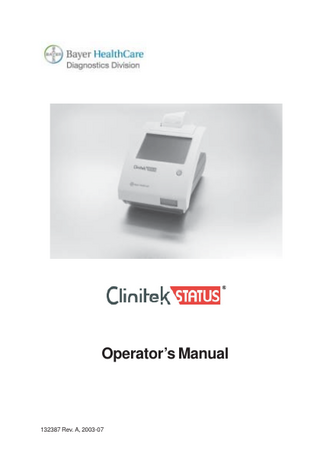
Preview
Page 1
Operator’s Manual
132387 Rev. A, 2003-07
Operator’s Manual
132387 Rev. A, 2003-07
© 2003 Bayer HealthCare. All rights reserved. Clinitek, Status, Multistix, PRO, Combistix, Uristix, Labstix, Neostix, Clinitest and Chek-Stix are trademarks of Bayer HealthCare LLC. SureStep is a trademark of Applied Biotech, Inc. Precept and Cidex are trademarks of Johnson & Johnson. Theracide is a trademark of Lafayette Pharmaceuticals, Inc. Amphyl is a trademark of National Laboratories. Kimwipes is a trademark of Kimberly-Clark.
Origin: UK
Bayer HealthCare LLC East Walpole, MA 02032-1597 USA Bayer Diagnostics Mfg (Sudbury) Ltd Sudbury, CO10 2XQ, UK
The information in this manual was correct at the time of printing. However, Bayer HealthCare continues to improve products and reserves the right to change specifications, equipment, and maintenance procedures at any time without notice. If this instrument is used in a manner differently than specified in this manual, the protection provided by the equipment may be impaired.
132387 Rev. A, 2003-07
Table of Contents A Brief Description ...v Understanding the Symbols and Display Icons ... vii
1 Unpacking & Set Up ... 1-1 Unpacking ... 1-1 Set Up ... 1-2 Analyzer Set Up ... 1-2 Plugging Analyzer In ... 1-2 Installing Batteries ... 1-2 Interfacing to a Computer ... 1-3 Inserting Test Strip Table ... 1-3 Loading Test Table Insert ... 1-3 Loading the Printer Paper or Label Roll ... 1-4 Warranty Registration ... 1-5 Powering Up ... 1-6 Powering Down ... 1-7
2 Interacting with the Touch Screen ... 2-1 Screens ... 2-1 Keyboards ... 2-4
3 Start-Up Wizard ... 3-1 4 Testing ... 4-1 Quick Tests ... 4-1 Urinalysis Strip Test ... 4-1 Cassette Test ... 4-6 Full Tests ... 4-11 Urinalysis Strip Test ... 4-11 Cassette Test ... 4-19
132387 Rev. A, 2003-07
iii
5 Instrument Set Up ... 5-1 Instrument Set Up ... 5-1 Language Settings ... 5-2 Password ... 5-3 Operator and Patient Information ... 5-4 Date and Time Settings ... 5-10 Test Sequence Number ... 5-12 Instrument Settings ... 5-13 Restore Default Settings ... 5-21 Diagnostics ... 5-22 System Information ... 5-23
6 Recall Results ... 6-1 Patient Results ... 6-1 Sending Data to a PC ... 6-3
7 Troubleshooting ... 7-1 List of Errors and Advisory Messages ... 7-4 Problem Checklist ... 7-8
8 Quality Control Testing ... 8-1 9 Cleaning and Maintenance ... 9-1 Cleaning ... 9-1 Changing Batteries ... 9-5
10 Appendices ... 10-1 Appendix A: Local Technical Support Providers and Distributors ... 10-1 Appendix B: Tables of Results ... 10-4 Appendix C: Specifications ... 10-10 Appendix D: Instrument Default Settings - English ... 10-12 Appendix E: System Overview & Principles ... 10-14
11 Index ... 11-1
iv
132387 Rev. A, 2003-07
A Brief Description What does the analyzer do? Your Clinitek Status® analyzer is a portable instrument for reading Bayer urinalysis strips and Clinitest immunoassay cassettes. No special training is needed to use this instrument. Several different Bayer urinalysis strips (e.g., Multistix® 10 SG) can be used with the analyzer as well as the Clinitest® hCG Pregnancy Test. The analyzer can be set up to be as simple or sophisticated as you prefer. You may simply insert a dipped urinalysis strip or a Clinitest cassette into the analyzer and the result will be reported (this is called a Quick Test). Or, you have the option to enter an Operator ID, Patient Name and Patient ID. This added information will be reported along with the test results (this is called a Full Test). The touch screen displays instructions and prompts you through operation of the analyzer. In addition, you enter information through the touch screen. Do I have to calibrate? You do not have to do anything to calibrate. The instrument performs a system test each time it is turned on. Then, each time a test is run, the instrument automatically
132387 Rev. A, 2003-07
calibrates. The white calibration bar (on the test table) provides NIST traceable calibration. How does it work? Testing starts (in the Quick Test mode) when either the Strip Test or Cassette Test is selected on the main menu screen. Touching the Strip Test key prompts you to adjust the test table to accept a urinalysis strip. Then you touch the START key. You have 8 seconds to dip the test strip, blot the edge of the strip and place it on the test strip table. The table is partially pulled into the instrument for calibration and then pulled completely into the instrument to read the test strip. Touching the Cassette Test key prompts you to adjust the test table to accept a cassette. Then you touch the START key. You have 8 seconds to draw the sample into a pipette and dispense it into the sample well of the cassette. The analyzer automatically calibrates and then pulls the table completely into the instrument where the cassette is read. In the Full Test mode for either a Strip Test or Cassette Test, you are prompted to enter an Operator ID, Patient Name and/or Patient ID prior to running a rest.
v
A Brief Description How do I get results? Results will be displayed on the touch screen and printed (if desired). The results can also be transferred to a computer using a 9-pin null modem serial cable and the RS-232 serial port on the back of the instrument. The analyzer stores results from 200 patient tests. You are able to recall past patient test results on the analyzer using the Recall Results function. How is the analyzer powered? The analyzer can be plugged into an electrical outlet for use on the bench top, or it can be powered by batteries and freely moved from one testing site to another. The batteries fit into an opening on the bottom of the instrument. What about this Operator’s Manual?
the analyzer, use it for your daily Bayer urinalysis and Clinitest immunoassay testing and keep it in good working condition. As you read through the Operator’s Manual, you will find these symbols: NOTES: contain useful tips on using the analyzer. Notes appear in italicized type. CAUTION: should be followed carefully to ensure your analyzer operates correctly and is not damaged. Cautions appear in bold type. In the Operator’s Manual, you will notice some text is in bold/italic or bold. Bold/italic text identifies screen names.
The Operator’s Manual contains the directions you need to unpack Bold text identifies a button (touch – sensitive area) on the screen.
vi
132387 Rev. A, 2003-07
Understanding the Symbols and Display Icons Instrument and Labeling Symbols This section describes the symbols that appear on the exterior of the Clinitek Status instrument, the power supply provided with the instrument, the carton in which the instrument was delivered and the supplies of reagent strips and cassettes which you will use with the instrument.
Indicates that the input supply is direct current Identifies that the instrument is type B equipment, which provides a particular degree of protection against electric shock Identifies that the instrument is class 1 type equipment, which has basic insulation and additional safety grounding precautions Double insulated product or transformer may also identify class 2 equipment (power supply only) Identifies that the instrument is listed by Underwriters Laboratories as meeting U.S. and Canadian requirements for safety The CE mark identifies that the product complies with the applicable directives of the European Union
Manufacturer
European authorized representative
Indicates a power on/off button
Attention: consult the instructions for use
In vitro diagnostic device
Consult Operator’s Manual
132387 Rev. A, 2003-07
vii
Understanding the Symbols and Display Icons Indicates a serial port
Temperature limitation (5 - 40 C)
Contents sufficient for (n) tests (100)
Use by YYYY-MM
Catalog number
Serial number
Batch code
Printed on recycled materials
Indicates compliance with RESY packaging standards
Keep this way up
Fragile, handle with care
Keep dry
Keep away from sunlight and heat
viii
132387 Rev. A, 2003-07
Understanding the Symbols and Display Icons
VDE Testing and Certification Institute - Germany Manufacturer’s mark (FRIWO) and manufacturing location (Hong Kong)
Manufacturer’s mark (FRIWO) and manufacturing location (Geratebau, Germany)
European Approval mark issued by ELECTROTECHNOLOGY
Encapsulated safety isolating transformer (short-circuit proof)
Positive Temperature Coefficient (PTC) - A thermistor device used to protect the transformer from short-circuits or overload. This is an auto reset device.
Thermal cut-out (TCO) – This safety device disconnects the supply voltage to the transformer at a specific temperature. The operation temperature is stated below.
Ingress protection rating – protected against the entry of solid objects >1 mm but no protection from liquids.
132387 Rev. A, 2003-07
ix
Understanding the Symbols and Display Icons Display Icons The Bayer logo is shown in the top left of the display while some of the system diagnostic tests are being carried out after power-up. There are seven other icons which display in the same position to show the mode of the instrument. They also appear on the selection area for each function. The icons are: Instrument Set Up This is displayed when the instrument is being set up to suit the users’ requirements. Strip Test (e.g., Multistix 10SG) Shown when a test is being carried out using a reagent strip for urinalysis, and when results are displayed following a strip test. Cassette Test (e.g., Clinitest hCG) Displayed when a cassette test is being carried out and when results are shown after a cassette test. Results recall Used to show that results are being recalled from the instrument’s memory. Printer This icon is displayed when results are being printed. Data transfer to Personal Computer Shows that data, including results, is being transferred to a PC. Alert Used when an error is being displayed.
There are two icons which may appear in the title bar. Battery power This has a maximum of four segments which show the level of battery power. It will be shown in the top right corner of the title bar when the instrument is battery powered. Paper-out Appears in the top of the title bar when the printer paper/label roll needs replacing.
x
132387 Rev. A, 2003-07
1
Unpacking & Set Up Unpacking
Unpacking 1 Carefully remove the contents of the shipping carton. Check the carton and instrument for visible signs of damage; if seen, immediately contact the carrier.
2 Remove each of the wrappings and check for the following items:
1
4
5 2 3 1
Clinitek Status® analyzer
2
Test table
3
Do not touch the white calibration bar. Test table insert
4
If you are using a reagent strip that has 4 or fewer test pads, e.g., Uristix 4, you must use a short test table insert. This has to be ordered separately (for a list of suppliers see Appendix A, Local Technical Support Providers and Distributors). Power Supply If the power cord is not the style you need, contact your local Bayer
132387 Rev. A, 2003-07
office (for a list of contacts see Appendix A, Local Technical Support Providers and Distributors).
5
Paper Roll
6
Clinitek Status® Check Cassette (not shown) Do not remove the Check Cassette from its foil packaging. The Check Cassette should be available if you need to call Bayer for assistance with an analyzer error. Store the cassette in the small pocket located inside the binder.
Depending on the model you have received, there may also be a Warranty Registration Card, Unpacking/Setup Guide, and/or Quick Reference Guide included.
1-1
1
Unpacking & Set Up Set Up
Set Up 3 Analyzer Set Up Place the instrument on a level work surface where the temperature and humidity are fairly constant.
The best temperature for using the instrument is between 22°C and 26°C (72°F and 79°F). Do not place the analyzer outside or near windows, ovens, hot plates, or radiators.
4 Plugging Analyzer In Plug the appropriate end of the power cord into the power inlet socket located on the rear of the Clinitek Status analyzer. Plug the other end of the power cord into an AC electrical wall outlet.
5 Installing Batteries (Optional) Place the analyzer on its side and remove the battery cover by pressing down on the tab and pulling out. Place the 6 new AA-size batteries into the analyzer. Replace the battery cover and turn the instrument back onto its base.
1-2
132387 Rev. A, 2003-07
1
Unpacking & Set Up Set Up
6 Inserting Test Strip Table Insert the test strip table into the analyzer by holding it by the end opposite the white calibration bar and with the white bar facing up. Push the test table into the analyzer, pushing it in just over halfway. Do not touch the white calibration bar.
7 Loading Test Table Insert The test table insert adapts for use with a Bayer urinalysis strip or Clinitest immunoassay cassette. One side is used for a strip test and the other side is used for a cassette test.
8 Interfacing to a Computer The instrument can send results to a computer via the serial port located on the back of the analyzer. This requires a 9-pin null modem serial cable that can be purchased separately at an electronics store or from your Bayer Representative (for a list of suppliers see Appendix A, Local Technical Support Providers and Distributors).
132387 Rev. A, 2003-07
1-3
1
Unpacking & Set Up Set Up
9 Loading the Printer Paper or Label Roll 1. Open the printer cover by pulling up on the tab. 2. Open the paper roll compartment cover by pressing down on its tab and pulling out. 3. Lift the paper holding arm into the open, upright position. 4. Place the new paper roll into the printer paper compartment with the paper unrolling from underneath and toward the compartment wall. 5. Feed the paper up along wall and through the printer. Once you have approximately 4 inches (or 10 cm) of paper through the printer then feed the edge of the paper through the printer cover. paper holding arm
6. Push the paper holding arm down in to the closed position. 7. Close the printer and paper roll covers by clicking them into position. The analyzer is set up to automatically print the results (to turn off the automatic print function see Section 5, Instrument Set Up).
1-4
The analyzer uses ordinary thermal paper as provided, or label stock (for ordering information see Appendix A, Local Technical Support Providers and Distributors).
132387 Rev. A, 2003-07
1
Unpacking & Set Up Set Up
10 Warranty Registration 1. Lift the printer cover on the instrument and the serial plate with the instrument’s serial number will be visible. 2. Write the serial number and installation date on the Warranty Registration Card. After the instrument has been successfully installed, complete the information on the Warranty Registration Card and return the card to your local Bayer office (for a contact list see Appendix A, Local Technical Support Providers and Distributors).
132387 Rev. A, 2003-07
1-5
1
Unpacking & Set Up Powering Up
Powering Up Press the on/off button located on the front of the instrument.
This is the first screen displayed. The analyzer will run an automatic system diagnostic test each time it is turned on.
If this is the first time you have turned on the analyzer, you will be led through a Start-Up Wizard, a quick set-up procedure. If you require further instruction regarding the Start-Up Wizard see Section 3, page 3-1.
1-6
132387 Rev. A, 2003-07
1
Unpacking & Set Up Powering Down
Powering Down 1. Before turning the analyzer off, always ensure that there is no strip or cassette on the test table and that the table and insert are clean. 2. Press the on/off button for at least 2 seconds. The test table will retract into the analyzer. If there is no strip or cassette on the test table, the door will close and the analyzer will switch off. If a strip or cassette is still on the test table, the test table will be pushed out and the analyzer will turn off. The test table will remain out. In order to retract the test table into the analyzer, turn the analyzer on, and then off (without a strip or cassette on the test table).
132387 Rev. A, 2003-07
1-7
2
Interacting with the Touch Screen Screens
Screens The touch screen will guide you through the operation of the Clinitek Status® analyzer. The screen will display messages, instructions and options to which you respond by touching the appropriate area on the screen. The first main screen you see is the Select screen. It displays the Bayer logo, time and date, and indicates the instrument is ready to perform any of the four actions or tasks shown. Instrument Set Up Recall Results Cassette Test Strip Test
Icon
Title Bar
Each screen that follows the Select screen has an icon, title bar and touch-sensitive active areas. In some cases, the screen will also display instructions, messages or error messages. The icon indicates the main section in which you are working (1 of the 4 sections listed on the main Select screen).
132387 Rev. A, 2003-07
Touch-Sensitive Area
2-1
2
Interacting with the Touch Screen Screens
How to Touch the Screens The screen needs to be touched lightly in the touch-sensitive area to activate a response.
Where to Touch the Screens There are three types of areas that respond to touching the screen. • Round Buttons • Boxed Areas • Scroll Arrows
Round Buttons These buttons typically appear on screens that require a selection among several items. The button with a filled circle is the current selection.
If a touched area does not respond as expected, slide your finger across the appropriate selection area. Use of anything hard or pointed on the touch screen may cause damage.
Round Buttons
To change your selection, touch an unfilled circle. The newly selected circle (button) will now be highlighted. You then touch the Next button to move to the next screen. In order to proceed, you will always touch the box with a rightpointed arrow labeled Next. In order to go back, you will always touch the box with a leftpointed arrow. These “back” option boxes vary in title.
2-2
132387 Rev. A, 2003-07