BBraun
OrthoPilot – Navigated high tibia osteotomy – “Open Wedge Technique“HTO V 1.5 FS202
37 Pages
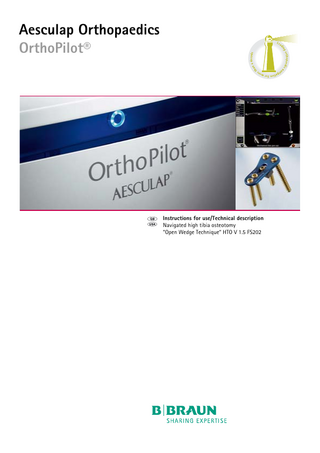
Preview
Page 1
Aesculap Orthopaedics OrthoPilot®
Instructions for use/Technical description Navigated high tibia osteotomy “Open Wedge Technique“ HTO V 1.5 FS202
8
6
2
1
4
3a 5
2
1
3b
7 10
9
12a
13 14 12b
11a
13
15
11b
Aesculap® Orthopaedics
OrthoPilot® HTO V 1.5
Legend The degrees figure displayed in the oval indicates the present preoperative flexion angle setting. 2 The degrees figure displayed in the oval indicates the present preoperative varus/valgus. 3a The percentage figure displayed in the oval indicates the ratio at which the mechanical pre-operative load line runs through the tibia plateau according to FUJISAWA. 3b The percentage figure displayed in the oval indicates the ratio at which the mechanical pre-operative load line runs through the tibia plateau according to NOYES. 4 The blue outline of the tibia shows the shift of the tibia in relation to the initial position. 5 The degrees figure displayed in the oval indicates the present flexion angle setting for the collateral ligament stability test. 6 The degrees figure displayed in the oval indicates the maximum varus angle achieved under varus stress during the collateral ligament stability test. 7 The degrees figure displayed in the oval indicates the maximum varus/ valgus angle achieved under valgus stress during the collateral ligament stability test. 8 The degrees figure in the oval indicates the pre-operatively recorded varus angle at rest. 9 The degrees figure displayed in the oval indicates the present postoperative flexion angle setting. 10 The degrees figure displayed in the oval indicates the present postoperative varus/valgus. 11a The percentage figure displayed in the oval indicates the ratio at which the mechanical post-operative load line runs through the tibia plateau according to FUJISAWA. 11b The percentage figure displayed in the oval indicates the ratio at which the mechanical post-operative load line runs through the tibia plateau according to NOYES. 12a The percentage figure in the oval indicates the pre-operatively recorded mechanical load line through the tibia plateau according to FUJISAWA. 12b The percentage figure in the oval indicates the pre-operatively recorded mechanical load line through the tibia plateau according to NOYES. 13 The figure in the oval indicates the lengthening/shortening in mm of the leg between the hip center and the ankle center as a result of the tibia osteotomy. 14 The degrees figure in the oval indicates the rotational component of the tibia head relative to the tibia stem resulting from the tibia osteotomy (only displayed with optional 3D-HTO navigation). 1
2
15 The degree value displayed in the oval indicates the opening angle of
the osteotomy in sagittal view (only displayed in optional 3D-HTO navigation). The arrows in the angle display in combination with the specification “anterior” or “posterior” indicate the relative change of the tibial slope to the tibia axis. A correction opening towards posterior causes a downward slope towards anterior (relative change of the tibial plateau slope towards anterior). A correction opening towards anterior causes a downward slope towards posterior (relative change of the tibial plateau slope towards posterior). Symbols on product Attention, see instructions for use
Type BF applied part
Contents 1.
General note on the instructions for use of OrthoPilot® software module for HTO (high tibial valgization osteotomy) ... 4 2. Intended use ... 4 2.1 Indication and Contraindications ... 4 3. System components ... 5 3.1 OrthoPilot® Basic system FS010/FS100/FS101 ... 5 3.2 Software ... 5 3.3 Instruments ... 5 3.3.1 Basic set NP110 for navigated HTO with passive transmitters (for use with passive-sensor technology) ... 5 3.3.2 Basic set NP115 for navigated HTO with active transmitters (for use with active-sensor technology) ... 5 3.4 Accessories/Spare parts ... 6 3.4.1 Accessories for passive transmitters ... 6 3.4.2 Accessories for the optional proximal sensor on the tibia ... 6 4. Operating principle and operation ... 6 4.1 General notes ... 6 4.2 OrthoPilot® software module for HTO (high tibial valgization osteotomy) ... 6 4.3 OrthoPilot® special instruments for the OrthoPilot® software module for HTO (high tibial valgization osteotomy) ... 7 4.4 Options and configurations for the OrthoPilot® software module for HTO (high tibial valgization osteotomy) ... 7 5. Preparing the navigated operation ... 7 5.1 Setting up the OrthoPilot® navigation system ... 7 5.2 Positioning the OrthoPilot® equipment cart and camera ... 7 5.3 Covering the patient ... 8 6. Fastening the transmitter fixation elements ... 8 6.1 Fastening the transmitter fixation with a bicortical screw in the distal femur ... 8 6.2 Fastening the transmitter fixation with a bicortical screw in the distal tibia ... 9 6.3 Fastening the transmitter fixation with a K-wire in the proximal tibia (optional, only for 3D-HTO navigation) ... 9 6.4 Optional transmitter fixation with a screw on the iliac crest ...10 6.5 Fastening the transmitters ...10 7. Schematic Workflow ...11 7.1 Standard HTO navigation ...11 7.2 3D-HTO navigation with additional proximal transmitter on the tibia ...12 8. Navigation steps ...13 8.1 Entering the patient data ...13 8.2 Entering the surgical data ...13 8.3 Registering the anatomical knee center with the pointer ...14 8.3.1 Registering the anatomical knee center ... 15 8.4 Kinematic data acquisition ...16 8.4.1 Registering the hip center... 16 8.4.2 Alternative method to register the hip center ... 18 8.4.3 Registering the ankle center... 19 8.4.4 Registering the knee center... 20
8.5 Registering the anatomic landmarks with the pointer ...21 8.5.1 Registering the medial epicondyle... 22 8.5.2 Registering the lateral epicondyle ... 23 8.5.3 Registering the medial malleolus... 23 8.5.4 Registering the lateral malleolus ... 24 8.5.5 Registering the anterior ankle... 24 8.5.6 Registering the medial point of the tibia plateau... 26 8.6 Registering the initial position of the tibia (optional, only for 3D-HTO navigation) ...27 8.6.1 Registering the initial position of the tibia... 27 8.7 Display and navigation of the mechanical leg axis with measuring function for the collateral-ligament stability ...27 8.7.1 Registering the pre-operative mechanical leg axis... 27 8.7.2 Registering the lateral and medial collateral-ligament stability.. 29 8.7.3 Registering the axis-corrected navigation and the post-operative mechanical leg axis ... 30 8.8 Optional measuring instrument ...32 8.8.1 Measurements in the tibial reference frame ... 32 8.8.2 Measurements in the femoral reference frame ... 33 8.9 Protocol ...33 9. Technical Service ...33 10. Distributor in the US/Contact in Canada for product information and complaints ...34
3
Aesculap® Orthopaedics
OrthoPilot® HTO V 1.5
1. General note on the instructions for use of OrthoPilot® software module for HTO (high tibial valgization osteotomy)
2.1 Indication and Contraindications
Note The present instructions for use only cover the application-specific use of the software and hardware used with the OrthoPilot® software module for HTO (high tibial valgization osteotomy). They are complemented by the instructions for use "OrthoPilot® operating system, operation, software", in which the general specific application of the software and hardware for the OrthoPilot® systems are described.
Contraindications
¾ Follow the instructions for use of OrthoPilot® system FS010/FS100/ FS101. ¾ Follow the instructions for use “OrthoPilot® operating system, operation, software“. ¾ Follow the instructions for use of the OrthoPilot® instruments and accessories.
2. Intended use CAUTION Federal law restricts this device to sale by or on order of a physician! OrthoPilot® is a system for the computer-aided navigation of surgical instruments. OrthoPilot® HTO navigation is a module of the OrthoPilot® system. It is used for optimal positioning of the leg axis for a high tibial osteotomy (HTO). There are two versions available for the surgeon, from which one can be chosen at the beginning of the operation: • Standard HTO navigation with navigated led axis, • 3D-HTO navigation, in which, in addition to the leg axis navigation as performed through standard HTO navigation, the proximal and distal parts of the tibia head osteotomy are navigated in relation to each other.
4
Indication The system can be used for all cases where an indication for high tibia valgization osteotomy has been established.
• Distinct degenerative changes, retropatellar or in the lateral space (according to radiological or arthroscopic evaluation), of the knee • Insufficient mobility of the hip joint, since the hip center can only be determined by registering kinematic data • Extension deficit of the knee in excess of 5° with impossibility of a correct palpation of the epicondylar axis, e.g. due to adiposity or bone deformities. In such cases the computation of the mechanical leg axis, see Chapter 8.7, can result in incorrect varus/valgus values, if the leg to be operated on cannot be moved to extension. • Restriction of the range of movement or the mobility of the hip joint, if the hip is also indicated for the implantation of an artificial replacement joint
CAUTION
Inadequate registration of the hip center due to partial restriction of the range of movement or the mobility of the hip joint using the standard method without a transmitter on the iliac crest! ¾ Choose the alternative method using a transmitter on the iliac crest (see Chapter 6.4 and Chapter 8.4.2).
Note If a joint is too badly damaged, the determination of the joint center from kinematic data may be unreliable. If this is the case, the program automatically selects joint centers that are calculated with redundant definition from points registered with sufficient precision.
3. System components
Tray 2 Designation
Art. no.
Pc.
3.1 OrthoPilot® Basic system FS010/FS100/FS101
OrthoPilot® HTO storage 2 for NP110/NP115
NP112R
1
The OrthoPilot® HTO (high tibial valgization osteotomy) software can only be used with the OrthoPilot® system. The main components of the OrthoPilot® system are: • OrthoPilot® equipment cart • Camera system • Computer system • Foot control switch
OrthoPilot® drill sleeve, D3, ∅ 2 mm, L 100 mm
NP616R
1
OrthoPilot® active pointer
FS604
1
OrthoPilot® spiral drill, ∅ 2 mm, 168/80 mm
NP615R
1
OrthoPilot® insertion tool, RB screw for motor
NP618R
1
Acculan II hex. chuck (TARGON)
GB413R
1
Handle screw pin driver, manual
NP614R
1
TARGON RF screw length gauge
KH398R
1
Proximal tibial K-wire transmitter fixation ele- NP113R ment, left lateral, right medial
1
Proximal tibial K-wire transmitter fixation ele- NP114R ment, right lateral, left medial
1
Standard hexagon wrench
GB020R
1
Lid
JF217R
1
3.2 Software Designation
Art. no.
OrthoPilot® software HTO V 1.5
FS202
3.3 Instruments 3.3.1
Basic set NP110 for navigated HTO with passive transmitters (for use with passive-sensor technology)
3.3.2
Basic set NP115 for navigated HTO with active transmitters (for use with active-sensor technology)
Tray 1 Tray 1 Designation
Art. no.
Pc.
OrthoPilot® passive transmitter, yellow
FS633
1
OrthoPilot® passive transmitter, blue
FS634
1
OrthoPilot® passive transmitter, red
FS635
1
OrthoPilot® elastic strap
NM743
2
OrthoPilot® foot plate
NM769R
1
OrthoPilot® HTO storage 1 for NP110
NP111R
1
OrthoPilot® rigid body adapter for screw
NP619R
3
OrthoPilot® bicort RB screw, 30 mm
NP620R
2
OrthoPilot® bicort RB screw, 35 mm
NP621R
2
OrthoPilot® bicort RB screw, 40 mm
NP622R
2
OrthoPilot® bicort RB screw, 45 mm
NP623R
2
OrthoPilot® bicort RB screw, 50 mm
NP624R
2
OrthoPilot® bicort RB screw, 55 mm
NP625R
2
Lid
JF217R
1
Designation
Art. no.
Pc.
OrthoPilot® active transmitter
FS601
3
OrthoPilot® elastic strap
NM743
2
OrthoPilot® foot plate
NM769R
1
OrthoPilot® HTO storage 1 for NP115
NP116R
1
OrthoPilot® rigid body adapter for screw
NP619R
3
OrthoPilot® bicort RB screw, 30 mm
NP620R
2
OrthoPilot® bicort RB screw, 35 mm
NP621R
2
OrthoPilot® bicort RB screw, 40 mm
NP622R
2
OrthoPilot® bicort RB screw, 45 mm
NP623R
2
OrthoPilot® bicort RB screw, 50 mm
NP624R
2
OrthoPilot® bicort RB screw, 55 mm
NP625R
2
Lid
JF217R
1
5
Aesculap® Orthopaedics
OrthoPilot® HTO V 1.5
4. Operating principle and operation
Tray 2 Designation
Art. no.
Pc.
OrthoPilot® HTO storage 2 for NP110/NP115
NP112R
1
4.1 General notes
OrthoPilot® drill sleeve, D3, ∅ 2 mm, L 100 mm
NP616R
1
OrthoPilot® active pointer
FS604
1
OrthoPilot® spiral drill, ∅ 2 mm, 168/80 mm
NP615R
1
OrthoPilot® insertion tool, RB screw for motor
NP618R
1
Acculan II hex. chuck (TARGON)
GB413R
1
Handle screw pin driver, manual
NP614R
1
TARGON RF screw length gauge
KH398R
1
Proximal tibial K-wire transmitter fixation ele- NP113R ment, left lateral, right medial
1
Proximal tibial K-wire transmitter fixation ele- NP114R ment, right lateral, left medial
1
Standard hexagon wrench
GB020R
1
Lid
JF217R
1
Non-compliance with the following rules will result in complete exclusion of liability on the part of Aesculap. ¾ Check to make certain that all components are undamaged and functional. ¾ Do not use bent or damaged instruments. ¾ Make certain that there is a free line of sight between the camera and the transmitters that are active at each step of the surgery. ¾ Prior to the surgical intervention, sterilize the instruments that will be used during the surgery. ¾ Also sterilize the instruments required for the manual positioning of the leg axis of the patient (in case of failure of the computer-aided system) prior to the intervention. ¾ Ensure that the product and accessories are operated and used only by persons with the requisite training, knowledge or experience. ¾ Make certain the OrthoPilot® navigation system is used only by qualified physicians having received comprehensive training in its use from Aesculap technicians or from physicians experienced in using the system. Reading and comprehending the present instructions for use, in their entirety, is part of that training. ¾ Should parts of these instructions for use appear less than clear: Contact Aesculap before using the system.
3.4 Accessories/Spare parts 3.4.1
Accessories for passive transmitters
Note For use of the passive transmitters, the following additional accessories need to be ordered separately: Designation
Art. no.
Single-use passive markers (10 x 1 pcs.)
FS614
Single-use passive markers (3 x 4 pcs.)
FS616
3.4.2
Accessories for the optional proximal sensor on the tibia
Designation
Art. no.
K-wire ∅ 2.5 mm with drilling tip for tibial FS877R transmitter fixation, 100 mm long (2 pcs., sterile) K-wire ∅ 2.5 mm with trocar tip for transmit- LX055S ter fixation, 100 mm long (2 pcs., sterile)
6
4.2 OrthoPilot® software module for HTO (high tibial valgization osteotomy) OrthoPilot® is a computer-aided navigation system for surgical instruments, used for optimal positioning of the leg axis of the patient during a proximal high tibia osteotomy (HTO). The patient data required to perform this procedure are registered and recorded intraoperatively, except for the optional measurement of the tibia head width, which is taken from a standard X-ray. A pre-operative CT-scan is not required. Two (optionally three) active or passive transmitters applied on the patient provide a contact-free link between the patient and the computer. The transmitters are located by an infrared camera connected to the computer. The instruments too are fitted with transmitters, so that computer can calculate the spatial relationship between the instruments and the patient. The navigation technique allows instruments to be positioned with millimeter precision and exact angles. The OrthoPilot® HTO module “Open-wedge technique” allows the precise correction of the biomechanical axis situation, which is calculated in advance through an X-ray-supported method.
The system intraoperatively computes the actual axis situation of the leg, taking into account the kinematic joint centers and other anatomic landmarks by reading position transmitters, which are fixed on the bone, or through special navigation instruments. The navigation system displays the computed axis situation during the operation, and offers suggestions for any necessary axis correction. Note The basic configuration of the system offers a choice between two options, represented by two different OrthoPilot® icons installed on the desktop. There are two versions available for the surgeon, from which one can be chosen at the beginning of the operation: • Standard HTO navigation with navigated led axis, • 3D-HTO navigation, in which, in addition to the leg axis navigation as performed through standard HTO navigation, the proximal and distal parts of the tibia head osteotomy are navigated in relation to each other.
5. Preparing the navigated operation
5.1 Setting up the OrthoPilot® navigation system Note For detailed information on the OrthoPilot® system, see instructions for use "OrthoPilot® operating system, operation, software".
5.2 Positioning the OrthoPilot® equipment cart and camera
4.3 OrthoPilot® special instruments for the OrthoPilot® software module for HTO (high tibial valgization osteotomy) The OrthoPilot® special instruments are fitted with adapters for infrared transmitters. The navigation technology allows instrument positioning relative to bone structures with millimeter and angle degree precision. Since OrthoPilot® has been calibrated for use only with these special instruments, only Aesculap instruments approved for this purpose may be used with the system. The special instruments are subject to the relevant guidelines and regulations for cleaning and sterilization of autoclavable instruments. Further information in this regard can be found in the instructions for use of the OrthoPilot® instruments.
4.4 Options and configurations for the OrthoPilot® software module for HTO (high tibial valgization osteotomy) There are various options available to adapt the OrthoPilot® software to individual user preferences: • Using active transmitters only • Using passive transmitters only • Activating and deactivating acoustic messages • Language selection (English, German, French, Spanish) • Activating and deactivating the registration of the medial und lateral collateral-ligament stability • Activating and deactivating the display of the mechanical load line through the tibia plateau • Selection of display of the mechanical load line through the tibia plateau acc. to FUJISAWA or NOYES • Activating and deactivating the display of leg length changes • In cases of a restricted range of motion or restricted mobility, the alternative method for the acquisition of hip center data must be used (necessitating the installation of a reference basis in the iliac crest).
Fig. 1 Positioning the OrthoPilot® equipment cart (right knee) ¾ Position the OrthoPilot® equipment cart and camera at about knee level either contralateral or ipsilateral to the leg to be operated on. ¾ Orient the screen so that the operating surgeon will have clear view of it. ¾ Set up the camera at a distance of about 1.7–2.1 m from the affected knee. The exact camera position will be determined intraoperatively and can be readjusted at any time during the operation (except during data registration for the hip, knee and ankle centers). Note The OrthoPilot® HTO module automatically recognizes to which side (contralateral or ipsilateral) the camera is positioned.
7
Aesculap® Orthopaedics
OrthoPilot® HTO V 1.5
5.3 Covering the patient ¾ Bed the patients on their back and cover them according to the usual procedure for HTO surgery. Make certain that the hip will be freely movable during the operation.
For 3D-HTO navigation an additional fixation element with two K-wires ∅ 2.5 mm is used to fasten the transmitter on the proximal tibia.
Note For sterile covering, we recommend leaving undraped the anterior superior iliac spine (iliac crest) (e.g. by using a cover with slits for the extremities). This allows later application of an additional anchoring screw for another transmitter on the iliac crest, for the case that restricted hip mobility is found intraoperatively. The additional transmitter on the ilia is needed for optional method of finding the hip center, see Chapter 8.4.2.
6. Fastening the transmitter fixation elements
CAUTION
CAUTION
Inaccurate measurements due to unstable transmitter fixation throughout the navigation process! If the stable connection between the transmitter and the bone or the instruments is not ensured anymore, e.g. due to loosening of the cortical bone screw or the K-wires, all measured data will be incorrect. ¾ Either restart the navigation process from the beginning or continue the operation without navigation. Risk of cortical perforation by the mounting sleeve in the intramedullary if the 4.5 mm cortical bone screws for transmitter fixation are driven into the bone with a motor system! ¾ Use a manual screwdriver to complete the final turns for the screw fixation.
Fig. 2 Transmitter fixation with a bicortical screw ¾ Make certain that the transmitters are solidly and securely fastened to the tibia, the femur and the ilia if applicable.
6.1 Fastening the transmitter fixation with a bicortical screw in the distal femur The mounting sleeve must be positioned in such a way that the transmitter installed on the adapter will remain visible to the camera in any femur position during the operation (for instance, the mounting sleeve can be positioned at an angle of about 90° to the femoral stem axis and of 30°– 45° medial or lateral to the vertical axis). Aligning the mounting sleeve in medial direction is recommended especially for the contralateral camera position with regard to the leg to be operated on.
Special fixation elements are used for fastening the transmitters to the tibia and, optionally, on the iliac crest. Transmitters are fastened on the distal femur, the distal tibia and, if necessary, on the iliac crest with 4.5 mm cortical bone screws and a mounting sleeve. A fitting adapter for the transmitters is attached to the ends of these mounting sleeves. The 4.5 mm cortical screws are available in lengths of 30 to 55 mm, in steps of 5 mm. Fig. 3 Transmitter fixation on the femur ¾ Prepare a suitable transmitter site on the femur down to the bone. ¾ Predrill with a 3.2 mm drill. ¾ Use the depth gauge to determine the appropriate screw length. 8
¾ Align the adapter on the head of the mounting sleeve so that the center axis of the transmitter is approximately parallel to the axis of the femur stem, i.e. the transmitter is directed to proximal. ¾ Fasten the mounting sleeve with a screw of appropriate length, carefully applying the final turns to the screw using a manual screwdriver. ¾ Make certain the screw is tightened carefully. ¾ Check to make certain that the transmitter is securely seated on the fixation element. ¾ Make certain that the transmitter keeps its position and orientation through the entire navigation process. Note To avoid excessive retraction forces from soft tissue parts, the screws for transmitter fixation should be anchored with the leg at about 45° flexion.
6.2 Fastening the transmitter fixation with a bicortical screw in the distal tibia The mounting sleeve must be positioned in such a way that the transmitter installed on the adapter will remain visible to the camera in any tibia position during the operation (for instance, the mounting sleeve can be positioned at an angle of about 90° to the tibial stem axis and 45°–60° medial to the vertical axis).
Fig. 4 Transmitter fixation on the distal tibia ¾ Prepare a suitable transmitter site on the tibia down to the bone. ¾ Predrill with a 3.2 mm drill. ¾ Use the depth gauge to determine the appropriate screw length. ¾ Align the adapter on the head of the mounting sleeve so that the center axis of the transmitter is approximately parallel to the axis of the tibia stem, i.e. the transmitter is directed to distal. ¾ Fasten the mounting sleeve with a screw of appropriate length, carefully applying the final turns to the screw using a manual screwdriver. ¾ Make certain the screw is tightened carefully. ¾ Check to make certain that the transmitter is securely seated on the fixation element. ¾ Make certain that the transmitter keeps its position and orientation through the entire navigation process.
Note To avoid a collision between the transmitter screws and the implant screws, take care that the mounting sleeve is positioned distal from the intended implant fixation.
6.3 Fastening the transmitter fixation with a K-wire in the proximal tibia (optional, only for 3D-HTO navigation) For 3D-HTO navigation an additional transmitter has to be mounted on the part of the tibia proximal from the osteotomy, so that the distal and proximal tibia portions can be navigated directly against each other. 2 K-wires ∅ 2.5 mm are used for fastening the fixation element on the tibia. The position of the K-wires is just below the joint gap, on either the lateral or the medial side of the proximal part of the tibia. As the cortical bone is hard in most cases, we recommend using K-wires with drilling tip.
Fig. 5 Transmitter fixation on the proximal tibia ¾ Make certain that the correct fixation element is used. The side of the fixation element carrying the head marking has to face towards the head of the patient, while the arrow must point to the tibia center. The side of the fixation element carrying the foot marking has to face towards the foot of the patient. ¾ Position the first K-wire freely in the tibia through a small stab incision. ¾ Use the fixation element as a drill guide for positioning the second Kwire though a small stab incision. The side of the fixation element carrying the head marking has to face towards the head of the patient, while the arrow must point to the tibia center. ¾ To ensure maximum stability of the transmitters, fasten the fixation element on the K-wires immediately above the skin surface by tightening the lateral fixation screws with the wrench. ¾ Mount the transmitter on the fixation element in such a way that the infrared diodes or reflectors, respectively, point directly to the preadjusted camera. 9
Aesculap® Orthopaedics
OrthoPilot® HTO V 1.5
¾ Check to make certain that the transmitter is securely seated on the fixation element. ¾ Make certain that the transmitter keeps its position and orientation through the entire navigation process. Note To avoid a collision between the K-wires and the implant screws, take care that the mounting sleeve is positioned proximal of the intended implant fixation.
6.5 Fastening the transmitters The passive and active transmitters can be identified by color marks: • Yellow mark for transmitters on the instruments or, optionally, on the proximal part of the tibia or the iliac crest • Red mark for transmitters on the femur • Blue mark for transmitters on the distal part of the tibia
Note To protect the soft tissue parts, each K-wire should be guided to the bone through a small stab incision.
6.4 Optional transmitter fixation with a screw on the iliac crest Transmitter fixation on the iliac crest is indicated in cases when the user intends to achieve a reliable and precise result for the location of the hip center through the alternative method (e.g. in cases of restricted hip mobility), see Chapter 8.4.2. That method is indicated if the necessary immobilization of the pelvis, see Chapter 8.4.2 and thus the precise determination of the location of the hip head center, cannot be ensured for locating the hip center. Pelvis movements may occur in the following cases: • Restricted range of movement of the hip joint • Obese patients • Inconveniently applied tourniquet • Patients with peridural or spinal anesthesia without sufficient immobilization ¾ Indicate the spina iliaca (iliac crest) in an appropriate place for approx. 1–2 cm. ¾ Place the mounting sleeve on the iliac crest and predrill to approx. 30– 45 mm with a 3.2 mm drill. The drill hole should be applied as vertical as possible into the crest plane. Care must be taken that the screw will not penetrate into the pelvic space or the soft tissue region. ¾ Align the adapter on the head of the mounting sleeve so that the infrared diodes or reflectors of the transmitter are pointing directly to the previously aligned camera. ¾ Fasten the mounting sleeve with a screw of approx. 30–45 mm length, carefully applying the final turns of the screw with a manual screwdriver. ¾ Make certain the screw is tightened carefully and properly so that it will not buckle or loosen. ¾ Check to make certain that the transmitter is securely seated on the fixation element. ¾ Make certain that the transmitter keeps its position and orientation through the entire navigation process.
10
Fig. 6 Active and passive tranmitters
7. Schematic Workflow
7.1 Standard HTO navigation
Entering the patient data
Registering the lateral malleolus
Entering the surgical data
Registering the anterior ankle
Registering the anatomical knee center
Registering the medial tibia plateau
Registering the hip center
Registering the pre-OP mechanical leg axis
Standard
Iliac transmitter
Registering the ankle center
Registering the lateral and medial ligament stability
Registering the knee center
Registering the post-OP mechanical leg axis
Registering the medial epicondyle
Documentation
Registering the lateral epicondyle
Briefly press right pedal Registering the medial malleolus Long-press right pedal
Fig. 7 Workflow Standard HTO navigation 11
Aesculap® Orthopaedics
OrthoPilot® HTO V 1.5
7.2 3D-HTO navigation with additional proximal transmitter on the tibia
Entering the patient data
Registering the lateral malleolus
Entering the surgical data
Registering the anterior ankle
Registering the anatomic knee center
Registering the medial tibia plateau
Registering hip center
Registering the initial tibia position
Standard
Iliac transmitter
Registering the ankle center
Registering the pre-OP mechanical leg axis
Stop registration manually with:
Registering the knee center
Registering the lateral and medial ligament stability
Stop registration manually with:
Registering the medial epicondyle
Registering the post-OP mechanical leg axis
Registering the lateral epicondyle
Documentation
Registering the medial malleolus
Briefly press right pedal
Long-press right pedal
Fig. 8 Workflow 3D-HTO navigation 12
8. Navigation steps
8.2 Entering the surgical data
8.1 Entering the patient data
Fig. 9 Entering patient data The patient data are entered via the keyboard. ¾ Surgeon: – Enter the name of the surgeon (or accept the default name) and confirm by pressing the ENTER key. – Enter the department name (or accept the default name) and confirm by pressing the ENTER key. ¾ Patient: – Enter the patient’s first name and last name and confirm by pressing the ENTER key. – Optional: enter the patient’s date of birth and confirm by pressing the ENTER key. – Optional: enter the patient’s sex and confirm by pressing the ENTER key. ¾ Click on the red circle, “Record data” in the bottom right corner of the screen. - or Briefly press the right pedal.
Fig. 10 Entering surgical data The surgical data are enterd via the keyboard. ¾ Surgical Area: Enter the side to be operated on: – Enter “RIGHT” for the right knee – Enter “LEFT” for the left knee – Confirm entry by pressing the ENTER key. Note Verify that “R” or “L”, indicating the knee that is operated on (right or left), is displayed in the lower left-hand corner of the screen, next to the camera field of view, on all subsequent screens. ¾ Enter the tibia plateau width. To define and display the area where the mechanical load line (the connecting line between the hip center and the ankle center in extension) runs through the tibia plateau (FUJISAWA or NOYES line), the tibia plateau width needs to be measured and entered into the system. Since the tibia plateau width cannot be palpated with sufficient accuracy using landmarks, this information must be obtained by measurements on knee X-rays produced in AP-view. The edge of the medial tibia plateau, which can be determined unambiguously either with the pointer or on the AP X-ray image, and the general orientation of the knee are used for matching the X-ray image to the actual bone. ¾ To define the tibia plateau width, measure the tibia plateau width on the X-ray image. ¾ Enter the result (in mm) of the measurement in the input field and confirm by pressing the ENTER key.
13
Aesculap® Orthopaedics
OrthoPilot® HTO V 1.5
Quality of the X-ray images
CAUTION
Erroneous navigation results due to imprecise X-ray images! ¾ Make certain that the scale of the X-ray image is determined correctly. ¾ Make certain that the AP view is adjusted correctly for taking the X-ray images. ¾ Make certain that any distortion of the X-ray images is kept to a minimum.
To ensure the reliability of the tibia plateau width measurement through X-ray images, the images must meet the following requirements: • The scale of the X-ray image in relation to the actual bone was determined correctly (using a scale marker if necessary). • The AP view was set correctly. • Minimum distortion of the X-ray images. If the tibia plateau width can not be determined from pre-operative Xrays, or if the navigation is to be performed without definition of the FUJISAWA/NOYES line, the FUJISAWA/NOYES line can be hidden on the displays for the subsequent steps of the navigation. ¾ Enter “0” in the "Plateau size" input field. The FUJISAWA/NOYES line will not be displayed later during the navigation. ¾ Tool Type: – Enter "ACTIVE" for using active transmitter. – Enter "PASSIVE" for using passive transmitters. – Confirm entry by pressing the ENTER key. ¾ Click on the red circle “Record data”, in the bottom right corner of the screen. - or Briefly press the right pedal.
8.3 Registering the anatomical knee center with the pointer
CAUTION
Erroneous navigation results due to inaccurate palpation of the landmarks! ¾ Make certain the landmarks are palpated with best possible precision.
The HTO software requires systematic registration of all measured points for determining the axis situation through the kinematic joint centers or anatomic landmarks on the skin. The relevant parameters are recorded by registering anatomic landmarks. The location to be palpated site is displayed on the screen through a diagram of the respective bone segment with a red instrument tip. As indicated in the lower right-hand corner of the screen, the straight pointer is used for the subsequent registration of the anatomic landmark. If the anatomic landmarks are correctly palpated with the instruments, the system precision for registering the landmarks is about ±1 mm. This can lead to slight discrepancies between the theoretical navigation result, as calculated by the computer, and the actual result of the surgical intervention. Note The bone structures shown on the monitor screen have not been obtained through diagnostic imaging processes carried out on the actual patient. Therefore, they do not represent the actual bone structure of the individual patient; they merely serve as a visual aid for intuitive user guidance.
Note If the entry field is displayed on a black background, there are no options to select from. Note Whenever an instrument is required during the program sequence, the selected tool type is indicated in the upper right-hand corner of the screen.
Fig. 12 Straight pointer
Fig. 11 Selected tool type
14
8.3.1
Registering the anatomical knee center
The initial palpation of the anatomical knee center serves to enable the software to compute the optimal movement and display for registering the hip center.
Fig. 13 Pointer tip
CAUTION
Erroneous navigation results due to incorrectly used or bent instruments! ¾ Make certain that the correct instruments are used for registering the individual landmarks. ¾ Make certain that the straight pointer does not get bent during registration of the landmarks.
¾ Fasten the yellow passive transmitter on the fixation element of the straight pointer. ¾ Make certain that the transmitters of the straight pointer are detected by the camera. ¾ Apply the tip of the straight pointer on the skin and locate the landmarks. ¾ To register the located landmarks, briefly press the right pedal button. ¾ To return to the previous landmark, briefly press the left pedal button. ¾ To delete a landmark, keep the left pedal button pressed down (long pressure). ¾ To repeat the registration of a landmark, briefly press the right pedal button.
Fig. 14 Registering anatomical knee center Note Inaccurate registration in this program step leads to inaccuracies in the computation of the mechanical leg axis. ¾ Move the leg to approx. 90° flexion and keep it in this position. ¾ Place the tip of the straight pointer on the skin above the center of the patella, aligning the pointer axis by visual judgment along the anatomic femur stem axis. ¾ Briefly press the right pedal button. The measured point is registered.
15
Aesculap® Orthopaedics
OrthoPilot® HTO V 1.5
8.4 Kinematic data acquisition Note Excessively rapid movements will prevent the camera from tracking the transmitters, causing the ”traffic light” to signal red. This applies to all steps in which the transmitters are moved through a wider area. The HTO software requires systematic registration of all measured points for determining the axis situation through the kinematic joint centers or anatomic landmarks on the skin. The relevant parameters are recorded redundantly by registering alternative anatomic landmarks. Once the kinematic data for the joint have been recorded, the message ”DATA INADEQUATE" will only be displayed if the recorded data are of insufficient quality. Otherwise, the program automatically moves to the next program step as soon as sufficient measured data have been recorded. The movements to be performed are shown on the screen, represented by a graphic showing the respective bone segments. For the subsequent acquisition of the joint kinematics, the transmitters fixed to the bone are used. Provided the joint movements are performed correctly, the system precision for registering the kinematics is about ±1°. This can lead to slight discrepancies between the theoretical navigation result, as calculated by the computer, and the actual result of the surgical intervention.
8.4.1
Registering the hip center
To determine the mechanical leg axis, the hip center needs to be located.
CAUTION
The registration of the hip center is the only registration exclusively using the position and orientation of a navigation reference basis in relation to the OrthoPilot® camera (thereby avoiding a reference basis at the iliac crest). ¾ The camera must not be moved in relation to the operating table at any time during the registration of the hip center.
Note The bone structures shown on the monitor screen have not been obtained through diagnostic imaging processes carried out on the actual patient. Therefore, they do not represent the actual bone structure of the individual patient; they merely serve as a visual aid for intuitive user guidance. Fig. 15 Registering hip center To register the hip center, the femur is moved circularly around the longitudinal axis. ¾ Prior to starting the actual measuring cycle, check that the complete circular movement can be carried out to determine the hip center. Any pelvis movement can be palpated by putting a hand on the pelvis. ¾ Check that the red transmitter on the femur, with the knee in a flexed position, remains “visible” throughout the entire movement. ¾ To achieve sufficient accuracy in the computation of the hip center, make certain that the pelvis moves as little as possible during data acquisition.
16
Note It is of crucial importance to avoid any force transfer through the femur to the pelvis during this measurement. Any proximal-distal translation of the pelvis must be avoided, too. Especially during the first movement between the center of the circle, as displayed on the screen, and its circumference, the femur must be moved vertically by lifting it. Hip flexion angles in excess of 45° must be avoided. Furthermore it must be ensured that the movement is not restricted or obstructed by any holding or fixation devices. Extreme adiposity of the patient and/or restricted mobility of the hip center constitute contraindications for hip joint registration without use of an iliac reference. In such cases an additional reference basis must be fixed to the pelvis and the alternative registration method must be applied, see Chapter 8.4.2. ¾ Briefly press the right pedal button. Data acquisition is started. The leg must not be moved anymore after the pedal has been pressed. While the leg is being moved, a quarter circle keeps rotating around the blue center point.
Fig. 16 Joint kinematics of the hip Only when the leg is kept still, an upward arrow pointing to the 12-o’clock position is displayed.
Fig. 17 Joint kinematics of the hip The data acquisition can now be carried out, with femur movement directed to the 12-o’clock position.
Fig. 18 Joint kinematics of the hip ¾ Move the femur around the longitudinal axis in such a way that the blue dot displayed on the screen scans the fields within the circle. The color change (to green) of a field covered by the movement signals that the extent of the movement was registered correctly. This program step is completed as soon as the fields within the circle are almost completely marked green. The software will move automatically to the next program step.
17
Aesculap® Orthopaedics
OrthoPilot® HTO V 1.5
Note Any movement beyond the displayed radius results in an inadequate registration. The system detects excessive movements. The data acquisition completed so far will be automatically canceled and discarded. The message "Movement too wide" is displayed, see Fig. 19. Another short press on the right pedal initiates a restart of the data registration cycle. As soon as sufficient data have been registered for a precise location of the hip center, the program automatically moves to the next program step. If the data quality is insufficient, the message “Bad Acquisition” will be displayed and the movement must be repeated.
8.4.2
Alternative method to register the hip center
To determine the mechanical leg axis, the hip center needs to be located. Extreme adiposity of the patient and/or restricted mobility of the hip joint center constitute contraindications against hip joint acquisition without use of a pelvis reference. In such cases an additional, fixed reference basis (transmitter) needs to be mounted on the iliac crest, see Chapter 6.4.
CAUTION
Inadequate alternative registration of the kinematic hip center due to restricted mobility/range of movement for circular movement of the femur around the hip joint (without the defined circle on the screen)! ¾ Make certain that a reference base was fixed on the iliac crest, using a bone screw.
Fig. 19 Data acquisition cancelled Data acquisition can be cancelled (and restarted again) by short-pressing the left pedal button followed by a short press on the right pedal button. Fig. 20 Registering hip center using an iliac-crest transmitter ¾ Long-press the right pedal button. The program switches to the alternative registration of the hip center, indicated by the separate display on the screen, with the note "Hip center (iliac ref.)". ¾ Fasten the yellow transmitter as a reference basis on the iliac crest. After this the procedure continues as described in the chapter “Registering the hip center”, except for the display of the fields arranged within the circle and the way of moving the hip joint.
18
Fig. 21 Joint kinematics of the hip with an iliac-crest transmitter Note If the alternative method is used for determining the hip center, wide movements of the hip joint must be carried out until the information displayed (green fields) indicates that sufficient data have been registered. This program step is completed as soon as the fields within the circle are almost completely marked green. The software automatically moves to the next program step. 8.4.3
Fig. 22 Transmitter fixation on the foot ¾ Fasten the foot plate on the metatarsal region, using the elastic strap. ¾ Mount the yellow passive transmitter on the fixation element of the foot plate. Make certain the transmitter points to the camera.
Registering the ankle center
To determine the mechanical leg axis, the ankle center needs to be located. In this step the center of the ankle joint is located by tracking the movement of the transmitter installed on the foot relative to the transmitter on the tibia. Transmitter fixation in the metatarsal region is carried out with foot plate NM769R, which is provided for this purpose, and elastic strap NM743. The sterile fixation is performed supracutaneously on the sterile cover. No incision is required. Fig. 23 Registering ankle center To register the ankle center, the foot is mobilized towards plantar flexion/ dorsal extension. ¾ Briefly press the right pedal button. Data acquisition is started. Data acquisition can be carried out now, preferably with the movement beginning at the middle position of the joint so that the actual movement will match the movement displayed on the screen.
19