Instructions for Use
216 Pages
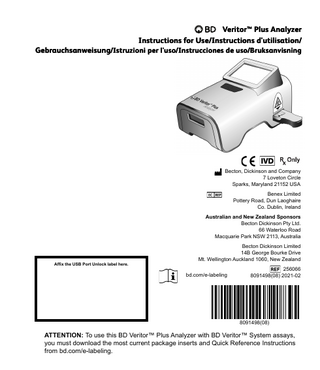
Preview
Page 1
Veritor™ Plus Analyzer Instructions for Use/Instructions d'utilisation/ Gebrauchsanweisung/Istruzioni per l'uso/Instrucciones de uso/Bruksanvisning
Becton, Dickinson and Company 7 Loveton Circle Sparks, Maryland 21152 USA Benex Limited Pottery Road, Dun Laoghaire Co. Dublin, Ireland Australian and New Zealand Sponsors Becton Dickinson Pty Ltd. 66 Waterloo Road Macquarie Park NSW 2113, Australia
Affix the USB Port Unlock label here.
Becton Dickinson Limited 14B George Bourke Drive Mt. Wellington Auckland 1060, New Zealand bd.com/e-labeling
256066 8091498(08) 2021-02
8091498(08)
ATTENTION: To use this BD Veritor™ Plus Analyzer with BD Veritor™ System assays, you must download the most current package inserts and Quick Reference Instructions from bd.com/e-labeling.
BD Veritor™ Plus Analyzer Instructions for Use
Change History/Historique des modifications/ Bisherige Änderungen/Cronologia delle modifiche/ Historial de cambios/Revideringshistorik Revision/ Révision/ Revision/ Revisione/ Revisión/ Revision
06
07
2
Date/Date/ Datum/Data/ Fecha/Datum
Change Summary/Résumé des modifications/ Zusammenfassung der Änderungen/Riepilogo delle modifiche/Resumen de modificaciones/Sammanfattning av ändringar
2020-04
Corrected typographical error - no content affected. Updated Australian Sponsor Address, and added New Zealand Sponsor Address./Correction d’erreur typographique – aucun contenu affecté. Mise à jour de l’adresse du promoteur australien et ajout de l’adresse du promoteur néozélandais./Tippfehler korrigiert – keine inhaltlichen Änderungen. Adresse des australischen Sponsors aktualisiert und Adresse des neuseeländischen Sponsors hinzugefügt./Corretto errore tipografico - nessun effetto sul contenuto. Aggiornato indirizzo sponsor australiano e aggiunto indirizzo sponsor neozelandese. /Se ha corregido un error tipográfico que no afecta al contenido. Se actualizó la dirección del patrocinador en Australia y se agregó la dirección del patrocinador en Nueva Zelanda./Korrigerade typografiskt fel – påverkar inte innehållet. Adress till sponsor i Australien uppdaterad, och adress till sponsor i Nya Zealand tillagd.
2020-09
Added information on BD Veritor BD Veritor InfoWiFi module; Updated power supply label information. Changed InfoScan to barcode reader. Updated Result Messages section with Connectivity Module Error information. Added increased Lifetime Number of Tests Performed; updated System Indicators explanation and modified barcode reader to barcode reader equipped module. / Ajout d'informations sur le module BD Veritor InfoWiFi de BD Veritor ; mise à jour des informations sur l'étiquette de l'alimentation. Modification d'InfoScan en lecteur de code à barres. Mise à jour de la section messages de résultats avec les informations sur les erreurs du module de connectivité. Ajout d'un nombre accru de tests effectués pendant la durée de vie de l'appareil ; mise à jour de l'explication des indicateurs du système et modification du lecteur de codes à barres par un module équipé d'un lecteur de codes à barres. / Informationen zum BD Veritor InfoWiFi-Modul hinzugefügt; Informationen auf dem Etikett der Stromversorgung aktualisiert. InfoScan wurde zu Barcode-Lesegerät geändert. Abschnitt „Ergebnismeldungen“ mit Informationen zu Fehlern des Konnektivitätsmoduls aktualisiert. Verlängerte Lebensdauer in Anzahl von durchgeführten Tests hinzugefügt; Beschreibung der Systemanzeigen aktualisiert und „Barcode-Lesegerät“ zu „Barcode-Lesegerätmodul“ geändert. / Aggiunta di informazioni sul modulo BD Veritor InfoWiFi. Aggiornamento delle informazioni sull'etichetta dell'alimentatore. InfoScan modificato in lettore di codici a barre. Aggiornamento della sezione dei messaggi dei risultati con informazioni sugli errori del modulo di connettività. Aggiunta di un numero maggiore di test eseguiti durante il ciclo di vita. Aggiornamento della spiegazione degli indicatori di sistema e modifica del lettore di codici a barre in modulo dotato di lettore di codici a barre. / Se ha añadido información sobre el módulo BD Veritor BD Veritor InfoWiFi; se ha actualizado la información de la etiqueta de la fuente de alimentación. Se ha cambiado InfoScan por un lector de códigos de barras. Se ha actualizado la sección Mensajes de resultados con la información del error del módulo de conectividad. Se ha añadido un mayor número de análisis realizados durante la vida útil; se ha actualizado la explicación de los indicadores del sistema y se ha cambiado el lector de códigos de barras por el módulo equipado con lector de código de barras. / Lade till information om BD Veritor BD Veritor InfoWiFi-modul och uppdaterade information om strömförsörjningsetikett. Ändrade InfoScan till streckkodsläsare. Uppdaterade avsnittet Resultatmeddelanden med information om Fel på anslutningsmodul. Lade till ökat antal utförda tester under hela livslängden, uppdaterade förklaringen av systemindikatorer och ändrade streckkodsläsare till modul med streckkodsläsare.
BD Veritor™ Plus Analyzer Instructions for Use
6
Preface
Table of Contents English
1.
Introduction 1.1 1.2 1.3 1.4 1.5
2.
Installation 2.1 2.2 2.3 2.4 2.5 2.6 2.7 2.8
3.
Intended Use ... 9 Summary and Explanation ... 9 Principles of the Procedure ... 10 Use of this Manual... 11 Conventions ... 11 1.5.1 User Interface ... 11 1.5.2 Notes, Cautions, and Warnings ... 11 1.5.3 Summary of Cautions and Warnings ... 11
General... 12 Analyzer Specifications ... 12 Analyzer Setup ... 13 Printer Setup – Optional ... 15 Module and Accessory Specifications – Optional ... 15 BD Veritor InfoScan Module Setup – Optional ... 16 BD Veritor Plus Connect Set Up – Optional ... 17 BD Veritor InfoWiFi Module Setup – Optional ... 17
Controls and Indicators 3.1 General... 18 3.1.1 Coaxial Power Port ... 18 3.1.2 Power Button ... 18 3.1.3 System Indicators ... 19 3.1.4 Test Device Slot ... 20 3.1.5 USB Port ... 20
4.
Operation 4.1 4.2 4.3 4.4 4.5 4.6 4.7 4.8
5.
General... 20 Using the BD Veritor Plus Analyzer – Analyze Now Operation... 20 Using the BD Veritor Plus Analyzer – Walk Away Operation ... 22 Kit Quality Control (QC) Test Procedure – Analyze Now Operation ... 23 Kit Quality Control (QC) Test Procedure – Walk Away Operation ... 25 Workflow Configuration Procedure – Optional ... 27 Workflow Configuration Barcodes ... 27 Data Download to a PC... 28
Maintenance 5.1 General Procedures for Maintenance and Servicing... 29 5.1.1 BD Veritor System Verification Cartridge ... 29 5.1.2 Cleaning ... 30 5.2 Servicing... 30 5.3 Transportation and Storage... 30
6.
Troubleshooting 6.1 6.2 6.3 6.4
Instrument Service ... 30 Forced Power Down... 30 Troubleshooting Aids... 30 Result Messages... 31
7
1 1.1
Introduction Intended Use The BD Veritor™ Plus Analyzer is for use with BD Veritor™ System Test Devices.
1.2
Summary and Explanation The BD Veritor™ Plus Analyzer is intended to provide rapid test results in near-patient settings. The BD Veritor™ Plus Analyzer is a digital immunoassay instrument that is a component of the BD Veritor™ Plus System. The Analyzer supports the use of different assays by reading an assay-specific barcode on the test device. Depending on the configuration chosen by the operator, the instrument communicates status and results to the operator via a liquid crystal display (LCD) on the instrument, a connected printer, or through a secure connection to the facility’s information system. A BD Veritor™ Plus Analyzer can be identified by the image below:
The BD Veritor™ Plus System features a modular architecture that allows users to customize the system to meet their needs. Those who wish to include data capture and/or secure transmission features may expand the functionality of the system using optional accessories as described below. Please speak to your BD representative about the availability of each option, as all products may not be available in all markets. BD Veritor™ InfoScan Module – Optional The BD Veritor™ InfoScan module is inserted into the BD Veritor™ Plus Analyzer to add the capability of reading specimen identification, operator identification, reagent lot information, reagent expiration date, and modifying the on-screen display language of the BD Veritor™ Plus Analyzer. With the BD Veritor™ InfoScan module, users can unlock the unit’s data storage to download test information to a connected computer over a USB connection. A BD Veritor™ Plus Analyzer configured with a BD Veritor™ InfoScan module can be identified by the label on its underside, shown in the image below.
9
BD Veritor™ Plus Analyzer Instructions for Use
BD Veritor™ Plus Connect – Optional When implemented with BD Synapsys™ Informatics Solution, BD Veritor™ Plus Connect enables BD Veritor™ Plus Analyzers equipped with a BD Veritor™ barcode scanning module to securely transmit test results to a facility's information system via an Ethernet connection. The Connect software runs on a separate dedicated computer networked to the BD Veritor™ Plus Analyzer with the USB cable provided with the BD Veritor™ barcode scanning module. This is shown schematically below.
BD Veritor™ InfoWiFi Module - Optional The BD Veritor™ InfoWiFi module provides the same functional features as the BD Veritor™ InfoScan module and adds wireless communication capability. Once configured, the BD Veritor™ InfoWiFi module can connect to a local wireless network and transmit test results to the BD SynapsysTM Informatics Solution. An additional BD Synapsys™ Informatics subscription is required. A BD Veritor™ Plus Analyzer configured with a BD Veritor™ InfoWiFi module can be identified by the label on its underside, shown in the image below.
1.3
Principles of the Procedure The BD Veritor™ Plus Analyzer is an optoelectronic instrument that uses image processing and a specific algorithm to determine the presence or absence of any target analyte(s). The BD Veritor™ Plus Analyzer detects the insertion of a BD Veritor™ Test Device and reads the device barcode to detect the assay type. Once it registers the test type, the Analyzer uses a reflectance-based measurement method to evaluate the line signal intensities on the assay test strip. The Analyzer determines the line intensity at each of the spatially-defined test and control line positions, interprets the results using a scoring algorithm, and reports a positive, negative, or invalid result based on pre-set thresholds. A liquid crystal display (LCD) on the instrument communicates status and results to the operator. Because the BD Veritor™ Plus Analyzer and Test Devices are designed as an integrated system, it is not possible to replicate the result determination visually. Therefore assay result determination by operator visual readings of the BD Veritor™ System Test Devices is not recommended. The instrument is maintenance-free and is configured with a single button design (power switch) for ease of operation.
10
1.4
Use of this Manual This manual is designed as an integral part of instrument operation for trained laboratory personnel, technologists, supervisors, and other personnel who operate the BD Veritor™ Plus Analyzer instrument on a regular basis. Every attempt has been made to include all information that would be required during normal use and maintenance of the system. Should a question arise which is not answered in this manual, please contact the following parties: In North America: Technical Services 1.800.638.8663 International contacts are listed on page 213, or contact your local BD representative. Comments or recommendations on this manual may be expressed via e-mail to [email protected].
1.5
Conventions
1.5.1
User Interface System prompts and messages are shown in CAPITAL LETTERS (e.g., INSERT TEST DEVICE).
1.5.2
Notes, Cautions, and Warnings Throughout this manual, important information is presented in boxes offset from the regular text, and is labeled as either a NOTE, CAUTION, or WARNING. These messages are formatted as shown below and bear the following significance: NOTE Important information about instrument use worthy of special attention is presented as a NOTE.
CAUTION Information on an activity which could potentially cause damage to the instrument is presented as a CAUTION.
WARNING INFORMATION ON AN ACTIVITY WHICH COULD POTENTIALLY CAUSE INJURY TO THE USER IS PRESENTED AS A WARNING.
1.5.3
Summary of Cautions and Warnings • • • • • • • • • • • • •
For in vitro Diagnostic Use. Do not use after expiration date. Dispose of all BD Veritor™ kit components (test devices, reagents and control swabs) as biohazardous waste in accordance with local requirements after use. Dispose of expired BD Veritor™ Plus Analyzers as biohazardous waste and according to local environmental electronic waste disposal regulation. In the EU, after cleaning expired BD Veritor™ Plus Analyzers (see information in section 5) and placing the instrument in quarantine for seven days, dispose of them according to local environmental electronic waste disposal regulations. Do not eat, drink, or smoke in the area where the specimens and kits are handled. Keep the BD Veritor™ Plus Analyzer, BD Veritor™ System Test Devices and BD Veritor™ Verification Cartridge out of reach of children. Wear protective clothing such as laboratory coats, disposable gloves, and eye protection when specimens are processed. Humidity and temperature can adversely affect results; therefore, operate the BD Veritor™ Plus Analyzer indoors at room temperature (15–30 °C). Ensure that the BD Veritor™ Plus Analyzer is not in direct sunlight or exposed to a bright light. The BD Veritor™ Plus Analyzer is designed for use with BD Veritor™ System Test Devices. Do not insert any foreign materials into the BD Veritor™ Plus Analyzer. The BD Veritor™ Plus Analyzer may contain sensitive patient information and should not be stored in a publicly accessible location. BD recommends against using patient identifiers that can be readily traced back to a specific patient, such as a patient name or social security number.
11
BD Veritor™ Plus Analyzer Instructions for Use
• • •
•
BD recommends affixing the unlock barcode provided with the BD Veritor™ Plus Analyzer to this manual and storing the manual in a secure location. Disposable materials and reagents should only be used within their expiration period. BD recommends that expired materials never be used. The BD Veritor™ Plus Analyzer contains lithium coin cell and lithium-ion cell batteries. Do not incinerate. Follow local disposal regulations. Separate collection for waste of electrical and electronic equipment. Do not dispose of battery in municipal waste. The symbol indicates separate collection for battery is required. Dispose of or recycle in accordance with national and local requirements. AC ADAPTER WARNING: RISK OF FIRE! SHOCK HAZARD!: To prevent electric shock, do not remove the cover. No user-serviceable parts inside. This unit contains hazardous voltages and should only be opened by a trained and qualified technician. Do not use if bent, cracked, modified or compromised. Use only the AC power adapter provided with the Analyzer. Pathogenic microorganisms, including hepatitis viruses and Human Immunodeficiency Virus, may be present in clinical specimens. Standard Precautions and institutional guidelines for the handling of biohazardous materials should be followed in handling all items contaminated with blood and other body fluids. Protection provided by this equipment may be impaired if the equipment is used in a manner not consistent with the instructions in this manual.
•
EU Only: users should report any serious incident related to the device to the Manufacturer and National Competent Authority. Outside EU: Contact your local BD representative for any incident or inquiry related to this device.
2
Installation
2.1
General This section provides specifications for installation and setup of the BD Veritor™ Plus Analyzer, plus the optional BD Veritor™ barcode scanning modules as well as the BD Veritor™ Plus Connect accessory. The following major topics are included: • • • • •
Analyzer Specifications Analyzer Setup Printer Setup Module Specifications Module Setup
WARNING PROTECTION PROVIDED BY THIS EQUIPMENT MAY BE IMPAIRED IF THE EQUIPMENT IS USED IN A MANNER NOT CONSISTENT WITH THE INSTRUCTIONS IN THIS MANUAL.
2.2
Analyzer Specifications
Physical Specifications
12
Length
14.3 cm
Width
9.0 cm
Height (including feet)
7.6 cm
Weight (Analyzer)
300 g
Weight (Analyzer and installed module)
350 g
Electrical Specifications
Supply Voltage
The BD Veritor™ Plus Analyzer is provided with an auto-switching power supply with recommended input of 100–240 VAC at 50–60 Hz, 0.6 A. The Analyzer power requirement is 5.0 VDC ± 5%, 1,500 mA.
Environmental Specifications Operating Conditions Ambient Temperature
15.0–30.0 °C (59–86 °F)
Ambient Humidity
Up to 85% RH, non-condensing
Ambient Light
0–3,000 lux uniform illumination
Ambient Environment
Indoor Use Only
Other Overvoltage Category
II (per IEC 60664)
Other Specifications Display Languages (BD Veritor™ barcode reader equipped module required for configuration)
English, French, German, Italian, Spanish, Swedish
Lifetime Number of Tests Performed
10,000 maximum*
Lifetime Number of Months from Date of First Use
24 months
Lifetime Maximum Shelf-Life from Date of Manufacture (regardless of use)
34 months
Operation Modes
Analyze Now mode Walk Away mode
* Effective in Version 5.50 firmware and later
2.3
Analyzer Setup Box contents • • • • •
1 BD Veritor™ Plus Analyzer 1 Instructions for Use Manual 1 USB Port Unlock Barcode adhesive label (place label in a safe place) 1 compact AC power adapter with region specific blade adapters 1 BD Veritor™ Verification Cartridge
13
BD Veritor™ Plus Analyzer Instructions for Use
NOTE If any items are missing, contact your BD representative. (See page 213 for contact information.)
Analyzer Unpacking and Setup 1
Before using the BD Veritor™ Plus Analyzer, visually inspect the contents for damage. If damage is apparent, contact your BD representative or BD Technical Services.
2
The BD Veritor™ Plus Analyzer ships with an adhesive-backed USB Port Unlock Barcode label, which is used on Analyzers that are configured with a BD Veritor™ barcode scanning module. BD recommends affixing this label to the space indicated on the cover page of this manual or storage in a secure location of your choice for future use. Instructions for using the USB Unlock Barcode can be found in section 4.6. The optional modules may not be available in all regions; please contact your local BD representative for availability.
3
Remove the Analyzer and power adapter from the protective wrapping. BD recommends retaining the packing materials in a safe location. The provided power adapter rated output is 5V 3A, 15W (Refer to the figure below).
4
Refer to the figure below. The North American plug is used to illustrate the installation of region specific blade adapters onto the power supply. Select the blade adapter that is appropriate for your region.
5
Slide the retaining clip (1) down on the power adapter.
6
Insert the notched end (2) of the blade adapter into the top of the power adapter at a 30–60 degree angle.
7
Push the bottom (3) of the blade adapter into the power adapter.
8
Slide the retaining clip (1) up to lock the blade adapter in place.
CAUTION THE ANALYZER WILL NOT CHARGE IF THE POWER ADAPTER OUTPUT IS GREATER THAN 5V 3A, 15W. IF THE BATTERY ICON IS FLASHING OR THE BATTERY CHARGE IS REQUIRED, MAKE SURE THE ANALYZER IS CONNECTED TO THE BD SUPPLIED POWER ADAPTER.
14
9
Insert the coaxial power connector (identified by the BD label near the connector) into the round port on the back of the Analyzer, and insert the power adapter plug into an electrical outlet.
10
Perform a verification test as described in section 5.1.1.
2.4
Printer Setup – Optional Printer Unpacking and Setup The BD Veritor™ Plus Analyzer can be configured to print test results to a connected printer. The printed language will match the currently configured display language. The BD Veritor™ Plus Analyzer supports only specific printer models. Contact your BD representative to obtain a list of compatible printer models and operating instructions. A USB 2.0 On-The-Go micro-A to B cable, or USB On-The-Go adapter, is required. The cable may be purchased from computer supply retailers or may be ordered from BD under catalog number 443907. For unpacking and setup instructions, or information about ordering replacement paper, refer to the instructions provided with the printer. The printer is connected to the BD Veritor™ Plus Analyzer as follows: 1
Connect the USB B end of the USB cable to the corresponding port on the back of the printer.
2
Connect the USB micro-A end of the USB cable to the corresponding rectangular port on the back of the BD Veritor™ Plus Analyzer.
NOTE The BD Veritor™ Plus Analyzer will only print test results when the printer is connected and powered on during the test procedure. Due to data security considerations, test results cannot be recalled for subsequent printing. Prior to initiating testing, ensure that the printer paper supply is adequate to support the test volume.
2.5
Module and Accessory Specifications – Optional
Optional Modules and Spare Parts
BD Catalog Number
BD Veritor™ InfoScan
256068
BD Veritor™ InfoWiFi module
445010
BD Veritor™ Plus Connect
444881
BD Veritor™ Plus Analyzer Verification Cartridge
256047
BD Veritor™ Plus AC Power Adapter
445201
BD Veritor™ System USB Cable
445202
BD Veritor™ System Printer Cable
443907
Module Environmental Specifications Operating Conditions Ambient Temperature
15.0–30.0 °C (59–86 °F)
Ambient Humidity
Up to 85% RH, non-condensing
Ambient Light
0–3,000 lux, uniform illumination
Ambient Environment
Indoor Use Only
15
BD Veritor™ Plus Analyzer Instructions for Use
Other Overvoltage Category
II (per IEC 60664)
Lifetime Specification
The BD Veritor™ barcode reader equipped modules do not expire. The BD Veritor™ Plus Connect does not expire.
Performance Specifications Compatible 1D Barcode Protocol
Code 128, Code 39, UPC / EAN, Interleaved 2 of 5, Codabar, GS1 DataBar, GS1-128. ASCII-128 character set.
Operator ID Maximum Barcode Length
20 characters (Longer barcodes are truncated to 20 characters)
Specimen ID Maximum Barcode Length
20 characters (Longer barcodes are truncated to 20 characters)
Data Transmission Security Protocols
HTTPS with SSL/TLS certification. AES-256 payload encryption.
Default Workflow Configuration
2.6
Operator Identification Scan
Disabled
Specimen Identification Scan
Enabled
Kit Lot Information Scan
Disabled
Display Language
English
USB Port
Locked
BD Veritor™ InfoScan Module Setup – Optional Addition of the BD Veritor™ InfoScan module enables the Analyzer to capture barcoded information and integrate it into the test record. Utilized together with BD Veritor™ Plus Connect, and the BD Synapsys™ Informatics Solutions it allows secure transmission of test results to a facility LIS. The included USB cable may be used to network the Analyzer either to a printer or to the BD Veritor™ Plus Connect. Steps for installing the module are: 1
Turn the Analyzer power off.
2
Turn the Analyzer upside down.
CAUTION Ensure that the power button is not accidentally pressed while the Analyzer is upside down. Power to the Analyzer should remain off during module installation.
3
Depress the locking tab on the module bay cover.
WARNING ELECTRICAL EXPOSURE HAZARD. DO NOT TOUCH THE ELECTRICAL CONTACTS INSIDE THE MODULE BAY. 16
2.7
4
Slide the module bay cover off of the Analyzer. The module bay cover should be stored in a secure location.
5
Remove protective plastic cover from the module interface pins if present.
6
Align the module alignment features to the Analyzer track.
7
Slide the module into the Analyzer until an audible click is heard.
8
The Analyzer is now ready for operation. See section 4.6 for optional configuration instructions.
BD Veritor™ Plus Connect Set Up – Optional The BD Veritor™ Plus Connect accessory utilized together with a barcode reader equipped module allows secure transmission of test results to a facility LIS. Additional IT setup is required in order to install and utilize the BD Veritor™ Plus Connect accessory. To create or troubleshoot this connection, please contact your local BD representative. Installation instructions for site IT staff are further detailed in documentation included with BD Veritor™ Plus Connect.
2.8
BD Veritor™ InfoWiFi Module Setup – Optional The addition of the BD Veritor™ InfoWiFi module enables the Analyzer to capture barcoded information and integrate it into the test record. It then allows secure transmission of test results to a facility LIS. The USB cable included with the BD Veritor™ InfoWiFi module can be used to connect the Analyzer to the BD Veritor™ Plus Connect. In order to complete the connection to a wireless network, additional IT setup is required. Installation instructions for site IT staff are further detailed in documentation included with BD Veritor™ InfoWiFi. To install InfoWiFi module: 1
Turn off the Analyzer power.
2
Turn the Analyzer upside down.
CAUTION Ensure that the power button is not accidentally pressed while the Analyzer is upside down. Power to the Analyzer should remain off during module installation.
3
Depress the locking tab on the module bay cover.
WARNING ELECTRICAL EXPOSURE HAZARD. DO NOT TOUCH THE ELECTRICAL CONTACTS INSIDE THE MODULE BAY.
4
Slide the module bay cover off of the Analyzer. The module bay cover should be stored in a secure location.
5
Remove protective plastic cover from the module interface pins if present.
6
Align the module alignment features to the Analyzer track.
7
Slide the module into the Analyzer until an audible click is heard.
8
The Analyzer is now ready for operation. See section 4.6 for optional configuration instructions. NOTE The BD Veritor™ Plus InfoWiFi module does not expire and can be transferred to a different BD Veritor™ Plus Analyzer. Additional setup and registration steps may be required. See documentation provided with the BD Veritor™ InfoWiFi module.
9
See instructions included with the BD Veritor™ InfoWiFi module for configuration details and associated barcodes.
17
BD Veritor™ Plus Analyzer Instructions for Use
3
Controls and Indicators
3.1
General This section describes the meaning and use of the controls and indicators of the BD Veritor™ Plus Analyzer. Some components are illustrated in the figures accompanying the related text. The following controls and indicators are discussed: • • • • •
Coaxial Power Port Power Button System Indicators Test Device Slot USB Port
WARNING ALL USERS SHOULD BECOME THOROUGHLY FAMILIAR WITH ALL CONTROLS AND INDICATORS BEFORE ATTEMPTING TO OPERATE THE INSTRUMENT.
3.1.1
Coaxial Power Port The BD Veritor™ Plus Analyzer features a rechargeable lithium-ion battery for portable usage and includes an AC power adapter to recharge the battery or to directly power the unit from a facility power supply. To charge the BD Veritor™ Plus Analyzer, plug the cylindrical end of the charger into the corresponding port on the back of the Analyzer and plug the power adapter into the facility power source. The BD Veritor™ Plus Analyzer can be externally powered only from the coaxial power port on the rear of the instrument. The Analyzer cannot be powered through its USB port. When the BD Veritor™ Plus Analyzer is properly connected to the facility power supply and powered on, the Plug icon will appear on the screen as shown below in section 3.1.3.
3.1.2
Power Button To power on the Analyzer, depress the power button. After doing so, the BD Veritor™ Plus Analyzer screen will display the BD Logo, then enter a self-test mode. After the self-test is completed successfully, the Analyzer is ready to test and will prompt the user to insert a test device. BD Veritor™ Plus Analyzers that have an optional module installed may prompt the user for additional workflow steps during the power-on process. For instructions relating to these steps, see section 4. To power off the Analyzer, depress the power button for at least half a second and release. If the Analyzer is left unattended for 15 minutes (when operating on the internal battery), or 60 minutes (when operating on the external power adapter), the Analyzer will automatically shut off and the test result will not be retained on the screen.
18
3.1.3
System Indicators The meanings of on-screen displays used on the BD Veritor™ Plus Analyzer are as follows:
Symbol
Meaning Hourglass: An indication that the Analyzer is nearing end of life, either due to usage duration (time) or usage count. In addition to the Hourglass icon, a descriptive message will appear on the screen after the power-on self-test is complete. The message describes which end-of-life event is approaching and the remaining usage time or usage count available. Each end-of-life event generates a unique message; insertion of a test device terminates all messages and immediately initiates a test. When this symbol is present, the user should contact their BD representative to order a new BD Veritor™ Plus Analyzer. The symbol switches from a continuous state to flashing when end of life is imminent. See section 2.2 for an explanation of lifetime specifications. Plug: When the Analyzer is properly connected to the facility power supply and powered on, the Plug icon will appear on screen. Before calling BD, check if the supplied AC Adapter is used. Battery Not Charging: In the event the battery icon does not indicate the battery is charging while the power supply is plugged into the BD Veritor™ Plus Analyzer, examine the AC Adapter plugged into the Analyzer. The supplied AC Adapter has a BD label near the coaxial power connector and conforms to the sample labeling in section 2.3. If the Plug icon is flashing, it indicates a failure in the battery charging circuit. Contact your local BD representative. The Analyzer may continue to be used when connected to the facility power supply. Battery: An indication of battery strength. The maximum battery strength is represented by four bars. When the battery is nearly discharged, no bars are displayed and the battery outline flashes, indicating an imminent need for recharge. While the battery is charging, the bars will cycle to indicate charging is underway. Once the battery is fully charged, the cycling will stop and four bars will appear in a continuous state. On BD Veritor™ Plus Analyzers that are connected to the BD Veritor™ Plus Connect, this symbol indicates when the Analyzer is connected to the facility LIS. On BD Veritor™ Plus Analyzers equipped with a BD Veritor™ InfoWiFi module, this symbol indicates connectivity to the wireless network. Please refer to the instructions provided with the module for more details. This symbol only appears on BD Veritor™ Plus Analyzers that are equipped with the BD Veritor™ connectivity options. The envelope symbol appears when test results are waiting to be transmitted. A flashing envelope indicates that data are in the process of being transmitted. The envelope symbol disappears when result transmission is complete.
Do not use if product damaged - Indicates a medical device that should not be used if the package has been damaged or opened.
Disposal of electronic products / Separate collection for waste of electrical and electronic equipment. Do not dispose of battery in municipal waste.
19
BD Veritor™ Plus Analyzer Instructions for Use
3.1.4
Test Device Slot The test device slot is located on the right side of the BD Veritor™ Plus Analyzer (see arrow in figure below). Test devices are inserted by aligning the insertion arrow on the device with the insertion arrow on the Analyzer. A distinctive “click” will be noted when the test device is properly engaged in the Analyzer.
3.1.5
USB Port The BD Veritor™ Plus Analyzer includes a USB On-The-Go port which is used for four applications: •
• • •
Analyzer Update: the BD Veritor™ Plus Analyzer can be updated, using a USB flash drive that is provided by BD, to add capability to read additional BD Veritor™ assays and to add new features. Instructions to perform these updates are provided with the USB flash drive when such updates are available. Printing: An optional printer is connected to the BD Veritor™ Plus Analyzer via this port. See section 2.4 for instructions. Data Download: BD Veritor™ Plus Analyzers that are equipped with a barcode scanner can be unlocked to enable secure transfer of the test record to a computer via this port. See section 4.8 for instructions. Data Transmission: BD Veritor™ Plus Analyzers that are equipped with the BD Veritor™ Plus Connect accessory can transmit test results to a facility LIS over a secure connection via this port.
NOTE The BD Veritor™ Plus Analyzer can be externally powered only from the coaxial power port on the rear of the instrument. The Analyzer cannot be powered through its USB port.
4
Operation
4.1
General Section 4.2 provides instructions for routine operation of the BD Veritor™ Plus Analyzer using the Analyze Now operational mode. In this mode, the test device is prepared and developed outside of the Analyzer, then inserted to perform the final read. Section 4.3 provides instructions for routine operation of the BD Veritor™ Plus Analyzer using the Walk Away operational mode. In this mode, the test device is prepared outside the Analyzer but allowed to develop inside the Analyzer. The Analyzer initiates the final read at the appropriate time. Both sections include instructions for operation with or without a BD Veritor™ barcode reader equipped module installed. Sections 4.4 and 4.5 describe the Quality Control (QC) test procedure in Analyze Now and Walk Away mode, respectively.
4.2
Using the BD Veritor™ Plus Analyzer – Analyze Now Operation The BD Veritor Plus Analyzer is intended for use with BD Veritor™ Test Devices. Specific instructions for performing a BD Veritor™ Test can be found in the package insert included with each test kit. After following those instructions the procedure for interpreting a test result with the BD Veritor™ Plus Analyzer using Analyze Now operation is as follows:
20
1
Place the BD Veritor™ Plus Analyzer on a flat, dry, stable surface.
2
Ensure that the BD Veritor™ Plus Analyzer is not in direct sunlight or exposed to a bright light.
3
Check the BD Veritor™ Plus Analyzer for an inserted device. If a device is present, remove it from the Analyzer.
4
Press the front panel power button. The BD Veritor™ Plus Analyzer will complete a self-test before it is ready for use. After the self-test completes and any temporary messages are presented, the display window shows INSERT TEST DEVICE OR DOUBLE-CLICK BUTTON FOR WALK AWAY MODE. If a BD Veritor™ barcode reader equipped module is installed: The display window shows SCAN CONFIG BARCODE for 2 seconds after the self-test. This is an optional step, no action is required. To perform instrument configuration, refer to section 4.6 for configuration instructions.
5
When the display window shows INSERT TEST DEVICE OR DOUBLE-CLICK BUTTON FOR WALK AWAY MODE, insert the fully developed BD Veritor™ Test Device into the slot on the right side of the Analyzer, aligning the insertion arrow on the test device with the arrow above the slot. Insert the device fully until it stops. A distinctive “click” will be noted when the device is properly aligned in the Analyzer. If a BD Veritor™ barcode reader equipped module is installed: a
If the BD Veritor™ Plus Analyzer has been configured with barcode ID – Enable Operator ID, it will display SCAN OPERATOR ID. When this message is displayed, after verifying that the Operator ID to be scanned is correct, the operator should scan his/her identification barcode. This message is displayed for up to 30 seconds. If scans are not completed in this 30 second period, the BD Veritor™ Test Device must be removed and the read process restarted with step 5. After a specific Operator Identification has been recorded, that Operator Identification will be utilized for all subsequent tests until the BD Veritor™ Plus Analyzer is powered off. On the next power cycle, the SCAN OPERATOR ID prompt will be repeated during the first test. A test result cannot be generated if an Operator ID is not scanned when the Operator ID workflow option is enabled. BD recommends reading Operator Identification barcodes with the Analyzer positioned at the edge of a flat surface. The barcode should then be moved toward the barcode window to be scanned. The scanned barcode value will be shown in the next display window.
b
If the BD Veritor™ Plus Analyzer has been configured with barcode ID – Enable Specimen ID, it will display SCAN SPECIMEN ID. When this message is displayed, after verifying that the Specimen ID is correct, the operator should scan the specimen’s identification barcode. This message is displayed for up to 30 seconds. If scans are not completed in this 30 second period, the BD Veritor Test Device must be removed and the read process restarted with step 5. The Specimen ID scan prompt is repeated for every test. A test result cannot be generated if a Specimen ID is not scanned when the Specimen ID workflow option is enabled. BD recommends reading Specimen Identification barcodes with the Analyzer positioned at the edge of a flat surface. The barcode should then be moved towards the barcode window to be scanned. The scanned barcode value will be shown in the next display window.
c
If the BD Veritor™ Plus Analyzer has been configured with barcode ID – Enable Kit Lot Information, it will display SCAN KIT LOT NUMBER. When this message is displayed, the operator should scan the barcode on the exterior of the BD Veritor™ Test Kit box. This message is displayed for up to 30 seconds. If scans are not completed in this 30 second period, the BD Veritor™ Test Device must be removed and the read process restarted with step 5. The Kit Lot Number scan prompt is repeated for every test. A test result cannot be generated if the Kit Lot Number is not scanned when the Kit Information workflow option is enabled. If the BD Veritor™ Test Kit box label has two barcodes, scan only the upper barcode which starts with (17). BD recommends reading the Kit Information barcode with the Analyzer positioned at the edge of a flat surface. The barcode should then be moved toward the barcode window to be scanned. The scanned barcode value will be shown in the next display window.
6
After insertion of the test device, the BD Veritor™ Plus Analyzer will progress through two processing steps: a reading step, followed by an analyzing step. The display will show the remaining time for each step as they are performed. Do not touch the Analyzer or remove the test device during this time.
7
When the analysis is complete, the test result will be displayed with the name of the test and a result. Refer to the package insert for the BD Veritor™ Test Device for specific result interpretations. If a printer is connected to the unit and powered on, the test result will automatically be sent to the printer. If a BD Veritor™ barcode reader equipped module is installed: If the BD Veritor™ Plus Analyzer has been configured with barcode ID – Enable Specimen ID, the specimen identification is also displayed on the screen.
8
Verify that the test type and specimen identification (if appropriate) are correct.
9
Once the test type and specimen identification, if appropriate, is verified and the result noted, remove the test device by pulling it out. The display will show INSERT TEST DEVICE OR DOUBLE-CLICK BUTTON FOR WALK AWAY MODE to indicate the Analyzer is ready to perform another test.
21
BD Veritor™ Plus Analyzer Instructions for Use
If a BD Veritor™ Plus Connect accessory or a connectivity module is installed: The ENVELOPE symbol will appear to indicate that results are being transmitted. In the event that the BD Veritor™ Plus Analyzer cannot transmit the results to BD Synapsys™ Informatics Solution, it will queue all results to be transmitted and continuously attempt to transmit the results while it is powered on. If the Analyzer is powered off while the ENVELOPE symbol is still present, the Analyzer will queue the result and transmit it the next time that it is powered up. The symbol will disappear after the results have been transmitted. 10
4.3
To initiate a new test, repeat steps 5–9 above, or turn off the power by depressing the front panel power button for at least half a second and releasing it. If the Analyzer is left unattended for 15 minutes (when operating on the internal battery), or 60 minutes (when operating on the external power adapter), the BD Veritor™ Plus Analyzer will automatically shut off and the test result will not be retained on the screen.
Using the BD Veritor Plus Analyzer – Walk Away Operation NOTE The AC power adapter must be connected to the Analyzer and plugged into a facility power source to use Walk Away operation.
NOTE If the Analyzer is left unattended for 60 minutes after completion of the test run, the power will automatically shut off and the test result will not be retained on the screen.
The BD Veritor™ Plus Analyzer is intended for use with BD Veritor™ Test Devices. Specific instructions for performing a BD Veritor™ Test can be found in the package insert included with each test kit. After following those instructions up to sample preparation in the reagent tube, the procedure for interpreting a test result with the BD Veritor™ Plus Analyzer using Walk Away operation is as follows. DO NOT DISPENSE THE SPECIMEN INTO THE TEST DEVICE SAMPLE WELL AT THIS TIME. 1
Place the BD Veritor™ Plus Analyzer on a flat, dry, stable surface.
2
Ensure that the BD Veritor™ Plus Analyzer is not in direct sunlight or exposed to a bright light.
3
Ensure that the AC power adapter is connected to the Analyzer and plugged into a facility power source.
4
Check the BD Veritor™ Plus Analyzer for an inserted device. If a device is present, remove it from the Analyzer.
5
Press the front panel power button. The BD Veritor™ Plus Analyzer will complete a self-test before it is ready for use. After the self-test completes and any temporary messages are presented, the display window shows INSERT TEST DEVICE OR DOUBLE-CLICK BUTTON FOR WALK AWAY MODE. If a BD Veritor™ barcode reader equipped module is installed: The display window shows SCAN CONFIG BARCODE for 2 seconds after the self-test. This is an optional step, no action is required. To perform instrument configuration, refer to section 4.6 for configuration instructions.
6
When the display window shows INSERT TEST DEVICE OR DOUBLE-CLICK BUTTON FOR WALK AWAY MODE, double-click the power button. If a BD Veritor™ barcode reader equipped module is installed: a
If the BD Veritor™ Plus Analyzer has been configured with barcode ID – Enable Operator ID, it will display SCAN OPERATOR ID. When this message is displayed, after verifying that the Operator ID to be scanned is correct, the operator should scan his/her identification barcode. This message is displayed for up to 30 seconds. If scans are not completed in this 30 second period, the process will restart with step 6. After a specific Operator Identification has been recorded, that Operator Identification will be utilized for all subsequent tests until the BD Veritor™ Plus Analyzer is powered off. On the next power cycle, the SCAN OPERATOR ID prompt will be repeated during the first test. A test result cannot be generated if the Operator ID is not scanned when the Operator ID workflow option is enabled. BD recommends reading Operator Identification barcodes with the Analyzer positioned at the edge of a flat surface. The barcode should then be moved toward the barcode window to be scanned. The scanned barcode value will be shown in the next display window.
22
b
If a BD Veritor™ Plus Analyzer has been configured with barcode ID – Enable Specimen ID, it will display SCAN SPECIMEN ID. When this message is displayed, after verifying that the Specimen ID is correct, the operator should scan the specimen’s identification barcode. This message is displayed for up to 30 seconds. If scans are not completed in this 30 second period, the process will restart with step 6. The Specimen ID scan prompt is repeated for every test. A test result cannot be generated if the Specimen ID is not scanned when the Specimen ID workflow option is enabled. BD recommends reading Specimen Identification barcodes with the Analyzer positioned at the edge of a flat surface. The barcode should then be moved toward the barcode window to be scanned. The scanned barcode value will be shown in the next display window.
c
If the BD Veritor™ Plus Analyzer has been configured with barcode ID – Enable Kit Lot Information, it will display SCAN KIT LOT NUMBER. When this message is displayed, the operator should scan the barcode on the exterior of the BD Veritor™ Test Kit box. This message is displayed for up to 30 seconds. If scans are not completed in this 30 second period, the process restarts with step 6. The Kit Lot Number scan prompt is repeated for every test. A test result cannot be generated if the Kit Lot Number is not scanned when the Kit Information workflow option is enabled. If the BD Veritor™ Test Kit box label has two barcodes, scan only the upper barcode which starts with (17). BD recommends reading the Kit Information barcode with the Analyzer positioned at the edge of a flat surface. The barcode should then be moved toward the barcode window to be scanned. The scanned barcode value will be shown in the next display window.
7
The display window will now show ADD SPECIMEN TO TEST DEVICE AND INSERT IMMEDIATELY. This message is displayed for up to 3 minutes, after which the process restarts with step 6. Apply the prepared specimen to the test device sample well as instructed in the test device kit package insert and immediately insert the test device into the slot on the right side of the Analyzer, aligning the insertion arrow on the test device with the arrow above the slot. Insert the device fully until it stops. A distinctive “click” will be noted when the device is properly aligned in the Analyzer. During this process the test device must remain horizontal to prevent spilling the specimen out of the sample well.
8
The display window will now show DO NOT DISTURB TEST IN PROGRESS. The incubation time is determined based on the test device barcode. The incubation time remaining is shown on the display. Do not disturb the test device or Analyzer during the incubation period. Do not remove the test device; doing so will cause the test to abort.
9
After the incubation is complete, the BD Veritor™ Plus Analyzer will progress through two processing steps: a reading step, followed by an analyzing step. The display will show the remaining time for each step as they are performed. Do not touch the Analyzer or remove the test device during this time.
10
When the analysis is complete, the test result will be displayed with the name of the test and a result. Refer to the package insert for the BD Veritor™ Test Device for specific result interpretations. If a printer is connected to the unit and powered on, the test result will automatically be sent to the printer. If the BD Veritor™ barcode reader equipped module is installed: If the BD Veritor™ Plus Analyzer has been configured with barcode ID – Enable Specimen ID, the specimen identification is also displayed on-screen.
11
Verify that the test type and specimen identification (if appropriate) are correct.
12
Once the test type and specimen identification, if appropriate, is verified and the result noted, remove the test device by pulling it out. The display will show INSERT TEST DEVICE OR DOUBLE-CLICK BUTTON FOR WALK AWAY MODE to indicate the Analyzer is ready to perform another test. If a BD Veritor™ Plus Connect accessory or a connectivity module is installed: The ENVELOPE symbol will appear to indicate that results are being transmitted. In the event that the BD Veritor™ Plus Analyzer cannot transmit the results to BD Synapsys™ Informatics Solution, it will queue all results to be transmitted and continuously attempt to transmit the results while it is powered on. If the Analyzer is powered off while the ENVELOPE symbol is still present, the Analyzer will queue the result and transmit it the next time that it is powered up. The symbol will disappear after the results have been transmitted.
13
4.4
To initiate a new test, repeat steps 6–12 above, or turn off the power by depressing the front panel power button for at least half a second and releasing it. If the Analyzer is left unattended for 60 minutes, the BD Veritor™ Plus Analyzer will automatically shut off and the test result will not be retained on the screen.
Kit Quality Control (QC) Test Procedure – Analyze Now Operation NOTE To utilize the Analyzer’s QC Test documentation feature, the Analyzer must have a barcode reading module installed, and must have been configured with barcode – Enable Specimen ID.
23
BD Veritor™ Plus Analyzer Instructions for Use
NOTE The Analyzer records the Kit Lot and Control Swab expiration dates in the test record but does not restrict the use of expired reagents. Management of expired materials is the responsibility of the user per local site regulations or practices. BD recommends that expired materials never be used.
The BD Veritor™ Plus Analyzer is intended for use with BD Veritor™ Test Devices. Specific instructions for performing a BD Veritor™ Quality Control (QC) Test can be found in the package insert included with each test kit. After following those instructions the procedure for interpreting a test result with the BD Veritor™ Plus Analyzer using Analyze Now operation is as follows: 1
Place the BD Veritor™ Plus Analyzer on a flat, dry, stable surface.
2
Ensure that the BD Veritor™ Plus Analyzer is not in direct sunlight or exposed to a bright light.
3
Check the BD Veritor™ Plus Analyzer for an inserted device. If a device is present, remove it from the Analyzer.
4
Press the front panel power button. The BD Veritor™ Plus Analyzer will complete a self-test before it is ready for use. After the self-test completes, the display window shows SCAN CONFIG BARCODE. This is an optional step, no action is required. After 2 seconds, the display window shows INSERT TEST DEVICE OR DOUBLE-CLICK BUTTON FOR WALK AWAY MODE. To perform instrument configuration, refer to section 4.6 for configuration instructions.
5
When the display window shows INSERT TEST DEVICE OR DOUBLE-CLICK BUTTON FOR WALK AWAY MODE, insert the fully developed BD Veritor™ Test Device which has been prepared with an external control into the slot on the right side of the Analyzer, aligning the insertion arrow on the test device with the arrow above the slot. Insert the device fully until it stops. A distinctive “click” will be noted when the device is properly aligned in the Analyzer.
6
If the BD Veritor™ Plus Analyzer has been configured with barcode ID – Enable Operator ID, it will display SCAN OPERATOR ID. When this message is displayed, after verifying that the Operator ID to be scanned is correct, the operator should scan his/her identification barcode. This message is displayed for up to 30 seconds. If scans are not completed in this 30 second period, the BD Veritor™ Test Device must be removed and the read process restarted with step 5. After a specific Operator Identification has been recorded, that Operator Identification will be utilized for all subsequent tests until the BD Veritor™ Plus Analyzer is powered off. On the next power cycle, the SCAN OPERATOR ID prompt will be repeated during the first test. A test result cannot be generated if the Operator ID is not scanned when the Operator ID workflow option is enabled. BD recommends reading Operator Identification barcodes with the BD Veritor™ Plus Analyzer positioned at the edge of a flat surface. The barcode should then be moved toward the barcode window to be scanned. The scanned barcode value will be shown in the next display window.
7
In the case of Quality Control (QC) Tests, the barcode on the printed label of the swab control supplied with the kit is used as the Specimen ID. The display window will now display SCAN SPECIMEN ID. When this message is displayed, the operator should scan the barcode on the printed label on the swab control supplied with the kit. This message is displayed for up to 30 seconds. If scans are not completed in this 30 second period, the BD Veritor™ Test Device must be removed and the read process restarted with step 5. A test result cannot be generated if the swab control barcode is not scanned. BD recommends reading Quality Control (QC) barcodes with the Analyzer positioned at the edge of a flat surface. The barcode should then be moved toward the barcode window to be scanned. The scanned barcode value will be shown in the next display window.
8
In the case of Quality Control (QC) Tests, the barcode on the printed label of the test device kit box must be scanned. The display window will show SCAN KIT LOT NUMBER whether the kit information workflow configuration setting is enabled or disabled for normal operation. When this message is displayed, the operator should scan the barcode on the exterior of the BD Veritor™ Test Kit box. This message is displayed for up to 30 seconds. If scans are not completed in this 30 second period, the Test Device must be removed and the read process restarted with step 5. A test result cannot be generated if the Kit Lot Number is not scanned. If the BD Veritor™ Test Kit box label has two barcodes, scan only the upper barcode which starts with (17). BD recommends reading Kit Lot Information barcodes with the BD Veritor™ Plus Analyzer positioned at the edge of a flat surface. The barcode should then be moved toward the barcode window to be scanned. The scanned barcode value will be shown in the next display window.
9
24
After all required scans are complete, the BD Veritor™ Plus Analyzer will progress through two processing steps: a reading step, followed by an analyzing step. The display will show the remaining time for each step as they are performed. Do not touch the Analyzer or remove the test device during this time.