BD
BD Veritor Plus Analyzer Firmware Update Instructions Sept 2021
Firmware Update Instructions
6 Pages
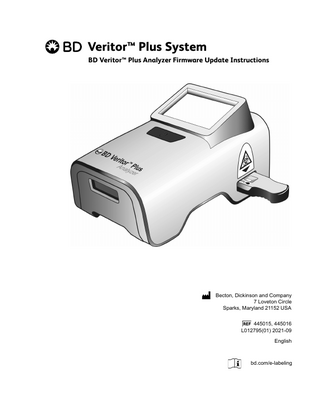
Preview
Page 1
Veritor™ Plus System BD Veritor™ Plus Analyzer Firmware Update Instructions
Becton, Dickinson and Company 7 Loveton Circle Sparks, Maryland 21152 USA 445015, 445016 L012795(01) 2021-09 English
bd.com/e-labeling
BD Veritor™ Plus Analyzer Firmware Update Instructions
Change History Revision
Date
Change Summary
01
2021-09
Initial release
BD, the BD Logo, and Veritor are trademarks of Becton, Dickinson and Company or its affiliates. © 2021 BD. All rights reserved.
2
BD Veritor™ Plus Analyzer Firmware Update Instructions
CAUTION Only firmware updates are permitted from the previous version. Attempting to downgrade an Analyzer will result in Error 32 being displayed.
1
Press the blue power button to turn on the Analyzer power. After the BD logo, confirm that the display shows the following screens in the order presented. SELF-TEST PASS INSERT TEST DEVICE OR DOUBLE-CLICK BUTTON FOR WALK AWAY MODE
2
Check that the battery state-of-charge indicator displays at least one bar as shown below. If no bars are displayed or if the battery outline is flashing, connect the AC power adapter and then continue.
3
Press and hold the power button for at least half a second and then release to turn the Analyzer power off.
4
Insert the USB flash drive (smaller connector side on the USB key) containing the vX.XX Firmware update into the USB port on the back of the Analyzer.
5
Press the power button once to turn the Analyzer power back on and follow the on-screen instructions. After the BD logo, the display will show the following screens in the order presented. If any error message is displayed, go to step 6; otherwise continue to step 7.
3
BD Veritor™ Plus Analyzer Firmware Update Instructions
USB DEVICE DETECTED SEARCHING FOR UPDATE FILE… UPDATE FOUND VALIDATING FILE…
UPDATE IN PROGRESS… DO NOT TURN OFF POWER
USB DEVICE DETECTED SEARCHING FOR UPDATE FILE… ANALYZER UP TO DATE vX.XX REMOVE USB DEVICE
NOTE vX.XX is the latest version of firmware to be installed from the USB.
6
If an error message is displayed during the update process, press and hold the power button for at least half a second and then release to turn the Analyzer power off. Remove and reinsert the USB flash drive. Repeat step 5 one time. If the error message reappears on the second attempt, call BD Technical Support at 1.800.638.8663.
7
Remove the flash drive from the USB port. The Analyzer power will turn off.
8
Press the power button to turn the Analyzer power on again. After the BD logo, verify that the display shows the following screens in the order presented. SELF-TEST vX.XX
4
SELF-TEST PASS
INSERT TEST DEVICE OR DOUBLE-CLICK BUTTON FOR WALK AWAY MODE 9
If the version number is not vX.XX or if an error message(s) is displayed during the update process, call BD Technical Support at 1.800.638.8663
NOTE If an error message appears, the Analyzer can still be used with other BD Veritor™ assays.
10
The BD Veritor™ Plus Analyzer is now ready for testing.
11
To protect the BD Veritor™ Plus Analyzer from unauthorized access, dispose of the USB flash drive per your IT organization's policy for handling electronic media, after receiving confirmation that the update completed successfully.
.
5
BD Veritor™ Plus Analyzer Firmware Update Instructions
6