User Guide
354 Pages
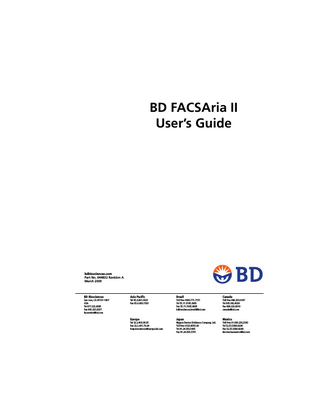
Preview
Page 1
BD FACSAria II User’s Guide
bdbiosciences.com Part No. 644832 Revision A March 2009
BD Biosciences
Asia Pacific
Brazil
Canada
San Jose, CA 95131-1807 USA Tel 877.232.8995 Fax 800.325.9637 [email protected]
Tel 65.6.861.0633 Fax 65.6.860.1593
Toll Free 0800.771.7157 Tel 55.11.5185.9995 Fax 55.11.5185.9895 [email protected]
Toll Free 888.259.0187 Tel 905.542.8028 Fax 888.229.9918 [email protected]
Europe
Japan
Mexico
Tel 32.2.400.98.95 Fax 32.2.401.70.94 [email protected]
Nippon Becton Dickinson Company, Ltd. Toll Free 0120.8555.90 Tel 81.24.593.5405 Fax 81.24.593.5761
Toll Free 01.800.236.2543 Tel 52.55.5999.8296 Fax 52.55.5999.8288 [email protected]
© 2009, Becton, Dickinson and Company. All rights reserved. No part of this publication may be reproduced, transmitted, transcribed, stored in retrieval systems, or translated into any language or computer language, in any form or by any means: electronic, mechanical, magnetic, optical, chemical, manual, or otherwise, without prior written permission from BD Biosciences. The information in this guide is subject to change without notice. BD Biosciences reserves the right to change its products and services at any time to incorporate the latest technological developments. Although this guide has been prepared with every precaution to ensure accuracy, BD Biosciences assumes no liability for any errors or omissions, nor for any damages resulting from the application or use of this information. BD Biosciences welcomes customer input on corrections and suggestions for improvement. BD, BD Logo and all other trademarks are property of Becton, Dickinson and Company. © 2009 BD Clorox is a registered trademark of The Clorox Company. Fluoresbrite is a registered trademark of Polysciences, Inc. JDS Uniphase is a trademark of the JDS Uniphase Corporation. Microsoft, Windows, and Excel are registered trademarks of Microsoft Corporation. Sapphire is a trademark and Coherent is a registered trademark of Coherent, Inc. SPHERO is a trademark of Spherotech, Inc. Texas Red, Alexa Fluor, and Cascade Blue are registered trademarks and Pacific Blue is a trademark of Molecular Probes, Inc. Teflon is a registered trademark of E. I. du Pont de Nemours and Company. Contrad is a registered trademark of Decon Labs, Inc. Point Source and iFlex2000 are trademarks of Point Source, Ltd. Kimwipes is a registered trademark of Kimberly-Clark Corp. Lauda is a registered trademark of Brinkman Instruments, Inc. All other company and product names might be trademarks of the respective companies with which they are associated. Cy™ is a trademark of Amersham Biosciences Corp. Cy™ dyes are subject to proprietary rights of Amersham Biosciences Corp and Carnegie Mellon University and are made and sold under license from Amersham Biosciences Corp only for research and in vitro diagnostic use. Any other use requires a commercial sublicense from Amersham Biosciences Corp, 800 Centennial Avenue, Piscataway, NJ 08855-1327, USA.
Class I (1) Laser Product For Research Use Only. Not for use in diagnostic or therapeutic procedures.
Patents APC-Cy7: US 5,714,386 BD FACS™ Accudrop: 6,372,506 Sweet Spot: 5,700,692
FCC Information WARNING: Changes or modifications to this unit not expressly approved by the party responsible for compliance could void the user’s authority to operate the equipment. NOTICE: This equipment has been tested and found to comply with the limits for a Class A digital device, pursuant to Part 15 of the FCC Rules. These limits are designed to provide reasonable protection against harmful interference when the equipment is operated in a commercial environment. This equipment generates, uses, and can radiate radio frequency energy and, if not installed and used in accordance with the instruction manual, may cause harmful interference to radio communications. Operation of this equipment in a residential area is likely to cause harmful interference in which case the user will be required to correct the interference at his or her own expense. Shielded cables must be used with this unit to ensure compliance with the Class A FCC limits. This Class A digital apparatus meets all requirements of the Canadian Interference-Causing Equipment Regulations. Cet appareil numérique de la classe A respecte toutes les exigences du Réglement sur le matériel brouilleur du Canada.
History Revision
Date
Change Made
643245
12/07
Initial release
644832
3/09
Revised to include integrated nozzles, plus additional changes.
Contents About This Guide
xiii
Conventions...xiv Technical Assistance... xv Limitations...xvi Chapter 1: Cytometer Components
1
Fluidics Cart... 2 Containers and Connectors... 2 Connecting to an External Air Supply... 4 Power and Operation... 5 Flow Cytometer... 6 Fluidics Components... 7 Optics System... 18 Cytometer Electronics... 24 Emergency Stop Button... 25 Workstation... 26 Chapter 2: Theory of Operation
27
Fluid Movement... 28 Sheath Flow... 29 Sample Flow... 30 Signal Generation... 32 Light Scatter... 32 Fluorescent Signals... 33
v
Signal Detection... 34 Detector Arrays... 34 Filters... 35 Detectors... 40 Electronic Processing... 41 Pulse Parameters... 42 Laser Delay... 43 Sorting... 44 Drop Formation... 45 Side Stream Formation... 49 Drop Charging... 52 Conflict Resolution During Sorting... 53 Chapter 3: Using BD FACSDiva Software
61
Workspace Components... 62 Cytometer Controls... 63 Fluidics Controls... 63 Fluidics Level Indicators... 67 Cytometer Configuration... 68 Cytometer Status Report... 72 Custom Configurations... 74 Acquisition Controls... 81 Sorting Controls... 83 Sort Menu... 84 Sort Setup... 85 Sort Layout... 87 Sort Report... 94 Templates... 97
vi
BD FACSAria II User’s Guide
Chapter 4: Running Samples
99
Cytometer Startup... 100 Performing Fluidics Startup... 101 Starting the Stream... 104 Setting Up the Breakoff... 105 Setting Up the Fluidics Cart... 108 Checking Cytometer Performance... 116 Preparing the CS&T Workspace... 117 Preparing the CS&T Beads... 120 Running a Performance Check... 120 Reviewing the Results... 121 Application Settings... 123 Creating Application Settings... 123 Data Collection... 131 Setting Up the Workspace... 131 Calculating Compensation... 135 Data Recording and Analysis... 138 Setting Up the Experiment... 139 Setting Up the Global Worksheet... 140 Recording Data... 142 Analyzing Data... 143 Performing a Batch Analysis... 146 Chapter 5: Sorting
149
Setting Up for Sorting... 150 Setting Up for Bulk Sorting... 152 Determining the Drop Delay – Manual Method... 154 Setting Up the Experiment... 155 Using Manual Drop Delay
... 156
Contents
vii
Determining the Drop Delay – Automatic Method... 159 Overview of Auto Drop Delay... 159 Using Auto Drop Delay... 159 Sorting... 161 Setting Up the Experiment... 162 Starting and Monitoring the Sort... 164 Stopping and Resuming a Sort... 166 Pausing and Resuming a Sort... 167 Setting Up for Sorting Into a Plate or Slide... 168 Installing the Sorting Hardware... 168 Setting Up the Stream
... 170
Creating a Custom Device... 172 Chapter 6: Shutdown and Maintenance
175
Daily Shutdown... 176 Cleaning the Flow Cell... 176 Fluidics Shutdown... 178 External Cleaning... 181 Scheduled Maintenance... 182 Internal Cleaning... 183 Purging the Fluid Filters... 190 Purging the Sheath Filter... 191 Changing the Fluid Filters... 191 Changing the Sheath Filter... 192 Changing the Ethanol Shutdown Filter
... 193
Changing the Sample Lines... 194 Changing the Air Filters... 202
viii
BD FACSAria II User’s Guide
Changing the Sheath Tank Air Filter... 203 Checking the Fluidics Cart Drip Tray... 203 Unscheduled Maintenance... 204 Changing the Integrated Nozzle
... 205
Cleaning the Integrated Nozzle... 206 Using the Standard Nozzle
... 208
Temporary Replacement of a Seal... 208 Installing an O-ring in a Standard Nozzle... 209 Closed-Loop Nozzle Maintenance... 210 Installing or Removing a Sample Line Filter... 212 Changing the Pinch Valve Tubing... 214 Cleaning the Camera Windows... 217 Removing the Deflection Plates... 219 Lubricating the Sample Injection Chamber O-Ring... 220 Using Custom Optical Filters
... 222
Cleaning the Optical Filters... 223 Removing or Installing the FSC ND Filter... 223 Chapter 7: Troubleshooting
225
Troubleshooting the Stream... 226 Troubleshooting the Breakoff... 231 Sorting Troubleshooting... 232 Acquisition Troubleshooting... 237 Fluidics Troubleshooting... 244 Electronics Troubleshooting... 245 Chapter 8: Technical Specifications
247
Cytometer Specifications... 248 Environment... 249 Performance... 249 Sort Performance... 250
Contents
ix
Excitation Optics... 251 Emission Optics... 252 Fluidics Cart Specifications
... 254
Appendix A: Supplies and Consumables
255
Cytometer Supplies... 256 Optical Components... 256 Accessory Kit... 258 Other Replacement Parts... 260 Consumables... 261 Cytometer Setup Particles... 261 Reagents
... 262
Labware... 263 Appendix B: Near UV Laser Option
265
System Laser Configurations... 266 Specifications... 267 Safety... 267 Operation... 268 Selecting Optical Filters... 268 Creating a Custom Configuration... 269 Switching From the Violet to the Near UV Laser... 270 Switching Back to the Violet Laser... 271 Side Population Application Guidelines... 272 Instrument Setup... 272 Experiment Setup Tips... 272 Troubleshooting... 274
x
BD FACSAria II User’s Guide
Appendix C: BD Aerosol Management Option
275
Option Components... 276 Evacuator... 276 ULPA Filter... 277 Operating the BD Aerosol Management Option... 278 Starting Up the Evacuator... 278 Setting Up for Sorting... 281 Opening the Sort Collection Chamber Door... 282 Turning Off the Evacuator... 283 Maintenance... 283 Replacing the ULPA Filter... 284 Replacing the Air Filter... 288 Troubleshooting
... 290
Control Panel Troubleshooting... 290 Filter Flow Gauge Troubleshooting... 292 Specifications... 293 Appendix D: Temperature Control Option Option Components
295
... 296
Using the BD Temperature Control Option... 297 Setting Up the Water Bath... 297 Setting Up the Tube Holder... 299 Setting Up the ACDU Stage... 301 Starting Up the Water Bath... 303 Maintenance... 304 Tube Holders... 304 Recirculating the Water Tubing... 304 Specifications... 305
Contents
xi
Appendix E: QC Using BD FACSDiva Software
307
Cytometer Quality Control Using BD FACSDiva Software... 308 Setting Up the Cytometer Configuration... 308 Preparing QC Particles... 310 Adjusting Area Scaling and Laser Delay... 310 Reusing the QC Experiment... 322 Tracking QC Results... 324 Index
xii
325
BD FACSAria II User’s Guide
About This Guide This user’s guide contains the instructions necessary to operate and maintain your BD FACSAria™ II flow cytometer. Because many instrument functions are controlled by BD FACSDiva™ software, this guide also contains basic software information needed for instrument setup. To familiarize yourself with the software, do the tutorials in the Getting Started with BD FACSDiva Software guide. For detailed information on software features, see the BD FACSDiva Software Reference Manual. The BD FACSAria II User’s Guide assumes you have a working knowledge of basic Microsoft® Windows® operation. If you are not familiar with the Windows operating system, see the documentation provided with your computer. New users of the BD FACSAria II flow cytometer should read: •
Chapter 1 to become familiar with instrument components
•
Chapter 2 to understand how the instrument works and to learn about the software components used to control different subsystems
•
Chapter 3 to see where software components are located
Instructions for routine acquisition, analysis, and sorting can be found in Chapters 4 and 5. Once you become familiar with routine operation and need only a quick reminder of the main steps, use the quick reference guide provided with this user’s guide.
xiii
Conventions The following tables list conventions used throughout this guide. Table 1 lists the symbols that are used in this guide or on safety labels to alert you to a potential hazard. Text and keyboard conventions are shown in Table 2. Table 1 Hazard symbolsa Symbol
Meaning Caution: hazard or unsafe practice that could result in material damage, data loss, minor or severe injury, or death Electrical danger Laser radiation Biological risk
a. Although these symbols appear in color on the instrument, they are in black and white throughout this user’s guide; their meaning remains unchanged.
Table 2 Text and keyboard conventions Convention
Tip
xiv
Use Highlights features or hints that can save time and prevent difficulties
NOTE
Describes important features or instructions
Italics
Italics are used to highlight book titles and new or unfamiliar terms on their first appearance in the text.
>
The arrow indicates a menu choice. For example, “select File > Print” means to select Print from the File menu.
Ctrl+X
When used with key names, a plus sign means to press two keys simultaneously. For example, Ctrl+P means to hold down the Control key while pressing the letter p.
BD FACSAria II User’s Guide
Technical Assistance For technical questions or assistance in solving a problem: •
Read the section of the user’s guide specific to the operation you are performing.
•
See Troubleshooting on page 225.
If additional assistance is required, contact your local BD Biosciences technical support representative or supplier. When contacting BD Biosciences, have the following information available: •
Product name, part number, and serial number
•
Any error messages
•
Details of recent system performance
For instrument support from within the US, call (877) 232-8995. For support from within Canada, call (888) 259-0187. Customers outside the US and Canada, contact your local BD representative or distributor.
About This Guide
xv
Limitations This instrument is for Research Use Only. Not for use in diagnostic or therapeutic procedures. BD Biosciences is providing software without warranty of any kind on an as-is basis. The software and workstations are intended for running the instruments supplied by BD Biosciences. It is the responsibility of the buyer/user to ensure that all added electronic files including software and transport media are virusfree. If the workstation is used for Internet access or purposes other than those specified by BD Biosciences, it is the buyer/user’s responsibility to install and maintain up-to-date virus protection software. BD Biosciences does not make any warranty with respect to the workstation remaining virus-free after installation. BD Biosciences is not liable for any claims related to or resulting from the buyer/ user's failure to install and maintain virus protection.
xvi
BD FACSAria II User’s Guide
1 Cytometer Components The BD FACSAria II flow cytometer is a high-speed fixed-alignment benchtop cell sorter. The cytometer can be operated at varied pressures and can acquire up to 70,000 events per second. With its fixed-optics design and digital electronics, the BD FACSAria II flow cytometer enables multicolor analysis of up to 13 fluorescent markers and two scatter parameters at a time. The BD FACSAria II system consists of three major components: a fluidics cart, a benchtop flow cytometer, and a workstation (see Figure 1-1 on page 2). Nearly all cytometer functions are operated from within BD FACSDiva software. For a description of the system components, see the following sections. For technical information about how the cytometer works, see Chapter 2. •
Fluidics Cart on page 2
•
Flow Cytometer on page 6
•
Workstation on page 26
Chapter 1: Cytometer Components
1
Figure 1-1 BD FACSAria II cytometer components
Fluidics Cart A separate fluidics cart supplies sheath and cleaning fluids and collects waste from the cytometer. The self-contained fluidics cart supplies the required air pressure and vacuum, which eliminates the need for an external source (although the cart can be hooked up to an in-house air source, if one is available). The air pumps provide pressure from 5 to 75 psi to accommodate a variety of cell sorting applications. Air pressure is adjusted within BD FACSDiva software.
Containers and Connectors The fluidics cart holds a 10-L stainless steel sheath tank, a 5-L stainless steel ethanol shutdown tank, a 10-L waste container, and three 5-L auxiliary cleaning fluid containers (Figure 1-2).
2
BD FACSAria II User’s Guide
Figure 1-2 Fluidics cart containers
3 Auxiliary cleaning fluid containers Sheath filter Waste container
Sheath tank
Ethanol shutdown tank
3 Fluid filters
To prevent foaming, do not fill the containers with solutions containing a high concentration of detergent. The fluidics cart connects directly to the flow cytometer unit via a power cord, fluid hoses, serial communication cable, and air line (Figure 1-3 on page 4). Receptacles for the aerosol management and temperature control options are also located within the connection panel. The position of the fluidics cart is constrained only by the length of the connecting cables and hoses, which extend up to 9 feet (2.7 m). Typically, the cart is placed to the left or underneath the cytometer.
Chapter 1: Cytometer Components
3
Figure 1-3 Fluidics cart power and fluid line connectors on cytometer
Fluid In Connections for temperature control option
AMO connection
Air In
Waste Air Out
Waste Waste
Serial communication cable
Connecting to an External Air Supply To connect the fluidics cart to an external air source, switch on the Auxiliary Air Supply and attach the external air line to the air input connector. The external air supply should provide 80–100 psi. The external air must be dust and oil-free. Figure 1-4 Connectors on fluidics cart
External air supply switch
On (I) Off (O)
Circuit breaker Voltage selector switch
4
BD FACSAria II User’s Guide
External air input connector Auxiliary Air Supply (J) Air In (F)
Air pressure gauge
NOTE There is a pull-out drip tray under the connection area. Check the tray periodically for moisture. See Checking the Fluidics Cart Drip Tray on page 203 for details.
Power and Operation Power to the fluidics cart is supplied by the cytometer. The cart is activated when the cytometer main power switch is turned on (see Power Panel on page 24). Power to the fluidics cart is supplied and controlled through the flow cytometer. The fluidics cart voltage settings have been configured to match the supply voltage by your service engineer. To properly operate the fluidics cart, plug the fluidics cart power cord only into the power receptacle on the cytometer (Figure 1-3 on page 4). Do not plug the power cord directly into a wall socket. Do not change the input voltage selection switch on the fluidics cart. When the stream is on, air pressure fluctuates between 80–100 psi (Figure 1-5). A pressure reading of less than 80 psi or greater than 100 psi indicates that the fluidics cart is not functioning properly. If this occurs, contact your BD Biosciences service representative for assistance. Do not operate the cytometer outside the normal air pressure range. Figure 1-5 Fluidics cart flow gauge
Pressure gauge at approximately 88 psi
Chapter 1: Cytometer Components
5