Instructions for Use
250 Pages
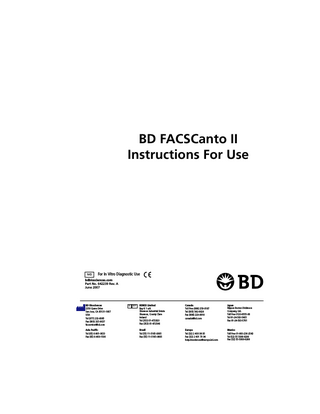
Preview
Page 1
BD FACSCanto II Instructions For Use
IVD
For In Vitro Diagnostic Use
bdbiosciences.com Part No. 642239 Rev. A June 2007
BD Biosciences 2350 Qume Drive San Jose, CA 95131-1807 USA Tel (877) 232-8995 Fax (800) 325-9637 [email protected] Asia Pacific Tel (65) 6-861-0633 Fax (65) 6-860-1590
EC REP
BENEX Limited Bay K 1 a/d Shannon Industrial Estate Shannon, County Clare Ireland Tel (353) 61-472920 Fax (353) 61-472546
Canada Toll Free (888) 259-0187 Tel (905) 542-8028 Fax (888) 229-9918 [email protected]
Japan Nippon Becton Dickinson Company, Ltd. Toll Free 0120-8555-90 Tel 81-24-593-5405 Fax 81-24-593-5761
Brazil Tel (55) 11-5185-9995 Fax (55) 11-5185-9895
Europe Tel (32) 2 400 98 95 Fax (32) 2 401 70 94 [email protected]
Mexico Toll Free 01-800-236-2543 Tel (52) 55 5999 8296 Fax (52) 55-5999-8288
© 2007, Becton, Dickinson and Company. All rights reserved. No part of this publication may be reproduced, transmitted, transcribed, stored in retrieval systems, or translated into any language or computer language, in any form or by any means: electronic, mechanical, magnetic, optical, chemical, manual, or otherwise, without prior written permission from BD Biosciences. The information in this manual is subject to change without notice. BD Biosciences reserves the right to change its products and services at any time to incorporate the latest technological developments. Although this manual has been prepared with every precaution to ensure accuracy, BD Biosciences assumes no liability for any errors or omissions, nor for any damages resulting from the application or use of this information. BD Biosciences welcomes customer input on corrections and suggestions for improvement. BD FACSDiva software © Becton, Dickinson and Company. This software is the property of Becton, Dickinson and Company. Each sale of a stored unit of this software grants the purchaser a nontransferable, nonexclusive, personal license. This software may not be duplicated, reproduced, or copied in any form or by any means whatsoever, except as otherwise permitted by law. BD FACSCanto clinical software © Becton, Dickinson and Company. This software is the property of Becton, Dickinson and Company. Each sale of a stored unit of this software grants the purchaser a nontransferable, nonexclusive, personal license. This software may not be duplicated, reproduced, or copied in any form or by any means whatsoever, except as otherwise permitted by law. BD, BD logo, and all other trademarks are property of Becton, Dickinson and Company. Adaptive Server Anywhere is a trademark of Sybase, Inc. JDS Uniphase is a trademark of JDS Uniphase, Inc. Microsoft and Windows are registered trademarks of Microsoft Corporation. Sapphire is a trademark and Coherent is a registered trademark of COHERENT, INC. Teflon is a registered trademark of E.I. du Pont de Nemours and Company. Cy™ dyes are subject to proprietary rights of Amersham Biosciences Corp and Carnegie Mellon University and are made and sold under license from Amersham Biosciences Corp only for research and in vitro diagnostic use. Any other use requires a commercial sublicense from Amersham Biosciences Corp, 800 Centennial Avenue, Piscataway, NJ 08855-1327, USA. All other company and product names might be trademarks of the respective companies with which they are associated.
Patents PerCP: US 4,876,190 APC-Cy7: US 5,714,386
FCC Information WARNING: Changes or modifications to this unit not expressly approved by the party responsible for compliance could void the user’s authority to operate the equipment. NOTICE: This equipment has been tested and found to comply with the limits for a Class A digital device, pursuant to Part 15 of the FCC Rules. These limits are designed to provide reasonable protection against harmful interference when the equipment is operated in a commercial environment. This equipment generates, uses, and can radiate radio frequency energy and, if not installed and used in accordance with the instruction manual, can cause harmful interference to radio communications. Operation of this equipment in a residential area is likely to cause harmful interference in which case the user will be required to correct the interference at his or her own expense. Shielded cables must be used with this unit to ensure compliance with the Class A FCC limits. This Class A digital apparatus meets all requirements of the Canadian Interference-Causing Equipment Regulations. Cet appareil numérique de la classe A respecte toutes les exigences du Réglement sur le matériel brouilleur du Canada.
Notice BD Biosciences delivers software and workstations that are intended for running the cytometers supplied by BD Biosciences. It is the responsibility of the buyer/user to ensure that all added electronic files including software and transport media are virus free. If the workstation is used for Internet access or purposes other than those specified by BD Biosciences, it is the buyer/user’s responsibility to install and maintain up-to-date virus protection software. BD Biosciences does not make any warranty with respect to the workstation remaining virus free after installation. BD Biosciences is not liable for any claims related to or resulting from buyer/user's failure to install and maintain virus protection.
History Revision
Date
Change Made
640773 Rev. A
5/06
Initial release
642098 Rev. A
9/06
Incorporate changes for filing
642239 Rev. A
6/07
Updated for BD FACSDiva software v6.0
Contents About These Instructions Conventions... Chapter 1: Introduction
xi xii 13
System Components and Theory of Operation...
14
Flow Cytometer Components...
15
Fluidics Cart...
22
BD FACS Loader (Optional)...
25
Barcode Reader (Optional)...
27
System Requirements...
28
Chapter 2: Software Windows and Toolbars
31
BD FACSCanto Clinical Software Workspace...
32
BD FACSCanto Toolbars...
33
BD FACSDiva Software Workspace...
34
Chapter 3: Barcode Reader Option
39
Installing and Using the Barcode Reader...
40
Cleaning the Barcode Reader...
42
Barcode Symbologies...
43
1D Barcode Symbologies...
43
2D Barcode Symbologies...
44
v
Chapter 4: Starting Up
45
Chapter 5: Cytometer QC and Setup
49
Performing Automated Setup...
50
Running Setup Using Manual Loading...
51
Running Setup Using the Loader...
61
Optimizing with BD FACSCanto Clinical Software...
64
Maintaining User-Specific Optimization Settings...
70
Using Cytometer Controls...
71
Reviewing Levey-Jennings Reports...
74
Optimizing with BD FACSDiva Software...
76
Verifying Cytometer Configuration and User Preferences...
77
Creating the Experiment...
78
Applying the Setup Results...
81
Creating Compensation Controls...
82
Optimizing Cytometer Settings...
83
Calculating Compensation...
87
Chapter 6: Running Samples with BD FACSCanto Clinical Software
vi
89
Running an Acquisition Worklist...
90
Entering Information into a Worklist...
91
Running a Process Control...
92
Acquiring Samples...
93
Options During Acquisition...
99
Importing a Worklist from SPA Software...
107
Reviewing an Analysis Worklist...
108
Creating a New Analysis Worklist...
108
Reviewing a Worklist...
111
Logging Out...
113
BD FACSCanto II Instructions for Use
Chapter 7: Running Samples with BD FACSDiva Software
115
Setting Up the Global Worksheet...
116
Recording Data...
118
Importing a Worklist from SPA Software...
120
Analyzing Data...
122
Reusing the Analysis...
125
Saving the Analysis...
125
Logging Out...
127
Chapter 8: Using the Loader with BD FACSDiva Software
129
Getting Ready...
130
Assigning Carousels and Verifying Run Settings...
132
Preparing the Loader...
136
Running Samples...
139
Skipping or Re-Running Samples...
141
Adding Tubes to an Existing Carousel...
144
Re-running a Carousel...
144
Stopping a Run...
144
Running a Single Tube...
145
Running Cleaning Tubes on the Loader...
146
Chapter 9: Shutting Down
147
BD FACSCanto Clinical Software...
147
BD FACSDiva Software...
149
Chapter 10: Maintenance
153
Scheduled Maintenance...
154
Emptying the Waste Container...
156
Purging the Fluidics Filters...
158
Decontaminating the Fluidics System (Long Clean)...
160
Replacing the Air Filter...
161
Replacing Fluidics Filters...
162
Contents
vii
Unscheduled Maintenance...
164
Changing a Cubitainer...
166
Cleaning External Surfaces...
171
Removing Bubbles from the Flow Cell...
172
Cleaning the Flow Cell...
173
Purging the Bubble Filter...
174
Decontaminating the Fluidics System for Storage...
175
Replacing the Bal Seal...
175
Reconnecting the Fluidics Cart Tubing...
181
Replacing the Fluidics Level Sensors...
183
Replacing the Fluidics Cart Fuses...
186
Chapter 11: Troubleshooting
viii
189
Cytometer Troubleshooting...
190
Loader Troubleshooting...
195
Fluidics Cart Troubleshooting...
198
BD FACSCanto Clinical Software Troubleshooting...
199
BD FACSCanto Software General Issues...
199
BD FACSCanto Software Setup Wizard Messages...
203
BD FACSCanto Software Setup Report Failure Messages...
205
BD FACSCanto Software Levey-Jennings Errors and Messages...
207
BD FACSCanto Software Acquisition...
207
BD FACSCanto Software TBNK Analysis QC Messages...
210
BD FACSCanto Software Four- and Six-Color TBNK...
212
BD FACSDiva Software Troubleshooting...
215
BD FACSDiva Software General Issues...
215
BD FACSDiva Software Cytometer Setup...
219
BD FACSDiva Software Acquisition
...
220
BD FACSDiva Software Analysis...
224
Display Troubleshooting...
225
BD FACSCanto II Instructions for Use
Appendix A: Supplies and Replacement Parts
227
Cytometer Supplies...
228
Installation Kit...
228
Other Replacement Parts...
229
Barcode Reader Parts...
229
Consumables...
230
Cytometer Setup...
230
Reagents...
230
Labware...
231
Appendix B: Technical Specifications
233
Cytometer Specifications...
234
Environment...
235
Performance...
235
Optics...
235
Fluidics...
237
Signal Processing...
237
Fluidics Cart Specifications...
238
Capacity...
238
BD FACS Loader Specifications...
239
Index
241
Contents
ix
x
BD FACSCanto II Instructions for Use
About These Instructions These instructions for use contain the information necessary to operate your BD FACSCanto™ II flow cytometer. Most cytometer functions are controlled by BD FACSCanto™ clinical software and BD FACSDiva™ software. BD FACSCanto clinical software contains modules for dedicated clinical applications with automatic gating algorithms, while BD FACSDiva software is non–application specific. Use BD FACSCanto clinical software for performing cytometer quality control. BD Biosciences recommends that first-time users of this cytometer take advantage of operator training offered with the sale of every new cytometer. The BD FACSCanto II Instructions for Use assumes you have a working knowledge of basic Microsoft® Windows® operation.
xi
Conventions The following tables list conventions used throughout this guide. Table 1 Hazard symbolsa Symbol
Meaning Caution: hazard or unsafe practice that could result in material damage, data loss, minor or severe injury, or death Risk of electric shock Laser radiation Biological risk
a. Although these symbols appear in color on the cytometer, they are in black and white throughout this document; their meaning remains unchanged.
Table 2 Text and keyboard conventions
xii
Convention
Use
! Tip
Highlights features or hints that can save time and prevent difficulties
Italics
Italics are used to highlight book titles and new or unfamiliar terms on their first appearance in the text.
>
The arrow indicates a menu choice. For example, “choose File > Print” means to choose Print from the File menu.
Ctrl-X
When used with key names, a dash means to press two keys simultaneously. For example, Ctrl-P means to hold down the Control key while pressing the letter p.
BD FACSCanto II Instructions for Use
1 Introduction The BD FACSCanto II system is intended for use as an In Vitro Diagnostic device for identification and enumeration of lymphocyte subsets in human cells in suspension for flow cytometry.
13
System Components and Theory of Operation The BD FACSCanto II system consists of a flow cytometer, a self-contained fluidics cart, and the BD FACSCanto II workstation. System options include an automated sample loader and a barcode reader.
14
BD FACSCanto II Instructions for Use
Flow Cytometer Components Figure 1-1 BD FACSCanto II flow cytometer
flow cell access door
side door data ports
optics access door
acquisition indicator lights sample injection tube power button fluidics cart connections
Do not place heavy objects on top of the cytometer at any time; doing so could cause alteration of data.
Chapter 1: Introduction
15
Fluidics Components
flow cell
tubing
tube sensor tube eject cylinder (used with Loader option only) tube guide (Loader option only)
Bal seal access
sample injection tube (SIT)
aspirator arm aspirator arm bar
Fluidics Theory of Operation When you install tubes onto the sample injection tube (SIT), a pump within the fluidics cart pressurizes the plenum, which then provides sheath fluid to the flow cell. At the same time, the sample tube is pressurized and sample is pushed up the SIT and into the flow cell. When you remove tubes from the SIT, the cytometer cleans the SIT by flushing sheath solution down the inside and outside of the tube. The flushed sheath solution is aspirated by the aspirator arm. SIT cleaning between tubes is automatic when you use BD FACSCanto clinical software. In BD FACSDiva software, SIT cleaning between tubes is automatic unless you disable it by deselecting the SIT Flush checkbox on the Acquisition Dashboard.
16
BD FACSCanto II Instructions for Use
Optics Components and Theory of Operation Once the sample moves into the flow cell, particles move in single file through the laser beams. The scattered and emitted light from these particles provides information about their size, shape, granularity, and fluorescence properties.
where lasers intercept sample stream
obscuration bar
flow cell
FSC diode
From the flow cell, laser-excited and scattered light is routed to the detector arrays, which consist of photomultiplier tubes (PMTs) arranged in one octagon and one trigon (a 4-2 optical configuration).
Chapter 1: Introduction
17
In the 4-2 configuration, the octagon contains five PMTs and detects light excited and scattered by the 488-nm (blue) laser. One PMT in the octagon collects side scatter (SSC) signals. The trigon contains two PMTs and detects light excited by the 633-nm (red) laser. The 4-2 configuration octagon and trigon arrays have the filter and mirror combinations shown in Figure 1-2, and Table 1-1 on page 19. Figure 1-2 Trigon and octagon detector arrays (4-2 configuration) trigon
blue-laser signal PMT longpass mirror
bandpass filter
red-laser signal
18
BD FACSCanto II Instructions for Use
octagon
Table 1-1 Trigon and octagon optical filters (4-2 configuration) Detector Array (Laser)
PMT Position
LP Mirror
BP Filter or LP Mirror
Intended Dye
Octagon (488-nm blue laser)
A
735
780/60
PE-Cy™7
B
655
670
PerCP-Cy™5.5 or PerCP
C
610
blank optical holder
-
D
556
585/42
PE
E
502
530/30
FITC
F
blank optical holder
488/10 and pinhole
SSC
G
blank optical holder
blank optical holder
-
H
-
blank optical holder
-
A
735
780/60
APC-Cy7
B
685
blank optical holder
-
C
-
660/20
APC
Trigon (633-nm red laser)
Blank optical holders do not contain optical filters. They are used in the trigon and octagon to prevent unwanted light from interfering with fluorescence signal.
Chapter 1: Introduction
19
Electronics Components Power to the cytometer, lasers, and fluidics cart is supplied by a power cord from the cytometer plugged directly into a standard electrical outlet. BD recommends using an uninterrupted power supply (UPS) unit to maintain cytometer power during a power outage. The system power button turns on the cytometer and fluidics cart, and powers the lasers. NOTICE If a power failure occurs during a run, sample can leak from the SIT. To prevent a biohazardous spill, place an empty tube on the SIT. Once power is restored, remove the tube and perform a fluidics startup before resuming the run. Figure 1-3 Flow cytometer power panel system power button power out to fluidics cart communication cable to fluidics cart system AC power cord plugs in here
system circuit breaker
The system circuit breaker is located next to the AC power cord. The breaker will need to be reset if there is a power surge in the laboratory. Acquisition indicator lights are located on the flow cell access cover on the front of the cytometer (see Figure 1-4 on page 21). Each light corresponds to a detector in the collection optics subsystem, and blinks when the signal at that detector reaches a preset level. Acquisition threshold levels (set using the software) override the presets. See Figure 1-5 on page 21. Lights are activated only when the system is acquiring data, and only the indicators corresponding to currently active parameters will blink.
20
BD FACSCanto II Instructions for Use
CP -C y5 .5 PE -C or y7 Pe rC P PE -Te xa sR AP ed C (5 -3 on AP ly) CCy 7 Al ex aF luo Am r7 00 Cy an (5 -3 ( 4Pa on 2cif ly ) 2 ic o nl Bl y) ue (4 -2 -2 on ly)
Pe r
PE
C FIT
C SS
FS
C
Figure 1-4 Detector order of acquisition indicator lights
The acquisition indicator lights can be switched off. The on/off switch is located inside the flow cell access cover. Figure 1-5 Acquisition indicator light switch flow cell access cover
acquisition indicator light switch
Chapter 1: Introduction
21