Reference Manual
328 Pages
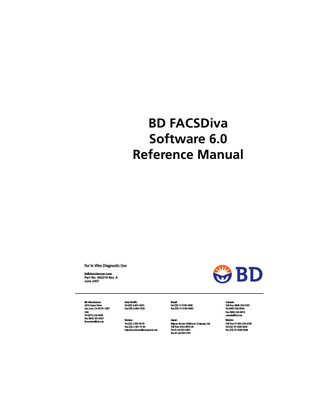
Preview
Page 1
BD FACSDiva Software 6.0 Reference Manual
For In Vitro Diagnostic Use bdbiosciences.com Part No. 642218 Rev. A June 2007
BD Biosciences 2350 Qume Drive San Jose, CA 95131-1807 USA Tel (877) 232-8995 Fax (800) 325-9637 [email protected]
Asia Pacific Tel (65) 6-861-0633 Fax (65) 6-860-1593
Brazil Tel (55) 11-5185-9995 Fax (55) 11-5185-9895
Canada Toll Free (888) 259-0187 Tel (905) 542-8028 Fax (888) 229-9918 [email protected]
Europe Tel (32) 2 400 98 95 Fax (32) 2 401 70 94 [email protected]
Japan Nippon Becton Dickinson Company, Ltd. Toll Free 0120-8555-90 Tel 81-24-593-5405 Fax 81-24-593-5761
Mexico Toll Free 01-800-236-2543 Tel (52) 55 5999 8296 Fax (52) 55 5999 8288
© 2007, Becton, Dickinson and Company. All rights reserved. No part of this publication may be reproduced, transmitted, transcribed, stored in retrieval systems, or translated into any language or computer language, in any form or by any means: electronic, mechanical, magnetic, optical, chemical, manual, or otherwise, without prior written permission from BD Biosciences. The information in this guide is subject to change without notice. BD Biosciences reserves the right to change its products and services at any time to incorporate the latest technological developments. Although this guide has been prepared with every precaution to ensure accuracy, BD Biosciences assumes no liability for any errors or omissions, nor for any damages resulting from the application or use of this information. BD Biosciences welcomes customer input on corrections and suggestions for improvement. BD FACSDiva software © Becton, Dickinson and Company. This software is the property of Becton, Dickinson and Company. Each sale of a stored unit of this software grants the purchaser a nontransferable, nonexclusive, personal license. This software may not be duplicated, reproduced, or copied in any form or by any means whatsoever, except as otherwise permitted by law. This product includes software developed by the Apache Software Foundation (apache.org). BD, BD logo, and all other trademarks are property of Becton, Dickinson and Company © 2007 BD Adobe, Acrobat, and Reader are registered trademarks of Adobe Systems Incorporated. Diskeeper is a registered trademark of Executive Software International. FlowJo is a trademark of Tree Star, Inc. Java is a trademark of Sun Microsystem, Inc. in the US and other countries. Microsoft, and Windows, and Excel are registered trademarks of Microsoft Corporation. ModFit LT is a trademark of Verity Software House, Inc. Pentium and Xeon are registered trademarks of Intel Corporation or its subsidiaries. Sentinel System Driver is a trademark of Rainbow Technologies, Inc. Sybase, Adaptive Server Anywhere, and SQL Anywhere are trademarks of Sybase, Inc or its subsidiaries. All other company and product names may be trademarks of the respective companies with which they are associated. PerCP is licensed under US Patent No. 4,876,190.
Notice to Customers BD Biosciences delivers software and workstations that are intended for running the instruments supplied by BD Biosciences. It is the responsibility of the buyer/user to ensure that all added electronic files including software and transport media are virus free. If the workstation is used for Internet access or purposes other than those specified by BD Biosciences, it is the buyer/user’s responsibility to install and maintain up-to-date virus protection software. BD Biosciences does not make any warranty with respect to the workstation remaining virus free after installation. BD Biosciences is not liable for any claims related to or resulting from buyer/user's failure to install and maintain virus protection. BD FACSDiva software contains VxWorks as embedded software (“Run-Time Module”). The Run-Time Module was developed by a third party and we are obligated to notify our customers about the limitations for use. Regarding this Run-Time Module, you are prohibited from: (i) copying the Run-Time Module contained herein, except for archive purposes consistent with your archive procedures; (ii) transferring the Run-Time Module to a third party; (iii) modifying, decompiling, disassembling, reverse engineering or otherwise attempting to derive the Source Code of the Run-Time Module; (iv) exporting the Run-Time Module or underlying technology in contravention of applicable US and foreign export laws and regulations; and (v) using the Run-Time Module other than in connection with operation of BD instrumentation. The Run-Time Module is licensed, not sold and BD and its licensors retain ownership of all copies of the Run-Time Module. BD expressly disclaims all implied warranties, including without limitation the implied warranties of merchantability, fitness for particular purpose, title and noninfringement. Under no event shall BD or its licensors be subject to any liability for any special, indirect punitive incidental or consequential damages. Any further distribution of the Run-Time Module shall be subject to the same restrictions set forth herein.
History Revision
Date
Change Made
341756 Rev A
8/01
Production release for BD FACSDiva™ software version 1.0.
330798 Rev A
1/02
Updated for version 2.0: enhanced performance, database redesign and data management utility, scalable data display, instrument settings features, Next button, more copy/paste ability, plot display features.
330802 Rev A
6/02
Updated for version 2.1: enhanced performance, workspace redesign with separable components, Browser-level folders, functioning Acquisition pointer, Sort Layout redesign, objects duplicated by dragging, drill-down gating, log decade gridlines on plots, view/hide gate boundaries, contextsensitive cursors, histogram smoothing, gate changes downloaded during sorting, automatic acquisition during record/sort, experiment import/export, Ratio Scaling factor per ratio, Area Scaling factor per laser.
333602 Rev A
11/02
Updated for version 2.2: Acquisition Templates, User Preferences, automated compensation calculation, copy/paste spectral overlap values, Instrument Status report, Sort report, Sort Layout counters, Contour plots, Auto-Interval gates, sticky buttons, Statistics View editor.
337370 Rev A
1/04
Updated for version 4.0: user login, shared vs private experiments, new Worksheet buttons (increase/decrease plot, snap-to interval gate), new User Preferences, experiment and specimen templates, batch analysis, adjustment controls for snap-to gates, instrument features for the BD FACSCanto™ instrument.
337999 Rev A
4/04
Updated for version 4.0.1: CE IVD release
338572 Rev A
9/04
Updated for version 4.1: biexponential plots, hinged quadrant gates, density plots, User Preferences for default templates and plot background color, global instrument settings, restrictions on where instrument settings are edited, new process for creating compensation control tubes, default QC templates, FSC area scaling, copy/paste worksheet elements to Microsoft® Office applications, support for the BD™ High Throughput Sampler (HTS) on the BD™ LSR II.
640749 Rev A
5/06
Updated for version 5.0: workflow improvements for the BD FACS™ Loader and support for the BD HTS option on BD FACSCanto instruments, new look and feel, ability to disable biexponential scaling, apply scaling values to other elements in experiments, scale to population, copy/paste gates, import/export user profiles, import/export, duplicate, and print instrument configurations. Refer to New Features in Getting Started with BD FACSDiva Software for details.
642218 Rev A
6/07
Updated for version 6.0: easier steps for cytometer configuration, workflow improvements for administration, browser usage, acquisition, import and export of files, improved look and feel, more robust statistics, new gating options, and support for the 375 Laser for the BD FACSAria. Refer to New Features in Getting Started with BD FACSDiva Software for details.
Contents About This Manual
xi
Conventions...
xii
Technical Assistance...
xiii
Limitations...
xiv
Chapter 1: Software Installation and Setup
15
About BD FACSDiva Software...
16
What’s Included...
16
System Requirements...
18
Compatibility...
19
Installing BD FACSDiva Software...
19
Installing New Software...
21
Files Installed...
27
Starting the Software...
29
Administering Accounts...
31
Adding Users...
31
Adding or Modifying a Password...
35
Tracking User Logins...
36
Exporting User Profiles...
37
Disabling Users...
40
Quitting the Software...
41
Chapter 2: BD FACSDiva Workspace Workspace Components...
43 44
v
vi
Status Bar...
45
Workspace Toolbar...
45
View Options...
46
Inspector...
48
Browser...
48
Using the Browser...
49
Using the Search Field...
51
Adding New Elements to the Browser...
51
Using the Current Tube Pointer...
54
Organizing the Browser...
55
Experiments...
57
Starting a New Experiment...
57
Opening Experiments...
59
Using the Experiment Inspector...
59
Saving Experiments...
60
Making Experiments Shared or Private...
64
Exporting and Importing Experiments...
65
Finding Saved Data...
65
Using Experiment Layout...
67
Using Experiment Layout Lists...
67
Labels...
68
Keywords...
69
Acquisition Criteria...
71
Specimens...
74
Using the Specimen Inspector...
74
Exporting a Specimen as a Panel Template...
75
Importing a Panel Template...
77
Applying a Panel Analysis...
79
Tubes...
80
Using the Tube Inspector...
80
Creating a Tube with a Predefined Analysis Template...
83
BD FACSDiva Software Reference Manual
Cytometer Settings...
84
Analysis Objects
...
85
Saving an Analysis Template...
86
Copying Analyses...
87
Keywords...
88
Defining and Editing Keywords...
89
Deleting Keywords...
95
User Preferences...
95
General Preferences...
96
Gates Preferences...
98
Worksheet Preferences...
98
Plot Preferences...
100
FCS Preferences...
101
Templates Preferences...
101
Statistics Preferences...
103
Biexponential Preferences...
104
Chapter 3: Cytometer and Acquisition Controls
105
Cytometer Controls...
106
Cytometer Configurations...
107
Cytometer Details...
121
Status Messages...
121
Laser Controls...
122
Cytometer Status Report...
126
Standby and Connect...
128
Acquisition Dashboard...
129
Current Activity and Basic Controls...
130
Acquisition Setup...
132
Acquisition Status...
134
Current Tube Pointer...
135
Cytometer Settings...
137
Contents
vii
Adjusting Cytometer Settings...
138
Creating Specimen- or Tube-Specific Settings...
146
Using Global Cytometer Settings...
147
Printing Cytometer Settings...
149
Exporting Cytometer Settings...
150
Controls for Compensation Correction...
151
Using Compensation Setup...
152
Using Compensation Setups...
163
Calculating Compensation Manually...
168
Chapter 4: Tools for Data Analysis
viii
175
Worksheets...
176
Normal Worksheets...
176
Global Worksheets
...
177
Using the Worksheet Toolbar...
180
Using the Worksheet Inspector...
183
Editing Worksheets...
185
Printing Worksheets...
191
Saving Worksheets as PDF Files...
191
Plots...
193
Creating Plots...
194
Editing Plots...
195
Using the Plot Inspector...
200
Using Biexponential Display...
211
Gates...
217
Drawing Manual Gates...
219
Creating Automatic Gates...
221
Working with Snap-To Gates...
222
BD FACSDiva Software Reference Manual
Editing Gates...
227
Hiding and Showing Gates...
229
Copying and Pasting Gates...
229
Dragging and Dropping Gates into Plots...
230
Dragging Gates into the Population Hierarchy...
230
Population Hierarchy...
231
Using the Population Hierarchy...
232
Defining a Derived Gate...
235
Applying Gate Coordinates...
237
Statistics...
238
Selecting Statistics to Display...
239
Calculating Statistics...
244
Exporting Statistics...
246
Batch Analysis...
248
Working Offline...
250
Chapter 5: Data Management
253
Working with BD FACSDiva Data...
254
Maintaining Data...
255
Optimizing Data Processing...
256
Verifying Database Size...
257
Deleting Experiments...
258
Exporting and Importing FCS Files...
259
Exporting FCS Files...
259
Importing FCS Files from BD Biosciences Applications...
263
Importing FCS Files from Other Applications...
265
Exporting and Importing Experiments...
268
Exporting Experiments...
268
Importing Experiments...
270
Using the Data Manager Utility...
271
Contents
ix
Backing Up the Database...
272
Restoring a Database...
274
Chapter 6: Troubleshooting
277
Installation Troubleshooting...
278
Electronics Troubleshooting...
280
General Software Troubleshooting...
281
Compensation Setup Troubleshooting...
285
Analysis Troubleshooting...
287
Data Manager Troubleshooting...
288
Printing Troubleshooting...
290
Printing Directly to the Printer...
290
Appendix A: Menus and Keyboard Shortcuts
293
Software Menus...
294
Menus...
295
Keyboard Shortcuts...
296
Appendix B: Digital Theory
299
How Digital Signals are Measured...
300
Threshold...
301
Parameter Values...
301
Ratios...
302
Compensation...
302
Electronic Aborts...
302
Glossary
305
Index
311
x
BD FACSDiva Software Reference Manual
About This Manual This manual describes how to use BD FACSDiva™ software. For information on how to operate and maintain your flow cytometer, refer to your cytometer manual. The BD FACSDiva Software Reference Manual assumes you have a working knowledge of basic Microsoft® Windows® operation. If you are not familiar with the Windows operating system, refer to the documentation provided with your computer. First-time users of BD FACSDiva software should read: •
Chapter 1 for software requirements and compatibility, installation, and administrative options
•
Chapter 2 and Chapter 3 to learn about basic software functions and cytometer controls
•
Chapter 4 to learn about analysis tools like worksheets, plots, gates, and statistics
•
Chapter 5 to learn how to manage data and import and export files
For practice tutorials to help you get started with the software, refer to Getting Started with BD FACSDiva Software. Once you become familiar with routine operation and need only a quick reminder of the software menus or keyboard shortcuts, see Appendix A. For a review of digital theory, see Appendix B.
xi
Conventions The following tables list conventions used throughout this manual. Table 1 lists symbols that are used to alert you to a potential hazard. Text and keyboard conventions are shown in Table 2. Table 1 Hazard symbols Symbol
Meaning Caution: hazard or unsafe practice that could result in material damage, data loss, minor or severe injury, or death
Table 2 Text and keyboard conventions Convention
; Tip
xii
Use Highlights features or hints that can save time and prevent difficulties
NOTICE
Describes important features or instructions
Italics
Italics are used to highlight book titles and new or unfamiliar terms on their first appearance in the text.
>
The arrow indicates a menu choice. For example, “choose File > Print” means to choose Print from the File menu.
Ctrl-X
When used with key names, a dash means to press two keys simultaneously. For example, Ctrl-P means to hold down the Control key while pressing the letter p.
BD FACSDiva Software Reference Manual
Technical Assistance For technical questions or assistance in solving a problem: •
In BD FACSDiva software, choose Help > Online Help. Locate and read topics specific to the operation you are performing.
•
In BD FACSDiva software, choose Help > Online Training.
•
Refer to the Troubleshooting section in the Software or Cytometer books.
•
Refer to the BD Biosciences website: bdbiosciences.com
If additional assistance is required, contact your local BD Biosciences technical support representative or supplier. When contacting BD Biosciences, have the following information available: •
product name, part number, and serial number; software version and computer system specifications
•
any error messages
•
details of recent cytometer performance
BD Biosciences might also request the console.log and LogFile.xml files located in C:Program FilesBD FACSDiva Softwarelog, as well as your exported experiment file. For cytometer support from within the US, call (877) 232-8995. For support from within Canada, call (888) 259-0187. Customers outside the US and Canada, contact your local BD representative or distributor.
About This Manual
xiii
Limitations For In Vitro Diagnostic Use (IVD) when used with IVD reagents and cytometers. Refer to the information supplied by the manufacturer for application-specific limitations.
xiv
BD FACSDiva Software Reference Manual
1 Software Installation and Setup The following topics are covered in this chapter: •
About BD FACSDiva Software on page 16
•
Installing BD FACSDiva Software on page 19
•
Starting the Software on page 29
•
Administering Accounts on page 31
•
Quitting the Software on page 41
15
About BD FACSDiva Software BD FACSDiva software is a flexible data acquisition and analysis package specifically designed for digital-based flow cytometers. The software uses flexible features to simplify acquisition, including experiment templates, user-definable experiment layouts, and automated compensation calculation. The unique software also provides powerful analysis features including one-click snap-to gating tools, hierarchical gating, the ability to copy and paste gates, and biexponential display. To simplify experiment and data management, BD FACSDiva software uses a Browser view that allows you to easily organize experiments, group specimens and tubes, design global or tube-specific analyses, and set independent cytometer settings. The Browser also allows you to manage and process recorded data in the context of a single tube or panel, as well as an entire experiment. Supporting BD FACSCanto™, BD FACSAria™ or BD™ LSR II flow cytometers with the digital electronics option, this PC-based software provides you with all the setup, acquisition, control, and analysis features to quickly and efficiently generate quality data from a BD FACS™ brand digital flow cytometer.
What’s Included The BD FACSDiva installer installs the following applications:
16
•
BD FACSDiva software 6.0 for acquiring and analyzing data
•
BD FACSDiva Data Manager utility for backing up and restoring the database
•
Java™ 2 Runtime Environment (JRE) v1.5.0_11 for running BD FACSDiva software
•
Sybase® SQL Anywhere® Studio v9.0.2 for running the database
•
Sentinel System Driver™ v5.41.1 for using the security module
BD FACSDiva Software Reference Manual
•
Adobe® Acrobat® Reader® v7.0 for viewing the PDF versions of the reference manual and Getting Started guide
•
Microsoft .NET 2.0 Framework
Documentation The software package includes online and paper documentation to help you learn how to use the application. •
The BD FACSDiva Software Reference Manual contains reference information on all software components. It is available as a PDF that can be opened, searched, and printed using Adobe Acrobat Reader, or a printed copy can be requested from BD Biosciences. To access the PDF file, choose Help > Literature > Reference Manual or double-click the shortcut icon on the desktop.
•
Getting Started with BD FACSDiva Software contains tutorials to help new users get started using the software or experienced users become familiar with new features. A printed copy is provided with each BD FACSDiva software release. To access the PDF file, double-click the shortcut icon on the desktop or choose Help > Literature > Getting Started Guide.
•
The online help system contains information on how to use BD FACSDiva software and your cytometer. Help opens in a separate window so you can access the documentation while working in the software. You can quickly locate information using the Search function. To access the online help, choose Help > Online Help within BD FACSDiva software.
•
For online customer training on BD FACSDiva software, choose Help > Online Training.
Chapter 1: Software Installation and Setup
17
System Requirements Hardware •
BD FACS brand digital flow cytometer: BD FACSAria, BD FACSCanto, BD FACSCanto II, or BD LSR II.
•
PC workstation configured to BD Biosciences specifications
-
Acquisition workstations can be purchased only from BD Biosciences. The computer must have at least 2 GB of RAM.
-
Analysis-only workstations must be equipped with a Pentium® III Xeon® 1 GHz processor or higher with at least 512 MB of RAM (2 GB for large data files), 10 GB of available hard-drive space, and Windows XP Pro operating system (US English only). For optimal performance and full analysis capability, we recommend that you purchase a workstation that has been validated by BD Biosciences. Contact your sales representative for more information.
NOTICE Workstations must be XW4100 or later. Make sure your operating system has been upgraded to Service Pack 2 for Windows XP. To order or download service packs, refer to the Microsoft website (microsoft.com/downloads). Workstation requirements are subject to change. Contact your BD Biosciences sales representative for up-to-date requirements. •
18
Universal Serial Bus (USB) security module (provided with the Getting Started guide or BD FACSCanto system software)
BD FACSDiva Software Reference Manual
Software The following software is required to run BD FACSDiva software. The installer for each application is launched automatically during BD FACSDiva software installation. •
Java 2 Runtime Environment
•
Sybase SQL Anywhere Studio
•
Sentinel System Driver
•
Microsoft Excel (for the User Tracking Log)
•
Adobe Acrobat Reader (for viewing PDFs of the documentation)
Compatibility •
Importing-BD FACSDiva software can import data files in FCS 2.0 or 3.0 format including files generated by BD CellQuest™, BD CellQuest™ Pro, or BD FACSDiva software, version 5.0.2 or earlier. NOTICE BD FACSDiva software can only open FCS files from BD CellQuest or BD CellQuest Pro, not experiment documents.
•
Exporting-BD FACSDiva software can export data files in FCS 2.0 or 3.0 default formats. FCS files can be analyzed by other software applications such as BD CellQuest, BD CellQuest Pro, FlowJo™, or ModFit LT™.
Installing BD FACSDiva Software Use the following instructions to install BD FACSDiva™ software or upgrade to the latest version. The installation CD is packaged with the BD FACSDiva software Getting Started guide or BD FACSCanto™ system software. NOTICE You must have Microsoft® Windows® Administrator access to install BD FACSDiva software. Please read all instructions before you proceed.
Chapter 1: Software Installation and Setup
19
NOTICE Only the US English version of the Microsoft Windows XP operating system is supported by BD FACSDiva software version 6.0. If you are installing the software for the first time, skip to Installing New Software on page 21. Otherwise, continue with the next section. NOTICE Once installation is complete, see the Cytometer Setup and Tracking Application Guide to learn how to create base configurations.
Before upgrading the software, do the following: 1 In the current version of software, select the cytometer configuration that will be used as the base configuration for Cytometer Setup and Tracking. The number of lasers, detectors, and parameters that are associated with that configuration will be used to populate the new base configuration. For details, see the Cytometer Setup and Tracking Application Guide.
2 It is important that the delays for all available lasers be properly set prior to upgrading. Refer to the user’s guide for your particular cytometer. Correct laser delays are used to determine the proper laser order for cytometer configuration in Cytometer Setup and Tracking.
3 Make sure you have a valid database backup stored off the computer hard disk (eg, on a server or CD/DVD). Refer to the BD FACSDiva Software Reference Manual for instructions.
4 Workstations must be XW4100 or later. Update your operating system to Windows XP, Service Pack 2 (SP2). Order or download service packs from the Microsoft website (www.microsoft.com/downloads).
5 BD recommends that you defragment the hard disk before you install new software (the C and D drives).
20
BD FACSDiva Software Reference Manual
Installing New Software The installer places the following components on the hard drive. If the correct version of a helper application (not including the main BD FACSDiva software) is already installed, the installer skips to the next installation step. • BD FACSDiva software 6.0
• Java™ 2 Runtime Environment (JRE) v1.5.0_11
• BD FACSDiva Data Manager
• Sybase SQL Anywhere® v9.0.2
• Sentinel™ System Driver v5.41.1
• Adobe® Acrobat® Reader® v7.0
• Microsoft .NET 2.0 Framework
NOTICE For computers running the BD FACSAria™ or the BD™ LSR II cytometers: area scaling, window extension, and laser delay values are stored in the database. If you plan to install an empty database, record these values before uninstalling the software so you can re-enter them later.
1 Before installation, turn the flow cytometer power off and then on again. Wait 5 minutes and restart the computer.
2 Close all open applications and windows. 3 Insert the BD FACSDiva installation CD into the CD-ROM drive. NOTICE If a previous version of the BD FACSDiva software application is installed, the uninstall process removes that version and its associated files while preserving the database and list-mode data files. If the installer does not start automatically after uninstalling the previous version, use Windows Explorer to view the CD contents, then find and double-click the Setup.exe icon or remove and reinsert the CD.
4 Carefully review the ReadMe file. Click
to continue with installation.
NOTICE The ReadMe file contains important software information that is not included in the accompanying documentation.
Chapter 1: Software Installation and Setup
21