Quick Guide
4 Pages
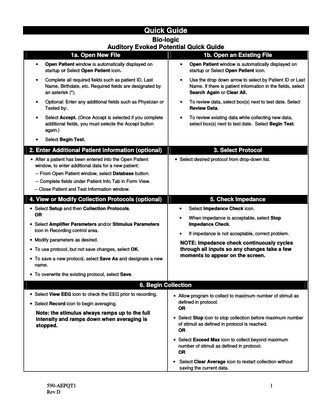
Preview
Page 1
Quick Guide Bio-logic Auditory Evoked Potential Quick Guide 1a. Open New File
1b. Open an Existing File
•
Open Patient window is automatically displayed on startup or Select Open Patient icon.
•
Open Patient window is automatically displayed on startup or Select Open Patient icon.
•
Complete all required fields such as patient ID, Last Name, Birthdate, etc. Required fields are designated by an asterisk (*).
•
Use the drop down arrow to select by Patient ID or Last Name. If there is patient information in the fields, select Search Again or Clear All.
•
Optional: Enter any additional fields such as Physician or Tested by:.
•
To review data, select box(s) next to test date. Select Review Data.
•
Select Accept. (Once Accept is selected if you complete additional fields, you must selecte the Accept button again.)
•
To review existing data while collecting new data, select box(s) next to test date. Select Begin Test.
•
Select Begin Test.
2. Enter Additional Patient information (optional) • After a patient has been entered into the Open Patient window, to enter additional data for a new patient:
3. Select Protocol • Select desired protocol from drop-down list.
-- From Open Patient window, select Database button. -- Complete fields under Patient Info Tab in Form View. -- Close Patient and Test Information window.
4. View or Modify Collection Protocols (optional) • Select Setup and then Collection Protocols. OR • Select Amplifier Parameters and/or Stimulus Parameters icon in Recording control area. • Modify parameters as desired. • To use protocol, but not save changes, select OK. • To save a new protocol, select Save As and designate a new name.
5. Check Impedance •
Select Impedance Check icon.
•
When impedance is acceptable, select Stop Impedance Check.
•
If impedance is not acceptable, correct problem.
NOTE: Impedance check continuously cycles through all inputs so any changes take a few moments to appear on the screen.
• To overwrite the existing protocol, select Save.
6. Begin Collection • Select View EEG icon to check the EEG prior to recording. • Select Record icon to begin averaging.
Note: the stimulus always ramps up to the full intensity and ramps down when averaging is stopped.
• Allow program to collect to maximum number of stimuli as defined in protocol. OR • Select Stop icon to stop collection before maximum number of stimuli as defined in protocol is reached. OR • Select Exceed Max icon to collect beyond maximum number of stimuli as defined in protocol. OR • Select Clear Average icon to restart collection without saving the current data.
590-AEPQT1 Rev D
1
Quick Guide
7. View Waves
8. Mark Waves
As the waves collect, they load automatically as defined in Default Display Parameters. To manually load waves Click on the desired panel or select A or B in the bottom of the data tree window. This displays the data tree for that panel. •
Select radio button for channel 1, channel 2, ipsi, contra or both.
•
Select the box next to the waveform you want to load.
• Click the number in the toolbar representing the label you want. OR • Right click on wave. Left click and choose label, then Left click on the desired label. To View Marked Point Information: • Select the Marked Point Info icon, • Right click on wave and Left click on Marked Point Information.
OR Right click on the letterbox next to the desired record and select desired channel to load.
•
Move cursor to desired point on active wave.
To view waves in the Review Data screen, expand the data tree by either left clicking on “+” next to data in the desired level or right click on a blank area of the data tree to expand to the desired level.
OR • Place Cursor 1 (C1) on first point and Cursor 2 (C2) on second point. • Latency and Amplitude for C1 and C2 and the difference between the two (C2-C1) are displayed below the panel.
9. Print Report • Select Patient, then Print Report. A print preview of the report will be displayed. • To select report templates other than the default, use the drop down arrow in the middle of the printing toolbar. • Select Print icon.
Copyright © 2005-2008 Bio-logic, a division of Natus
2
Bio-logic, a division of Natus One Bio-logic Plaza Mundelein, IL 60060 (800) 323-8326 – Audiology and Hearing Technical Support (847) 949-5200 (847) 949-8615 - Fax (800) 456-5205 – Supplies (847) 949-0219 – Fax Supplies www.natus.com
European Representative: MDCI Arundel House Liverpool Gardens Worthington West Sussex, BN11 1SL UK
590-AEPQT1 Rev D
Troubleshooting Guide Bio-logic Auditory Evoked Potential Troubleshooting Guide Noisy recordings and Excessive artifacts Patient variables Post-auricular muscle reflex occurs at a latency of 10-15 msec. It can be so large in amplitude that it prevents averaging or obscures the response. •
Use ear lobe placement of electrodes rather than mastoid.
•
Check patient state.
•
Place a pillow under the patient’s neck for support. Encourage patient to relax, close their eyes, and avoid clenching their teeth.
• Ensure electrode impedance is low (< 5 kOhms) and balanced (inter-electrode difference < 2 kOhms).
Equipment variables Pause averaging and check for stimulation artifact in EEG. • Separate sources of electromagnetic energy (power cable, stimulus cable, transducers, computer, monitor) away from cables carrying patient response (patient cable, pre-amplifier, pre-amp cable). • Braid the electrodes to improve common mode rejection. • Make sure that all electrodes are of the same metal type. • Re-chloride electrodes, if necessary. • Separate NavPro box from isolation transformer. • Ensure the patient cable (blue connector) and transducer cable (yellow connector) are fully inserted. • Bone conduction: Stimulation artifact is common. Physically separate electrodes from oscillator and use alternating polarity. Place electrodes on the front of ear lobe.
Environmental variables • With medical approval, temporarily disconnect patient from other equipment. • Place the electrodes in a glass of water and position the glass in the location where the patient's head is usually positioned. View the EEG signal on your system. If electrical interference is evident: Try moving the glass of water to a different location. If you find a quieter spot, reposition the patient chair/bed to that location. • Turn off electrical equipment in the test environment (cellular phones, pagers, computer monitors) and in adjacent rooms, if possible.
Noisy recordings and Excessive artifacts 60 (50) Hz interference • Only rarely is 60-50 cycle noise the cause of noisy recordings or artifacts. Using a notch filter frequently produces ringing which increases artifacts. So, to check for true 60 (50) Hz interference, temporarily enable the notch filter. If the problem goes away, find and correct the source of the noise so that the notch filter may be disabled during actual data collection. • Turn off fluorescent lights or lights with dimmer switches. Test the outlet to make sure it is grounded. • In some cases, it will be necessary to install a dedicated electrical outlet or shield the test environment.
590-AEPQT1 Rev D
3
Troubleshooting Guide
High or open impedance Equipment variables • Make sure the patient cable/pre-amp cable and stimulator are securely coupled to the Navigator Pro. • Exchange the electrodes between two inputs to see if the problem follows the electrode. • Try a different set of electrodes. • Perform internal diagnostics loop test procedures. • Perform internal diagnostics/internal calibration of Navigator Pro.
Software/Protocol variables • Shorten the analysis window to 10.66 msec or less. • Change the click rate slightly. • Use a post-stimulation time (+1) or add blocked points. • Decrease gain on all channels in one or two increments (e.g. Reduce 150,000 to 100,000; reduce 100,000 to 75,000. • Use alternating polarity. • Reduce high filter (low pass) to 1500 Hz. • Disable the artifact rejection as a last resort. Check if any useful, readable data can be collected. Interpret with caution as noise is being averaged into the recording.
Copyright © 2005-2008 Bio-logic, a division of Natus
4
Bio-logic, a division of Natus One Bio-logic Plaza Mundelein, IL 60060 (800) 323-8326 – Audiology and Hearing Technical Support (847) 949-5200 (847) 949-8615 - Fax (800) 456-5205 – Supplies (847) 949-0219 – Fax Supplies www.natus.com
European Representative: MDCI Arundel House Liverpool Gardens Worthington West Sussex, BN11 1SL UK
590-AEPQT1 Rev D