Users and Service Manual
253 Pages
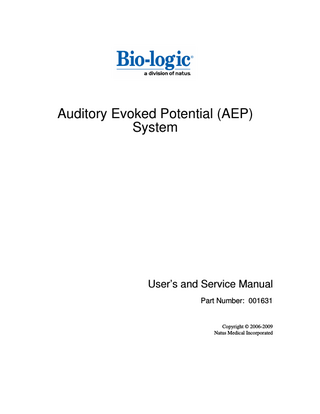
Preview
Page 1
Auditory Evoked Potential (AEP) System
User’s and Service Manual Part Number: 001631
Copyright © 2006-2009 Natus Medical Incorporated
Copyright © 2006-2009 Natus Medical Incorporated: 2006-2009 is the year that this unpublished work was originally created or revised. Natus Medical Incorporated owns the right to this work and intends to maintain the contents as a trade secret. Natus may also seek to maintain this work as an unpublished copyright. In the event of an inadvertent or deliberate publication, Natus intends to enforce this right under the copyright laws as a published work. Those having access to this work may not copy, use or disclose the information in this work unless expressly authorized by Natus to do so.
Natus Medical Incorporated One Bio-logic Plaza Mundelein, IL 60060-3700 Telephone (847) 949-5200 FAX (847) 949-8615 www.natus.com
Authorized Representative: Natus Europe GmbH Bärmannstrasse 38 D-81245 München Germany
CONFIDENTIAL PROPERTY OF NATUS MEDICAL INCORPORATED ALL RIGHTS RESERVED
Bio-logic® is a registered trademark of Natus Medical Incorporated Navigator® Pro is a trademark of Natus Medical Incorporated Microsoft® and Windows® are registered trademarks of Microsoft Corporation.
TABLE of CONTENTS Safety and Proper Use Information
1
AEP
2
Stacked ABR
2 ®
Cochlear Hydrops Analysis Masking Procedure (CHAMP )
3
BioMARK (Biological Marker of Auditory Processing)
3
Installing the AEP system
4
Minimum Computer Specifications
4
Software Installation
5
Software Installation Policy
5
MS Windows Vista Operating System Information
5
Language Support
7
Hardware Installation
8
Auditory Evoked Potential Quick Guide
12
Stacked ABR/CHAMP Quick Guide
14
PATIENT PREPARATION
18
Supplies Required
18
Test Room Setup
18
Performing a Listening Check
19
Test Room Considerations
20
Electrode Application Sites
20
Skin Preparation
20
Non-Disposable Electrodes
20
Electrode Impedance Check
21
Patient State
21
Electrode Connections for Bio-logic AEP System
22
Insert Earphone Application Bio-logic Insert Earphones Bio-logic Broadband Insert Earphones Tubes, Adapters, and Disposable Tips for Insert Earphones
28 28 28 29
Specialty Electrodes Using Tiptrodes
30 30
Using Bio-logic TM ECochGtrode Electrode
31
Vestibular Evoked Myogenic Potential (VEMP)
32
Default Display Parameters Patient Setup Patient Instructions RMS value display Response Labels Interpretation Pre-stimulus EMG Rectifying for VEMP Test Type Bone Conduction ABR Listening Check Electrode Placement Bone Oscillator Placement Other Recommendations Electrical ABR (EABR) and Triggering Instructions for AEP
32 32 33 34 34 34 35 37 37 37 37 38 39
Setup Electrical ABR Tips RF Filter
39 41 41
Electroneuronography
42
ENOG/SEP Package Components Connecting your NavPro to the Digitimer Digitimer Controls and Settings ENoG Protocol Patient Preparation Collecting Data DETAILED TESTING PROCEDURES
42 42 44 45 46 47 49
Starting the AEP program
50
Opening a patient file Database – Patient Info
51 56
Begin data collection
57
Collection Protocols Recording tab Stimulus tab Amplifier tab Label/Calculation tab
58 61 67 73 77
Orientation to Window Areas
78
Recording Controls Impedance test
81 83
MENUS AND TOOLBARS Patient menu and Standard toolbar Bio-logic Patient & Test Information (P&TI) database Collection menu and toolbar Cursors toolbar
84 84 85 89 90
Labels toolbar Display menu, Display toolbar, and Wave position toolbar Selecting and Moving the Waveform Alt Polarity Wave Display Analysis menu, Wave analysis, and Calculation toolbar Set Display Scale Digital Filter Digital Filter Location toolbar View menu and toolbar GraphMaster GraphMaster Normative Data GraphMaster Setup Impedance Table Records list Record / Waveform Info Marked Point Information Interaural Latency / Amplitude Difference Audiogram Browser
92 94 96 97 98 100 101 102 103 104 105 106 114 120 121 122 124 125 126 127
Understanding the AEP Collection Field Tree & Panels
128
Incorporate Results into the AEP Report
134
Print AEP report
135
AEP Setup Menu
137
Patient Setup
137
Patient Setup
138
Patient Setup Defaults Patient Setup – Field Labels Patient Setup – Lists Patient Setup – Template Patient Setup – Table View Patient Setup – Form View P&TI Database Backup Schedule Setup Compact Databases Schedule Setup P&TI Embedded Setup Data Paths Setup
138 140 141 142 144 146 148 149 150 153
Collection Protocols Setup
153
Sequence Setup
154
Protocol Order tab Sequence Actions tab Delay Messages tab Default Protocol/Sequence
155 156 157 158
Labels/Calculations Setup Area Under the Curve Calculation Transducer Calibration Setup Transducer Calibration Password Calibrate Stimulus Tab Report Setup Edit Facility Name Edit User Defined Comment Set Default Font Use Default Template Templates’ Path AEP Report Layout Moving Fields into the Report Template Deleting and Moving Fields on the Template Modifying the text in the Field Labels Saving Template Changes
158 159 160 160 162 164 165 165 166 167 167 168 168 169 170 171
User Preferences Setup
172
Default Display Parameters Setup
174
GraphMaster Setup
178
See GraphMaster Normative Data and Setup section.
178
Switch Profile Setup
178
Customize Setup
179
Stacked ABR Technology Tutorial
180
CHAMP Technology Tutorial
186
Patient and Equipment Prep Test Session Post-Auricular Muscle (PAM) Artifact Helpful Hints Troubleshooting Important Warnings Analysis Menu and Stacked ABR toolbar Stacked ABR Analysis (using integrated waveforms) Alternative Stacked ABR Analysis Stacked ABR Odds and Ends Stacked ABR Reminders Analysis Menu & CHAMP toolbar Cochlear Hydrops Analysis Masking Procedure CHAMP Odds and Ends Print Stacked ABR/CHAMP Report BioMARK Data Collection Patient and Equipment Prep
189 190 193 194 195 195 198 199 202 203 204 206 207 209 210 211 211
Test Session Analysis Menu and BioMARK toolbar BioMARK – Marking the Calculated Waveform BioMARK Analysis Print BioMARK Report BioMARK Frequently Asked Questions TROUBLESHOOTING MENUS
213 215 216 218 219 219 221
Hardware Setup menu
221
Set Com Port
221
Self Diagnostic
222
Self Diagnostic using Loop Test Cable to Patient Cable Adapter Help Menu About Bio-logic Auditory Evoked Potentials – Modules Info Auditory Evoked Potential Troubleshooting Guide Stacked ABR/CHAMP Troubleshooting Guide
224 225 225 226 228
Environmental Noise Reduction Checklist
230
Calibration of Bio-logic Equipment
231
Appendix A
i
Precautions and Safety Instructions
i
Equipment Identification Label and Markings Classification Warning Labels and Symbols
ii ii ii
Electrical Installation Requirements
iii
Grounding Requirements
iii
Power Plug Requirements
iii
Types of Hospital Facility Groundings
iii
Hazards of Improper Electrical Installations
iii
Environmental Conditions
iv
Room Topography
iv
Environmental Specifications
iv
Temperature
iv
Humidity
iv
Condensation
iv
Flammability
iv
EMC Specifications System Hookups
v v
Installation Verification
vi
System Diagnostic and Verification Tests
vi
Precautions During System Operation
vi
Signal Output and Input
viii
Care and Maintenance
viii
Cleaning
viii
Inspection
viii
Disassembly and Storage
viii
Maintenance
viii
Appendix B Electrical Requirements Isolated or non-isolated power 15 or 20 amps BTU Offset Magnetic Field Room Shielding Fluorescent Lights Thickness of the Conduit
ix ix ix ix ix ix ix ix ix
Safety and Proper Use Information WARNING
AVERTISSMENT
Never use equipment that has parts missing or equipment that might contain loose parts inside of it (that is, inside an enclosed portion of the equipment). If you suspect a piece of equipment has missing or loose parts, make contact with Bio-logic a division of Natus Medical.
Ne jamais utiliser le matériel s’il manque de pièces ou s’il contient (dans une de ses structures fermées) des pièces desserrées. Si vous avez des raisons de croire à l’existence de pièces manquantes ou desserrées dans une des composantes du matériel, communiquez avec Bio-logic.
WARNING
AVERTISSMENT
Never place powered equipment (that is, equipment that operates with an electric power source) on any flammable surface. Avoid this whether the equipment is active or not.
Ne jamais placer du matériel électrique, qu’il soit en marche ou non, sur une surface inflammable.
AEP System User’s and Service Manual 001631 Rev C
1
Copyright © 2006-2009 Bio-logic, a division of Natus
INTRODUCTION
AEP The Auditory Evoked Potential (AEP) software program, when used with the Bio-logic Navigator® Pro unit, can perform the test procedures necessary to generate most Auditory Evoked Potentials. Operators can collect patient data, print test results, store the data in the Bio-logic Patient and Test Information (P&TI) database, and retrieve and review stored data. AEP can be purchased with 1 or 2 channels and can be used with the following transducers: TDH-39, Bio-logic Insert earphones, Bio-logic Broadband Insert earphones (only for use with Stacked ABR & CHAMP), bone oscillator, or sound field speakers. AEP comes standard with three stimulus options, click, toneburst or custom (use speech stimuli by using your own WAV files) and with ABR, ECochG, MLR, 40 Hz, and VEMP protocols. Other optional features that can expand your AEP capabilities are: • GraphMaster • P300. • Cochlear Hydrops Analysis Masking Procedure (CHAMP). • Stacked ABR. • BioMARK • 2 Channel • VEMP EMG Rectification (not available in all countries) • Electroneuronography (ENOG)
Stacked ABR The Stacked Auditory Brainstem Response (ABR) is a modified ABR test that can be used to screen for the presence of auditory nervous system abnormalities. The test can also reduce the number of people sent for MRIs who do not have auditory nervous system abnormalities. Note: Stacked ABR requires precise measurements for electrode application and other patient preparation procedures to obtain usable data. Advanced training is required at a Bio-logic sponsored practicum. It is not recommended for those inexperienced in ABR data collection. Even experienced and expert standard ABR users should attend a practicum. The Stacked ABR test may provide useful diagnostic information for patients with an auditory system abnormality. However, users should not perform the test when any of these conditions exist: •
Conductive or mixed hearing loss.
•
Flat sensorineural hearing loss of 60 dB HL or greater.
•
Residual hearing at only 250-750 Hz.
•
Neurological disorders such as multiple sclerosis, Huntington’s disease, or major head trauma.
•
Hyperacusis.
AEP System User’s and Service Manual 001631 Rev C
2
Copyright © 2006-2009 Bio-logic, a division of Natus
INTRODUCTION
Cochlear Hydrops Analysis Masking Procedure (CHAMP®) The Cochlear Hydrops Analysis Masking Procedure (CHAMP) test is a modified ABR test that can be used to screen for the undermasking phenomenon associated with the condition of cochlear hydrops . Note: CHAMP requires precise measurements for electrode application and other patient preparation procedures to obtain usable data. Advanced training is required at a Bio-logic-sponsored practicum to ensure proper test technique. It is not recommended for those inexperienced in ABR data collection. Even experienced and expert standard ABR users should attend a practicum. The CHAMP test may provide useful test data for patients with suspected cochlear hydrops. However, users should not perform the test when any of these conditions exist: •
Conductive or mixed hearing loss.
•
Flat sensorineural hearing loss of 70 dB HL or greater.
•
Neurological disorders such as multiple sclerosis, Huntington’s disease, or major head trauma.
•
Hyperacusis.
BioMARK (Biological Marker of Auditory Processing) The BioMARK (Biological Marker of Auditory Processing) is a neurophysiological test used to quickly and objectively identify disordered processing of sound that has been associated with learning impairments in many children. However, users should not perform the test when any of these conditions exist: •
Conductive, mixed, or sensorineural hearing loss (The audiogram should be recent. Do not assume that because immittance measures are normal that an air/bone gap does not exist. Perform bone conduction audiometry to verify that a conductive or mixed hearing loss is not present.)
•
Abnormal waveform morphology on a standard click ABR
•
Neurological disorders such as multiple sclerosis, Huntington’s disease, or major head trauma.
AEP System User’s and Service Manual 001631 Rev C
3
Copyright © 2006-2009 Bio-logic, a division of Natus
Installation
Installing the AEP system As part of the purchase price for your AEP system, you may receive installation services and one training session from your local Bio-logic representative. Contact your local representative when you receive your system to schedule installation and training. If you do not know your local representative, please phone our Technical Support Department at 1-800-272-8075 or 1-847-949-5200.
CAUTION
MISE EN GARDE
This system is intended for use as a medical instrument only. The software installed on this system has been verified and validated for that use, as long as no other unintended or unauthorized software is installed and running at the same time. Do not install, download, save, or transfer other programs, software, or data on this equipment without first consulting Biologic. Doing so may interfere with the proper operation of this software.
Cet appareil est conçu pour être utilisé comme instrument médical seulement. Le logiciel installé dans l’appareil a été vérifié et validé pour cette utilisation, pourvu qu’il n’y ait aucun autre logiciel non autorisé fonctionnant en même temps. Aucun téléchargement ou transfert ni aucune installation ou sauvegarde d’autres programmes, de logiciels ou de données ne doit être entrepris sur cet appareil sans avoir préalablement consulté Bio-logic. De telles opérations pourraient interférer avec le fonctionnement de ce logiciel.
Minimum Computer Specifications Computer System
-IBM compatible computer (166 MHz or better) -A minimum of 512 MB dynamic RAM memory -1 GB Hard Disk -Available USB or serial port
Operating System
-MS Windows XP Pro or Windows Vista
Disk Drives
-CD-RW Drive -At least one mass storage device (hard drive) with a minimum of 500 MB free space.
UL Compliance
An isolation transformer if computer chassis leakage exceeds 100 microamps.
Printing Devices
Any PC Operating System compatible printer.
Other Hardware
Navigator® Pro EP unit and accessories.
Standards
IEC 60950 Information Technology Equipment
AEP System User’s and Service Manual 001631 Rev C
4
Copyright © 2006-2009 Bio-logic, a division of Natus
Installation
Software Installation If you purchased a complete AEP system from Bio-logic, a division of Natus, including the computer, then the software is already installed at the time of delivery. However, if you purchased a kit and are using it with a computer that you supplied through a separate purchase, your Bio-logic representative will install the software for you. Refer to the Minimum Computer Specifications section of this document and verify that your computer meets these minimum specifications. If it does not meet these requirements, your kit may not function properly. Note: Bio-logic is not responsible for resolving incompatibilities between the kit and a computer that is provided by the customer or dealer. Note: AEP software version 6.3.0 and above are compatible with Bio-logic Navigator Pro hardware models that have USB connection capabilities and a silvercolor background on the faceplate. They are NOT compatible with older models of Navigator Pro hardware that have only serial connectivity to the PC and a goldcolor background on the faceplate.
Software Installation Policy Bio-logic manufactures medical equipment that includes hardware and application software that is installed onto a standard computer. Bio-logic encourages the customer to purchase of these systems as a complete system, including the computer. The computer provided by Bio-logic is tested with all of our hardware and applications. The configuration of the operating system is optimized to avoid conflicts with the operation of Bio-logic applications. Bio-logic warrantees the system for a period of one year and this warranty includes the Bio-logic-supplied computer. However, Bio-logic’s warranty does not cover compatibility problems that can arise when the customer adds non-Bio-logic software or hardware to a Bio-logic supplied computer. Some customers prefer to purchase the computer separately or to use an existing computer rather than purchasing the computer from Bio-logic. In most cases this works well. However, in some instances there are issues with the customer-supplied computer (hardware or operating system issues) that cause communication problems between Bio-logic’s peripheral hardware and the computer. Bio-logic is not responsible for issues related to the compatibility of our hardware or software with a computer that is not supplied by Bio-logic. Our Technical Support staff will provide one 15-minute session of telephone support at no charge to assist our authorized distributors or customers to try to troubleshoot these conflicts. Our Technical Support staff will not provide telephone support for these issues beyond one 15-minute session.
MS Windows Vista Operating System Information The AEP Version 7.0.0 Release was tested for Compatibility with the following Operating Systems (OS): • Windows XP Professional Service Pack 2 • Windows XP Professional Service Pack 3 • Windows Vista Ultimate OS x86 – with Service Pack 1 Update with Languages. Microsoft Windows Vista OS features were compatibility tested using the Windows Vista Ultimate OS to verify AEP software functionality and compatibility with the Navigator Pro 2191 hardware. Bio-logic recommends the following minimum requirements for operating AEP software with the Microsoft Vista Operating System: • Processor at least 1 GHz 32 –bit (x86) or 64-bit (x64) • Minimum 2 GB RAM 5 AEP System User’s and Service Manual Copyright © 2006-2009 001631 Rev C Bio-logic, a division of Natus
Installation • • •
40 GB hard drive (with 15 GB available) DVD-ROM drive Minimum display resolution 1024x768
System Administrators should refer to the Microsoft web-site for any additional Windows Vista system requirements. Testing with AEP was performed using the Vista Ultimate and Vista Home Basic using the 32-bit (x86) version of the operating system. The 64-bit (x64) versions of the Vista OS software were not compatibility tested. Limited compatibility testing was performed with the Vista HomeBasic operating system. The Vista HomeBasic OS has minimal new Vista features. The following Windows Vista OS features were verified with the AEP software: • Windows Aero graphics color scheme • User Account Control (UAC) • Multilingual User Interface • Encrypting File System (EFS) • BitLocker Drive Encryption (requires hard drive partitions.) • Fast Sleep & Resume.
Known Issues with Microsoft Vista and AEP application: 1. Windows AERO graphics color scheme display issue: With Windows Vista color schemes Aero or Vista Basic selected, many of the AEP Collection Protocol Setup Dialog (CPSD) fields have changed to dropdown lists which do not display blue text if their value were changed by the user. This makes it difficult for a user who modified the selected protocol to identify which fields were adjusted and not saved to the protocol. This behavior affects the CPSD Recording, Stimulus, and Amplifier tabs. For instance, if the user changes the Epoch Time to 53.3 from 21.33ms, #Points to 1024, Ear to Binaural, and Intensity to 70 db HL and presses Apply for the selected protocol, there is no easy way to identify which parameters were adjusted when accessing the CPSD for the same protocol, since the only one in blue text is the number 70. All other fields are dropdowns and do not reflect the changed parameter with the blue color. Work-around Recommendation: User should not select the Windows AERO feature. If the user desires the ability to identify changes made to collection protocols in the CPSD, the user should modify the Windows Appearance color scheme to Windows Standard, Windows Classic, or one of the High Contrast Schemes. Selecting one of these color schemes will allow the user the capability to see any changed fields with blue text for an unsaved Collection protocol. 2. EFS (Encrypting File System) Encryption issues: When using the Vista EFS Encryption features, there were permission issues discovered that could prevent access to EFS keyed files for all users. Use of the EFS Encrypting File System feature can create permission issues after restoring Backed up database files. Backup Database files only have the user account permissions that were used when the Backups were performed. After Windows Vista Administrator account used to restore database was restored, the standard user was unable to view records, as file permissions changed following the database recovery. AEP System User’s and Service Manual 001631 Rev C
6
Copyright © 2006-2009 Bio-logic, a division of Natus
Installation There is a workaround which involves creating separate EFS certificates for other user accounts (and provides the permissions). The EFS certificates must be created by a System Administrator. The Microsoft web-site offers documentation regarding the EFS feature. This is a Windows Vista related issue, and not a problem with the AEP software. EFS functionality is supportable, but may not be practical for customers to use due to the certificates. Work-around Recommendation: Use the Windows Vista BitLocker Drive Encryption which is available with Windows Vista Ultimate for use with personal computers running the AEP software. The BitLocker Drive Encryption can be used to secure the computer hard drive, and does not create permission problems following a database recovery. Database recoveries will complete successfully from Windows Vista Administrator or Windows Vista Standard User Vista account types. 3. AEP Database Recovery Not Possible to Directory That Does Not Exist from Windows Vista Standard User or Windows Vista Administrator account: This issue was discovered during testing. If not using Super Administrator permissions, Windows Vista will prevent creation of a non-existing folder. If the DBBackupXML.exe is run with "Run As Administrator" privilege then the user would be able to enter any non-existing folder name on the system disk and then the database recovery can be performed successfully and create the new folder. With Vista non-administrator accounts the user is required to enter the administrator password in order to run DBBackupXML.exe. Work-around Recommendation: From the Windows Vista Administrator account, the Administrator can set the "Run As Administrator" checkbox under the properties / Compatibility (using the "Show Settings to all users" button) to checked for all users. This way the users can run the exe using the shortcut, enter a password and then be able to recover the DB to any location.
Language Support AEP software is available in the following languages: English, French, German, Italian, Polish, Portuguese and Spanish. The default language displayed in the AEP application after installation is based on the language setting selected in the Regional and Language Options setting within the Windows operating system.
AEP System User’s and Service Manual 001631 Rev C
7
Copyright © 2006-2009 Bio-logic, a division of Natus
Installation
Hardware Installation WARNING
AVERTISSEMENT
Each of the colored plastic housings on the cables displays arrows that identify the top of the connector. This helps align the cable connector male plug to the female jack on the side of the Navigator Pro system module. Careful alignment of the cable plug to the jack is important to reduce the chance of bending the metal pins inside the male connector. You must insert the plugs completely into the corresponding jacks for the system to operate properly. Never twist these connectors during insertion or removal. Twisting the connector in the socket may damage the metal pins and cause communication problems between the Navigator Pro system module and the computer. It may also cause other system malfunctions involving stimulus delivery or system recording.
Chacun des embouts en plastique de couleur des câbles porte des flèches qui indiquent le haut du connecteur, afin de permettre l’alignement de la fiche mâle du connecteur à la prise femelle sur le côté du module Navigator Pro. Il est important d’aligner précisément la fiche à la prise afin de réduire le risque de déformation des broches métalliques du connecteur. Pour que le système fonctionne correctement, il faut insérer les fiches complètement dans les prises correspondantes. Ne jamais insérer ou retirer les connecteurs avec un mouvement rotatif. Tourner le connecteur dans la prise risque d’abîmer les broches métalliques et d’engendrer des problèmes de communication entre le module Navigator Pro et l’ordinateur, et il est susceptible de causer d’autres défauts dans le fonctionnement du système, notamment l’envoi ou l’enregistrement par le système d’un stimulus.
AEP System User’s and Service Manual 001631 Rev C
8
Copyright © 2006-2009 Bio-logic, a division of Natus
Installation
CONNECTION SCHEME FOR NAVIGATOR PRO SYSTEM
AEP System User’s and Service Manual 001631 Rev C
9
Copyright © 2006-2009 Bio-logic, a division of Natus
Installation
WARNING
AVERTISSEMENT
Make sure that any platform, table, cart, or other surface used during the operation, transport, or temporary or permanent storage of the system and its components is adequate, sturdy, and safe. Natus is not responsible for any injury or damage that may result from inadequate, poorly constructed, or unapproved transports, carts, operating surfaces
Veiller à ce que toute surface utilisée pour le fonctionnement, le transport ou le rangement temporaire ou permanent du système ou de ses composants, notamment toute plateforme, toute table ou tout chariot, soit de dimensions suffisantes, robuste et sans danger. Natus n’assume aucune responsabilité à l’égard des blessures ou dégâts découlant de l’utilisation de dispositifs de transport, de chariots ou de surfaces d’opération inappropriés, mal construits ou non homologués.
Hardware installation of the AEP system involves connecting several cables to the Navigator Pro module. Five (5) RS232 female connectors are on three sides of the Navigator Pro module. Each of these connectors has a different pin configuration. This reduces the risk of plugging the wrong cable into the connector. Additionally, colored rings around the connector sockets on the sides of the Navigator Pro module match the color of the plastic housing around the RS232 male connector end of the cable. This figure shows color-coding for the connectors on the Navigator Pro module and cables:
Note: This illustration shows items only for AEP systems. For other systems, please make contact with Bio-logic Technical Support at 1-800-272-8075 or 1-847-949-5200.
AEP System User’s and Service Manual 001631 Rev C
10
Copyright © 2006-2009 Bio-logic, a division of Natus
Installation You have a choice of transducers when purchasing your AEP system. All transducers must be supplied by Biologic to assure that they meet proper specifications. Depending on what you chose, some of the connector jacks on the sides of the Navigator Pro system will remain unused. For the system to operate, however, connections must be made to the blue (electrode connection cable), the red (serial cable) or USB connector, the power supply connector, and the yellow connector (transducer cable) for delivery of the stimulus into the ear. Once the cable connections are made into the Navigator Pro module, additional connections must be made to complete the hardware installation. Insert the 9-pin D connector (female) end of the serial cable or the USB connector into the computer.
AEP System User’s and Service Manual 001631 Rev C
11
Copyright © 2006-2009 Bio-logic, a division of Natus
Quick Guide
Auditory Evoked Potential Quick Guide 1a. Open New File
1b. Open an Existing File
•
Open Patient window is automatically displayed on startup or Select Open Patient icon.
•
Open Patient window is automatically displayed on startup or Select Open Patient icon.
•
Complete all required fields such as patient ID, Last Name, Birthdate, etc. Required fields are designated by an asterisk (*).
•
Use the drop down arrow to select by Patient ID or Last Name. If there is patient information in the fields, select Search Again or Clear All.
•
Optional: Enter any additional fields.
•
To review data, select box(s) next to test date. Select Review Data.
•
Select Accept. (Once Accept is selected you may enter Physician and Tested by.)
•
To review existing data while collecting new data, select box(s) next to test date. Select Begin Test.
•
Select Begin Test.
2. Enter Additional Patient information (optional)
3. Select Protocol
• After a patient has been entered into the Open Patient window, To enter additional data for a new patient:
• Select desired protocol from drop-down list.
-- From Open Patient window, select Database button. -- Complete fields under Patient Info Tab. -- Close Patient and Test Information window.
4. View or Modify Collection Protocols (optional)
5. Check Impedance
• Select Setup and then Collection Protocols.
• Select Impedance Check icon. • When impedance is acceptable, select Stop Impedance Check.
OR • Select Amplifier Parameters and/or Stimulus Parameters icon.
• If impedance is not acceptable, correct problem.
NOTE: Impedance check continuously cycles through all inputs so any changes take a few moments to appear on the screen.
• Modify parameters as desired. • To use protocol, but not save changes, select OK. • To save a new protocol, select Save As and designate a new name. • To overwrite the existing protocol, select Save.
AEP System User’s and Service Manual 001631 Rev C
12
Copyright © 2006-2009 Bio-logic, a division of Natus