Users and Service Manual
250 Pages
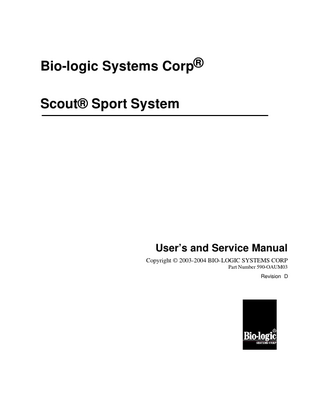
Preview
Page 1
Bio-logic Systems Corp® Scout® Sport System
User’s and Service Manual Copyright © 2003-2004 BIO-LOGIC SYSTEMS CORP Part Number 590-OAUM03 Revision D
COPYRIGHT © BIO-LOGIC SYSTEMS CORP 2003 is the year that this unpublished work was originally created or revised. BIO-LOGIC SYSTEMS CORP (Bio-logic) owns the right to this work and intends to maintain the contents as a trade secret. Bio-logic may also seek to maintain this work as an unpublished copyright. In the event of an inadvertent or deliberate publication Bio-logic intends to enforce this right under the copyright laws as a published work. Those having access to this work may not copy, use, or disclose the information in this work unless expressly authorized by Bio-logic to do so. Bio-logic Systems Corp One Bio-logic Plaza Mundelein, Illinois 60060-3700 1-800-323-8326 Local Phone: (847) 949-5200 FAX: (847) 949-8615 http://www.bio-logic.com
Authorized Representative: MDCI (Medical Device Consultants International) Arundel House, 1 Liverpool Gardens, Worthing, West Sussex BN11 1SL, UK. United Kingdom PROPERTY OF BIO-LOGIC SYSTEMS CORP ALL RIGHTS RESERVED
Bio-logic is a registered trademark of Bio-logic Systems Corp Scout Sport is a registered trademark of Bio-logic Systems Corp IBM is a registered trademark of the International Business Machines Corporation Microsoft, Windows, Windows Operating System, and MS-DOS are registered trademarks of Microsoft Corporation
SCOUT™ DPOAE Quick Guide Scout™ DPOAE Quick Guide Versions 2.01 and higher
Initial startup Before you start, install a clean probe tip on the end of the probe . Be sure it covers the nozzle completely. To install a new ear tip on the probe nozzle 1. Select an appropriate size ear tip for the patient yo u are testing. 2. Slide the ear tip fully onto the probe nozzle. 3. Compress the foam tip into a narrow cylinder so that you can insert it deeply into the patient’s ear canal. 4. Pull gently on the back of the patient's ear to open the ear canal AND 5. Insert the ear tip into the patient’s ear canal securely but carefully
:
IMPORTANT NOTE Ear Tip Positioning and Sizes: probes Test results improve any time the probe ear tip fits securely into the patient ear canal at the correct depth. Always install a larger ear tip if the current ear tip seems too small for the patient’s ear canal, inserts too easily or goes too far into the ear canal. Superficially positioning the probe ear tip at the opening of the ear canal may cause the probe to fall out during a test or create excessive noise in the recording. At the same time, inserting the probe too deeply into the ear canal may cause patient discomfort.
Entering the Scout program 1. Turn the computer on. 2. Allow system to "boot up." 3. Highlight and select (double click on) the Scout DPOAE shortcut icon on the Windows desktop OR 4. Select (click on) the Start button on the Windows desktop. 5. Select (click on) the Programs item. 6. Select (click on) the Scout program item. 7. Select (click on) the Scout program icon.
SCOUT SPORT SYSTEM USERS & SERVICE MANUAL
QUICK GUIDE Page 1
COPYRIGHT © 2003-2004 BIO-LOGIC SYSTEMS CORP
SCOUT™ DPOAE Quick Guide
Select a protocol 1. Select (click on) Setup from the Main Menus. 2. Select (click on) Protocol from the dropdown list. 3. Select (click on) the protocol you want from the list. OR 4. Use the up/down arrow keys to move the highlight to the protocol you want. 5. Select (click on) the OK button to load the protocol.
Enter patient information and begin data collection 1. Select (click on) File from the Main Menus. Select (click on) New Patient File from the dropdown list. 2. Select (click on) Collection from the Main Menus. 3. Select (click on) Begin Collection from the dropdown menu. OR 4. Select (click on) the begin R test or the Begin L test icon on the toolbar. 5. Type the patient’s last name at the text cursor in the Last Name field. 6.
Use the Tab key or click the mouse to place the text c ursor in the remaining fields.
7. Type the information you want in the remaining text fields. 8.
Select (click on) either the Left or the Right ear radio button.
9.
Select (click on) the OK button.
SCOUT SPORT SYSTEM USERS & SERVICE MANUAL
QUICK GUIDE Page 2
COPYRIGHT © 2003-2004 BIO-LOGIC SYSTEMS CORP
SCOUT™ DPOAE Quick Guide
Check fit and calibration The Scout program automatically performs check fit and calibration procedures. If these are acceptable, the program automatically proceeds with collection. If either calibration or check fit fails, the program gives you the option to abort, retry, or ignore the failure. To continue the test, refit the probe in the patient's ear and select the "retry" option.
DPOAE measurement phase During this phase, the Scout program automatically measures and averages otoacoustic emissions and displays the DPOAE response. Follow these steps: 1. Wait until the "Save the file . . . Yes . . . No" message appears. 2. Press the Y key to save the data OR 3. Press the N key to discard the data. 4. Select (click on) the toolbar icon for the other ear. 5. Wait until testing is complete; save or discard the data.
Data analysis Entering analysis after test Once testing is complete the DPOAE response remains on the screen. For a DPOAE test, select (click on) one of the datapoints to display Spectral Information to the right and a table of numeric values in the text box above the DPgram.
SCOUT SPORT SYSTEM USERS & SERVICE MANUAL
QUICK GUIDE Page 3
COPYRIGHT © 2003-2004 BIO-LOGIC SYSTEMS CORP
SCOUT™ DPOAE Quick Guide
Loading previously collected files
1. Select (click on) File from the Main Menus. 2. Select (click on) Open Patient File from the drop-down list. 3. Make sure the drive path that you want appears in the Look in: field at the top of the display. 4. Click on the view option that you want to use for displaying multiple files in the Multiple File Selection section of the screen. 5. Select (click on) a file in the File Name list. OR 6. Select (click on) the first or last file you want in a series of files from the list. 7. Press the Shift key and the Up or Down arrow key on the computer's keyboard simultaneously. OR 8. Press and hold down the Ctrl key on the computer's keyboard. 9. Select (click on) multiple files from the file list (maximum six). Note: When you select multiple files, the program displays the patient information for the last highlighted file in the file list. 10. Select (click on) the Open button. Note: Users can view a list of all data files for a specific patient by entering the patient’s last name in the Search Last Name field and then selecting the Search button. The program displays only data files for patients with that last name in the File Name field. To return to a complete list of available files, select the Show All button.
SCOUT SPORT SYSTEM USERS & SERVICE MANUAL
QUICK GUIDE Page 4
COPYRIGHT © 2003-2004 BIO-LOGIC SYSTEMS CORP
SCOUT™ DPOAE Quick Guide
Printing data 1. Select (click on) File from the Main Menus. 2. Select (click on) Print from the drop-down list. 3. Make sure all menu options are correct; make any changes necessary. 4. Select (click on) the OK button.
Saving data 1. Select (click on) File from the Main Menus. 2. Select (click on) Save Test Data from the drop-down list. This lets you save data that was not saved immediately after a test or to save edits to the patient information.
Exiting the Scout program 1. Select (click on) File from the Main Menus. 2. Select (click on) Exit from the drop-down list. The program displays the " Are you sure you want to exit the program?" message. 3. Select (click on) Yes to exit the program.
SCOUT SPORT SYSTEM USERS & SERVICE MANUAL
QUICK GUIDE Page 5
COPYRIGHT © 2003-2004 BIO-LOGIC SYSTEMS CORP
SCOUT™ DPOAE Quick Guide
Notes Use this page for your own notes.
SCOUT SPORT SYSTEM USERS & SERVICE MANUAL
QUICK GUIDE Page 6
COPYRIGHT © 2003-2004 BIO-LOGIC SYSTEMS CORP
CONTENT INSTALLATION ... 1 INSTALLING THE SCOUT SPORT SYSTEM... 1 Software Installation...1 Hardware Installation...2 How to connect the Scout Sport to a computer system...5 To connect the Scout Sport or AuDX PLUS to a computer system with the Scout program software:...5 To connect the probe cable assembly to the Scout Sport box:...5 To connect the probe cable assembly to the Scout Sport box:...6 Attaching Foam Ear Tips ...7 Ear Tip Positioning and Sizes: Bio-logic probe...8 Removing Foam Ear Tips...9 Attaching Silicone eartips ...10 Removing Silicone eartips...10 Cleaning the Probe Nozzle...11 OPERATOR'S GUIDE: TEST PREPARATION... 13 How to prepare the patient ...13 Tips for Testing Infants and Newborns ...14 Test Scheduling and Patient Preparation...14 Screening Tips...14 Minimizing Noise...15 Ensuring a Correct Probe Fit...15 BASIC OPERATING PROCEDURES ... 17 HOW TO USE THE SYSTEM MOUSE ... 17 Selecting a menu topic or toolbar button...17 Exiting a display screen...18 Reducing a program display to a screen button ...19 Reducing a full size window to a smaller size ...19 Restoring a reduced window to its original size ...20 Accessing On-line Help with the ? button...21 HOW TO USE THE SYSTEM KEYBOARD ... 22 Selecting main menu topics with a hot key:...22 Selecting drop-down menu topics with a hot key...22 Moving between main menu topics ...23 Moving the highlighter to a specific drop-down menu topic...23 Closing open menus or stopping menu commands...24 Using Hot Keys ...24
Scout Sport System Users & Service Manual 590-OAUM03 REV: 3.02 (D)
Copyright © 2003-2004 Bio-Logic Systems Corp
HOW TO USE THE TOOLBAR: GENERAL INSTRUCTIONS ... 25 Displaying or hiding the toolbar...25 Moving a “floating” toolbar to a new location...26 Moving a “docked” toolbar to a new location...27 Displaying the names of buttons in a program toolbar...27 Executing a program command from a toolbar button...27 OPERATING THE SCOUT PROGRAM ... 29 HOW TO START THE SCOUT SPORT'S OPERATING PROGRAM ... 29 Checking the system clock...30 Scout start-up...33 How to use the Begin DPOAE Collection menu item...35 How to begin TEOAE collection...36 How to use the Select Protocol menu item...39 How to use the DPOAE Display Parameters menu item...40 How to use the TEOAE Display Protocol Parameters dialog box...42 To activate the TEOAE Display Parameters dialog box:...42 To use the TEOAE Display Parameters dialog box: ...43 How to use the DPOAE Collection Parameters menu item...44 To activate the Collection Setup Parameters display ...44 To change test parameters ...45 Determining Beginning and Ending F2 Frequency Values ...46 Determining L1 and L2 Values...46 Determining the Maximum Number of Data Points per Octave ...46 Determining the Point Time Limit ...46 Determining the Averaging Time in a Test...47 How to use the TEOAE Collection Parameters dialog box...48 To gain access to the TEOAE Collection Protocol Parameters dialog box: ...49 To use the TEOAE Collection Protocol Parameters dialog box:...50 How to use the Advanced DPOAE Parameters item...52 To activate the Advanced Parameters display ...52 How to use the Advanced TEOAE Parameters dialog box...54 To gain access to the Advanced TEOAE Parameters dialog box:...54 To use the Advanced TEOAE Protocol Parameters dialog box: ...56 How to use the Default Protocol Menu Option...57 How to use the Save Protocol Menu Option...58 To create and save a new protocol by editing and overwriting an existing protocol:...58 To create a new protocol without overwriting the original protocol:...59 How to use the Status Bar Menu Option...60 To display or hide the status bar:...60 How to load New Patient information...62 How to edit a Patient Information display...64 How to open an existing patient file...66 Scout Sport System Users & Service Manual 590-OAUM03 REV: 3.02 (D)
Copyright © 2003-2004 Bio-Logic Systems Corp
How to perform a calibration...68 How to perform an DPOAE measurement ...69 For TEOAE ...69 How to use the Collection Information windows ...70 How to save test data...70 How to preview a patient file you want to print...72 How to set up a printer...74 How to print a patient file...76 How to close a patient file...77 HOW TO ANALYZE DP COLLECTED DATA ... 79 How to view DPOAE data point information during analysis...80 To view information about individual data points in the DP-Gram...81 To quickly change the display parameters of the current display...82 How to view DPOAE data point spectra during analysis...83 How to view DPOAE test file information during analysis...84 How to exit the Scout program...85 SPECIAL OPERATING PROCEDURES ... 87 How to use the Reset Hardware menu item...87 To test the serial cable connection between the host computer and a Scout Sport or AuDX PLUS box: ...87 To troubleshoot a Reset Hardware error message: ...87 How to work with filename codes...89 How to identify a file by its extension...90 HOW TO USE PRE-SET SCREENING DP TEST PROTOCOLS ... 91 Screening Test Protocol Similarities:...91 Recording/Stimulus Parameters...91 Stopping Rules...91 Pass/Refer Criteria...92 Screening Test Protocol Differences ...92 2-5 kHz Screen, 3 of 4 for Pass...92 2-5 kHz Screen, 4 of 6 for Pass...92 2-5 kHz Screen, 3 of 5 for Pass...93 2-6 kHz Screen, 4 of 6 for Pass...93 2-6 kHz Screen, 3 of 5 for Pass...94 HOW TO USE PRE-SET DIAGNOSTIC DP TEST PROTOCOLS ... 95 Screening Test Protocol Similarities...95 Diagnostic Test Protocol Differences:...96 TE TEST PROTOCOLS ... 97 TE Screen, 70% at 3/3 freq. for Pass...97 TE Screen, 70% at 3/4 freq. for Pass...100 TE Screen, 70% for Pass at 1.2 -3.5 kHz...103 TE Test...104
Scout Sport System Users & Service Manual 590-OAUM03 REV: 3.02 (D)
Copyright © 2003-2004 Bio-Logic Systems Corp
HOW TO IMPORT AUDX PLUS FILES... 108 HOW TO USE DPOAE REFERENCE DATA... 111 How to use a Reference Set...111 How to create a new DPOAE reference data file...113 TROUBLESHOOTING ... 117 Calibration Problems ...117 To reduce excessive noise during a calibration: ...117 To achieve an acceptable calibration result: ...117 Data Collection Probl ems ...117 How to correct a Communication Fault message ...117 How to correct unacceptable calibration...118 How to cope with excessive noise...118 Troubleshooting the Probe (580-DPOAESM1, 580-DPOAESM2, 580-DPOAESM)...119 Checking the probe cable connection...119 Checking the probe body and flexible tubing ...120 Cleaning the probe...121 Checking the speaker module...124 Checking the microphone...125 Performing a biologic check...125 Performing a test using the plastic test cavity...125 DESCRIPTIONS ... 127 PRODUCT DESCRIPTION... 127 Technical description...127 Environmental specifications...127 Scout Sport options...128 Printer ...128 Probe Ear Tips for the Bio-logic DPOAE Probe ...128 Computer requirements for kit installations...129 Specifications ...129 Disposable Probe Ear Tips ...130 DESCRIPTIONS: MENUS AND DISPLAYS ... 131 THE SCOUT START SCREEN: DPOAE TESTS ... 131 THE SCOUT START SCREEN: TEOAE TESTS... 134 The Main Menus: illustrated descriptions ...136 The File menu ...137 The New Patient file item...139 The Open Patient File item...140 The Edit Patient Information item...143 The Save Test data item...144 The AuDX link import item...146 The Clear AuDX Data item...147 The Print item...148 The Print Preview item...150
Scout Sport System Users & Service Manual 590-OAUM03 REV: 3.02 (D)
Copyright © 2003-2004 Bio-Logic Systems Corp
The Collection menu...152 The Begin Collection item...152 - For TEOAE tests...153 The Reset Hardware item...153 The Setup menu...154 The Select Protocol item...156 The DPOAE Display Parameters item...158 The DPOAE Collection Parameters item...162 The DPOAE Advanced Parameters item...166 TEOAE Display Parameters Setup...168 TEOAE Collection Parameters Setup...169 TEOAE Advanced Parameters Setup...176 The Default Protocol item...178 The Save Protocol item...179 The Practice Information item...181 The System (setup) item...182 The Status Bar item...184 The Toolbar and its icons ...186 The Analysis menu...187 The Window menu...188 The Help menu ...189 Display Screen Layouts...190 The DPOAE Calibration Stimulus Waveform Window...190 The TEOAE Calibration Stimulus Waveform Window...191 The DPOAE Distortion Product (DP) Graphic Display...192 The DPOAE F1 Intensity (L1) Graphic Display ...192 The DPOAE F2 Intensity (L2) Graphic Display ...192 The TEOAE Response Spectrum Display Area ...193 The TEOAE Response Temporal Waveform Display Area ...194 DPOAE Text Information Window...195 TEOAE Text Information Window...195 The Main Graphics Display Window...196 The DPOAE Noise Floor (NF) Graphic Display...197 The Plot Symbol Key...197 The DPOAE Response Spectrum Display Area...198 The TEOAE Response Spectrum Display Area ...198 The status Information area...199 The Stimulus Spectrum Display Area...199 The DP Amplitude Reference Set...199 The NF Amplitude ...199 The Page Through command buttons ...200 LCD Messages ...201 DESCRIPTIONS: REFERENCE DATA FILE FORMATS... 203 DPOAE REFERENCE DATA FILE FORMATS ... 203 The Vanderbilt 65/55, 95-5th Percentile Reference Set...204 The Vanderbilt 65/65, 95-5th Percentile Reference Set...205 The Vanderbilt 65/55, 2 St. Dev. Reference Set...206 The Vanderbilt 65/65, 2 St. Dev. Reference Set...207 Scout Sport System Users & Service Manual 590-OAUM03 REV: 3.02 (D)
Copyright © 2003-2004 Bio-Logic Systems Corp
The Boys Town 65-55 Reference Set...208 The Expanded Boys Town Reference Data Set...209 The DP Reference Data set...210 Program Symbols and Abbreviations ...211 APPENDIX A ... 215 Precautions and Safety Instructions ...215 Equipment Identification Label and Markings ...216 Classification...216 Warning Labels and Symbols ...216 Electrical Installation Requirements ...217 Grounding Requirements...217 Power Plug Requirements ...217 Types of Hospital Facility Groundings...218 Hazards of Improper Electrical Installations...218 ENVIRONMENTAL SPECIFICATIONS ... 219 Temperature ...219 Humidity...219 Condensation...219 Flammability...219 EMC Specifications...219 INSTALLATION PRECAUTIONS ... 220 Environmental Conditions...221 Room Topography ...221 INSTALLING THE SCOUT SPORT SYSTEM... 222 Software Installation...222 Hardware Installation...222 System Hookups ...223 Installation Verification...224 System Diagnostic and Verification Tests...224 PRECAUTIONS DURING SYSTEM OPERATION ... 225 Signal Output and Input ...226 Care and Maintenance...226 Cleaning...227 Inspection...227 Disassembly and Storage ...227 Maintenance...227
Scout Sport System Users & Service Manual 590-OAUM03 REV: 3.02 (D)
Copyright © 2003-2004 Bio-Logic Systems Corp
APPENDIX B ... 228 Electrical Requirements ...228 Isolated or non-isolated power...228 15 or 20 amps...228 BTU Offset...228 Magnetic Field...228 Room Shielding ...228 Fluorescent Lights...229 Thickness of the Conduit...229 INDEX... 231
Scout Sport System Users & Service Manual 590-OAUM03 REV: 3.02 (D)
Copyright © 2003-2004 Bio-Logic Systems Corp
Scout Sport System Users & Service Manual 590-OAUM03 REV: 3.02 (D)
Copyright © 2003-2004 Bio-Logic Systems Corp
INSTALLATION
INSTALLATION Installing the Scout Sport system As part of the purchase price for your Scout Sport system, you are entitled to installation and one training session from your local Bio-logic Systems Corp. representative. Make contact with your local representative when you receive your system to schedule installation and training. If you do not know your local representative, please phone our Customer Support Department at 800-323-8326.
CAUTION This system is intended for use as a medical instrument only. The software installed on this system has been verified and validated for that use, as long as no other unintended or unauthorized software is running at the same time. Do not install, download, save, or transfer other programs, software, or data on this equipment without first consulting Bio-logic Systems Corp. Doing so may interfere with the proper operation of this software.
Software Installation If you purchased a complete Scout Sport system, including the computer, then the software is already installed at the time of delivery. However, if you purchased a kit and are using it with a computer that you supplied through a separate purchase, your Bio-logic representative will install the software for you. Refer to the Computer requirements for kit installations section of this document and verify that your computer meets these minimum specifications. If it does not meet these requirements, your kit may not function properly. Note: Bio-logic Systems Corp. is not responsible for resolving incompatibilities between the kit and a computer that does not meet the minimum computer specifications.
Scout Sport System Users & Service Manual 590-OAUM03 REV: 3.02 (D)
1
Copyright © 2003-2004 Bio-Logic Systems Corp
INSTALLATION
Hardware Installation WARNING Each of the colored plastic housings on the cables displays arrows that identify the top of the connector. This helps align the cable connector male plug to the female jack on the side of the Scout Sport system module. Careful alignment of the cable plug to the jack is important to reduce the chance of bending the metal pins inside the male connector. You must insert the plugs completely into the corresponding jacks for the system to operate properly. Never twist these connectors during insertion or removal. Twisting the connector in the socket may damage the metal pins and cause communication problems between the Scout Sport system module and the computer. It may also cause other system malfunctions involving stimulus delivery or Scout Sport system recording.
CONNECTION SCHEME FOR SCOUT SPORT SYSTEM
Scout Sport System Users & Service Manual 590-OAUM03 REV: 3.02 (D)
2
Copyright © 2003-2004 Bio-Logic Systems Corp
INSTALLATION
WARNING Make sure that any platform, table, cart, or other surface used during the operation, transport, or temporary or permanent storage of the system and its components is adequate, sturdy, and safe. Bio-logic Systems Corp. is not responsible for any injury or damage that may result from inadequate, poorly constructed, or unapproved transports, carts, operating surfaces. Hardware installation of the Scout Sport system involves connecting several cables to the Scout Sport module. RS232 female connectors are on two sides of the Scout Sport module. Each of these connectors has a different pin configuration. This reduces the risk of plugging the wrong cable into the connector. Additionally, colored rings around the connector sockets on the sides of the Scout Sport module match the color of the plastic housing around the RS232 male connector end of the cable. This figure shows color-coding for the connectors on the Scout Sport module and cables:
Note: This illustration shows items only for Scout Sport systems. For other systems, please make contact with Bio-logic Systems Corp. Customer Support at 1-800-272-8075.
Scout Sport System Users & Service Manual 590-OAUM03 REV: 3.02 (D)
3
Copyright © 2003-2004 Bio-Logic Systems Corp
INSTALLATION Once the cable connections are made into the Scout Sport module, additional connections must be made to complete the hardware installation. Insert the 9 -pin D connector (female) end of the communication cable into the available communication port of the computer. The location and labeling of the port on the computer varies. On a desktop or tower computer, the communication port is typically on the back with all of the other connectors. On a laptop computer, the communication port may be on either side or on the back. If you purchased the computer from Biologic Systems Corp., a small label will be adhered adjacent to the connector. If you provided the computer, consult the manual that accompanied the computer to locate the communication port. Rarely, communication ports have a 24-pin D connector rather than a 9-pin connector. When this occurs, you must use a 9-pin to 24-pin female adapter to connect the communication cable to the computer's communication port.
Scout Sport System Users & Service Manual 590-OAUM03 REV: 3.02 (D)
4
Copyright © 2003-2004 Bio-Logic Systems Corp