Instruction Manual
52 Pages
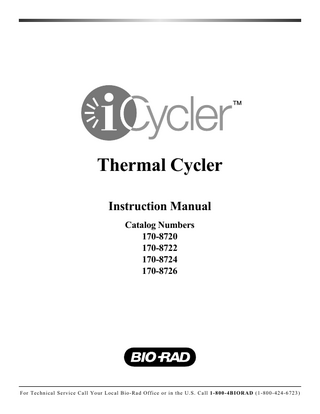
Preview
Page 1
™
Thermal Cycler Instruction Manual Catalog Numbers 170-8720 170-8722 170-8724 170-8726
For Technical Service Call Your Local Bio-Rad Office or in the U.S. Call 1-800-4BIORAD (1-800-424-6723)
NOTICE TO PURCHASER This base unit, Serial No. ____________, in combination with its immediately attached Bio-Rad sample block module(s), constitutes a thermal cycler whose purchase conveys a limited non-transferable immunity from suit for the purchaser’s own internal research and development and for use in applied fields other than Human In Vitro Diagnostics under one or more of U.S. Patents Nos. 5,656,493, 5,333,675, 5,475,610 (claims 1, 44, 158, 160-163 and 167 only), and 6,703,236 (claims 1-7 only), or corresponding claims in their non-U.S. counterparts, owned by Applera Corporation. No right is conveyed expressly, by implication or by estoppel under any other patent claim, such as claims to apparatus, reagents, kits, or methods such as 5’ nuclease methods. Further information on purchasing licenses may be obtained by contacting the Director of Licensing, Applied Biosystems, 850 Lincoln Centre Drive, Foster City, California 94404, USA. This iCycler thermal cycler, when combined with an IQ5 or MyIQ detection module bearing a valid label license under U.S. Patent No. 6,814,934, constitutes a real-time thermal cycler licensed under U.S. Patent No. 6,814,934 and corresponding claims in any Canadian counterpart patent thereof owned by Applera Corporation, for use solely in research and all applied fields except human and veterinary in vitro diagnostics, provided that the real-time thermal cycler royalty fee that is applicable to said thermal cycler has been paid. No rights are conveyed expressly, by implication or estoppel to any patents on real-time methods, including but not limited to 5' nuclease assays, or to any patent claiming a reagent or kit. For further information on purchasing license rights, contact the Director of Licensing at Applied Biosystems, 850 Lincoln Centre Drive, Foster City, California, 94404, USA.
Safety Information The sample block of the iCycler can reach temperatures of 100°C and the heated lid maintains a temperature of 105°C during operation of the instrument. The heated lid should remain closed at all times during operation to prevent accidental skin burns. Always allow the sample block to return to its idle temperature before opening the lid and removing samples. There is an LED on top of the 96-well, 60-well, and 384-well reaction module that indicates the temperature of the reaction block. The LED is off when the sample block temperature is below 30°C. It flashes on and off when the block temperature is between 30 and 50°C, and it glows steadily when the temperature exceeds 50°C. The 2x48 well module does not contain the LED indicator. Therefore, caution should be used when the instrument is in service. Always connect the power supply to a 3-prong, grounded AC outlet rated 10 A/100–120 V, or 5 A/220–240 V using the AC power cord provided with the iCycler. Do not use an adaptor to a two-terminal outlet. Never remove the outer casing of the iCycler. There are no user-serviceable parts for this instrument. Call your local Bio-Rad office for instrument service. To insure adequate cooling of the iCycler, be sure that there is at least 4 inches clearance around the sides of the thermal cycler. Do not block the fan vents on the sides of the unit. Do not operate the iCycler in extreme humidity (>90%) or where condensation can short the internal electrical circuits of the thermal cycler. Inspect the ribbon cable for nicks or other damage. If present, do not use the unit and call Technical Support. Before inserting the reaction module, ensure no loose hardware components are present in the module or chassis.
Do not remove or attach a reaction module without first powering down the iCycler. Ensure the unit power is in the off position if a metallic object falls into the chassis. Periodically inspect your iCycler for obvious damage that might affect normal operation. Care should be taken to ensure that flammable and conductive materials are not in close proximity of the iCycler. If a flammable material or conductive material is poured into the system, the power must be turned-off immediately. Notice This Bio-Rad instrument is designed and certified to meet EN-61010 safety standards. EN-61010 certified products are safe to use when operated in accordance with the instruction manual. This instrument should not be modified in any way. Alteration of this instrument will: •
Void the manufacturer's warranty.
•
Void the EN-61010 safety certification.
•
Create a potential safety hazard.
Bio-Rad is not responsible for any injury or damage caused by the use of this instrument for purposes other than those for which it is intended, or by modifications of the instrument not performed by Bio-Rad or an authorized agent. This instrument is intended for laboratory use only. This product conforms to the “Class A” standards for electromagneticemissions intended for laboratory equipment applications. It is possible that emissions from this product may interfere with some sensitive appliances when placed nearby or in the same circuit as those appliances. The user should be aware of this potential and take appropriate measures to avoid interference.
ii
Table of Contents Page
Section 1
Introduction ...1
1.1 1.2 1.3
Overview...1 Features...2 System Set Up...2 1.3.1 Unpacking...2 1.3.2 Voltage Conversion and Power Cable Connection...3 1.3.3 Cable Connections ...4 1.3.4 Removing and Attaching a Reaction Module...4 1.3.5 Powering Up ...5 Loading the Reaction Module ...6 iCycler Keypad ...8 System Accessories and Options ...11 What's in This Manual...12
1.4 1.5 1.6 1.7
Section 2
Logging On ...12
2.1
User Names and Information...13 2.1.1 Creating a New User ...13 2.1.2 Logging in as a Registered User...14 2.1.3 Changing the Current User...14 2.1.4 Deleting a User ...14 Home Screen...14 Quick Start Procedure ...15 2.3.1 Editing a Protocol ...16 2.3.2 Creating a Protocol...16
2.2 2.3
Section 3
Thermal Cycling Protocols ...17
3.1 3.2
Overview...17 Protocol Display...17 3.2.1 Text Description ...18 3.2.2 Graphical Representation ...18 Protocol Parameters...19 3.3.1 Temperature and Dwell Time Ranges ...19 3.3.2 Advanced Programming Options ...19 Protocol Library Screen...20 3.4.1 User Names and the Bio-Rad Folder...21 3.4.2 Folder Protocol Name ...21 3.4.3 Protocol Name ...22 Creating and Editing Protocols...22 3.5.1 Specifying Time Values...23 3.5.2 Specifying Temperature Values ...23 3.5.3 Specifying Cycle Repeats ...23 Creating and Editing Protocols: Advanced Options...23 3.6.1 Temperature and Dwell Time Options (F3-Option) ...23 3.6.2 Programming a Temperature Gradient (F3-Option) ...25 3.6.3 Changing the Number of Cycles or Steps (F4-Add/Del) ...26 Completing Protocols ...26
3.3 3.4
3.5
3.6
3.7
Section 4
Running Protocols ...27
4.1
How To Run a Protocol...27 4.1.1 Run Setup Screen...27 4.1.2 Running a Protocol ...28 4.1.3 Running Gradient Protocols ...30 Options While a Protocol is Running ...30 4.2.1 Displaying The Home Screen While a Protocol is Running ...30 4.2.2 Switching Between Blocks (2 x 48) Well Reaction Modules ...30 4.2.3 A Power Failure While a Protocol is Running...31 4.2.4 Pausing a Running Protocol ...31 4.2.5 Terminating a Running Protocol ...31 4.2.6 End of Run Screen ...31 Viewing Reports...32 Uploading Reports to the Computer ...33
4.2
4.3 4.4
Section 5
Utilities ...34
5.1 5.2 5.3
View Reports...34 Setting the Date and Time ...34 Setting the User Preferences...35 5.3.1 Setting Beeper Options ...35 5.3.2 Changing PIN Options ...36 5.3.3 Default Hot Start Selection...36 5.3.4 Hot Start Temperature...36 5.3.5 Temperature Measurement Mode ...36 5.3.6 Default Sample Volume...37 Instrument Check ...37 Device Configuration ...37 Service Options ...37 Getting Printer Status ...38 Display Firmware Version ...38 Uploading New Versions of Firmware ...38
5.4 5.5 5.6 5.7 5.8 5.9
Section 6
Care and Maintenance ...39
6.1 6.2 6.3 6.4
Cleaning the Unit ...39 Replacing a Fuse or a Battery...39 Troubleshooting Procedure ...40 Error Messages...41
Appendix A Specifications ...43 Appendix B Warranty...45 Appendix C Product Information...46
Section 1 Introduction 1.1 Overview The Polymerase Chain Reaction (PCR)* has been one of the most important developments in Molecular Biology. PCR has greatly accelerated the rate of genetic discovery, making critical techniques relatively easy and reproducible. The iCycler thermal cycling instrument provides the optimum performance for PCR and other thermal cycling techniques.The iCycler incorporates a peltier driven heating and cooling system for superb thermal performance characteristics. See the Specifications section at the end of this manual for detailed information regarding the rates of heating and cooling, accuracy and uniformity of the thermal sample reaction module. Rigorous testing of thermal block temperature accuracy, uniformity, consistency and heating/cooling rates was conducted to insure reliable and reproducible experimental results. The iCycler is an oil-free thermal cycling system. No oil is required in the tubes or in the wells of the sample reaction module. The iCycler features a heated lid and an anti-condensation enclosure surrounding the sample area eliminating the need for any oil overlay in the sample tubes. The pressure of the iCycler heated lid is self adjusting, which allows it to accommodate tubes or plates of varying heights. The iCycler offers three modes of temperature monitoring and control for the 96 x 0.2 ml system and 60 x 0.5 ml system: via an in-sample temperature probe via the calculated sample temperature given a specific sample volume via the actual sample block temperature The 2 x 48 x 0.2 ml system is monitored and controlled via the sample block temperature or the calculated sample temperature, given a specific volume. The iCycler 384 well system is monitored and controlled via the calculated sample temperature given a specific sample volume. All modes of temperature control yield excellent results in our test protocols. The iCycler comes with exceptionally intuitive programming software, offering a graphical view of the programmed protocols as well as a complete description of the programmed protocol. Each protocol may include as many as 9 cycles with 9 steps each and up to 600 repeats of each cycle. Protocols may be linked for even further flexibility. All protocols may be named alphanumerically using the dual-function keypad. Protocols may be organized into protocol folders to enhance protocol organization. Additionally, features such as time and temperature increments and decrements are built into the iCycler protocol editing screens. The iCycler uniquely provides a modular approach to expanding the features of the instrument including a variety of sample block formats, an upgrade path for the programming, and the modular iCycler iQ™ Real Time PCR Detection System. * Practice of the patented polymerase chain reaction (PCR) process requires a license. The iCycler thermal cycler is an authorized thermal cycler and may be used with PCR licenses available from Applied Biosystems. Its use with authorized reagents also provides a limited license in accordance with the label rights accompanying such reagents.
1
Reaction Module LED
Reaction Module
Chassis 1
User Regis Logo tered n User New User
4 7
F1
CLEA
F2
R
F3 BACK
F4
2 5
8 0
SHIFT
3 6
9
.
F5 ENTE
R
STOP
Power Up LED
Fig. 1.1. iCycler.
1.2 Features • • • • • • • • •
Graphical representation of protocols combined with standard language templates. User-friendly software, including menu driven software, ready-made protocol templates and user-defined preference file. Direct modular upgrade to Real-Time PCR monitoring. Interchangeable reaction modules. Maximum sample flexibility; reaction modules accommodate 0.2-ml tubes, strips and 96-well plates, 0.5-ml tubes, and 384-well plates. Temperature monitoring and control can be specified by instrument algorithm, in-sample probe, or reaction module block mode. Optional security feature for protocols and folders. Run results report and validation report. NIST-traceable temperature performance.
1.3 System Set Up 1.3.1 Unpacking The iCycler is shipped in two boxes: • •
Box with the chassis, power cord, instruction manual, and fuses. Box with the reaction module, regulatory documentation, the in-sample temperature probe (for the 96 x 0.2 ml block or the 60 x 0.5 ml block). This box may also include a firmwar upgrade disk and cable to ensure that the most current version of firmware is available for the block system shipped.
2
Carefully remove the contents of each shipping box. To remove the chassis, lift it out by grasping the underside of the unit. Remove the plastic bag and inspect the instrument for any external damage. Check off all parts against the supplied packing list. Your iCycler was carefully tested at the factory and was shipped in good working order. If any part is missing or damaged, contact Bio-Rad Laboratories immediately. 1.3.2 Voltage Conversion and Power Cable Connection The iCycler is equipped to operate at 100–120 V or 220–240 V. Prior to connecting the power cord to the instrument's power entry module and the wall outlet, verify that the voltage indicated on the iCycler voltage selector switch matches your line voltage. If it does not, use the following procedure to make the conversion. Refer to Figures 1.2 and 1.3. Warning: Failure to follow this procedure may result in damage to the unit and invalidation of the warranty.
Voltage Selector Switch
Fuse Drawer
Made in the USA
Model No. iCycler Serial No. XXX BR 001BETA Input 100-240 VAC 47-63 Hz Max. Power 950 VA
Parallel Connector Serial Connector
Fig. 1.2. iCycler rear view.
1. Disconnect the power cord from the unit. 2. Set the voltage select switch to 115 for 100–120 V operation or 230 for 220–240 V operation using a flat-blade screwdriver 3. Remove the fuse drawer with a small-blade screwdriver or similar tool. 4. Pull the fuse holder out of the fuse drawer and, if necessary, replace the fuses with ones having the correct current rating. a.
For 100–120 V operation: Use 8.0 A, 5 x 20 mm, Type T fuses.
b.
For 220–240 V operation: Use 4.0 A, 5 x 20 mm, Type T fuses.
5. Reinsert the fuse drawer into the power entry module. Press gently until it snaps into place. 6. Insert the power cord plug into the power entry module. Plug the power cord into a properly grounded outlet.
3
Note: The iCycler should be placed in a location that will allow free access to the main power switch.
Power Entry Module
Fuse Drawer
Fig. 1.3. Changing fuses.
1.3.3 Cable Connections In addition to the power cable connector, the rear panel of the iCycler contains connectors for the following devices: •
Serial port connector: Use this to connect a PC computer to the iCycler. This will allow you to download reports to the computer. The serial cable must be shielded, with 9-pin male/female D-connectors, and it must support transmit, receive, and ground. It should be connected to PC COM 1 or COM 2. The cable should be wired for straight-through connection (pin 1 to pin 1, etc.)
•
Parallel port connector: Use this to connect a PC-compatible printer to the iCycler. This will allow you to print results and validation reports. The cable should be IEEE 1284/Centronics-compatible and shielded, and it should have a male 25-pin D-connector at the iCycler end. The connector at the other end should meet the requirements of your printer.
Note: When using a printer, it is recommended that the printer be turned off before the iCycler. 1.3.4 Removing and Attaching a Reaction Module The iCycler must be powered down when removing or attaching reaction modules. Removing or attaching a reaction module while the iCycler is powered up may damage the instrument. When removing or attaching a reaction module, allow approximately 16" clearance from the bench surface. The reaction modules are fastened by latches on each side. To remove a reaction module, 1. Lift the reaction module lid handle. 2. Slide the lid as far back as it will go.
4
3. Lift the green latches on either side of the reaction module and rotate until they contact the lid as shown in Figure 1.4. 4. Lift out the reaction module using the handle. To attach a reaction module, 1. Slide the lid of the reaction module as far back as possible. 2. Rotate the green latches until they contact the lid as shown in Figure 1.4. 3. Lift the reaction module by the handle. 4. Insert reaction module. Note that the front portion will engage before the rear. 5. Rotate the green latches down into their home position to clamp the reaction module in place. 6. Slide lid forward to close. Note: The rear sliding cover should move forward with the lid. If the rear sliding cover does not move forward, remove and reinsert the reaction module.
Sliding Rear Cover
Reaction Module LED
3
2
1 4
5
6
Fig. 1.4. Replacing a reaction module.
1.3.5 Powering Up Before powering up the iCycler, place it where there is sufficient ventilation and access to the reaction module and the mains switch. We recommend at least 4" clearance to left and right and 4" to rear. For convenience in handling the reaction module, 16" clearance from bench surface is needed to remove the reaction module and about 12–13" to open the lid. Upon powering up, a Self Test screen is displayed, indicating that the machine is checking the status of its systems including the RAM and ROM, thermistors, lid heater power, lid heater heating, control of peltier elements, the joule heaters, display, and keyboard. If any system fails, an appropriate message and instructions will be provided on the screen. If all systems pass, the Logon screen is displayed (see Figure 2.1.) There is one amber LED on the bottom right of the front panel of the iCycler that glows when the instrument is powered up (see Figure 1.1). If the LED does not glow, then the unit is not receiving power. Refer to Section 6, Care and Maintenance.
5
An amber LED that is off at block temperatures below 30 °C; flashes at temperatures between 30 °C and 50 °C, and glows steady when the temperature exceeds 50 °C for all reaction modules except the 2x48 well module. When powering up an iCycler with a 2 x 48 x 0.2 ml reaction module, allow 10 minutes before initiating a protocol.
1.4 Loading the Reaction Module For optimal performance of the iCycler, we recommend Bio-Rad tubes, plates, and accessories as follows: Catalog Number
Product Description
Reaction Module
TWI-0201
0.2 ml Tubes With Domes Caps, natural, 1,000 (2 bags of 500)
96 x 0.2 ml 2 x 48 x 0.2 ml
TFI-0201
0.2 ml Tubes With Flat Caps, natural, 1,000
96 x 0.2 ml 2 x 48 x 0.2 ml
TBS-0201
0.2 ml 8-Tube Strips Without Caps, natural, 125
96 x 0.2 ml 2 x 48 x 0.2 ml
TCS-0801
Domed 8-Cap Strips, for 0.2 ml tubes and plates, natural, 120
96 x 0.2 ml 2 x 48 x 0.2 ml
TCS-0803
Optical Flat 8-Cap Strips, for 0.2 ml tubes and plates, ultraclear, 120
96 x 0.2 ml 2 x 48 x 0.2 ml
TBS-1201
0.2 ml 12-Tube Strips Without Caps, natural, 100
96 x 0.2 ml 2 x 48 x 0.2 ml
TCS-1201
Domed 12-Cap Strips, for 0.2 ml tubes and plates, natural, 200
96 x 0.2 ml 2 x 48 x 0.2 ml
TBI-0502
0.5 ml Tubes With Flat Caps, natural, 800 (8 bags of 100)
96 x 0.2 ml
MLP-9601
Multiplate 96-Well 0.2 ml Unskirted PCR Plates, natural, 2
96 x 0.2 ml
MSP-3842
Microseal 384-Well PCR Plates, version 2.0, natural, 50
384 well
MSB-1001
Microseal ‘B’ Adhesive Seals, 100
96 x 0.2 ml
223-9442
96-Well PCR Plate Sealing Mats, 5
96 x 0.2 ml
The recommended sample volume for 0.2 ml tubes or 96 well plates is 15–100 µl; for the 0.5 ml tubes is 50–200 µl; and for the 384 well plates is 5–20 µl. Use of Thermal Isolation Rings The iCycler Sealing Ring optimizes temperature isolation of the sample reaction block area. These sealing rings are intended for use with the iCycler 96 x 0.2 ml reaction module, and the 60 x 0.5 ml reaction module (Figure 1.5). The sealing ring for the 96-well system is green, and the one for the 60 well system is blue. These Thermal Sealing Rings offer structural support, minimizing the number of tubes required in any experiment. Note that the thermal isolation ring has a slot for use with the sample probe. When using the sample probe for temperature control, position the sample probe to feed through this slot.
6
The sealing ring should be positioned directly over the ridge surrounding the sample block area with the Bio-Rad logo towards the back of the instrument. The sealing ring is required for optimal performance in the 60-well block. Although not required for the 96-well system, it is highly recommended to prevent tube deformation and minimize ambient condensation that can build up in humid environments after long hold times (24+ hours) at 4°C.
Fig. 1.5. Use of Thermal Sealing Ring.
When using the 96-well system without the sealing ring, please observe the following loading pattern (Figure 1.6) to insure that tubes are not deformed when the lid is closed. One of Six Tubes
1 x 96 Reaction Module
Fig. 1.6. To prevent tube deformation.
1. Lift the handle of the reaction module and slide the lid toward the rear of the instrument. 2. Load your plate or tubes into the reaction block. 3. Slide the lid forward over the reaction block and lower the handle. Make sure that the handle closes securely over the lip of the baffle on the front of the reaction module (Figure 1.7).
7
Handle must close over lip on Baffle of Reaction Module
3
2
1 4
5
6
Fig. 1.7. Closing the iCycler Lid.
1.5 iCycler Keypad The iCycler keypad has 25 keys on the front panel (Figure 1.8). These keys are described in the following table.
Fig. 1.8. iCycler keypad.
8
Table 1. Front Panel Controls Key(s)
Description
Softkeys F1-F5
The five function keys (referred to as "softkeys") are labeled F1 through F5. These keys are used to navigate through the software screens and make selections in the screen displays. The operations associated with these keys are displayed in inverse video immediately above the softkey. These operations change as the display changes. For example, in the Home screen, the F1 softkey will take you to the Protocol Library, and the F2 softkey will enable you to Create a protocol.
BACK
The Back key will return you to the immediately previous screen or, depending on the context, to some other, more appropriate previous screen. From most places in the firmware you can repeatedly press Back until, eventually, you return to the Home screen. When the Home screen is displayed, the Back key has no further function. When menus or option boxes are presented, Back acts as a Cancel key.
Alphanumeric
To the right of the display are ten alphanumeric keys (keys 0–9), which are arranged like the keys on a telephone. Each numeric key (except 1 and 0) is used to represent three or more letters. The alphanumeric keys are usually used as number keys for the entry of time, temperature, and cycle repeats. When entering a user, folder, or protocol name into a screen display, the keys automatically shift to alpha mode for the entry of letters. The word ALPHA is displayed in the top right corner of the screen. You can toggle between alpha and numeric by pressing the SHIFT key. To enter uppercase letters, press F2-Caps Lock before pressing the alphanumeric key. To specify an alphabetic character, press the key until the desired character is displayed. For example, the 2 key is used for a, b or c entries. To input the letter a, press the 2 key once. To input b, press the 2 key twice and to input c, press the 2 key three times. If the 2 key is pressed a fourth time, it will display the letter a.
DECIMAL POINT (.)
When entering numeric decimal values, press this key to enter values after the decimal.
INFINITY
The 0 key is labeled with an infinity symbol above the 0 to indicate that it has a secondary function of Infinite Dwell Time. Like the alphabetic characters, this secondary function is accessed by first pressing the SHIFT key. The Infinity key is used to indicate dwell times that are to be terminated by user intervention. Typically this feature is used at the end of a protocol, but it can be used at other points as well. When an infinite dwell time is specified, the iCycler will pause the protocol at the selected temperature until you terminate or resume execution. This is discussed further in Section 4, Running Protocols.
9
Key(s)
Description
CLEAR
The Clear key is used to clear the entry in an input field. For example, if you have specified an incorrect duration for a step, pressing the Clear key erases the entire entry, not just the last character entered.
SHIFT
The SHIFT key is located below the alphanumeric keys. If you press the SHIFT key, the definitions of the softkeys will change. The F1 softkey becomes the Home key and pressing it will take you immediately to the Home screen. The F2 key returns you to the Run screen. The softkeys can be returned to their primary definitions by pressing the SHIFT key a second time. The SHIFT key is also used in conjunction with the number keys to switch between alphabetic and numeric character entry (see the discussion above for the alphanumeric keys), when naming a user, folder, or protocol.
<
<
Directional Arrow <, >, ,
The four Directional Arrow keys surround the Enter key and direct the cursor when navigating the screen. Normally the right and left arrows are used to move from field to field, not within a field. The exception is the case when you are assigning a folder, protocol or user name using the alphabetic keys: in this instance the right and left arrows move the cursor within the name field and the only way to move out of the field is with the ENTER key. The up and down arrows are used to move the cursor from line to line within selection boxes, or from one line to the next when editing or creating protocols. In some of the Utilities screens, documented in Section 5, the up and down arrows are used to set the time, date, and default conditions. When a time or temperature field has a default value and that field is highlighted, pushing an arrow key is an implied ENTER, accepting the default entry.
ENTER
In the middle of the arrow keys is the ENTER key. When you press ENTER the current selection or input field is accepted.
STOP
Below and to the left of the ENTER and arrow keys is the STOP key. If the STOP key is pressed while a protocol is being executed, a currently running protocol will be paused (as described in Section 4).
10
1.6 System Accessories and Options There are four reaction modules available for use with the iCycler: • • • •
Reaction module: 1 x 96 well block for 0.2 ml tubes, strips, or plate. Reaction module: 2 x 48 well block for 0.2 ml tubes, strips, or plate. Reaction module: 1 x 60 well block for 0.5 ml tubes. Reaction module: 1 x 384 well block for plates.
Well
Immersion Probe Connector 1 x 96 Reaction Module
Well
2 x 48 Reaction Module
Well
Immersion Probe Connector 1 x 60 Reaction Module
Well
1 x 384 Reaction Module
Fig. 1.8. Examples of reaction modules.
11
1.7 What's in This Manual This manual is organized into the following sections. •
Section 2, Logging On: This chapter describes how to log on, create a new User, and change user information.
•
Section 3, Creating and Editing Protocols: This chapter explains the structure of protocols and how to use the Protocol Library and other screens to create, view, and edit protocols. Examples are given.
•
Section 4, Running Protocols: This chapter provides instructions on how to run any protocol. This includes a number of options for controlling the execution and getting reports.
•
Section 5, Utilities: This chapter describes the features of the Utilities screen. This screen supports a number of features for customizing the environment.
•
Section 6, Care and Maintenance: This chapter provides information on cleaning the unit, replacing fuses, a troubleshooting guide and a list of error messages.
•
Appendix A, Specifications: This appendix provides the iCycler system specifications.
•
Appendix B, Warranty: This appendix includes the iCycler warranty and technical support information.
•
Appendix C, Product Information.
Section 2 Logging On In order to use the iCycler, you must first log on. Once the system is powered up and the system check has been performed, the User Logon screen is displayed (see Figure 2.1). Two options are displayed: •
Registered User. Select this option if you have previously registered as a user. Refer to Section 2.1.2, Logging on as a Registered User.
•
New User: Select this option if you are a first-time user. Refer to Section 2.1.1, Creating a New User.
The maximum number of registered users is 32.
User Logon Registered User New User
Fig. 2.1. Logon screen.
12
2.1 User Names and Information 2.1.1 Creating a New User If you are a first-time user, you will need to create a user name and may create an optional Personal Identification Number (PIN). A PIN is useful to ensure that only authorized personnel can make modifications to your protocol or user information. PIN protection is at the user level, not the individual protocol file level, so that each user will have only one PIN. If you choose to protect your files, then only you can delete, overwrite or move them. A protected file may be run, copied, viewed or edited by any user, though after editing the file, it can only be saved under a different name. PINs may be changed at any time (see Section 5, Utilities.) PINs expire if the user does not log after 30 days. In this way users who are no longer in the laboratory do not permanently occupy space on the iCycler. It is not possible to change the date forward to cause a PIN to expire. ALPHA Enter New User Name: J i m Use alpha keys to select letters. Use left and right arrow keys to move cursor. Press Enter when finished
Clear
Caps Lock
Space
Fig. 2.2. New user screen.
1. Press the right arrow key to highlight New User and press Enter. 2. Use the alphabetic keys to input your name and press Enter. •
To move the cursor: The cursor moves automatically to the next field when you press another key. If you need to use the same key consecutively, (e.g., to enter an 'a' after a 'b'), press the right arrow key to move the cursor.
•
To clear the contents of the name field: Press F1-Clear or press the Clear key.
•
To enter capital letters: Press F2-Caps Lock.
•
To enter a space: Press F3-Space.
•
To enter a number: Press the Shift key.
3. The PIN option screen is displayed next with the choices of No PIN and Use PIN. •
If you do not want to have PIN protection of your protocol files: a.
Verify that the No PIN option is highlighted.
b. Press Enter. The Home screen will be displayed. The Home screen is documented at the end of this chapter. •
If you do want PIN protection of your protocol files: a.
Press the right arrow key to highlight Use PIN and press Enter.
b. Enter your 1-12 digit PIN in the first box and press Enter. c.
Enter the same PIN in the Confirmation box and press Enter. The Home screen will be displayed. The Home screen is documented at the end of this section.
13
2.1.2 Logging on as a Registered User If you have previously registered as a User, 1. Verify that the Registered User option is highlighted. 2. Press Enter and the iCycler will display the list of user names. 3. Use the up and down arrow keys to highlight your name and press Enter. 4. If you have PIN protection of your protocols, use the number keys to input your PIN and press Enter. The Home screen will be displayed (see Figure 2.3.) 2.1.3 Changing the Current User To log on as a different user, select the Change User softkey in the Home screen (see Figure 2.3). The User Logon screen will be displayed (see Figure 2.1), allowing you to log on as a registered or new user. 2.1.4 Deleting a User 1. In the protocol library, highlight the user to be deleted and press Enter. Note: the user folder must be empty before the user may be deleted. 2. Choose Delete user. 3. Confirm the choice to delete the user and press Enter.
2.2 Home Screen The Home screen is the first screen that appears after logging on to the iCycler. It consists of the iCycler logo, date, and user name. You can return to the Home screen at any time by pressing the Shift key followed by the F1 (Home) softkey. Alternatively, you can cycle back by repeatedly pressing the Back key.
Fig. 2.3. Home screen.
14
The Home screen allows you to move to nearly all features of the iCycler by using the softkeys, F1 through F5. The following table describes the functionality associated with each softkey. Softkey
Option
Description
F1
Protocol Library
Displays the Protocol Library screen documented in Sections 3 and 4.
F2
Create
Allows you to create a new protocol as documented in Section 3.
F3
Change User
Enables you to change the current user as documented in Section 2.1.3
F4
Utilities
Displays the Utilities screen, (Section 5), used to customize the iCycler environment.
F5
Info
Displays useful information on the iCycler. By pressing the Next and Previous softkeys, you can scroll through the information screens.
2.3 Quick Start Procedure The following procedure is provided for the user wishing to immediately begin using the iCycler. Detailed discussion of the use of the instrument is provided in subsequent chapters. 1. Power up the iCycler using the power switch on the right rear of the instrument. After a quick diagnostic routine, the User Logon screen is displayed. 2. If you are a registered user, press the Enter key and select your name from the user list. If you are not a registered user, use the right arrow key to highlight New User and press the Enter key. a. Input your name using the alphanumeric keypad. •
You may need to use the right arrow key to enter a letter if the previous letter was on the same number key.
•
You may enter capital letters and/or add a space to your name by selecting the appropriately labeled softkey.
•
You may enter numbers in your name by pressing the Shift key.
b. When your name is complete, press the Enter key. 3. Personal Identification Number (PIN) protection (optional). •
If you have a PIN number, enter it.
•
If you are a new user, you may choose a PIN number to protect your protocol files.
4. Run the protocol. When using the 2 x 48 x 0.2 ml reaction module, allow 10 minutes before initiating a protocol. a. From the Home screen, press F1-Protocol Library. b. Use the arrow keys to highlight the desired protocol. c. Press the Enter key and from the selection menu, choose Run Protocol. d. If using the 2 x 48 reaction module, select the left block or right block. e. Confirm the selections in the Run Setup screen. f.
Press F5-Begin Run to run the protocol.
15