bioMerieux
VITEK 2 Online Software User Manual
User Manual
506 Pages
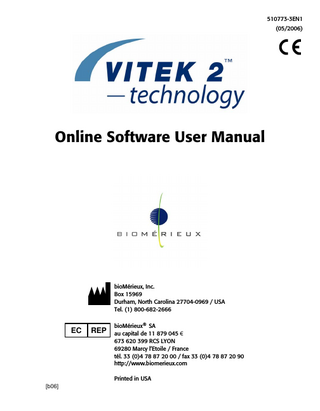
Preview
Page 1
Argentina bioMérieux Argentina s.a. Av. Congreso 1745 (C1428BUE) Capital Federal Buenos Aires tel. (54) 11 5555-6800 fax (54) 11 5555-6888
Colombia bioMérieux Colombia Ltda Avenida 15 No. 100-43 Piso 2 Bogotá D.C. tel. (57) 1 520 0080 fax (57) 1 520 0088/1 520 0831
Australia bioMérieux Australia P/L Unit 25, Parkview Business Center 1 Maitland Place Baulkham Hills NSW 2153 tel. (61) 2 8852 4700 fax (61) 2 8852 4777
Denmark bioMérieux Danmark Aps Smedeholm 13C 2730 Herlev tel. (45) 70 10 84 00 fax (45) 70 10 84 01
Austria bioMérieux Austria GmbH Eduard-Kittenberger-Gasse 97 Top 3 A-1230 Wien tel. (43) 186 50 650 fax (43) 186 50 661 Belgium bioMérieux Benelux s.a./n.v. Media Square 18–19 Place des Carabiniers Bruxelles 1030 tel. (32) 2 743 01 70 fax (32) 2 733 55 97 Brazil bioMérieux Brasil SA Estrada Do Mapuá 491 Taquara - Jacarepaguá CEP 22710 261 Rio de Janeiro RJ tel. (55) 21 2444 1400 fax (55) 21 2455 6099 Canada bioMérieux Canada, Inc. 7815, Henri-Bourassa West Saint Laurent, QC H4S 1P7 tel. (1) 514 336 7321 fax (1) 514 807 0015 Chile bioMérieux Chile S.A. Seminario 131 Providencia Santiago tel. (56) 2634 20 92 fax (56) 2634 20 93 China bioMérieux China Limited 17/Floor, Yen Sheng Centre, 64 Hoi Yuen Road, Kwun Tong Kowloon - Hong Kong tel. (852) 2356.7033 fax (852) 2330.2085
Finland bioMérieux Suomi Oy Rajatorpantie 41 C 01640 Vantaa tel. (358) 9 8545 6000 fax (358) 9 8545 6045 France bioMérieux SA 69280 Marcy l’Etoile tel. (33) 0(4) 78 87 20 00 fax (33) 0(4) 78 87 20 90 http://www.biomerieux.com Germany bioMérieux Deutschland GmbH Weberstrasse 8 D 72622 Nürtingen tel. (49) 7022 30070 fax (49) 7022 36110 Greece bioMérieux Hellas S.A. Papanikoli 70 15232 Halandri Athens tel. (30) 210 81 72 400 fax (30) 210 68 00 880 Hungary Representation Office bioMérieux B.V. Reitter Ferenc u. 39-49 1135 Budapest tel. (36) 1 412 3880 fax (36) 1 412 3890 India bioMérieux India Pvt. Ltd D-45, Defense Colony New Delhi 110 024 tel. (91) 11 2 464 88 40 fax (91) 11 2 464 88 30 Indonesia Representation Office bioMérieux Indonesia Enseval Building Kawasan Industri Pulo Gadung Jl. Pulo Lentut No. 10 Jakarta Timur 13920 tel. (62) 21 461 51 11 fax (62) 21 460 41 07
Italy bioMérieux Italia S.p.A. Via Fiume Bianco, 56 00144 Roma tel. (39) 06 52308.1 fax (39) 06 52308.240 Ivory Coast bioMérieux Afrique Occidentale 08 BP 2634 Abidjan 08 tel. (225) 22 40 93 93/22 40 41 40 fax (225) 22 40 93 94 Japan bioMérieux Japon, Ltd. Seizan Bldg., 12-28 Kita-Aoyama 2-chome Minato-ku, Tokyo 107-0061 tel. (81) 3 5411 86 91 fax (81) 3 5411 86 90 Korea bioMérieux Korea Co., Ltd. 7th Floor YooSung Building # 830-67, Yoksam-dong, Kangnam ku Séoul tel. (82) 2.547.6262 fax (82) 2.547.6263 Mexico bioMérieux México SA de CV Chihuahua 88, col. Progreso México 01080, D.F. tel. (52) 55 5481 9550 fax (52) 55 5616 2245 Netherlands (The) bioMérieux Benelux BV Boseind 15 P.O. Box 23 5280 AA Boxtel tel. (31) 411 65 48 88 fax (31) 411 65 48 73 New Zealand bioMérieux New Zealand Ltd. 22/10 Airbourne Road North Harbour Auckland tel. (64) 9 415 0601 fax (64) 9 415 0603 Norway bioMérieux Norge AS Økernveien 145 N-0513, Oslo tel. (47) 23 37 55 50 fax (47) 23 37 55 51 Philippines (The) Representation Office bioMérieux Philippines 11th Floor, Pearlbank Centre 146 Valero Street, Salcedo Village 1227 Makati City tel. (632) 817 7741 fax (632) 812 0896
Poland bioMérieux Polska Sp. Z.o.o. ul. Zeromskiego 17 01-882 Warszawa tel. (48) 22 569 85 00 fax (48) 22 569 85 54
Sweden bioMérieux Sverige AB Hantverksvägen 15 436 33 Askim tel. (46) 31 68 84 90 fax (46) 31 68 48 48
Turkey bioMérieux Diagnostik A.S. Değirmen Sok. Nida Plaza Kat:6 34742 Kozyataği/Istanbul tel. (90) 216 444 00 83 fax (90) 216 373 16 63
Portugal bioMérieux Portugal, Lda. Rua Alto do Montijo, Lotes 1 e 2 Portela de Carnaxide 2794-070 Carnaxide tel. (351) 21 424 59 80 fax (351) 21 418 32 67
Switzerland bioMérieux Suisse s.a. 51, avenue Blanc Case postale 2150 1211 Genève 2 tel. (41) 22.906 57 60 fax (41) 22.906 57 42
United Kingdom bioMérieux UK Ltd Grafton Way, Basingstoke Hampshire RG22 6HY tel. (44) 1256.461881 fax (44) 1256.816863
Russia o.o.o. bioMérieux Petrovsko-Razoumovskii proyezd, 29 127287 Moscow tel. (7) 095 212 10 26 (7) 095 424 79 38 fax (7) 095 214 95 41
Taiwan Representation Office bioMérieux China Limited Taiwan Branch RM 608, No. 6-3 Ching Cheng Street Taipei 105 tel. (886) 2 2545 2250 fax (886) 2 2545 0959
Spain bioMérieux España S.A. Manual Tovar, 45–47 28034 Madrid tel. (34) 91.358 11 42 fax (34) 91.358 06 29
Thailand bioMérieux Thailand Ltd Regent House Bldg, 16th Floor 183 Rajdamri Road, Lumpini, Pathumwan Bangkok 10330 tel. (66) 2 651 98 00 fax (66) 2 651 98 01
Distribution in over 130 countries
USA bioMérieux, Inc. 100 Rodolphe Street Durham NC 27712 tel. (1) 919 620 2000 fax (1) 919 620 2211 Vietnam Representation Office bioMérieux Vietnam 17 Nguyen Van Mai, Ward 8 District 3 Ho Chi Minh City tel. (84) 88 299 599 fax (84) 88 207 898
Warranty bioMérieux, Inc., disclaims all warranties, express or implied, including any implied warranties of MERCHANTABILITY AND FITNESS FOR A PARTICULAR USE. bioMérieux shall not be liable for any damages, including incidental or consequential damages. IN NO EVENT SHALL BIOMÉRIEUX’S LIABILITY TO CUSTOMER UNDER ANY CLAIM EXCEED A REFUND OF THE AMOUNT PAID TO BIOMÉRIEUX FOR THE PRODUCT OR SERVICE WHICH IS THE SUBJECT OF THE CLAIM.
Liability Disclaimer bioMérieux, Inc. makes no express or implied warranty regarding this manual, its quality, performance, or appropriate use regarding any type of specific procedure. Furthermore, this manual may be modified by bioMérieux without notice and without implying any obligation or liability on the part of the company.
Intellectual Property bioMérieux, the blue logo, Advanced Expert System and VITEK are used, pending, and/or registered trademarks belonging to bioMérieux, Inc. © 2006 bioMérieux, Inc. All rights reserved. Windows XP is a registered trademark of the Microsoft Corporation. Adobe and Reader are registered trademarks of Adobe Systems Incorporated. CLSI is a trademark of Clinical Laboratory and Standards Institute, Inc. No part of this publication may be reproduced, transmitted, transcribed, stored in a retrieval system, or translated into any language (human or computer) in any form, or by any means whatsoever, without the prior express written permission of bioMérieux, Inc.
TABLE OF CONTENTS LIST OF FIGURES ...xi LIST OF TABLES ... xvii
Part I: Introduction and Getting Started HOW TO USE THIS MANUAL ...1-1 Purpose of the VITEK® 2 Systems Software... 1-2 Important Software Features... 1-2 Additional Supplies... 1-2 Purpose of This Manual... 1-3 Intended Audience... 1-3 Manual Organization... 1-3 How This Manual Is Organized... 1-4 Chapter Organization... 1-4 Finding Topics and Procedures... 1-4 Finding Topics Online... 1-5 Typographic and Usage Conventions... 1-5 Genus and Species Names... 1-5 References... 1-6 Click... 1-6 Commands... 1-6 Names and Titles... 1-6 Press... 1-6 Select... 1-6 User Input... 1-7 Warnings, Cautions, and Information... 1-7 System Cautions/Warnings... 1-8 Table of Symbols... 1-10 GETTING STARTED ...2-1 System Software Navigation Introduction... 2-2 Basic Navigation... 2-2 Working in the Software Views... 2-3 Main View... 2-3 Main Navigation Areas of the System Software... 2-3 Accessing the System Software... 2-6 Starting the System Software... 2-6 VITEK® 2 Systems Software User Manual 510773-3EN1
i
Table of Contents
Logging In... 2-8 Logging Out or Quitting the Application... 2-9 Changing Users... 2-10 Managing the Inactivity Timer... 2-10 Customize the Inactivity Timer... 2-10 INSTRUMENT AND SYSTEM STATUS...3-1 View and Maintain Instrument Status... 3-2 Instrument Alarm Status Icons... 3-3 View and Print Current Instrument Status... 3-3 View Instrument Monthly Status... 3-4 View and Acknowledge Detected Alarms... 3-6 View Alarm History... 3-7
Part II: Set Up and Manage Test Information SET UP TEST CARDS AND CASSETTE INFORMATION ...4-1 VITEK® 2 Systems Workflow... 4-2 Using the Set Up Tests Post Entry Workflow... 4-2 Filtering Cassettes... 4-4 Printing a Blank Cassette Worksheet... 4-4 Preparing Test Cards and Cassettes... 4-5 Viewing Cassette Information... 4-5 Defining the Selected Cassette... 4-6 Defining the Cards in the Cassette... 4-7 Entering Cassette Worksheet Information... 4-8 Defining Isolate Group Information... 4-10 Saving Cassette Information... 4-11 Printing Cassette Information... 4-12 Cassette Reports (Virtual, SCS or Post Entry)... 4-13 Blank Cassette Worksheet... 4-14
Editing/Modifying Cassette Information... 4-14 Ejecting Cards from Instrument... 4-15 Using the Virtual Cassette Workflow... 4-16 Creating a Virtual Cassette... 4-16 Viewing Reconciliation Details... 4-19 Deleting a Virtual Cassette... 4-19 Using the Smart Carrier Station (SCS)... 4-21 Smart Carrier Cassette Information... 4-22 Managing Smart Carrier Station Cassettes... 4-22 SCS Setup Technologist ID... 4-22
ii
VITEK® 2 Systems Software User Manual 510773-3EN1
Table of Contents Bench Name (if enabled in general configuration)... 4-23 Cassette ID... 4-23
Setting Up and Entering Quality Control (QC) Information... 4-24 MANAGE PATIENT INFORMATION (CLINICAL USE) ...5-1 Viewing and Filtering Patient and Specimen Information... 5-2 Adding Patients... 5-3 Adding Specimens... 5-4 Linking Isolate and Patient Information... 5-4 Linking Specimens to an Existing Isolate... 5-5 Creating a Specimen Before an Isolate Exists... 5-5 Data Management Download... 5-6 Deleting Specimens... 5-6 Moving Specimens... 5-6 Searching Inactive Reports... 5-6 Printing Reports... 5-8 MAINTAIN SUPPLEMENTAL REACT FILE (INDUSTRIAL USE) ...6-1 Introduction to SRF (Industry Use)... 6-2 Copy Biopatterns to SRF... 6-2 Criteria for Merging ID Results with SRF Results... 6-4 Creating and Maintaining SRF Organisms (Supervisor)... 6-5 Viewing and Maintaining SRF Data... 6-5 Creating SRF Organisms... 6-7 Viewing and Maintaining SRF Organism Information... 6-9 Deleting SRF Organisms... 6-9 Maintaining Unassociated SRF Biopatterns... 6-9 Viewing Unassociated Biopatterns... 6-10 Deleting an Unassociated SRF Biopattern... 6-10 Linking/Associating Biopatterns with SRF Organisms... 6-11 Associating a Biopattern to an Existing Organism... 6-11 Unassociating Biopatterns from SRF Organisms... 6-13 View SRF Biopattern Associations for an Existing SRF Organism... 6-14 Activating SRF Organisms... 6-14 Deactivating SRF Organisms... 6-15 Printing the SRF Biopattern Report... 6-15 SRF Organism Report (Industrial Use)... 6-16
MAINTAIN CUSTOMER QUALITY CONTROL ...7-1 Introduction to Working with QC Results... 7-2 Viewing QC Results... 7-2 VITEK® 2 Systems Software User Manual 510773-3EN1
iii
Table of Contents
Viewing Selected QC Results... 7-3 Creating a Custom Filter to View Cumulative QC Information... 7-4 Adding or Modifying QC Comments... 7-5 Changing the QC Reference ID... 7-5 Changing the Setup Technologist’s Name... 7-5 Viewing QC Isolate Audit Records (Supervisor Only)... 7-5 Viewing Card Details... 7-6 Reviewing QC Results... 7-7 Approving QC Results (Supervisor Only)... 7-8 Applying Electronic Signature... 7-8 Creating and Viewing Batch Results... 7-9 Batch Review and Approve... 7-11 Recording Shipments... 7-11 Printing QC Laboratory Reports... 7-14 QC Laboratory Report... 7-15 QC Detailed Card Report... 7-16 QC Cumulative Report... 7-17
Part III: View and Maintain Results VIEW AND MAINTAIN ISOLATE RESULTS ...8-1 Access the Isolate Results View... 8-3 Using the Navigation Tree to View Specific Isolate Results... 8-4 Active Workspace versus Inactive Workspace... 8-5 Expanding and Collapsing the Navigation Tree... 8-6 Search by Accession Number... 8-7 Status Icons and Descriptions... 8-7 Qualified Isolates... 8-9 Using the Right View Bar to View Specific Results... 8-9 Modifying Isolate Groups and Test Cards... 8-11 Changing the Laboratory Identification Number... 8-12 Changing the Isolate Number... 8-12 Changing the Organism Name... 8-13 Viewing or Updating Patient/Specimen Information... 8-13 Changing Additional Information and Organism Quantity... 8-15 Confirm Changes to the Isolate Group... 8-17 ID Card Details... 8-18 View Detailed Biochemical Results... 8-18 AST Card Details... 8-19 View Detailed Antibiotic Results... 8-19 Unknown Observed Interpretation... 8-21 iv
VITEK® 2 Systems Software User Manual 510773-3EN1
Table of Contents
Report Selected Antibiotics... 8-21 Antibiotics to Suppress... 8-21 AES Findings (Clinical Use)... 8-22 Possible AES Findings... 8-23 Viewing Detailed AES Report (Clinical Use)... 8-24 Viewing AES Graphic (Clinical Use)... 8-25 Viewing MIC Distributions... 8-26 Selecting and Moving a Test... 8-27 Viewing Card Details... 8-28 Viewing an Isolate Audit Trail... 8-29 Exporting Results and Raw Data to Electronic Media... 8-30 Sending Biopatterns to SRF (Industrial Use)... 8-30 Printing Result Reports... 8-31 Lab Report and Chart Report... 8-32 Accessing and Printing a Detailed Card Report... 8-35 Detailed Card Report (ID and AST Details)... 8-35
Sending Data to LIS... 8-36 Deleting Cards or Isolate Groups... 8-37 Ejecting Cards... 8-38 Reanalyzing Isolate Results... 8-39 Review and Approve Results Configuration... 8-40 Reviewing Results... 8-40 Reviewing Batch Results... 8-40 Approving Results... 8-41 Approving Batch Results... 8-42 CONFIGURE RESULTS ANALYSIS AND REVIEW ...9-1 Configuring ID Analysis... 9-2 View and Maintain ID Analysis... 9-2 Selecting Organisms for Automatic Slashline... 9-3 Enabling SRF Analysis (Industry Use)... 9-3 Setting the Time to Eject Analyzed Cards... 9-3 Configuring AST Analysis... 9-3 Accessing AST Analysis Configuration... 9-4 Card Ejection... 9-4 Deducing Antibiotics... 9-4 Suppressing Antibiotics... 9-5 Results Validation Configuration... 9-6 Critical Isolates... 9-6 Configuring Result Validation... 9-7 VITEK® 2 Systems Software User Manual 510773-3EN1
v
Table of Contents
Part IV: Configure the Workstation and Maintain System Utilities CONFIGURE AND MAINTAIN WORKSTATION ... 10-1 Accessing Configuration Views... 10-2 Unlock/Lock Configuration View for Changes... 10-3 Save or Cancel Configuration Changes... 10-4 General Configuration... 10-4 Customizing General Configuration (Supervisor Only)... 10-5 System Information... 10-5 System Mode and Options... 10-6 Setting the System Mode... 10-7 Customizing the Inactivity Timer... 10-7 Moving Isolates to Inactive... 10-7 Maximum Logon Attempts... 10-8 Print Settings... 10-8 Miscellaneous... 10-9 Setting Up and Creating New Benches (Clinical Use)... 10-9 Add a Bench Name... 10-9 Delete a Bench... 10-9
Modifying Organism Quantity... 10-10 Modify Organism Quantity Text...10-10
Enabling Patient Demographics (Clinical Use)... 10-10 Enabling Automatic Daily Backup... 10-10 Viewing Versions of Installed Components... 10-11 VIEW AND CONFIGURE AES... 11-1 Accessing AES Configuration... 11-2 Parameter Set Information... 11-4 AES Configuration View... 11-6 AES Parameter Set Definition... 11-6 Values... 11-6 Deductions... 11-7 Deduction by Phenotype... 11-7 Equivalent Deductions... 11-7
Settings... 11-8 Activating a Parameter Set... 11-8 Creating Custom Parameter Sets... 11-9 Creating a Custom Parameter Set... 11-10 Deleting Custom Parameter Sets... 11-11 Viewing MIC Interpretation Guideline... 11-11 Customizing MIC Interpretation Guideline... 11-12 vi
VITEK® 2 Systems Software User Manual 510773-3EN1
Table of Contents
Modifying Breakpoints for a Custom Interpretation Guideline... 11-13 Updating a Breakpoint... 11-14 Adding a Breakpoint Set... 11-14 Delete Breakpoint Set... 11-15
Sorting Information... 11-15 Viewing Therapeutic Interpretation Guideline... 11-16 Sorting Information... 11-19 Creating a Custom Therapeutic Interpretation Guideline... 11-19 Modifying Custom Therapeutic Interpretations... 11-19 Add Therapeutic Interpretation... 11-20 Delete Therapeutic Interpretations... 11-21
Printing User Change Report... 11-22 CONFIGURE AND MAINTAIN BCI... 12-1 Introduction... 12-2 View and Maintain Connection Status... 12-2 Supervision... 12-4 Status of the Connection... 12-5 Alarm Connection... 12-6 Unused Connection... 12-6 Transaction Log... 12-7 Search Transaction Log... 12-7 Deleting Transaction Log Messages... 12-8 Printing Uploaded Messages... 12-9 Link Operation... 12-9 Start/Stop the Connection... 12-10 Transmission of Results (Upload)... 12-11 Reception of Data (Download)... 12-11 Results on Hold (Back in Service/Out of Service)... 12-11 View Link History... 12-12 Viewing Real-time Interface Connection... 12-13 Link Configuration... 12-14 Tools... 12-20 BCI Alarm Status Icons... 12-21 View and Maintain BCI Status and Alarms... 12-21 Current BCI Alarm Report... 12-24 BCI Alarm History Report... 12-25
VITEK® 2 Systems Software User Manual 510773-3EN1
vii
Table of Contents
BCI Configuration Settings... 12-25 General BCI Configuration Settings... 12-26 BCI Upload Tab... 12-27 BCI Download Tab... 12-28 BCI Translation Tab... 12-30 SYSTEM UTILITIES... 13-1 Create and Maintain User and Security Settings... 13-2 Initial User Accounts... 13-2 Creating User Accounts... 13-3 Adding User IDs to User Groups... 13-4 Creating AST Card Definitions... 13-5 Deleting a Card Definition... 13-6 Maintain AST Card Definitions... 13-7 Archive Isolate Reports and Isolate Audit Trail... 13-8 Archiving Isolates... 13-8 Archive Isolates... 13-9 What Happens to Deleted Isolates?... 13-9
Archiving Isolates to a CD... 13-10 Too Many Isolate Reports for One CD... 13-11 Viewing and Searching Archived Isolate Reports... 13-11 Search Audit Trail... 13-13 Searching Audit Trail by Isolates or by the Application (System)... 13-13 Saving Audit Trail to a CD... 13-16 Exporting Results and Raw Data to Electronic Media... 13-16 Print Audit Trail Reports... 13-17 DATA BACKUP AND DAILY MAINTENANCE ... 14-1 Backup Isolate Data... 14-2 Recommended Backup Strategy... 14-2 Daily... 14-2 Weekly... 14-2 Long-Term Storage... 14-2
Automatic Backup... 14-3 CD Failure... 14-3 Laboratory Technologist Initiated Isolate Data Backup... 14-3 End-of-Day Processing and Daily Maintenance... 14-4 End-of-Day Processing Begins... 14-4
Complete Daily Workspace Maintenance... 14-4 Patient Information Cleanup... 14-5 Isolate Information Cleanup... 14-5 QC Management Cleanup... 14-5 viii
VITEK® 2 Systems Software User Manual 510773-3EN1
Table of Contents Cassette Management Cleanup... 14-6 Instrument Status Management Cleanup... 14-6 Alarm Management Cleanup... 14-6 Deleted Isolates Cleanup... 14-6
Maintain Inactive Workspace... 14-6 Cumulative Patient Isolate and Audit Management (Isolate Reports)... 14-6 Cumulative QC Isolate and Audit Management (Isolate Reports)... 14-7 Deleted Isolates in the Inactive Workspace... 14-7 Application Audit Trail Management... 14-7
Restore Isolate Data (Supervisor Only)... 14-7 Restore Failure... 14-9 APPENDIX A: BLANK CASSETTE WORKSHEET... A-1 VITEK® 2 Compact Blank Cassette Worksheet... A-1 VITEK® 2 Blank Cassette Worksheet... A-2 APPENDIX B: FORCING RULES ... B-1 APPENDIX C: AES ANTIBIOTIC DEDUCTION RULES ...C-1 GLOSSARY ... GLOSSARY-1 INDEX ... INDEX-1
VITEK® 2 Systems Software User Manual 510773-3EN1
ix
Table of Contents
x
VITEK® 2 Systems Software User Manual 510773-3EN1
LIST OF FIGURES Figure 2-1:
Sample View ...2-2
Figure 2-2:
Main View ...2-3
Figure 2-3:
Splash Screen ...2-7
Figure 2-4:
Login Screen ...2-8
Figure 2-5:
Login icon ...2-9
Figure 2-6:
Logout window ...2-9
Figure 3-1:
Instrument Status Icon ...3-2
Figure 3-2:
Instrument OK Status ...3-3
Figure 3-3:
Instrument Warning Status ...3-3
Figure 3-4:
Instrument Error Status ...3-3
Figure 3-5:
Current Instrument Status ...3-4
Figure 3-6:
Monthly Instrument Status ...3-5
Figure 3-7:
Current Alarms ...3-6
Figure 3-8:
Alarm History ...3-8
Figure 4-1:
Enter Manage Cassettes View ...4-2
Figure 4-2:
Set Up Tests Post Entry View ...4-3
Figure 4-3:
Setup Tests Post Entry Filter Options ...4-4
Figure 4-4:
Print Cassette Report View ...4-5
Figure 4-5:
Card Definition ...4-7
Figure 4-6:
Define Isolate Icon ... 4-10
Figure 4-7:
Define Isolate Window ... 4-11
Figure 4-8:
Save Icon ... 4-11
Figure 4-9:
Print Cassette Report ... 4-12
Figure 4-10:
Example Cassette Report ... 4-13
Figure 4-11:
Example Blank Cassette Worksheet ... 4-14
Figure 4-12:
Eject Icon ... 4-15
Figure 4-13:
Maintain Virtual Cassette ... 4-17
Figure 4-14:
Create New Virtual Cassette ... 4-17
Figure 4-15:
Virtual Cassette Workspace ... 4-18
Figure 4-16:
View Reconciliation Failure Icon ... 4-19
Figure 4-17:
Delete Virtual Cassette ... 4-20
VITEK® 2 Systems Software User Manual 510773-3EN1
xi
List of Figures
xii
Figure 4-18:
Set Up QC Test Window ...4-24
Figure 5-1:
Enter Manage Patient Information View ... 5-2
Figure 5-2:
View and Maintain Patient Information ... 5-2
Figure 5-3:
Add Patient/Specimen Icon ... 5-3
Figure 5-4:
Add Specimen Icon ... 5-4
Figure 5-5:
Search Inactive Reports Icon ... 5-7
Figure 5-6:
Search Inactive Reports Window ... 5-7
Figure 5-7:
Inactive Reports Format Options ... 5-8
Figure 6-1:
SRF Workflow Diagram ... 6-2
Figure 6-2:
Send to SRF Icon ... 6-3
Figure 6-3:
Copy Biopattern Window ... 6-3
Figure 6-4:
View and Maintain SRF Data View ... 6-5
Figure 6-5:
Unassociated Biopattern View ... 6-6
Figure 6-6:
SRF Organism View ... 6-7
Figure 6-7:
Create SRF Organism ... 6-7
Figure 6-8:
New SRF Organism Window ... 6-8
Figure 6-9:
Delete Icon ...6-10
Figure 6-10:
Maintain SRF Organism Association Icon ...6-11
Figure 6-11:
Maintain SRF Association View ...6-12
Figure 6-12:
Associate Biopattern/SRF Organism Icon ...6-12
Figure 6-13:
Maintain SRF Association View ...6-13
Figure 6-14:
Unassociate Biopattern/SRF Organism Icon ...6-13
Figure 6-15:
Example SRF Organism Report ...6-16
Figure 7-1:
Cumulative Custom Filter ... 7-4
Figure 7-2:
QC Audit Report Preview ... 7-6
Figure 7-3:
Card Details Icon ... 7-6
Figure 7-4:
Review Results Icon ... 7-7
Figure 7-5:
Approve Results Icon ... 7-8
Figure 7-6:
Review Confirmation Window ... 7-9
Figure 7-7:
Isolate Groups View ...7-10
Figure 7-8:
Record Shipment Icon ...7-12
Figure 7-9:
Record Shipment Window ...7-13
Figure 7-10:
Select a Result Report Type ...7-14
Figure 7-11:
QC Laboratory Report ...7-15 VITEK® 2 Systems Software User Manual 510773-3EN1
List of Figures
Figure 7-12:
QC Detailed Card Report ... 7-16
Figure 7-13:
QC Cumulative Report ... 7-17
Figure 8-1:
Enter Isolate View Icon ...8-3
Figure 8-2:
Isolate Results View ...8-4
Figure 8-3:
Navigation Tree ...8-6
Figure 8-4:
Search Accession Number Icon ...8-7
Figure 8-5:
Search Accession Number Window ...8-7
Figure 8-6:
Right View Bar ...8-9
Figure 8-7:
View Patient/Specimen Information Icon ... 8-14
Figure 8-8:
View Specimen Information Window ... 8-14
Figure 8-9:
Additional Information Button ... 8-15
Figure 8-10:
Additional Isolate Information Window ... 8-15
Figure 8-11:
Result Validation Configurations ... 8-17
Figure 8-12:
View ID Card Details ... 8-18
Figure 8-13:
View AST Card Results ... 8-19
Figure 8-14:
AES Findings ... 8-22
Figure 8-15:
Detailed AES Report ... 8-25
Figure 8-16:
AES Graphic ... 8-27
Figure 8-17:
View Card Details ... 8-28
Figure 8-18:
View Audit History Icon ... 8-29
Figure 8-19:
View Isolate Audit ... 8-29
Figure 8-20:
Export Isolate and Raw Instrument Data Icon ... 8-30
Figure 8-21:
Send to SRF ... 8-31
Figure 8-22:
Laboratory Report (First Page of ID Summary) ... 8-33
Figure 8-23:
Lab Report (Page 2) ... 8-34
Figure 8-24:
AST Card Details Report ... 8-35
Figure 8-25:
ID Card Details Report ... 8-36
Figure 8-26:
Send to LIS Icon ... 8-37
Figure 8-27:
Delete Icon ... 8-37
Figure 8-28:
Delete Card Message ... 8-38
Figure 8-29:
Eject Card Icon ... 8-38
Figure 8-30:
Eject Card Message ... 8-39
Figure 8-31:
Reanalyze Results ... 8-39
Figure 8-32:
Review Results ... 8-40
VITEK® 2 Systems Software User Manual 510773-3EN1
xiii
List of Figures
Figure 8-33:
Batch Review ...8-41
Figure 8-34:
Approve Results ...8-42
Figure 8-35:
Batch Approve ...8-42
Figure 9-1:
Configure ID Analysis ... 9-2
Figure 9-2:
AST Configuration View ... 9-4
Figure 9-3:
Result Validation Configuration ... 9-8
Figure 10-1:
Configuration Icon ...10-2
Figure 10-2:
ConfiguratIon Drop-Down Menu ...10-3
Figure 10-3:
Unlock Configuration view ...10-3
Figure 10-4:
Save Icon ...10-4
Figure 10-5:
Cancel Changes Icon ...10-4
Figure 10-6:
General Configuration View ...10-5
Figure 10-7:
System Information ...10-6
Figure 10-8:
System Mode ...10-7
Figure 10-9:
Print Settings ...10-8
Figure 10-10: Miscellaneous Settings
...10-9
Figure 10-11: Version View ... 10-11 Figure 11-1:
Configuration Drop-Down Menu with AES Configuration Selected ...11-2
Figure 11-2:
AES Configuration View ...11-3
Figure 11-3:
AES Configuration Warning ...11-4
Figure 11-4:
AES Configuration View ...11-6
Figure 11-5:
AES Active Parameter Set ...11-8
Figure 11-6:
Activate Parameter Set Confirmation Message ...11-9
Figure 11-7:
Create New Component Icon ... 11-10
Figure 11-8:
Create a Custom Parameter Set ... 11-10
Figure 11-9:
MIC Interpretation Guidelines ... 11-12
Figure 11-10: Create New Component Icon ... 11-12 Figure 11-11: Create Custom Parameter Set ... 11-13 Figure 11-12: Modify Breakpoints ... 11-14 Figure 11-13: View Therapeutic Guideline ... 11-16 Figure 11-14: Filter Icon ... 11-17 Figure 11-15: Select One or More Organisms ... 11-17 Figure 11-16: Arrow Icon ... 11-17 Figure 11-17: Select One or More Antibiotics ... 11-18
xiv
VITEK® 2 Systems Software User Manual 510773-3EN1
List of Figures
Figure 11-18: Select One or More Phenotypes ...11-18 Figure 11-19: Modify Custom Column ...11-20 Figure 11-20: Add a New Therapeutic Interpretation ...11-20 Figure 11-21: Select One or More Organism ...11-21 Figure 11-22: User Changes Report ...11-22 Figure 12-1:
BCI Connection Status ... 12-3
Figure 12-2:
BCI Status ... 12-3
Figure 12-3:
Supervision ... 12-4
Figure 12-4:
BCI Connection Status ... 12-6
Figure 12-5:
Alarm Connection ... 12-6
Figure 12-6:
Unused Connection ... 12-6
Figure 12-7:
Transaction Log ... 12-7
Figure 12-8:
Search Button ... 12-8
Figure 12-9:
Delete Button ... 12-8
Figure 12-10: Print Button ... 12-9 Figure 12-11: Search Button ... 12-9 Figure 12-12: Links ...12-10 Figure 12-13: BCI Link ...12-10 Figure 12-14: Link Operations Window ...12-10 Figure 12-15: Start/Stop Connection ...12-11 Figure 12-16: Transmission Buttons ...12-11 Figure 12-17: Download Button ...12-11 Figure 12-18: BIS ...12-12 Figure 12-19: OOS ...12-12 Figure 12-20: Link Operations-Submenu History ...12-13 Figure 12-21: Link Operations-Submenu Real-Time ...12-14 Figure 12-22: Link Configuration ...12-15 Figure 12-23: Link Configuration Submenu ...12-16 Figure 12-24: Link Configuration Submenu ...12-16 Figure 12-25: Connection OK Status ...12-21 Figure 12-26: Connection Warning Status ...12-21 Figure 12-27: Connection Error Status ...12-21 Figure 12-28: BCI Status ...12-22 Figure 12-29: Current BCI Alarms ...12-22 VITEK® 2 Systems Software User Manual 510773-3EN1
xv
List of Figures
Figure 12-30: BCI Alarm History ... 12-23 Figure 12-31: Current BCI Alarms ... 12-24 Figure 12-32: BCI Alarm History ... 12-25 Figure 12-33: BCI Configuration View ... 12-26 Figure 12-34: BCI Configuration View (Upload Tab) ... 12-28 Figure 12-35: BCI Download Tab ... 12-29 Figure 12-36: BCI Translation Tab ... 12-30 Figure 13-1:
Enter New AST Card Type ...13-6
Figure 13-2:
Delete AST Card Type ...13-7
Figure 13-3:
Maintain AST Card Definitions ...13-8
Figure 13-4:
Archive Isolate Reports and Audit Information ... 13-10
Figure 13-5:
Archive and View Archived Reports ... 13-12
Figure 13-6:
Search Audit Trail ... 13-13
Figure 13-7:
Search Audit Trail ... 13-14
Figure 13-8:
Save Audit Trail to a CD Icon ... 13-16
Figure 13-9:
Export Results Icon ... 13-16
Figure 13-10: Audit Trail Reports ... 13-17
xvi
VITEK® 2 Systems Software User Manual 510773-3EN1
LIST OF TABLES Table 2-1:
Main Navigational Areas of the System Software ...2-4
Table 4-1:
Cassette Status Descriptions ...4-6
Table 4-2:
Card Definition Columns ...4-9
Table 6-1:
SRF Organism Definition Window ...6-8
Table 7-1:
Isolate Icons and Descriptions ...7-2
Table 8-1:
Status Icons and Descriptions ...8-8
Table 8-2:
Qualified Isolates ...8-9
Table 8-3:
Biochemical Results ... 8-19
Table 8-4:
MIC Values ... 8-20
Table 8-5:
Antibiotic Interpretations ... 8-20
Table 8-6:
Test Interpretations ... 8-20
Table 8-7:
AES Confidence Levels ... 8-23
Table 8-8:
Report Contents ... 8-32
Table 9-1:
Critical Isolates ...9-6
Table 9-2:
Result Validation Selections ...9-8
Table 9-3:
Result Validations Settings ...9-9
Table 12-1: Configuration Parameters ...12-17 Table 12-2: BCI Upload Tab Settings ...12-27 Table 13-1: User Group Descriptions ... 13-2 Table 13-2: Default User Accounts ... 13-3 Table 13-3: Isolates Eligible For Archive ... 13-9 Table 13-4: Search Events ...13-14
VITEK® 2 Systems Software User Manual 510773-3EN1
xvii