Release Notes
27 Pages
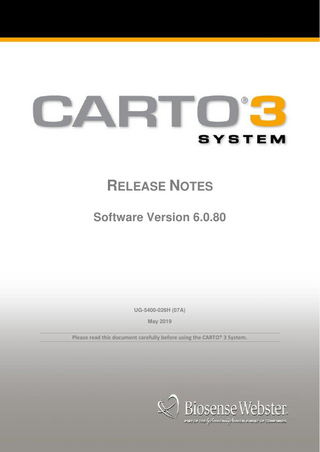
Preview
Page 1
i
RELEASE NOTES Software Version 6.0.80
UG-5400-026H (07A) May 2019
Please read this document carefully before using the CARTO® 3 System.
UG-5400-026H
RELEASE NOTES
© 2008 - 2019 by Biosense Webster, Inc. All rights reserved. CAUTION Federal (USA) law restricts this device to sale by or on the order of a physician.
NOTE Any serious incident that has occurred due to, or during, the use of the product described herein should be reported to Biosense Webster. In Europe a report should also be made to the competent authority of the Member State in which the user and/or patient is established.
Third-party trademarks used herein are trademarks of their respective owners. The CARTO® 3 System is covered by one or more of the following US Patents: 6,400,981; 6,650,927; 6,690,963; 6,716,166; 6,788,967; 7,090,639; 7,517,318; 7,536,218; 7,604,601; 7,681,579; 7,684,850; 7,735,349; 7,756,576; 7,831,076; 7,848,787; 7,848,789; 7,869,865; 8,075,486; 8,320,711; 8,359,092; 8,456,182; 8,478,379; 8,478,383; 8,532,738; 8,676,305; 8,870,779; 8,897,516; 8,900,225; 9,023,027; 9,078,567; 9,460,563; 9,498,147; 9,668,704; 9,940,747; D 748,137 Some pictures of the workstation are provided courtesy of Dell Computer Corporation, ©Dell Computer Corporation 2007. Open Source Computer Vision Library The following statement is required for our use of the Open Source Computer Vision Library in the CARTO® 3 System. Copyright © 2000-2008, Intel Corporation, all rights reserved. Copyright © 2008-2010, Willow Garage Inc., all rights reserved. Third party copyrights are property of their respective owners. Redistribution and use in source and binary forms, with or without modification, are permitted provided that the following conditions are met: • Redistribution of source code must retain the above copyright notice, this list of conditions and the following disclaimer. • Redistribution in binary form must reproduce the above copyright notice, this list of conditions and the following disclaimer in the documentation and/or other materials provided with the distribution. • The names of the copyright holders may not be used to endorse or promote products derived from this software without specific prior written permission. P.N.: UG-5400-026H (07A) 1 May 2019
TABLE OF CONTENTS
iii
TABLE OF CONTENTS About This Release ... 1 New in This Version (6.0.80)... 1 New in This Version (6.0.70)... 1 New in Version 6.0.60 ... 2 Important System Information ... 4 Troubleshooting ... 6 Troubleshooting the CARTO® 3 System ... 6 QUAD catheter visualization is unstable during ablation ... 6 Large PASO™ or CFAE Tags cover selected point marker... 6 Repeater Monitor activation from Tools Menu changes current layout ... 6 Custom spacing options set in Catheter Definition Tool dialog box do not reset correctly ... 7 If back patch is detached more than five minutes, error message does not disappear when patch is reattached ... 7 Stimulation detection animation appears on all routed electrode pairs (Biotronik Stimulator only) ... 7 Map shift without indication may occur if back patches move ... 7 Multiple points, tags, and marks might project to the same location in FAM or image map ... 7 Right-click menu cannot be opened for catheters that are hidden by the Clipping Plane ... 8 No catheter visualization in certain situations... 8 Ablation session comment from source map included in copied or moved ablation points ... 8 Workstation might fail to start when an external hard drive is connected ... 8 Matrix is not built and no error is displayed if LASSO® Catheter is used in environment with metal interference ... 8 The Backup button is disabled when multiple studies are in the Backup Queue ... 8 Default signal clipping setting does not affect Monitor Pane ... 9 No system message when catheter is out of mapping zone during FAM acquisition ... 9 Internal Point Filter is active by default ... 9 In user-defined template, recorded channels are not selected for mapping when MEM catheter is connected ... 9 Ablation Session Statistics table does not update when you select the same session number of a different map ... 9 Distance Measurement tool is disabled during FAM acquisition ... 9 Glass check box in Map Transparency dialog box does not match display ... 10 If you begin a new study or continue a study during ablation, an error message appears, and you cannot perform any actions... 10 Screen tips do not appear in the selected language when the mouse pointer is placed over the error message number in the System Status icon ... 10 Mapping Criterion, Reference Criterion, and Reference Channels can be changed while creating a map ... 10 The "Collect anatomical data during ablation" check box in the Map Setup screen is disabled for FAM maps ... 10 Some map tools not available when Distance Measurement tool is active ... 10 System might freeze while comment is edited in Point List... 11 In rare, random cases, catheter visualization does not immediately appear after continuing a study ... 11 Propagation playback might not loop if speed is changed ... 11 Pressing mouse wheel does not reset the gain ... 11 Latency in response time when video recording is started... 11 Closing Area Measurement tool sometimes causes freeze ... 11 UG-5400-026H (07A)
RELEASE NOTES
iv
TABLE OF CONTENTS Editing points that do not affect map coloring might affect the display of Early Meets Late areas ... 12 Some map tools not available when option to exclude FAM above high force threshold is active ... 12 Troubleshooting the ACCURESP™ Module... 12 FAM volume is colored for Respiration Gating when patch cable is disconnected ... 12 In rare cases, Respiration Graph is inverted ... 12 Troubleshooting the CARTOMERGE® Module... 12 CARTOMERGE® Module images are not automatically sent to NAVIGANT System ... 12 Statistics are not updated if landmarks are added and matched while Match Statistics table is open ... 13 Cannot project color on imported colored surface images if the Additional Map Viewer is not displayed ... 13 Troubleshooting the CARTOSEG™ Modules... 13 If two segmented objects are saved with same name, first object is not saved correctly ... 13 When searching the network without specifying patient's full name, patient records are not found ... 13 CARTOSEG™ Module tool tips are not displayed after loading scan ... 13 Troubleshooting the CARTOREPLAY™ Module ... 14 The mapping channels are not updated in the Annotation Viewer while Timeline mode is active ... 14 After a new pattern is acquired in Timeline mode, the Review Line jumps to a different time ... 14 Troubleshooting the CARTOSOUND® Module ... 14 Ultrasound connectivity status icon not updated ... 14 Incorrect error message for unsupported video mode ... 14 Auto Draw mode disabled while ultrasound video is in Split, Dual, or 4D Mode ... 14 If SOUNDSTAR® eco Cable is disconnected while PIU is off, SOUNDSTAR® eco Catheter does not appear connected after PIU restart ... 15 Troubleshooting the CONFIDENSE™ Module ... 15 Cannot exit study when Propagation or Ripple Map is displayed ... 15 Apply button in Pattern Bank window is not available ... 15 Mapping Criterion is changed in user-defined templates imported from CARTO® 3 System, Version 4 ... 15 FAM acquisition button is disabled when Ripple Map is activated ... 15 Some signals do not appear in the Ripple Viewer after opening a second Ripple Map ... 15 Cycle Length filter type in Preferences changes to last option used ... 16 Troubleshooting the CFAE Module ... 16 CFAE Tags are not projected on images ... 16 Color scale bar and map coloring not updated after editing ACI values ... 16 Confidence Level settings are not saved with the study ... 16 Troubleshooting the EP Recording System ... 16 Change in reference annotation of interfaced point is not displayed in AXIOM Sensis XP System Review Window ... 16 Restored interfaced points are not marked as interfaced (Sensis only) ... 16 Troubleshooting the PASO™ Module ... 17 If IS correlation threshold is changed, MOI moves to the wrong location in some IS copies ... 17 Morphology of Interest cannot be changed after multiple edits ... 17 After hiding IS and scrolling to the end of a signal, signal display jumps back to the beginning 17 Time caliper cannot be adjusted with unmatched PM points ... 17 Troubleshooting the CARTO VISITAG™ Module ... 17 VISITAG™ Locations are not created on map saved during ablation ... 17 VISITAG™ Locations are not created if respiration gating is disabled from the Customizable toolbar ... 18 RELEASE NOTES
UG-5400-026H (07A)
TABLE OF CONTENTS
v
Troubleshooting the RMT Module ... 18 Deleted design lines are displayed in Review Mode ... 18 Maps flicker and zoom changes when learning new Body Coordinate System ... 18 Design Line is disabled in Review Mode ... 18 Incorrect error event appears in NAVIGANT Software when Patch Unit is disconnected ... 18 During a study, the map viewer zooms in or out while using the <Ctrl> key and rotating the mouse wheel to advance the catheter ... 19 A tag reappears on a point in the NAVIGANT system, even though it was removed in the CARTO® 3 System... 19 Point markers are not displayed in the NAVIGANT system when using continuous acquisition, even though they appear in the CARTO® 3 System ... 19 The active map is not transferred to the NAVIGANT system after RMT Module and the NAVIGANT system are registered ... 19 Data is transferred to the NAVIGANT System after study is closed in the CARTO ® 3 System . 19 Troubleshooting the CARTO SMARTTOUCH™ Module ... 20 Dashboard in Force Information window displays wrong force value in Review Mode ... 20 Troubleshooting Basket Catheter Connections ... 20 Differences when using basket catheters ... 20
UG-5400-026H (07A)
RELEASE NOTES
NEW IN THIS VERSION (6.0.80)
1
Chapter 1
ABOUT THIS RELEASE This document includes information about new and updated features as well as troubleshooting relating to known issues.
NEW IN THIS VERSION (6.0.80) Security Updates This version contains a periodic security patch including operating system (Windows) security patches, updated antivirus engine, and updated virus definition list. There is no impact on use of the System. Customizable Tool Bar The respiratory gating button was removed. Use the ACCURESP™ Module options in the Tools menu to enable or disable the feature.
NEW IN THIS VERSION (6.0.70) This software release provides you with the following new and updated features: User Experience Enhancement •
When Glass View is activated in Map Transparency, projected points are not hidden. When Glass Mode is activated from a map viewer, it hides all points except the selected point.
Security Updates Data encryption was added. •
Studies are automatically encrypted when they are backed up to external media. Studies backed up to the PACS server are not encrypted.
•
Exported data is encrypted and password-protected by default. You have the option of exporting images or video clips without encryption.
•
In the Error Reporting tool, Automatic encryption is selected by default and is used to send details to Biosense Webster for error reporting. When using the Error Reporting tool to export data for personal use, encrypt the data with Password protection instead. Data encrypted with Password protection cannot be used for error reporting.
UG-5400-026H (07A)
RELEASE NOTES
2
NEW IN VERSION 6.0.60 Modules and Optional Features1 HD Coloring •
Updates to the Lower Threshold of Early Meets Late:
The Lower Threshold displays areas between 0-50% (with a default of 30%). These areas are indicated in white on the map.
The Lower Threshold calculation changed: When the Lower Threshold is active, the system calculates the LAT differences between 2 points in 2 ways: 1) Between the earlier point to the later point 2) The sum of the values from the earlier point to the left border of the Automatic Color Scale and the later point to the right border of the Automatic Color Scale. The minimal value is the value for display of the Lower Threshold. If the difference is equal to or above the threshold, an Early Meets Late- Lower Threshold area is indicated in white.
The check boxes for Lower Threshold and Upper Threshold can now be selected independently.
FAM Dx •
Support was added for the DECANAV™ Catheter.
CARTO VIZIGO™ Module •
Visualization updates:
The paired state of the sheath and the catheter is no longer indicated with arrows. An empty distal barrel indicates the paired state.
When the sheath is unpaired from the catheter, the sheath is still visualized.
Refer to the documentation provided with your system for details.
NEW IN VERSION 6.0.60 This software release provides you with the following new and updated features: User Experience Enhancements •
The Acquire button was replaced by the Acquisition Panel. All acquisition filters are set in the Acquisition Filters tab of the Preferences dialog box.
•
The tabs in the Preferences dialog box can be collapsed, to reduce the window size.
•
The default Map Type was changed to FAM (Map Setup screen).
•
The customizable Readings Dashboard presents important data in one location. This dashboard has two configurations: one configuration displays mapping readings and the other displays readings during ablation.
•
The Point Tool Tip presents data for the selected point in a graphical tool tip in the Main Map Viewer. The data includes the Body Surface II channel, the reference channel (if different), the mapping channel, and other acquisition data for the selected point. The LAT can be edited. Press the E key over a point to view the tool tip.
•
New options were added for quick selection and clearing of channels in the Selected Point Viewer during MEM acquisition: To clear all selected channels, right-click the selection box of one of the channels. To select them all, right-click again. To select only one channel, double-click the selection box.
•
The ability to show the earliest LAT location was added to the Customized Toolbar.
•
The Fill and Color Threshold dialog box was updated to separate the sliders. The default Color threshold is now 5.
•
The Area Measurement tool provides the area and perimeter of a marked area on the map.
1 Where the module is available and installed
RELEASE NOTES
UG-5400-026H (07A)
NEW IN VERSION 6.0.60 •
Details on the arrhythmia type are now saved with the Study.
•
The Point List has additional selection options for filtering points.
•
Video clips are now saved in .mp4 format, instead of .avi. No additional files are required to view the clips.
3
Modules and Optional Features2 CARTOSEG™ Segmentation Modules •
The CARTOSEG™ CT Segmentation Module is an advanced segmentation tool that generates segmentations of various anatomical structures from CT scans of the heart.
•
The CARTOSEG™ MR Segmentation Module is an advanced segmentation tool that generates segmentations of various anatomical structures from MRI scans of the heart. The MRI processing capability of the module enables definition and segmentation of specific tissues based on their intensities.
CARTOREPLAY™ Module •
For better control of the speed when scrolling, hold the center mouse button while dragging left or right.
CARTOSOUND® Module •
Support was added for Vivid iq, Vivid S70, and ACUSON P500™ ultrasound systems.
CARTOUNIVU™ Module •
Support was added for the Canon Medical Systems INFX System. Support was added for additional versions of the GE Innova System and the Philips Allura System.
•
Heartbeat synchronization for cine clips is now based on the Chamber of Interest that is selected in the Map Setup screen.
CONFIDENSE™ Module •
The Pattern Matching filter is an additional optional Continuous Mapping filter. It allows acquiring points that match a user-defined ECG pattern.
•
The Density filter was updated to allow acquisition of a point with a LAT value if the first point in the region had no LAT value.
•
When Wavefront Mapping Annotation is selected, points with complex activation can be identified. 3 A LAT value can be set for points with no LAT value by right-clicking the bipolar signal in the Selected Point Viewer.
HD Coloring •
HD Coloring is a visualization mode that provides an enhanced representation of a map's electroanatomical data, a new color interpolation algorithm, an updated propagation view, and an enhancement to the Early Meets Late option. The propagation view allows the user to view a cine-like version of the electrical propagation of the heart. The map maintains its LAT values and the propagation is highlighted on top of it.
PASO™ Module •
The IS capture button (
) was replaced by the global signal capture button (
).
2 Where the module is available and installed 3 Where the feature is available and installed
UG-5400-026H (07A)
RELEASE NOTES
4
IMPORTANT SYSTEM INFORMATION CARTO SMARTTOUCH™ Module •
The main dashboard (Main Map Viewer, Graphs Viewer) always displays the current force value.
CARTO VIZIGO™ Module •
The CARTO VIZIGO™ Software allows visualization of the CARTO VIZIGO™ Bi-Directional Guiding Sheath in the CARTO® 3 System when paired with a sensor-based focal ablation catheter.
Refer to the documentation provided with your system for details.
IMPORTANT SYSTEM INFORMATION •
If problems arise in the display of CARTO® 3 System windows or dialog boxes, press Alt + Tab to refresh the display.
•
The following features are not saved with the template:
Clipping plane settings (Additional Map Viewer)
Hiding Color Bar
Sweep Speed changes
Adding or removing signals in ECG Viewers
Fill & Color Threshold values BR#35948, BR#65688
•
When exporting to a CD or DVD, insert the disc before opening the Export Data window. If you open the Export Data window and then insert the disc, the CD/DVD radio button is disabled and you cannot export. To export the data, close the Export Data window and then open it again. BR#65856
CARTOMERGE® Module: The Project Color option is not available when the HD Coloring visualization mode is active. BR#66424
CARTOSEG™ Modules: During a CARTOMERGE® Study, do not apply anatomical structures to images that were segmented with a CARTOSEG™ Module. Doing so can cause the system to respond slowly, especially when the structure covers a large section of the image. BR#64676
CARTOSOUND® Module: •
Up-Right 2D mode on the Cypress PLUS Ultrasound system is not supported. BR#44936
CARTOUNIVU™ Module: Canon Medical Systems Fluoroscopy systems only: rotational-angio scans using 3D-DSA or R-DSA programs are not supported. Use the 3D-DA or LCI rotational scan program instead. BR#54143
•
The CARTO® 3 System does not display an error message when receiving manually edited images (flipped, changes in color), even though the images are not supported. Do not send manually edited images to the CARTO® 3 System. BR#71528
RELEASE NOTES
UG-5400-026H (07A)
IMPORTANT SYSTEM INFORMATION
5
CONFIDENSE™ Module: •
Ripple Maps: The BS ECG lead II that is displayed in the Ripple Viewer is of the marked point that with the lowest ID in the Point List. If a marker is applied later to a point with a lower ID, the lead of that point will be displayed instead. If markers come from more than one map, the lead of the marked point with the lowest ID from the earliest acquired map is displayed.
•
You cannot reposition the BS ECG lead II in the Ripple Viewer by dragging.
Dual Monitor Configuration: Display resolution settings cannot be adjusted after installation. If there are problems with the resolution, contact your Biosense Webster service representative. BR#50550
EP Recording System Interface: Clock synchronization between the CARTO® 3 System workstation and the CardioLab® recording system is not available in this version. BR#35823
HD Coloring: •
Non-scar points located within the scar-defined areas do not contribute to the map`s color interpolation. These points are displayed as colored circles within the scar-defined area.
•
HD Coloring visualization mode only: Although the color bar and map coloring are based on the unified LAT data of all maps in view, the Propagation map is based on the LAT data of each individual map. In other words, Propagation map playback starts at the same time for both maps, instead of starting in the map with the earliest overall activation and then moving to the map with later activation. BR#72164
PASO™ Module: IS capture is not available for 60 seconds after starting a new study, or for 60 seconds after changing the low-pass filter settings. RMT Module: Only 6 user-defined tags are transferred to NAVIGANT, although 20 can be defined in the CARTO® 3 System. BR#42096
CARTO VIZIGO™ Software: •
Ensure that the paired catheter is near the distal end of the sheath before relying on sheath visualization. Before the catheter is inserted, changes in catheter deflection are not updated in the map viewers. BR#47796
•
To ensure best sheath visualization, connect the connector cable attached to the CARTO VIZIGO™ sheath to one of the compatible PIU sockets based on the following order of recommendation: 1) REF/DECA, 20 POLE A, or 20 POLE B 2) DECA 3) QUAD B BR#66600
UG-5400-026H (07A)
RELEASE NOTES
6
TROUBLESHOOTING THE CARTO® 3 SYSTEM
Chapter 2
TROUBLESHOOTING TROUBLESHOOTING THE CARTO® 3 SYSTEM QUAD catheter visualization is unstable during ablation During ablation, visualization of the catheter connected to a QUAD socket might be unstable and/or inaccurate. Disregard catheter visualization of the QUAD catheter during ablation. Alternatively, hide display of the catheter visualization for the QUAD catheter during ablation. BR#36062
Large PASO™ or CFAE Tags cover selected point marker When PASO™ or CFAE Tag size is set to 2 or larger, the tag covers the selected point marker.
Figure 1: Selected Point with PASO™ Tag Size 1 (Left) and 2 (Right) If you set the Tag Size to 2 or larger, be aware that the selected point marker will be hidden. BR#36263
Repeater Monitor activation from Tools Menu changes current layout If the Repeater Monitor option is selected from the Tools menu during a Study, the working layout will change to the last activated predefined layout or the Dual Maps layout. If the Repeater Monitor option is selected in Review mode, the Point List and Selected Point Viewer are hidden. Activate the Repeater Monitor option from the System Tools dialog box (from the opening screen). If this issue occurs, arrange the layout manually or select the desired predefined layout. BR#36310
RELEASE NOTES
UG-5400-026H (07A)
TROUBLESHOOTING THE CARTO® 3 SYSTEM
7
Custom spacing options set in Catheter Definition Tool dialog box do not reset correctly When the Custom Spacing dialog box is opened in the Catheter Definition Tool and the values in the first two cells are defined differently from the original values, the subsequent cell values are not reset to an empty value. Users might incorrectly rely on the values in the subsequent cells (that do not relate to the updated set of values in the first two cells). Enter custom spacing values and verify that the spacing in the subsequent cells is correct before saving the configuration. BR#36320
If back patch is detached more than five minutes, error message does not disappear when patch is reattached If a back patch is detached for more than five minutes before it is reattached, the "patch detached" error message does not disappear. Perform catheter visualization initialization again. BR#36364
Stimulation detection animation appears on all routed electrode pairs (Biotronik Stimulator only) When the Biotronik stimulator is in use, if stimulation is routed to two different electrode pairs (for example, MAP 1-2 and 20A 5-6) and stimulation is activated for one pair (for example, MAP 1-2), the stimulation detection animation appears on both pairs. When working with this stimulator, be aware that the stimulation animation is not accurate. BR#36385
Map shift without indication may occur if back patches move In some situations, a map shift might occur without any indication from the system. For example, if the back patches move without a corresponding move of the heart, there may be a map shift without any system notification. This shift may also occur due to movement of the collimator. Before applying RF energy, visually verify correctness of the tip position of the mapping catheter in relation to the visualized map. Use your common clinical practice for real-time verification of catheter locations throughout the procedure (inspection of IC signals and annotations, fluoroscopy or other imaging modality, etc.). Failure to do so might result in incorrect placement of the catheter. BR#35980
Multiple points, tags, and marks might project to the same location in FAM or image map Legacy visualization mode only: The projected Point Mark for multiple points, tags, and markers (No LAT points, outlier points) might appear in the same location on the FAM or image map. Map coloring is based on the average of all values (such as LAT values). If you click the Point Mark, only one of the points is selected in the Point List and Selected Point Viewer. Check the selected point carefully. If it is not the point you need, mark it in some way (for example, add a comment). Delete the point and click the projection again. Repeat until you find the correct point. Deleted points can be restored later. To avoid the issue, switch to HD Coloring visualization mode. BR#35817
UG-5400-026H (07A)
RELEASE NOTES
8
TROUBLESHOOTING THE CARTO® 3 SYSTEM
Right-click menu cannot be opened for catheters that are hidden by the Clipping Plane When the Clipping Plane is active, the right-click menu for catheters that are displayed on the hidden side of the plane does not open. If the options that are usually found in the right-click menu are needed, access them by selecting the relevant socket in the Catheter Setup screen. BR#36319
No catheter visualization in certain situations In certain situations, no catheter visualization is displayed and alerts regarding catheter EEPROM errors appear. For example, this occurs if ablation is started while the PIU is loading. It may also occur if ablation is started during catheter visualization initialization. Restart the PIU or continue the study from Review mode. BR#44150
Ablation session comment from source map included in copied or moved ablation points When ablation points are copied or moved from one map to another, the point comments indicating the ablation session from the source map are also copied, although they do not relate to the new map. Disregard the point comments indicating the ablation session of copied or moved points. BR#46209
Workstation might fail to start when an external hard drive is connected If an external hard drive of some brands is connected to the workstation when the workstation is turned on, the workstation fails to start and a black screen is displayed. Disconnect the external hard drive and reboot the workstation. Connect the external hard drive after the workstation has started. BR#46741
Matrix is not built and no error is displayed if LASSO® Catheter is used in environment with metal interference If a LASSO® Catheter is used to build the matrix and there is metal interference, the matrix is not built. However, no error or alert is displayed. Ensure that there is no metal interference. When a different type of catheter is used to build the matrix, metal interference errors are displayed. BR#47473
The Backup button is disabled when multiple studies are in the Backup Queue The Backup button in the Study Archiver may become disabled when attempting to backup multiple studies, even when the size of the studies in the Backup Queue does not reach the capacity of the double layer DVD disc space (8.15 GB). If the Backup button in the Study Archiver appears disabled when multiple studies are added to the Backup Queue, remove individual studies from the Backup Queue until the Backup button becomes enabled. BR#52095
RELEASE NOTES
UG-5400-026H (07A)
TROUBLESHOOTING THE CARTO® 3 SYSTEM
9
Default signal clipping setting does not affect Monitor Pane The default signal clipping setting is not applied to the Monitor Pane at the beginning of a study, although it is applied to other ECG viewers. To apply signal clipping in the Monitor Pane, select a different value (ECG > Signal Clipping). BR#55260
No system message when catheter is out of mapping zone during FAM acquisition If the mapping catheter moves out of the mapping zone during FAM acquisition, acquisition stops and the acquisition panel is disabled. However, there is no alert or error message. If the acquisition panel becomes disabled, ensure that the catheter is in the mapping zone. If necessary, delete incomplete or unnecessary sections of the FAM reconstruction. BR#54151
Internal Point Filter is active by default The internal point filter is active by default. To deactivate the filter, click Map > Filtering and clear the Internal Points check box. BR#54159
In user-defined template, recorded channels are not selected for mapping when MEM catheter is connected When a user-defined template is used, the recorded channels are not selected for mapping when a MEM catheter is connected to the PIU, even after it is set as the mapping catheter. After connecting a MEM catheter to the PIU, check the mapping channels in the Recorded and Mapping Channels dialog box. BR#56326
Ablation Session Statistics table does not update when you select the same session number of a different map When you open the Ablation Session Statistics table for a map and leave it open, and then select a different map with the same session number, the table is not updated. Select a different session number to refresh the table. Then select the required ablation session. BR#62641
Distance Measurement tool is disabled during FAM acquisition While FAM acquisition is active, the Distance Measurement tool is disabled. Stop FAM acquisition before using the Distance Measurement tool. BR#64664
UG-5400-026H (07A)
RELEASE NOTES
10
TROUBLESHOOTING THE CARTO® 3 SYSTEM
Glass check box in Map Transparency dialog box does not match display If you apply Glass View to an image or a map, and then switch to a different image or map without Glass View, and then return to the first image or map, the Glass check box in the Map Transparency dialog box is no longer selected. However, the image or map still displays Glass View. To synchronize between the image display and the check box, click the Glass check box twice. BR#65380
If you begin a new study or continue a study during ablation, an error message appears, and you cannot perform any actions If you begin a new study or continue a study from Review mode during ablation, an error message appears (Location Pad appears disconnected), preventing you from acquiring points or performing any other actions. Connected catheters do not appear in the Catheter Setup screen. Do not begin or continue a study during ablation. If the issue occurs, stop ablation. BR#65882
Screen tips do not appear in the selected language when the mouse pointer is placed over the error message number in the System Status icon The screen tips do not appear in the selected language when the mouse pointer is placed over the System Status icon. Open the message display window and place the mouse pointer over the specific error message. The Screen tip is displayed in the selected language. BR#66374
Mapping Criterion, Reference Criterion, and Reference Channels can be changed while creating a map If the Map Setup screen is open when the first point is acquired, the Mapping Criterion, Reference Criterion, and Reference Channels options remain unlocked, potentially allowing you to create a map with points that have different Mapping Criterion, Reference Criterion, and Reference Channels. Close the Map Setup screen before acquiring points. BR#66876
The "Collect anatomical data during ablation" check box in the Map Setup screen is disabled for FAM maps The Collect anatomical data during ablation (RF on) check box in the Map Setup screen is disabled for FAM maps, before clicking Initialize. Set the Map Type to Point-by-Point and then return the Map Type to FAM. The Collect anatomical data during ablation (RF on) check box is now enabled. BR#67241
Some map tools not available when Distance Measurement tool is active Propagation maps, Design Line, and Anatomical Structure tools are disabled when the Distance Measurement tool is active. Close the Distance Measurement tool to use one of the other map tools. BR#69817
RELEASE NOTES
UG-5400-026H (07A)
TROUBLESHOOTING THE CARTO® 3 SYSTEM
11
System might freeze while comment is edited in Point List Editing a comment while the Point List is updated might cause the System to freeze. For example, this can occur if you edit a comment immediately after acquiring a point but before respiration indication appears, or if continuous acquisition is active while you edit a comment. Do not edit comments while the Point List might be updated. BR#70163
In rare, random cases, catheter visualization does not immediately appear after continuing a study In rare, random cases, catheter visualization does not immediately appear when a study is continued after a crash. Wait a few minutes. If visualization does not reappear within 10 minutes, consider starting a new study. BR#71360
Propagation playback might not loop if speed is changed Playback might not loop if you change the playback speed of the Propagation Player during playback. Change the speed before beginning playback. If playback still does not loop, close and re-open the Propagation Player. BR#72275
Pressing mouse wheel does not reset the gain If the double-pointed arrow cursor is displayed above a signal, pressing the mouse wheel does not
reset the gain to the default value. Move the mouse off the signal. Press the mouse wheel when the single-arrow cursor is displayed in the ECG viewer. BR#72309
Latency in response time when video recording is started When video recording is started, there might be a latency increase. This appears as choppy catheter movement in the map viewers. If this occurs, stop recording. BR#72591
Closing Area Measurement tool sometimes causes freeze If the Area Measurement tool is set to Inverse Area, closing the tool without clearing the display might cause the System to freeze. Press the Clear button before closing the tool. BR#73353
UG-5400-026H (07A)
RELEASE NOTES
12
TROUBLESHOOTING THE ACCURESP™ MODULE
Editing points that do not affect map coloring might affect the display of Early Meets Late areas Editing points that do not affect map coloring might affect the display of Early Meets Late areas. To avoid this issue, delete all filtered points. BR#73552
Some map tools not available when option to exclude FAM above high force threshold is active If the Exclude When Force Is Above Higher Threshold option is selected in the Acquisition Filters tab of the Preferences dialog box, the following tools are not available: Propagation maps, Ripple Map maps, Distance Measurement tool, and Area Measurement tool. Clear the Exclude When Force Is Above Higher Threshold option to use the other tools. BR#73667
TROUBLESHOOTING THE ACCURESP™ MODULE FAM volume is colored for Respiration Gating when patch cable is disconnected If a patch cable becomes disconnected during a study with Respiration Gating, the gating status will be incorrect. However, the FAM volume continues to be colored for Respiration Gating. If a patch cable becomes disconnected, reconnect the cable, initialize catheter visualization, and repeat Respiration Gating Training. BR#36412
In rare cases, Respiration Graph is inverted In rare cases, the wave displayed in the Respiration Graph is inverted. This can happen if catheter movement during respiration is in the z-direction only, with no y-component. If this occurs, repeat the Respiration Gating Training. BR#49389
TROUBLESHOOTING THE CARTOMERGE® MODULE CARTOMERGE® Module images are not automatically sent to NAVIGANT System If you start a CARTOMERGE® Study before registering the NAVIGANT system to the CARTO® 3 System, the CARTOMERGE® Images are not automatically sent to the NAVIGANT system. If images have not been sent automatically to the NAVIGANT system, click Send Images to send them manually. BR#36282
RELEASE NOTES
UG-5400-026H (07A)
TROUBLESHOOTING THE CARTOSEG™ MODULES
13
Statistics are not updated if landmarks are added and matched while Match Statistics table is open When landmarks are added and matched between a registered map and image while the Match Statistics table is open, the statistics in the table are not updated. Similarly, when an image is removed after registration, the same problem occurs. Close and reopen the Match Statistics table to update the statistics. BR#36404
Cannot project color on imported colored surface images if the Additional Map Viewer is not displayed If a colored surface image is imported when only the Main Map Viewer is displayed, and then a map or FAM reconstruction is created, the Project Color option is disabled even if the Original Color option is not selected. To enable the Project Color option, display the Additional Map Viewer and then clear the Original Color option from all the images. BR#54877
TROUBLESHOOTING THE CARTOSEG™ MODULES If two segmented objects are saved with same name, first object is not saved correctly If you save two different segmented objects with the same name: •
The second object is saved correctly, with the suffix _2 added to the name.
•
The first object is replaced by the second object, although the name and color do not change.
Save each segmented object with a unique name. BR#45293
When searching the network without specifying patient's full name, patient records are not found If any details (such as first name) are missing for a patient, the patient is not found when you search the network from the Patient Browser. Find the scan using another system and save it to external media. BR#45846
CARTOSEG™ Module tool tips are not displayed after loading scan After loading a scan in the Patient Browser, tool tips do not appear. To enable tool tips, click anywhere on the display. BR#54481
UG-5400-026H (07A)
RELEASE NOTES
14
TROUBLESHOOTING THE CARTOREPLAY™ MODULE
TROUBLESHOOTING THE CARTOREPLAY™ MODULE The mapping channels are not updated in the Annotation Viewer while Timeline mode is active When Timeline mode is active, the mapping channels are not updated in the Annotation Viewer after the mapping catheter is changed. In Real-time mode, set the mapping catheter to a different mapping catheter and then set the mapping catheter back to the desired catheter. Activate Timeline mode again. BR#66873
After a new pattern is acquired in Timeline mode, the Review Line jumps to a different time After a new pattern is acquired in Timeline mode, the Review Line jumps to a different time (usually +/- 2 seconds). If this occurs, scroll back to the required beat. BR#70699
TROUBLESHOOTING THE CARTOSOUND® MODULE Ultrasound connectivity status icon not updated On the System Status panel, the icon indicating that the ultrasound system is connected does not update to reflect the connection. To determine connectivity status, view the errors in the 2D Ultrasound window. BR#27163
Incorrect error message for unsupported video mode When ACUSON Cypress™ or Cypress PLUS ultrasound system video mode is set to RGB or VGA during a CARTOSOUND® Study, the "unsupported ultrasound system mode" error message (#61501) appears. BR#35938
Auto Draw mode disabled while ultrasound video is in Split, Dual, or 4D Mode The Auto Draw mode is disabled when the ultrasound video is in Split, Dual, or 4D mode, although it appears enabled. Do not use this function when using these imaging modes. BR#35939
RELEASE NOTES
UG-5400-026H (07A)
TROUBLESHOOTING THE CONFIDENSE™ MODULE
15
If SOUNDSTAR® eco Cable is disconnected while PIU is off, SOUNDSTAR® eco Catheter does not appear connected after PIU restart If you turn off the PIU when a SOUNDSTAR® eco Cable is connected and then disconnect the cable, the SOUNDSTAR® eco Catheter does not reconnect properly when the PIU is turned on again and the cable is reconnected. The catheter appears disconnected in the Catheter Setup screen, and an error message appears. This occurs whether or not the catheter is connected to the cable. To resolve the issue, disconnect and reconnect the cable. BR#36005
TROUBLESHOOTING THE CONFIDENSE™ MODULE Cannot exit study when Propagation or Ripple Map is displayed When either a Propagation Map or Ripple Map is displayed, you cannot exit the study. To exit the study, first close the Propagation Map or Ripple Map by either clicking controls or clearing the option on the Map menu.
on the playback BR#35786
Apply button in Pattern Bank window is not available The Apply button in the Pattern Bank window is not available when the gain or position of signals in the window is edited. User editing is saved without clicking Apply. If the Pattern of Interest is edited, the button becomes available. BR#46770
Mapping Criterion is changed in user-defined templates imported from CARTO® 3 System, Version 4 If a user-defined template with the Mapping Criterion set to Unipolar is imported from CARTO® 3 System, Version 4, the Mapping Criterion is changed to Up Slope. If this is not the value you want, create a new template. BR#53932
FAM acquisition button is disabled when Ripple Map is activated When you activate the Ripple Map, before pressing play, the FAM acquisition button is disabled. Press the Enter key to enable or disable FAM acquisition. BR#64654
Some signals do not appear in the Ripple Viewer after opening a second Ripple Map If you apply the maximum number of ripple markers to a map (79) and then open another map, some of the signals don't appear in the Ripple Viewer. Add or remove a ripple marker and then the correct signals appear. BR#67288
UG-5400-026H (07A)
RELEASE NOTES