Getting Started Guide
12 Pages
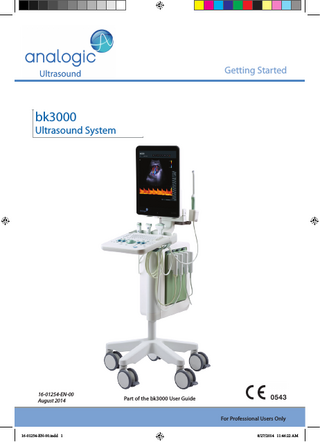
Preview
Page 1
Getting Started
bk3000
Ultrasound System
16-01254-EN-00 August 2014
Part of the bk3000 User Guide For Professional Users Only
16-01254-EN-00.indd 1
8/27/2014 11:46:22 AM
USB 3.0 connector
ON/Standby button
1
CD/DVD reader/writer
Turn knob to make system easier or harder to rotate on stand
USB 2.0 connector
Cable holder and release handle. To adjust system height, hold control panel on both sides and pull up on the release handles while moving the control panel up or down
Note: Tighten knob before moving system.
Flip lever left to lock, and right to unlock Transducer socket 2 Lock wheels before use
2 16-01254-EN-00.indd 2
Getting Started with bk3000 • 16-01254-EN-00 • August 2014 8/27/2014 11:46:23 AM
Before You Start Before you turn on the system, make sure that the installation has been approved by a qualified electrician or by hospital safety personnel.
Turning System On and Off
When you turn the system on or off, you must give the system enough time to save and recover open files and unsaved data. Otherwise, a serious system failure may occur that requires technical support. Caution S-c4: Never unplug the system from the wall while it is running. Turn off the system and wait for the light on the ON/Standby button to go out before unplugging.
1
To Turn On: Press the ON/Standby button once. Wait until startup screen disappears before you do anything else. To Turn Off: Make sure system is completely up and running. Press the ON/Standby button one time. Note : Always follow the recommended procedure for shutting down your system.
Connecting Transducers 2
To Connect: 1. 2.
Insert transducer plug into socket with locking lever to the right. Turn locking lever on socket to the left.
To Disconnect: 1. 2. 3.
Freeze image. Turn locking lever on socket to the right. Remove plug from socket.
Getting Started with bk3000 • 16-01254-EN-00 • August 2014 16-01254-EN-00.indd 3
3 8/27/2014 11:46:23 AM
Performing an Exam Keys are described on pages 6 and 7.
1.
Press Patient key. Enter patient information. Patient ID field populates automatically with date and time. (Tab to move between fields.) Click Start New Exam or press unfreeze.
2.
To change transducer type, press button on transducer or press Probe key and select transducer (probe).
3.
To change exam type, press Exam type key. Select examination type.
4.
Imaging starts in B‑mode.
5.
Select highest frequency possible (Freq on monitor) to give needed penetration.
6.
Adjust other imaging parameters. Turn Depth and Gain dials to adjust depth and gain as needed.
7.
When you want to make a measurement or capture an image, press Freeze key to freeze image. (Measurement tab opens.)
8.
To make a measurement, press Measure key or select measurement keys on monitor. Make the measurement.
9.
Press Capture key to capture the image (save it to system hard disk). It appears as a thumbnail at the top of the monitor. Frozen = image, Unfrozen = clip. Capture turns red while recording. Click again to stop recording.
10. Press Freeze key to start imaging again. 11. Press End exam key to conclude exam.
4 16-01254-EN-00.indd 4
Getting Started with bk3000 • 16-01254-EN-00 • August 2014 8/27/2014 11:46:27 AM
Exam Type
selected Pro Package
An examination type specifies both a Pro Package and a Diagnostic Setup/Preset. The Pro Package affects the system user interface - which tabs and controls are displayed, which measurements are allowed, etc. The Diagnostic Setup/Preset affects the ultrasound image - sets the gain, depth, frequency, etc.
selected Diagnostic Setup
Viewing and Copying Images To select captured images to view them or copy them to another device, use the document pane at the top of the monitor (described on pages 8 and 9).
View Double-click thumbnail in document pane. Document is displayed in image area.
Copy to USB or CD/DVD To Copy Captured Images: 1. 2. 3. 4.
Insert USB device or CD/DVD. Click each image to be copied. Frame turns blue. Click Copy, then select destination (USB or CD/DVD). The options without Patient ID are recommended for patient security. Images are copied to USB immediately. Click USB Eject to remove USB device. When you select CD/DVD, images are copied to a staging area. To copy them to the CD/DVD, click Burn CD and follow instructions.
System Busy When the system is busy, a spinning disk appears on the lower right hand side of the monitor. Note: Wait until the spinning disk disappears before using any controls, including buttons on the transducer.
Getting Started with bk3000 • 16-01254-EN-00 • August 2014 16-01254-EN-00.indd 5
5 8/27/2014 11:46:27 AM
Keyboard TGC sliders Adjust gain in different parts (depths) of the image
See ‘Performing an Exam’ page 4
Doppler
Color
B-Mode Image
Adjust a value or size of zoom box, etc.
Capture Trackball and keys with PC-mouse functionality Select
Select
Print Select
Freeze: Start/ Stop imaging
User-defined keys. See the bk3000 Advanced User Guide.
Keys are Backlighted If light is
Key function
Bright
On
Dim
Available but not on
Off
Unavailable
6 16-01254-EN-00.indd 6
Monitor Brightness Increase
+
Decrease
+
Default setting
+D
Getting Started with bk3000 • 16-01254-EN-00 • August 2014 8/27/2014 11:46:30 AM
B-Mode Image Keys Focus Select focus indicator on monitor
Puncture Guide
Puncture line or brachy matrix on 3D
Harmonic Press for on and off
Press for 3D box and click again to start
3D acquisition Long press: 3D off
B-Mode/Gain When imaging: Press: B-mode Turn: B-mode gain When frozen: Turn: Scroll Cine Press: Change dial to Post Gain
Zoom/Depth Turn: Adjust depth Press: Zoom box on Turn: Resize zoom box 2nd press: Zoom area inside box 3rd press: Zoom off, dial returns to Depth Long press: Zoom off
Measure Start default measurement
Calculate Start first measurement for default cal‑ culation
Spectral Doppler Keys
Color Doppler Keys Steer Change beam angle in Color/Power/ Doppler modes
Doppler Angle Angle on and selected Long press: Angle off Update Changes which Triplex mode is imaging and which is frozen Long press: Unfreeze both views
Power Mode Press for on and off
Cancel/Undo Update in most pro packages
Color Mode Press: Color mode Turn: Color/Power mode gain
Doppler Mode Press: Doppler mode Turn: Doppler mode gain In B-mode, controls MI In M-mode, controls M mode gain
Color Box Press for on and off
Doppler Gate Press for on and off
Volume Baseline Scale Adjust Color/Power/ Doppler scale/PRF) Invert Invert Doppler spec‑ trum (or color scale)
Home Return to default settings for current exam type
Auto B-mode returns to de‑ fault preset gain. D-mode optimizes PRF (scale) and baseline
Split Screen Split screen so 2 views are displayed, or change which view is active Long press: Split screen off
Imaging Plane Change imaging plane on biplane and tri‑ plane transducers
Long press = press for 1–3 seconds. Getting Started with bk3000 • 16-01254-EN-00 • August 2014 16-01254-EN-00.indd 7
7 8/27/2014 11:46:36 AM
Monitor Functionality Select transducer
Enter patient information
Select exam type
Pull here to enlarge image thumbnails
Document pane Click and drag to adjust focus area
Double-click or drag to enlarge and view captured image or clip
Click here to select a different brachy matrix or puncture guide
Puncture line
Image data shown here
Measurements shown here
Imaging Mode tabs
Workflow tabs
To minimize all tabs, click the workflow tab on top. To open again, click any tab.
8 16-01254-EN-00.indd 8
To open a workflow tab that is not on top, click it.
Start/stop imaging
Getting Started with bk3000 • 16-01254-EN-00 • August 2014 8/27/2014 11:46:36 AM
Monitor Controls The Pro Package determines what tabs are available and which controls they contain. For example, the M-mode tab or 3D tab is available only when it is part of the selected Pro Package. Available controls depend on whether the image is scanning or frozen. Note: “Click a tab” means click the tab name.
Workflow Tabs Workflow tabs open automatically as needed. That way, only relevant controls are displayed. You can also open a tab manually to see its controls as described on page 8. “Freeze” toggles between Image and Measure and Mark tabs.
Imaging Mode Tabs Controls on the Image workflow tab are grouped on various Imaging Mode tabs. To start an imaging mode, click the tab while imaging. It opens so you can use the relevant controls. Click Image tab to display mode tabs on the top. In order to activate, click Unfreeze. Clicking the imaging mode tab on top turns off that imaging mode.
Visible Controls Tabs can be customized to include different controls, so your monitor may not look exactly like the one pictured. The bk3000 Advanced User Guide contains information about customizing your setup.
Basic Tabs (Advanced Off)
Advanced Tabs (Advanced On)
Basic tabs contain the most often used con‑ trols.
To see and use all available controls for a work‑ flow tab, click Advanced.
Getting Started with bk3000 • 16-01254-EN-00 • August 2014 16-01254-EN-00.indd 9
9 8/27/2014 11:46:37 AM
Basic Monitor Controls Key
Function/Note
3D
Turn on 3D imaging
Archive
Send to PACS (DICOM) or staging area for archive CD
Biopsy
Display puncture line or brachy matrix
Bodymark
Bodymark on image
Capture
Save image (if frozen) or clip (if imaging) to system hard disk
Copy
Copy to USB or CD/DVD
Depth -
Decrease max. tissue depth shown (increase magnification)
Depth +
Increase max. tissue depth shown (decrease magnification)
Dyn. Range
Adjust contrast
ETD
Enhanced Tissue Definition (reduce speckle)
Freeze/Unfreeze
Start/stop imaging
Freq
Change imaging frequency
Gain
Adjust gain of selected mode
Harmonic
Tissue harmonic imaging
L/R
Image orientation left/right
Pro Package
Select different Pro Package
Save...
Save setups
Scale
Adjust Color/Power/Doppler scale/PRF
Simultan
Both split-screen views imaging simultaneously (Color or Power mode in one view only)
Size
Image bigger or smaller
Split
Split screen into 2 views
U/D
Image orientation up/down
These are the controls needed for basic examinations. For information about other controls, see the bk3000 Advanced User Guide.
10 16-01254-EN-00.indd 10
Getting Started with bk3000 • 16-01254-EN-00 • August 2014 8/27/2014 11:46:37 AM
Your Custom Keys Key
Function/Note
Your Notes
Getting Started with bk3000 • 16-01254-EN-00 • August 2014 16-01254-EN-00.indd 11
11 8/27/2014 11:46:37 AM
This Book is not a Complete User Guide Before you use the system, you must read the Safety chapter in the bk3000 User Guide. It contains safety information that is important for avoiding injury and for avoiding damage to the equipment. You must also read Care and Cleaning, which contains information about cleaning and disinfection as well as information about required inspections, calibration and maintenance. The bk3000 Advanced User Guide contains detailed information for the advanced user. www.analogicultrasound.com This guide is also available on the BK Medical website. Please go to the Customer Service section to download user manuals. If you have comments about the user documentation, please write to us at [email protected]. We would like to hear from you. © 2014 BK Medical Information in this document may be subject to change without notice.
16-01254-EN-00.indd 12
8/27/2014 11:46:39 AM