Extended User Guide
364 Pages
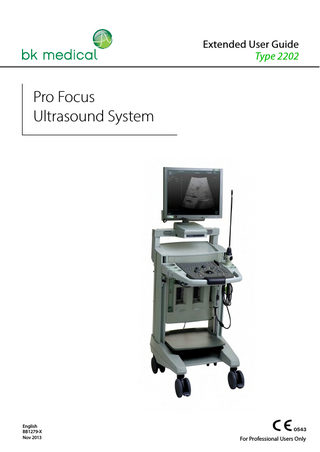
Preview
Page 1
Extended User Guide Type 2202
Pro Focus Ultrasound System
English BB1279-X Nov 2013
For Professional Users Only
BK MEDICAL Mileparken 34 2730 Herlev Denmark Tel.:+45 4452 8100 / Fax:+45 4452 8199 www.bkmed.com Email: [email protected]
If you have comments about the user documentation, please write to us at the email address above. We would like to hear from you.
BK Medical Customer Satisfaction
Input from our customers helps us improve our products and services. As part of our customer satisfaction program, we contact a sample of our customers a few months after they receive their orders. If you receive an email message from us asking for your feedback, we hope you will be willing to answer some questions about your experience buying and using our products. Your opinions are important to us. You are of course always welcome to contact us via your BK Medical representative or by contacting us directly. •
•
•
Scanner Software NOT FAULT TOLERANT. THE SOFTWARE IS NOT FAULT TOLERANT. BK Medical HAS INDEPENDENTLY DETERMINED HOW TO USE THE SOFTWARE IN THE DEVICE, AND MS HAS RELIED UPON BK Medical TO CONDUCT SUFFICIENT TESTING TO DETERMINE THAT THE SOFTWARE IS SUITABLE FOR USE. EXPORT RESTRICTIONS. You acknowledge that Windows XP Embedded is of US-origin. You agree to comply with all applicable international and national laws that apply to Windows XP Embedded, including the U.S. Export Administration Regulations, as well as end-user, end-use and country destination restrictions issued by U.S. and other governments. For additional information on exporting Windows XP Embedded, see http:// www.microsoft.com/exporting/ The Pro Focus 2202 Ultrasound Scanner is closed. Any modification of or installation of software to the system may compromise safety and function of the system. Any modification of or installation of software without written permission from B-K Medical will immediately void any warranty supplied by BK Medical. Such changes will also void any service contract and result in charges to the customer for restoration of the original Pro Focus 2202 system. Trademarks:
DICOM is the registered trademark of the National Electrical Manufacturers Association for its standards publications relating to digital communications of medical information. TEH and Pro Package are trademarks of B-K Medical. Microsoft and Windows are registered trademarks of Microsoft Corporation in the United States and other countries. SonoVue is a registered trademark of Bracco S.p.A. DEFINITY is a registered trademark of Bristol-Myers Squibb Medical Imaging FireWire is a trademark of Apple Computer, Inc. CIV-Flex is a trademark of CIVCO Medical Instruments Co., Inc.
© 2013 BK Medical Information in this document may be subject to change without notice.
Contents Part 1
Basics
Chapter 1
General and Safety Information... 17 User Documentation... 17 About this User Guide... 18 Safety Information... 18 Typographical Conventions... 18 Terminology... 19 About the System... 19 Imaging Modes... 20 Pro Packages... 20 Safety Symbols on the System... 20 CE Marks on Electrical Devices... 22 General Safety Precautions... 22 Explosion Hazards... 23 Electrical Safety... 23 ESD Training... 24 Interference... 24 Installation... 25 Transducers... 25 Remote Control... 26 Other Safety Considerations... 27 Service and Repair... 27 Connecting Other Equipment... 27 Network Connection... 28 Network Security... 28 Network Printing... 29 Computer Security... 29 Wireless Networks... 29 Acoustic Output... 32 General... 32 Monitor Display... 33 Thermal and Mechanical Indices... 33 Acoustic Output Measurement... 34 Functions Affecting Acoustic Output... 34 Default Acoustic Output... 35 Clinical Measurements: Ranges and Accuracies... 35 Geometric Measurements... 37 Time Measurements... 37 Doppler Measurements... 38 References... 38
3
Part 2
Working with the Image
Chapter 2
Getting Started... 43 General Information... 43 Adjusting the Keyboard Panel and Monitor... 44 Docking the Flat Screen on Arm... 44 Turning the System On and Off... 45 System Busy... 45 Checking the Date... 45 Settings on the Monitor... 46 Brightness... 46 Factory Defaults... 47 Menu Window on LCD Flat Screen... 47 Adjusting the Reading Lights... 47 Setting up a New Patient... 47 Opening the Patient Window... 48 Changing Pro Package or Preset in the Patient Window... 49 New Patient Information from a DICOM Worklist... 49 Entering Dates... 51 Keeping Image Settings... 51 Keeping Patient-Related Data... 52 Pausing and Later Continuing an Examination... 52 Discontinue Examination with MPPS Server Configured... 52 Ending an Examination... 53 Connecting and Selecting Transducers... 53 Connecting a Transducer... 53 Selecting a Transducer... 54 Selecting the Imaging Plane... 54 Pro Packages and Presets... 55 Selecting a Pro Package or Preset... 55 Saving a Preset... 56 Selecting or Changing the Imaging Mode... 56 Performing a Biopsy or Puncture Procedure (including Brachytherapy)... 57 Remote Control... 59 Cleaning and Disinfection... 60
Chapter 3
Working with the Image... 61 Image Adjustments... 61 Image Size... 61 Image Orientation... 61 Display Profiles... 61 Freezing the Image... 62 Update - Partial Freeze... 62 Split Screen... 62 Labeling Parts of the Image... 63 Placing Labels... 64 Arrows... 65 Moving Labels and Arrows... 65
4
Default Label Position... 65 Removing Labels and Arrows... 66 Creating and Editing Labels... 66 Using Bodymarks... 66 Placing Bodymarks... 67 Moving Bodymarks... 68 Replacing a Bodymark... 68 Default Bodymark Position... 68 Removing Bodymarks... 68 Adding New Bodymarks... 69 Cine... 69 Using Cine in M-Mode or Doppler Mode... 69 Cine Play... 70 The Video Window and Picture in Picture (PiP)... 71 Using the Video Window... 71 Using PiP... 72
Chapter 4
The User Interface... 75 Keyboard Panel Controls... 75 The Control Panel... 76 The Trackball and Trackball Keys... 77 Basic Keys... 79 B-Mode Keys... 80 B-Mode Adjustment Keys... 80 Power and Color Mode Keys... 82 Doppler and M-Mode Keys... 83 Doppler Adjustment Keys... 84 User-Defined Keys... 85 Image Annotation Keys... 86 Miscellaneous Keys... 87 TGC Sliders... 88 Keyboard... 88 Controls on the Monitor... 89 Point and Click... 90 Foot Switch... 91 Remote Control... 92 The Remote Control and Its Functions... 92 Pairing the Remote Control with the System... 92 Sleep... 93 Mouse Function... 93 Replacing Batteries... 93 Cleaning and Disinfection... 93 Transducers... 94
Chapter 5
Making Measurements... 95 Measurements and Calculations... 95 Making a Measurement – General Procedure... 95 Clearing a Measurement... 96 Clearing All Measurements... 96
5
B-Mode and Color Mode Measuring Tools... 96 Doppler Mode Measuring Tools... 103
Chapter 6
Documentation...107 What are documents?... 107 HIPAA Compliance... 107 Local Patient Archiving System... 107 The Document Browser... 108 Saving Documents – Capturing Images and Video Clips... 111 2D Images and Video Clips... 111 Video Clips – Capturing while Imaging... 112 3D Data Sets... 112 Reports... 112 Viewing Documents... 113 Using the Document Browser... 113 Video Clips... 114 Externally Stored Documents... 115 Viewing Exported Documents on an External Computer... 116 The Archive Window... 117 Patient List... 118 Examination List... 120 Patient and Document Comments... 120 Deleting Documents or Patients from the System... 120 Starting a New Examination from the Examination List... 121 Exporting Data... 121 HIPAA Compliance and Exporting Data... 122 Copying to a CD, DVD or USB Storage Device... 122 Archiving to a CD, DVD or Network Drive... 122 Archiving to a PACS... 123 Using CDs or DVDs... 123 Using USB Storage Devices... 125 Using a Network Drive... 126 Using the DICOM System... 126 Printing Documents or Images on the Monitor... 128 Printing Thumbnail Images... 128 Printing Images Displayed on the Monitor on a Local Printer... 129 Reports... 129 Creating a Report... 129 Editing a Report... 130 Printing a Report... 130 Saving a Report to the Patient Archiving System... 130 Exporting a Report... 130 Password Protection of the Patient Archiving System... 130
Part 3
Imaging Modes
Chapter 7
B-Mode – 2D Imaging...135 Overview... 135
6
Adjusting MI... 135 Adjusting the Image Area... 136 Depth... 136 Width... 136 Gain... 137 Focus... 138 Autofocus... 139 Dynamic Range (Contrast)... 139 Zoom... 140 Panning... 140 Persistence... 141 Edge Enhancement... 141 Auto... 141 Line Density... 142 Multibeam... 142 Resolution... 142 Extended Resolution... 142 B-Mode Frequency – MFI... 143 B-Mode Gray Scale... 143 Enhanced Tissue Definition – ETD... 143 Angular Compound Imaging – ACI... 144 AMA – Automatic Mode Adjustment... 144 Reducing Noise... 145 B Color... 145 Combination Modes... 146 Tissue Harmonic Imaging (True Echo Harmonics – TEH)... 146
Chapter 8
Contrast Imaging...149 Overview... 149
Chapter 9
M-Mode...155 Overview... 155 Adjusting MI... 155 Turning M-Mode On or Off... 155 The M-mode image... 156 Adjusting the Image Area... 156 M-Mode Line... 156 M-Mode Image Ruler... 156 Sweep Speed... 157 Gain... 157 Focus... 157 Autofocus... 157 Dynamic Range (Contrast)... 158 Zoom... 158 Panning... 158 Edge Enhancement... 158 M-mode Frequency – MFI... 158 M-Mode Gray Scale... 159
7
Chapter 10
Color Mode – Color Flow Mapping...161 Overview... 161 Color Flow Mapping... 161 Submodes... 161 Adjusting the Thermal Index (TI) Limit... 162 Adjusting the Mechanical Index (MI) Limit... 162 Turning Color Mode On or Off... 162 Adjusting the Color Mode Image... 163 Color Box... 163 Gain... 164 Range... 164 Wall Filter... 164 Color Mode Frequency... 164 Persistence... 165 Line Density... 165 Color Quality – Shots per Estimate... 165 AMA – Automatic Mode Adjustment... 166 2D Filter... 167 Color Priority... 167 Invert... 167 Color Mapping... 168 Multibeam... 168 Baseline... 168 Steering... 168 Vector Flow Imaging (VFI)... 169 Using VFI... 171 Arrow Flow Indicators for VFI... 171 Streamlined VFI Workflow... 172 Assisted Doppler Gate Placement... 172 Angle Correction... 173 Assisted Doppler Steering... 173 Inverting the Doppler Spectrum... 173 Selecting the Appropriate Scale/PRF... 173 Assisted Volume Flow Rate Estimation... 173 Asymmetric Doppler Gate Cross... 174 Outline of VFI Workflow... 175
Chapter 11
Doppler Mode – Spectral Doppler...177 Overview... 177 Pulsed Wave Doppler (PW)... 177 Adjusting the Thermal Index Limit... 177 Adjusting MI... 177 Turning Doppler Mode On or Off... 177 Audio Volume... 178 Adjusting the Doppler Mode Image... 179 Doppler Indicator... 179 Independent D-Mode/C-Mode Steering... 179 AMA – Automatic Mode Adjustment... 179 Doppler Trace (Automatic Curve Tracing)... 180
8
Auto... 181 Steering... 181 Angle Correction... 181 Gain... 182 Range... 182 Wall Filter... 182 Smooth... 183 D Freq... 183 Invert... 183 Baseline... 183 Sweep Speed... 183 Doppler Color Mapping... 184
Chapter 12
Power Mode – Power Doppler...185 Overview... 185 Submodes... 185 Adjusting the Thermal Index Limit... 185 Adjusting MI... 185 Turning Power Mode On or Off... 186 Adjusting the Power Mode Image... 186 Color Box... 186 Gain... 187 Range... 187 Wall Filter... 187 Power Mode Frequency... 188 Persistence... 188 Line Density... 188 Color Quality – Shots per Estimate... 188 2D Filter... 189 Color Priority... 189 Invert... 189 Color Mapping... 190 Multibeam... 190 Steering... 190
Chapter 13
Continuous Wave Doppler Mode...191 Overview... 191 Adjusting the Thermal Index Limit... 191 Adjusting MI... 191 Turning CW Doppler Mode On or Off... 191 CW Doppler Line... 192 Audio Volume... 193 Adjusting the Doppler Mode Image... 193 Doppler Trace (Automatic Curve Tracing)... 193 Auto... 193 Gain... 194 Scale... 194 Smooth... 194 Wall Filter... 194
9
Invert... 194 Baseline... 195 Sweep Speed... 195
Part 4
Setting up and Maintaining Your System
Chapter 14
Setting Up and Customizing Your System...199 Pro Packages and Presets... 199 Doppler and M-Mode Screen Layout... 200 User-Defined Keys... 201 Assigning User-Defined Keys... 203 Customizing Menus... 203 Customizing Key Brightness, Mouse Controls and Depth Control... 204 System Setup... 204 General Setup... 205 Clip Storage and Cine Setup... 206 3D Setup... 210 Printer Setup... 210 Password Setup... 213 Network Archiving... 214 Version Information... 214 Miscellaneous System Setup... 215 Measurements... 216 User-Defined Measurements... 217 Measurement Group Setup... 222 Curves... 222 Miscellaneous Measurement Setup... 225 Marks (Bodymarks, Labels, Puncture Guides)... 226 Bodymark Setup... 227 Label Setup... 229 Brachy Matrix, Brachy Ruler and Programmable Puncture Guide Setup . 231 Miscellaneous Marks Setup... 236 Patient Window Setup... 237 Licenses... 238 Importing or Exporting Pro Packages, System Settings and Presets... 239 Importing or Exporting Presets... 241 DICOM Setup... 243
Part 5
Pro Packages
Chapter 15
General Pro Package...247 Introduction... 247 Patient Setup... 247 Labels and Bodymarks... 247 General Reports... 247 Measurements... 247 Doppler Spectra... 248 Stenosis... 249
10
VF (Volume Flow)... 250 TAM (Time Average Mean) and TAMX (Time Average Max)... 250 RI and PI (Resistance Index and Pulsatility Index)... 251 Real-Time Measurements... 253 Noise Limit... 253 Carotid Velocities... 254 Calculations... 254
Chapter 16
Urology Pro Package...255 Introduction... 255 Patient Setup... 255 Labels and Bodymarks... 256 Reports... 256 Measurements... 256 Calculating Volumes... 256 HWL... 257 Planimetry... 257 Empirical Method... 258 Calculating PSAD... 259 Urology Calculation Formulas... 259
Chapter 17
Brachy Pro Package...261 Introduction... 261 Patient Setup... 261 Labels and Bodymarks... 262 Reports... 262 Measurements... 262 Calculating Volumes... 262 HWL... 262 Planimetry (Contouring)... 262 Automatic Planimetry... 263 Calculating PSAD... 264 Performing a Biopsy or Puncture Procedure (including Brachytherapy)... 264
Chapter 18
Pelvic Floor Pro Package...267 Introduction... 267 Patient Setup... 267 Labels and Bodymarks... 267 Reports... 267 Measurements... 267 Angle Measurements... 268 Pelvic Floor Reports... 269 Labels and Bodymarks... 269 References... 270
Chapter 19
Surgery Pro Package...271 Introduction... 271 Patient Setup... 271 Labels and Bodymarks... 271
11
Reports... 271 Measurements... 271 Surgery Reports... 272 Labels and Bodymarks... 272
Chapter 20
Cardiac Pro Package...273 Introduction... 273 Patient Setup... 273 Labels and Bodymarks... 273 Reports... 273 Cine (Image Review)... 274 Making Measurements... 274 Doppler Mode Measurements... 274 Calculations... 275
Chapter 21
OB/Gyn Pro Package...277 Introduction... 277 Gestational Age and Expected Date of Confinement... 277 Patient Setup... 277 Labels and Bodymarks... 278 Making Measurements... 278 Calculation Methods... 279 General Information... 279 Follicle Measurements... 279 Obstetrics Reports... 280 Editing a Report... 280 Curves in Reports... 280 Example of an OB Report with Curves... 280 Calculations... 283
Chapter 22
3D Imaging...285 Introduction to 3D Ultrasound... 285 3D on the Pro Focus... 285 Controlling Transducer Movement... 286 System-Controlled Positioning... 286 Transducers 2052 and 8838... 286 The Magnetic Wheel Mover... 286 Untracked Freehand Acquisition... 286 3D Imaging Overview... 287 Turning 3D On and Off... 287 Setting Up the Image Capture Settings... 288 Setting Up the System for Use with Magnetic Wheel Mover UA0513 . . . 292 Viewing a 3D Data Set... 292 3D – New, Close, Save... 293 Changing the View... 293 Enhancing a 3D View... 293 3D Layout Options... 294 Manipulating the Volume... 294 Annotating a 3D View... 295
12
Cube View... 297 Making Measurements in a Cube View... 297 Render View... 299 Render Settings... 300 Sculpting Tools... 300 MIP View... 302 Transparency View... 302 Render Settings... 303 4-Up View... 303 6-Up View... 304 Prostate HistoScanning... 305
Part 6
Appendixes
Appendix A
Glossary...309
Appendix B
Measurement Abbreviations...315
Appendix C
Technical Guide...335 Operating Environment... 335 The Rear of the System... 335 Cables Types and Lengths... 337 Monitors... 338 Audio Input and Output... 338 Documentation Accessories... 339 Foot-Switch Connector... 340 Electrical Connections... 340 Power Supply Cord... 340 Connecting Other Equipment... 341 Dismantling the System for Transportation... 343 Keyboard Base and Panel... 343 Monitor... 344 Monitor Base... 344 HistoScanning... 345 Using the System with a Lithotriptor... 346 References... 346
Appendix D
Specifications and Indications for Use...347 Indications for Use... 347 Contraindications... 347
Index
349
13
Chapter 1 General and Safety Information This user guide is for all versions of the Pro Focus 2202 Ultrasound System from BK Medical, including the Pro Focus 2202 UltraView. Intended use
The system is a 2D and 3D ultrasound echo and flow imaging system for diagnosis, data processing and transfer, and guidance of puncture and biopsy. NOTE: Some of the functionality and options described in this guide may not be
available with your version of the system.
User Documentation Before using the system, please make yourself familiar with the information in the accompanying user information documents. Some documents are printed, and you will find the remaining documents on the accompanying User Documentation CD (BB1984). Make sure that you also read the transducer user guide and specifications for each transducer that you use. Document
Information
System User Guide
Introductory information, safety information, getting started.
Getting Started
User interface, basic operating instructions.
System Extended User Guide
Information about advanced functions, glossary.
Product Data for system
Specifications for the system, including disinfection methods that can be used. Indications for use for each transducer that can be used with the system.
Technical Data (BZ2100)
Acoustic output data, clinical measurements (ranges and accuracies), factory default power levels and data about EMC (electromagnetic compatibility) for all transducers. Pro Package calculation formulas.
Care, Cleaning and Safety
Cleaning, disinfection, sterilization, checking, storing and disposing of BK Medical equipment. Includes environmental limits.
Transducer User Guide
Specific instructions for the transducer and puncture attachments
Product Data for each transducer
Specifications for the transducer, including disinfection methods that can be used.
Table 1-1. User information documentation that accompanies the equipment. Improper use
Failure to follow safety instructions or use for purposes other than those described in the user guides constitutes improper use.
Pro Focus 2202 Extended User Guide (BB1279-X)
General and Safety Information
17
About this User Guide The chapters in this user guide are divided into Parts. • •
Part 1 – Basics contains information you need to know before you start imaging. Part 2 – Working with the Image describes the user interface and how to work with it. It also contains general information about adjusting and working with the scanned image as well as how to make basic measurements.
•
Part 3 – Imaging Modes contains chapters dealing with information specific to each of the imaging modes. Part 4 – Setting Up and Maintaining Your System tells you how to care for your system and how to set up and customize your system if you do not want to use the predefined setups. Part 5 – Pro Packages contains chapters for the various clinical application areas and 3D.
•
• •
Part 6 – Appendixes – The appendixes include a glossary of terms and a chapter containing technical information (including important information about electrical safety and about dismantling the system for transportation). Finally, there is an appendix that refers to the specifications for the system.
Safety Information This user guide contains cautions, warnings and other information about what you must do to ensure the safe and proper performance of the ultrasound system. You must also follow local government rules and guidelines at all times. Important safety information is indicated in the user guide by means of special formatting. WARNING Warnings contain information that is important for avoiding personal injury.
Caution: Cautions contain information and instructions that must be followed to avoid damaging equipment, data or software. NOTE: Notes contain information that you should be aware of.
Typographical Conventions The following typographical conventions are used in this manual: FREEZE – a function, something you can do by using the keyboard panel or the graphical user interface on the monitor Freq. – text that can be selected or clicked on the monitor
[ Power ]– a key on the keyboard panel Book Titles – names of books and scientific journals [1] References. Literature references are found at the end of the chapter.
18 Chapter 1
Nov 2013
Pro Focus 2202 Extended User Guide (BB1279-X)
Terminology Many of the terms and abbreviations used in this user guide are defined in the Glossary starting on page 309.
Instructions You control the system by using the graphical user interface on the monitor, pressing keys on the control panel, or typing on the keyboard. Instructions in this user guide tell you what sort of action to take. When the instructions say
It means
Click Power
Use the trackball to point at the word “Power” on the monitor, and then press A (Select) on the control panel.
Press [ Power]
Press the Power key on the control panel.
Press [ Sound B]
Press the Sound key on the control panel.
Type Power
Type the word “Power” on the keyboard.
[ ]
Table 1-2. Click, Press and Type.
About the System The system can be used for continuous operation, but imaging duration for individual patients must not exceed 60 minutes. We recommend, however, that you turn off the system at the end of each workday. The Pro Focus 2202 Ultrasound System is easy to use. You can perform most system operations using just the trackball and the trackball keys to interact with controls on the monitor. Dedicated keys on the control panel make other operations quick and easy.
Pro Focus 2202 Extended User Guide (BB1279-X)
General and Safety Information
19
Imaging Modes The Pro Focus lets you use various imaging modes: •
B-mode (brightness mode) for real-time imaging of soft tissues: includes harmonic imaging and IQPAC with Enhanced Tissue Definition (ETD) and Angular Compound Imaging (ACI) TM
• • • • •
Color mode (CFM, color flow mapping, color Doppler mode) for information about flow direction and velocity Power mode (power Doppler mode) for higher sensitivity to flow information: includes directional Power Doppler Doppler mode (spectral Doppler mode) for information about the spectrum of flow velocities as a function of time CW Doppler mode (continuous wave Doppler) for information about highvelocity flow M-mode for information about tissue motion as a function of time
NOTE: Not all imaging modes may be available with your version of the system.
Pro Packages Pro Packages contain default presets and calculation formulas that make it quick and convenient to use the system for specific applications.
Safety Symbols on the System Important safety information is indicated in the user guide and on the system itself by means of special symbols and formatting. Table 1-3 contains brief explanations of the symbols used to label the system. (Some labels in the table may appear on the transducer rather than the system itself.) NOTE especially the following: !
When you encounter this sign on the system, consult the user guide for important safety information. BK Medical disclaims all responsibility for the operating safety, reliability and performance of the equipment if these symbols and warnings are disregarded in any way.
20 Chapter 1
Nov 2013
Pro Focus 2202 Extended User Guide (BB1279-X)
Symbol
Name
Description
Caution or Warning
Consult accompanying user guide (BB1279) when you encounter this sign on the instrument, to avoid reducing its safety.
Consult instructions for Consult user guide or other instructions. use
3D56
Manufacturer
Legal manufacturer.
UL Classification for Canada and US
UL approval of medical equipment with respect to electrical shock, fire and mechanical hazards.
Potential Equalization
Terminal connected to the chassis. Should be connected to corresponding terminals on other equipment to eliminate potential differences.
Ground (earth)
Additional protective ground (earth).
Type BF
BF: Isolated from ground. Maximum patient leakage current under • Normal condition ≤100µA • Single-fault condition ≤500µA
Type BF
BF, defibrillator-proof
Type B
B: Maximum patient leakage current under • Normal condition ≤100µA • Single-fault condition ≤500µA
Sealing
Dust- and immersion-protected according to EN 60529 [1].
Standby
Standby switch on front of system – used to turn system on and off.
Non-ionizing radiation Ultrasound system emits acoustic radiation.
Pro Focus 2202 Extended User Guide (BB1279-X)
STERILE
Device is in a sterile condition.
Not watertight
Plug may not be immersed (unless it is covered with a special watertight plug cover).
ESD (electrostatic discharge)
Do not touch pins in connectors with this symbol unless you follow ESD precautionary procedures.
WEEE waste
Within the EU, when you discard the equipment, you must send it to appropriate facilities for recovery and recycling.
General and Safety Information
21
Symbol
Name
Description
China ROHS 25 Years Lifetime
Environmentally Friendly Use Period for ROHS is 25 years.
Specified Radio Equipment
(On remote control UA1237.) This equipment conforms to Japanese Radio Law regulations concerning frequency and power.
Table 1-3. Symbols on the system.
CE Marks on Electrical Devices The European Union has introduced directives requiring b marks on devices. Non-medical devices marked with b comply with relevant directives, for example EEC Council Directive 89/336/EEC of 3 May 1989 concerning Electromagnetic Compatibility. BK Medical devices marked with b or c comply with EEC Council Directive 93/42/EEC of 14 June 1993 concerning Medical Devices. b applies to Class I medical devices. c applies to Classes Im, IIa, IIb and III. BK Medical defines classes assuming imaging duration for individual patients does not exceed 60 minutes.
General Safety Precautions The ultrasound system is designed and tested in accordance with EN/IEC 60601-1 [2] and EN 60601–2–37 [3]. It complies with requirements for Class 1 (protective earth) devices of EN/IEC 60601-1 [2]. It also complies with UL 60601-1 [4] and CSA C22.2 No. 601.1–M90 [5]. It fulfills the requirements for dust protection (IP20) for ordinary equipment specified in EN 60529 [1]. Caution: Federal law in North America restricts this device to sale to, or on the order of, a physician.
Equipment failure
Isolating the system
22 Chapter 1
WARNING If at any time the system malfunctions, or the image is severely distorted or degraded, or you suspect in any way that the system is not functioning correctly: • Remove all transducers from contact with the patient. • Turn off the system. Unplug the system from the wall and make sure it cannot be used until it has been checked. • Do not try to repair the system yourself. • Contact your BK Medical representative or hospital technician. WARNING The power supply cord connects the system to the line voltage. To isolate the system, you must unplug the power supply cord from the wall outlet. Do this before you try to make any repairs to the system.
Nov 2013
Pro Focus 2202 Extended User Guide (BB1279-X)
Condensation
Caution: Large variations in temperature or humidity may cause water to condense inside the system. If this happens, the system may fail to operate properly. Always let the system come to room temperature before you plug it in. • Wait at least 2 hours after the system has been subjected to major changes in temperature or humidity. • If there is visible evidence of condensation, wait at least 8 hours.
Before you use the system, make sure that all the safety requirements described in this chapter have been satisfied.
Explosion Hazards
Explosion hazards
WARNING The ultrasound system is not designed to be used in potentially explosive environments. It should not be operated in the presence of flammable liquids or gases, or in oxygen-enriched atmospheres. There is a possible explosion hazard if the system is used in the presence of flammable anesthetic. The system should be placed at least 25cm (10 inches) from the patient. The ultrasound system contains a lithium battery. Never remove or replace this battery. The lithium battery must not be removed except by a BK Medical service representative.
Electrical Safety
Do not use a power strip
Leakage current
Electrical shock
WARNING Do not plug the system into an ordinary power strip. If the ground connection fails, this is dangerous because • the total leakage current for all the connected equipment can exceed the limits specified in EN/IEC 60601-1 [2]. • the impedance of the ground connection will probably also exceed the limits specified in EN/IEC 60601-1. WARNING When the equipment is used with 230V (and you believe the leakage current would be within the UL limit if you were using 120V), power to the equipment must come from an installation or supply unit with a center-tapped, 240V single-phase circuit. This will make sure that chassis leakage current during single fault condition fulfills the requirements specified in UL60601-1 [4] (limit of 300µA). If power is not supplied in the way specified, the leakage current can be as high as 500µA, the limit specified in EN/IEC 60601-1 [2].
WARNING Never remove the cover to get access to the inside of the scanner. You risk electrical shock if you do so. Do not allow anyone but qualified service personnel to service the scanner.
Pro Focus 2202 Extended User Guide (BB1279-X)
General and Safety Information
23