BK Medical
bk3500 Ref 2300 User Guide
User Guide
62 Pages
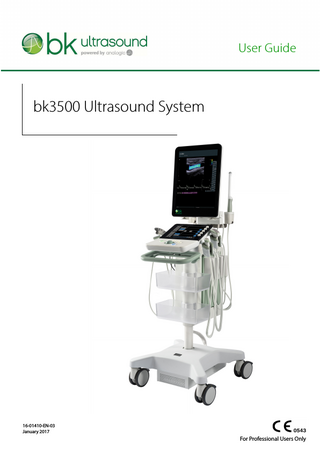
Preview
Page 1
User Guide
bk3500 Ultrasound System
16-01410-EN-03 January 2017
For Professional Users Only
LEGAL MANUFACTURER BK Medical ApS Mileparken 34 2730 Herlev Denmark Tel.:+45 4452 8100/Fax:+45 4452 8199 www.bkultrasound.com Email: [email protected]
The serial number label on a BK product contains information about the year of manufacture. BK Medical ApS Customer Satisfaction
Input from our customers helps us improve our products and services. As part of our customer satisfaction program, we contact a sample of our customers a few months after they receive their orders. If you receive an email message from us asking for your feedback, we hope you will be willing to answer some questions about your experience buying and using our products. Your opinions are important to us. You are of course always welcome to contact us via your BK service representative or by contacting us directly. If you have comments about the user documentation, please write to us at the email address above. We would like to hear from you. •
•
•
System Software NOT FAULT TOLERANT. THE SOFTWARE IS NOT FAULT TOLERANT. BK Medical HAS INDEPENDENTLY DETERMINED HOW TO USE THE SOFTWARE IN THE DEVICE, AND MS HAS RELIED UPON BK Medical TO CONDUCT SUFFICIENT TESTING TO DETERMINE THAT THE SOFTWARE IS SUITABLE FOR USE. EXPORT RESTRICTIONS. You acknowledge that Windows 8 Embedded is of US-origin. You agree to comply with all applicable international and national laws that apply to Windows 8 Embedded, including the U.S. Export Administration Regulations, as well as end-user, end-use and country destination restrictions issued by U.S. and other governments. For additional information on exporting Windows 8 Embedded, see http:// www.microsoft.com/exporting/ The bk3500 Ultrasound System is closed. Any modification of or installation of software to the system may compromise safety and function of the system. Any modification of or installation of software without written permission from BK Medical will immediately void any warranty supplied by BK Medical. Such changes will also void any service contract and result in charges to the customer for restoration of the original bk3500 Ultrasound System.
Trademarks: DICOM is the registered trademark of the National Electrical Manufacturers Association for its standards publications relating to digital communications of medical information. Microsoft and Windows are either registered trademarks or trademarks of Microsoft Corporation in the United States and/or other countries.
bk3500 = Ref. Type 2300 © 2017 BK Medical Information in this document may be subject to change without notice.
Contents Chapter 1
Introduction... 5 Essential Performance... 5 Intended Use... 6 Modes of Operation... 6 Indications for Use... 7 Contraindications... 7
Chapter 2
Getting Started... 9 The bk3500 System... 9 Before You Start... 10 Turning System On and Off... 10 Connecting Transducers... 11 Barcode Reader... 11 Control Panel... 12 Quick Access... 13 Quick Exam Start-Up... 13 Starting an Exam Using the Touch Screen Buttons... 18 Monitor and Touch Screen Display... 21 Battery... 23 Charging the Battery... 23 Battery Status... 24 Information Available on the Monitor... 24 Battery Life... 25
Chapter 3
Safety Information... 27 Safety Information... 27 Safety Symbols and Information on the Equipment... 27 General Safety Precautions... 29 Mechanical Safety... 30 Explosion Hazards... 31 Electrical Safety... 31 ESD Training... 31 Interference... 32 Electrical Noise... 32 Electromagnetic Interference... 32 RF (Radio Frequency) Interference... 32 Installation... 33 Connecting Other Equipment... 34 Network Connection... 34 Network Security... 34 Network Printing... 34 Connectors... 35 EMC Requirements... 37 Isolation of DICOM Network... 38 Wireless Networks... 38
3
Medical Equipment... 39 Non-Medical Equipment... 39 Battery Support System... 40 Computer Security... 40 Printer... 40 Touch Screen... 40 Service and Repair... 41 Transducers... 41 During an Examination... 41 Checking the Date... 41 Verifying the Transducer Type... 42 Measurements... 42 VFI - Vector Flow Imaging... 43 Puncture... 43 Acoustic Output... 44 General... 44 Monitor Display... 45 Thermal and Mechanical Indices... 45 Acoustic Output Measurement... 47 Functions Affecting Acoustic Output... 48 Default Acoustic Output... 48 Clinical Measurements: Ranges and Accuracies... 48 Geometric Measurements... 50 Time Measurements... 50 Doppler Measurements... 50 Index... 51 Appendix A
English source version 16-01410-EN-03
4
Warnings and Cautions Displayed on the System... 53
Chapter 1 Introduction This user guide is for the bk3500 ultrasound system. Before using the equipment, please make yourself familiar with the information in the accompanying user information documents. Some documents are printed. Make sure that you also read the transducer user guide and specifications for each transducer that you use. Document
Information
System User Guide
Introductory information, safety information, getting started.
Quick Start Guide
User interface, basic operating instructions.
System Advanced User Guide
Information about advanced functions, glossary.
Product Data for system
Specifications for the system, including disinfection methods that can be used. Indications for use for each transducer that can be used with the system.
Technical Data (BZ2100)
Acoustic output data, clinical measurements (ranges and accuracies), factory default power levels and data about EMC (electromagnetic compatibility) for all transducers. Pro Package calculation formulas.
Care and Cleaning
Cleaning, disinfection, sterilization, checking, storing and disposing of BK medical equipment. Includes environmental limits.
Transducer User Guide
Specific instructions for the transducer and puncture attachments.
Product Data for each transducer
Specifications for the transducer, including disinfection methods that can be used.
Table 1-1. User information documentation that accompanies the equipment. Improper use
Failure to follow safety instructions or use for purposes other than those described in the user manuals constitutes improper use.
Essential Performance The system can provide 2D ultrasound echo and flow imaging systems as an aid in diagnosis, data processing and -transfer, and guidance of puncture and biopsy. The system can perform simple geometric measurements and calculations. The system can guide biopsy- and puncture needles. The system is free from artefacts or distortion in the image or error of a displayed value, which can be attributed to a physiological effect and which may alter the diagnosis. The system displays correct numerical values associated with the diagnosis to be performed.
bk3500 User Guide (16-01410-EN-03)
Introduction
5
The As Low As Reasonably Achievable (ALARA) principle is used and safety related indications (MI, TIS, TIB, etc) are displayed as worst-case values. The system does not generate unintended or excessive ultrasound output or transducer surface temperature. There is no unintended or uncontrolled motion of transducer assemblies intended for intra-corporeal use.
Intended Use The system is intended for diagnostic ultrasound imaging or fluid flow analysis of the human body, data processing and guidance of puncture and biopsy. The system performs simple geometric measurements and calculations in the following areas: •
Emergency Medicine
• •
Anesthesia MSK
• • •
Vascular Cardiology OB/GYN
Modes of Operation • • • • • •
6 Chapter 1
B-Mode (including Tissue Harmonic imaging) M-Mode PWD Mode CFM Mode Power Doppler CW Doppler
January 2017
bk3500 User Guide (16-01410-EN-03)
Indications for Use The system is a diagnostic ultrasound imaging system used by qualified and trained healthcare professionals for ultrasound imaging, human body fluid flow analysis and puncture and biopsy guidance. The clinical applications and exam types include: • • • • • • • • •
Fetal (including Obstetrics) Abdominal Pediatric Small Organ (also known as Small Parts) Adult Cephalic (also known as Adult Transcranial) Neonatal Cephalic Transvaginal Transrectal Musculoskeletal (Conventional and Superficial)
• •
Cardiac Adult Peripheral Vessel (also known as Peripheral Vascular)
Indications for use are different for different transducers. The Product Data sheet for the system contains a table listing the indicated uses for each transducer that can be used with the system.
Contraindications •
The bk3500 ultrasound system is not intended for ophthalmic use or any use causing the acoustic beam to pass through the eye.
•
The Cardiac Adult application is not intended for direct use on the heart.
bk3500 User Guide (16-01410-EN-03)
Introduction
7
8 Chapter 1
January 2017
bk3500 User Guide (16-01410-EN-03)
Chapter 2 Getting Started The bk3500 System
Monitor
Endotransducer holder Touch screen Control panel
Transducer holders
Front handle with release handles
Transducer sockets Scan engine
Baskets for accessories
Lockable wheels Battery display Battery cover
Battery compartment
bk3500 User Guide (16-01410-EN-03)
Getting Started
9
Before You Start Before you turn on the system, make sure that the installation has been approved by a qualified electrician or by hospital safety personnel. Read the battery support warnings (warnings with BS numbers) in “Battery Support System” on page 40.
Turning System On and Off When you turn the system on or off, you must give the system enough time to save and recover open files and unsaved data. Otherwise, a serious system failure may occur that requires technical support. Make sure the battery is charged. (If it is not, plug in the imaging system to use it or to charge the battery.)
Figure 2-1. The power button on the scan engine.
To turn on: Press the power button once, then wait until startup screen disappears. If the battery is empty, it is not necessary to turn off the imaging system. Plug the system into a power outlet to recharge the battery while you run on power from the mains power supply. To turn off: Make sure system is running. Press the power button once. Caution BS-c2 Never shut down a system with a battery module simply by unplugging it from the wall. To preserve battery power, shut down the system properly.
10 Chapter 2
January 2017
bk3500 User Guide (16-01410-EN-03)
Connecting Transducers
Figure 2-2. Transducer plugs and sockets.
To connect: 1 Insert transducer plug into socket with locking lever to the right. 2 Turn locking lever on socket to the left. To disconnect: 1 Freeze image. 2 Turn locking lever on socket to the right. 3 Remove plug from socket. NOTE: If more than one transducer is connected, select a different transducer before you disconnect. Otherwise, the following message will be displayed on the touch screen:
Figure 2-3. Message if the active transducer is disconnected.
Barcode Reader To enter Patient Information with the barcode reader: 1 Tap the touch screen Patient button. 2 With the cursor in the Patient ID field, scan the relevant patient barcode with the barcode reader.
bk3500 User Guide (16-01410-EN-03)
Getting Started
11
3
Continue entering the patient/exam data as required.
NOTE: Fields that will accept data entry via the keyboard will also accept data scanned with the barcode reader. Simply ensure that the cursor is located in the required field then scan the relevant barcode. WARNING SR-w2 To avoid personal injury, connecting/disconnecting the barcode reader and/or printer must be carried out only by BK personnel or authorized representatives.
Control Panel
Figure 2-4. The control panel and touch screen.
Icon
System Control
Functionality
Trackball
Positions the mouse cursor, measurement cursor and label.
QUICK ACCESS button
12 Chapter 2
January 2017
Opens the quick exam start-up workflow. When the exam has started, the Q button works as an Auto button which will automatically optimize the image settings.
bk3500 User Guide (16-01410-EN-03)
Icon
System Control
Functionality Live image: Stores a prospective video clip.
•
2 Button
Frozen image: Stores a retrospective video clip.
SELECT Button
Provides a wide variety of functions depending on the imaging state, for example toggles between moving/resizing the color box and selects/sets measurements, labels, etc.
UPDATE Button
Provides a wide variety of functions depending on the imaging state, for example toggles between image views and image mode and rotates the transducer on the bodymark icon. Stores the current image.
1 Button
FREEZE Button
Freezes/unfreezes live imaging. A snowflake icon is displayed on the monitor when the image is frozen.
Touch Screen Dials
Five dials that control touch screen options, which change depending on the imaging mode/state. Once the touch screen option is tapped, turn the related dial to make the relevant adjustments.
Touch Screen
Displays selectable options. Touch screen buttons may change depending on the chosen imaging mode/state or action.
Quick Access The Q button provides the following basic functions: •
Quick exam start-up
Quick Exam Start-Up Once the Q button is selected, users can navigate through the Quick Exam Startup using the touch screen: 1 Enter Patient Information. 2 Select Transducer. 3 Select Application (Exam type). 4 Select Imaging Preset. 5 Begin the exam.
bk3500 User Guide (16-01410-EN-03)
Getting Started
13
For the Quick Exam Start-Up: 1 Press the control panel Q button. 2 Enter Patient information. The Patient ID is filled in automatically with a timestamp, but you can change this to a relevant ID or use a barcode reader. See “Barcode Reader” on page 11.
Figure 2-5. Patient window.
3
Swipe the screen from right to left to enter additional patient information.
Figure 2-6. Second screen in Patient window.
14 Chapter 2
January 2017
bk3500 User Guide (16-01410-EN-03)
4
Tap the Exam Info button to add specific information relevant for the exam, and tap Next.
Figure 2-7. Exam Info window.
5
Select Transducer (in this case 6C2 is selected).
Figure 2-8. List of available transducers (those that are plugged in).
bk3500 User Guide (16-01410-EN-03)
Getting Started
15
6
Select Application (the exam type you intend to perform). The applications available depend on the selected transducer (in this case 6C2).
Figure 2-9. List of available applications.
7
Select imaging Preset: The imaging presets available are dependent on the transducer and the application (exam type) selected.
Figure 2-10. Available presets.
16 Chapter 2
January 2017
bk3500 User Guide (16-01410-EN-03)
8
Begin the exam.
Figure 2-11. The Touch screen in Basic layout during an exam.
When you are finished, select End Exam. WARNING Exam-w2b If, after beginning an exam without entering any Patient information, you want to save an image, you must verify that the system auto-created a properly configured Patient ID before exiting the exam. Whenever possible, BK recommends that you also enter a complete Patient Name.
bk3500 User Guide (16-01410-EN-03)
Getting Started
17
Starting an Exam Using the Touch Screen Buttons If you have several patients who need the same transducer/application/preset, you can choose not to use the Q workflow and use the touch screen buttons to go directly into the windows you need to update. You can also update details in the patient window and change transducer, application or preset during an exam. Do as follows: • Tap the Patient button on the touch screen. • Enter patient information. The Patient ID is filled in automatically with a timestamp, but you can change this to a relevant ID or use a barcode reader. See “Barcode Reader” on page 11.
Figure 2-12. Patient window when using the touch screen buttons.
• Swipe the screen from right to left if you need to add more information. Add exam info by tapping the Exam Info button. See steps 3 and 4 above. • To use the transducer, application and preset already selected on the system, tap Start Exam. Otherwise, continue your selection by tapping the relevant main button (see Fig 2-18).
18 Chapter 2
January 2017
bk3500 User Guide (16-01410-EN-03)
• To select Transducer, tap the transducer you want. Alternatively, you can press the Smart button on the connected transducer to select it.
Figure 2-13. Transducer window when using the touch screen buttons.
• To use the application and preset already selected on the system, continue the exam. Otherwise, continue your selection. • To select Application, tap the application you want. .
Figure 2-14. Application window when using the touch screen buttons.
bk3500 User Guide (16-01410-EN-03)
Getting Started
19
To use the preset already selected on the system, continue the exam. Otherwise, continue your selection. •
To select Preset, tap the preset you want.
Figure 2-15. The preset window when using the touch screen buttons.
Figure 2-16. The touch screen in Basic layout during an exam.
•
20 Chapter 2
The exam ends when you tap End Exam.
January 2017
bk3500 User Guide (16-01410-EN-03)