BK Medical
bkSpectro User Guide Ref 1300 Sept 2018
User Guide
66 Pages
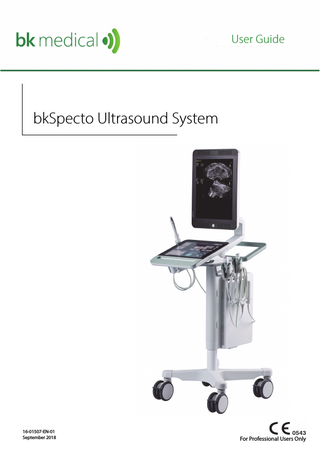
Preview
Page 1
User Guide
bkSpecto Ultrasound System
16-01507-EN-01 September 2018
For Professional Users Only
LEGAL MANUFACTURER BK Medical ApS Mileparken 34 2730 Herlev Denmark Tel.:+45 4452 8100 www.bkultrasound.com Email: [email protected]
The serial number on a BK Medical product contains information about the year of manufacture. BK Medical Customer Satisfaction
Input from our customers helps us improve our products and services. Your opinions are important to us. You are always welcome to contact us via your BK Medical representative or by contacting us directly.
•
•
•
System Software NOT FAULT TOLERANT. THE SOFTWARE IS NOT FAULT TOLERANT. THE MANUFACTURER HAS INDEPENDENTLY DETERMINED HOW TO USE THE SOFTWARE IN THE DEVICE, AND MS HAS RELIED UPON BK ULTRASOUND TO CONDUCT SUFFICIENT TESTING TO DETERMINE THAT THE SOFTWARE IS SUITABLE FOR USE. EXPORT RESTRICTIONS. You acknowledge that Windows 8 Embedded is of US-origin. You agree to comply with all applicable international and national laws that apply to Windows 8 Embedded, including the U.S. Export Administration Regulations, as well as end-user, end-use and country destination restrictions issued by U.S. and other governments. For additional information on exporting Windows 8 Embedded, see http:// www.microsoft.com/exporting/ The bkSpecto Ultrasound System is closed. Any modification of or installation of software to the system may compromise safety and function of the system. Any modification of or installation of software without written permission from BK Medical will immediately void any warranty supplied by BK Medical. Such changes will also void any service contract and result in charges to the customer for restoration of the original bkSpecto Ultrasound System.
Trademarks: DICOM is the registered trademark of the National Electrical Manufacturers Association for its standards publications relating to digital communications of medical information. Microsoft and Windows are either registered trademarks or trademarks of Microsoft Corporation in the United States and/or other countries.
bkSpecto= [Ref] 1300 © 2018 BK Medical Information in this document may be subject to change without notice.
Contents Chapter 1
General Information... 5 Essential Performance... 5 Intended Use... 6 Environment... 6 Modes of Operation... 6 Indications for Use... 7 Contraindications... 7
Chapter 2
Getting Started... 9 The bkSpecto System... 9 Before You Start... 10 Height Adjustment... 10 Turning System On and Off... 10 Connecting Transducers... 11 Creating a User... 11 Starting an Exam... 12 Monitor and Touch Screen Display... 14 Basic Touchscreen Buttons... 16 Mode Button Backlight... 18 User Preferences... 18
Chapter 3
Safety Information... 23 Safety Information... 23 Safety Symbols and Information on the Equipment... 23 General Safety Precautions... 25 Mechanical Safety... 26 Explosion Hazards... 27 Electrical Safety... 27 ESD Training... 28 Interference... 28 Electrical Noise... 28 Electromagnetic Interference... 28 RF (Radio Frequency) Interference... 29 Installation... 30 Power Cord and Fuses... 30 Connecting Other Equipment... 31 Network Connection... 31 Network Security... 32 Network Printing... 32 Connectors... 33 Video Output... 34 EMC Requirements... 34 Isolation of DICOM Network... 35 Wireless Networks... 35 Medical Equipment... 38
3
Non-Medical Equipment... 38 Battery Support System... 38 Computer Security... 38 Printer... 39 Service and Repair... 39 Transducers... 39 During an Examination... 40 Checking the Date... 40 Verifying the Transducer Type... 40 Measurements... 40 Puncture and Brachytherapy... 41 3D... 42 Acoustic Output... 43 General... 43 Monitor Display... 44 Thermal and Mechanical Indices... 44 Acoustic Output Measurement... 45 Functions Affecting Acoustic Output... 45 Default Acoustic Output... 45 Clinical Measurements: Ranges and Accuracies... 46 Geometric Measurements... 47 Time Measurements... 48 Doppler Measurements... 48
Chapter 4
Battery Support... 49 Before You Start... 49 Imaging with Battery Support... 49 Battery Location... 49 Power Supply... 49 Charging the Battery... 49 Battery Status... 49 Information Available on the Monitor... 50 Battery Life... 50
Index... 53 Appendix A
English source version 16-01507-EN-01
4
Warnings and Cautions Displayed on the System... 55
Chapter 1 General Information This user guide is for all versions of the bkSpecto1 ultrasound system. NOTE: Some of the functionality and options described in this guide may not be
available with your version of the system. Before using the equipment, please make yourself familiar with the information in the accompanying user information documents. Some documents are printed. Make sure that you also read the transducer user guide and specifications for each transducer that you use. Document
Information
System User Guide
Introductory information, safety information, getting started.
Quick Guide
User interface, basic operating instructions.
System Advanced User Guide
Information about advanced functions, glossary.
Product Data for system
Specifications for the system, including disinfection methods that can be used. Indications for use for each transducer that can be used with the system.
Technical Data (BZ2100)
Acoustic output data, clinical measurements (ranges and accuracies), factory default power levels and data about EMC (electromagnetic compatibility) for all transducers. Exam Type calculation formulas.
Care and Cleaning
Cleaning, disinfection, sterilization, checking, storing and disposing of BK equipment. Includes environmental limits.
Transducer User Guide
Specific instructions for the transducer and puncture attachments.
Product Data for each transducer
Specifications for the transducer, including disinfection methods that can be used.
Table 1-1. User information documentation that accompanies the equipment. Improper use
Failure to follow safety instructions or use for purposes other than those described in the user manuals constitutes improper use.
Essential Performance The system can provide 2D and 3D ultrasound echo and flow imaging systems as an aid in diagnosis, data processing and -transfer, and guidance of puncture and biopsy. The system can perform simple geometric measurements and calculations. The system can guide biopsy- and puncture needles.
1. The bkSpecto has not been licensed by Health Canada.
bkSpecto User Guide (16-01507-EN-01)
General Information
5
The system is free from artefacts or distortion in the image or error of a displayed value, which can be attributed to a physiological effect and which may alter the diagnosis. The system displays correct numerical values associated with the diagnosis to be performed. The As Low As Reasonably Achievable (ALARA) principle is used and safety related indications (MI, TIS, TIB, etc) are displayed as worst-case values. The system does not generate unintended or excessive ultrasound output or transducer surface temperature. There is no unintended or uncontrolled motion of transducer assemblies intended for intra-corporeal use.
Intended Use The system is intended for diagnostic ultrasound imaging or fluid flow analysis of the human body, data processing and guidance of puncture and biopsy. The system performs simple geometric measurements and calculations in the following areas: •
Urology
Environment The bkSpecto Ultrasound System is suitable for use in the professional healthcare facility environment (e.g. hospitals, physician offices).
Modes of Operation
6 Chapter 1
• • • • •
2D (B-Mode) (including Tissue Harmonic imaging) M-Mode PWD Mode CFM Mode Power Doppler
•
Elastography
September 2018
bkSpecto User Guide (16-01507-EN-01)
Indications for Use The system is a diagnostic ultrasound imaging system used by qualified and trained healthcare professionals for ultrasound imaging, human body fluid flow analysis and puncture and biopsy guidance. The clinical applications and exam types include: • • •
Abdominal Small Organ (also known as Small Parts) Transrectal
Indications for use are different for different transducers. The Product Data sheet for the system contains a table listing the indicated uses for each transducer that can be used with the system.
Contraindications •
The bkSpecto ultrasound system is not intended for ophthalmic use or any use causing the acoustic beam to pass through the eye.
bkSpecto User Guide (16-01507-EN-01)
General Information
7
8 Chapter 1
September 2018
bkSpecto User Guide (16-01507-EN-01)
Chapter 2 Getting Started The bkSpecto System
Monitor
USB Connectors Touch screen Transducer holders
Front handle with release paddles
Transducer sockets Scanning engine
Power connector Battery Preserve Switch Lockable wheels
bkSpecto User Guide (16-01507-EN-01)
Getting Started
9
Before You Start Before you turn on the system, make sure that the installation has been approved by a qualified electrician or by hospital safety personnel. Plug the power cord into a grounded wall outlet and make sure that you can get to it easily when you need to turn off/unplug the system.
Height Adjustment The paddles underneath the keyboard lets you adjust the height and the angle of the system. Lift the right paddle to adjust the height , and the left paddle to turn the system so you can operate it without the wheels getting in your way.
Turning System On and Off When you turn the system on or off, you must give the system enough time to save and recover open files and unsaved data. Otherwise, a serious system failure may occur that requires technical support. The system has two power buttons, one on the monitor and one on the scanning engine:
Figure 2-1. The power button on the monitor and on the scanning engine, respectively.
This switch helps you to preserve the battery when the system is stored or otherwise not in use for a period. To turn the system on: Press the power button once, then wait until startup screen disappears. To turn the system off: Make sure system is running. Press the power button once. Note that if you purchase the battery version of bkSpecto, it also has a Battery Preserve Switch located underneath the scanning engine:
Figure 2-2. Battery Preserve Switch. See location at “The bkSpecto System” .
This switch is described in “Battery Life” on page 50.
10 Chapter 2
September 2018
bkSpecto User Guide (16-01507-EN-01)
Connecting Transducers
Figure 2-3. Transducer sockets.
To connect: 1 Insert transducer plug into socket with locking lever to the right. 2 Turn locking lever on socket to the left. To disconnect: 1 Freeze image. 2 Turn locking lever on socket to the right. 3 Remove plug from socket. WARNING Exam-w2b If, after beginning an exam without entering any Patient information, you want to save an image, you must verify that the system auto-created a properly configured Patient ID before exiting the exam. Whenever possible, BK recommends that you also enter a complete Patient Name.
Creating a User Only system administrators can create new users. See “Security Window” in the bkSpecto Advanced User Guide.
bkSpecto User Guide (16-01507-EN-01)
Getting Started
11
Starting an Exam The first 3 steps for imaging are: 1 Enter the patient information. 2 Select a transducer. 3 Select an exam type and a preset.
Do as follows: 1 Tap the Patient button on the touch screen. 2 Enter patient information. The Patient ID is filled in automatically with a date/timestamp, but you can change this to a relevant ID.
Figure 2-4. Patient window.
3 4
If you select Store Images of Patient Details, an image of the patient details will be stored in the document browser and the review window. Tap Next to select transducer. All connected transducers will be displayed in the Transducer window.
Figure 2-5. Transducer window.
5
12 Chapter 2
Tap Next to select Exam Type and Preset in the Preset window.
September 2018
bkSpecto User Guide (16-01507-EN-01)
.
Figure 2-6. Preset window.
6
Tap Start Exam to start the exam.
You can also start the exam immediately after entering Patient Details. Tap Start Exam and select transducer using the transducer control button. The system will use the default exam type and preset.
Figure 2-7. Start Exam
The exam ends when you tap End Exam:
Figure 2-8. End Exam.
bkSpecto User Guide (16-01507-EN-01)
Getting Started
13
Monitor and Touch Screen Display
Figure 2-9. Monitor (clinical display).
14 Chapter 2
1 Patient
5 Measurement data
2 Hospital name (logo)
6 Battery indicator and Snowflake icon to show that image is frozen
3 Exam type/transducer
7 Document Browser
4 Image data
8 Wi-Fi and Storage Indicators
September 2018
bkSpecto User Guide (16-01507-EN-01)
Figure 2-10. Touch screen.
There are three types of parameter buttons: Toggle buttons that are selected/deselected by a tap, e.g. Auto Gain Scale buttons marked by a slider that you hold and slide to adjust parameters, e.g. Dynamic Range Buttons with drop-down menus to select from. These are marked by a number of dots related to the number of menu items, e.g. Res Enhance.
bkSpecto User Guide (16-01507-EN-01)
Getting Started
15
Basic Touchscreen Buttons
Figure 2-11. The basic touchscreen buttons
16 Chapter 2
September 2018
bkSpecto User Guide (16-01507-EN-01)
Button
Functionality
3D
Turn on 3D imaging. Tap to turn off.
PW
Turn on Pulsed Wave Doppler. Tap to turn off.
COL
Turn on Color mode. Tap to turn off.
2D
Turn on 2D imaging. Double-tap the 2D button to exit all modes and return to 2D mode only.
Home
Tap the Home button to return to default settings for the current exam type.
TGC
Displays the TGC sliders.
Depth
Flick the bar to adjust image depth. Flick backward to increase depth and forward to decrease it. Tap either end to increase/decrease incrementally.
Focus
Flick the bar to adjust focus. Tap either end to adjust incrementally.
Gain
The Gain bar is located underneath the mode buttons. Slide this bar to adjust Gain.
Cine bar
Slide the Cine bar to scroll forwards and backwards. Tap either end to move one image at a time.
Optimize
Resets the TCG and optimizes Doppler.
Dual View
Toggles between the two images in dual mode. Only appears when dual mode is active.
Trackpad
Positions the pointer, measurement calipers and labels.
Measure
Generic measurements. Tap the trackpad once to place each caliper.
Calc
Specific measurements for the individual presets. Tap the trackpad once to place each caliper.
Label
Opens the Keyboard region with virtual keyboard, labels, bodymarks and arrows to label the clinical images.
Clear
Clears a measurement or a calculation. Only appears when Measure or Calc is active.
Back Trace
Erases backwards on a freehand drawing. Only appears when a freehand trace is active.
Only appears when a printer is attached.
Freeze
Freezes/unfreezes live imaging. A snowflake icon is displayed on the monitor when the image is frozen.
Pointer
Displays a pointer on the monitor. Use the trackpad to move the pointer.
Store
Tap Store to save an image. When the image is stored, it will be displayed as a thumbnail at the bottom of the monitor.
Clip
Tap Clip to record a video clip. After recording, it will be displayed as a thumbnail at the bottom of the monitor.
Table 2-1. Basic Touchscreen Buttons explained.
bkSpecto User Guide (16-01507-EN-01)
Getting Started
17
The buttons and window elements are highlighted in green when selected.
Mode Button Backlight The mode buttons are backlit according to their state: Mode selected. Note the line from the mode button to the Gain bar. Mode button enabled, but not selected. This mode is part of a combination mode. Mode not selected. Mode not available.
Table 2-2. Mode button backlight
User Preferences When you tap your user name on the touchscreen, a drop-down menu is displayed:
Figure 2-12. User preferences drop-down menu.
User Profile Select User Profile.
18 Chapter 2
September 2018
bkSpecto User Guide (16-01507-EN-01)
Figure 2-13. User Profile, General.
On the User tab, you can add/update your photo and create a password for your account. Tap Preferences.
Figure 2-14. User preferences, Touchscreen tab
On the Touchscreen tab, you can • •
Set Audio Volume. Use the toggle buttons to select if you want to hear a sound when you - tap the touchscreen, - capture an image, - capture a clip, - use a context button, or - slide a bar.
• •
Set the touchscreen Brightness. Select Trackpad Speed.
bkSpecto User Guide (16-01507-EN-01)
Getting Started
19
Figure 2-15. User Preferences, Behavior tab
On the Behavior tab, you can: • • •
Select sliding direction on the Depth bar. Select system reaction At Freeze. Decide if the Clip Button should record a prospective or retrospective video clip.
•
Select if all images from the current exam should automatically be added to the Report.
Figure 2-16. User Preferences, Measure tab.
On the Measure tab, you can: • •
Decide how the measurement calipers should behave when setting a measurement. Select which buttons to disable when Calc is in progress.
Figure 2-17. User Preferences, Label tab.
20 Chapter 2
September 2018
bkSpecto User Guide (16-01507-EN-01)