BK Medical
Pro Focus Gynecology Solution Type 2202 GS Supplementary User Guide Jan 2008
Supplementary User Guide
14 Pages
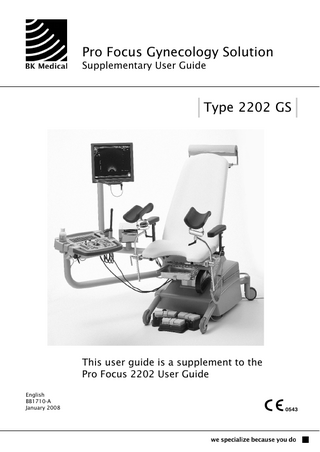
Preview
Page 1
Pro Focus Gynecology Solution Supplementary User Guide
Type 2202 GS
This user guide is a supplement to the Pro Focus 2202 User Guide English BB1710-A January 2008
WORLD HEADQUARTERS Mileparken 34 DK-2730 Herlev Denmark Tel.:+45 4452 8100 / Fax:+45 4452 8199 www.bkmed.com Email: [email protected] If you have comments about the user documentation, please write to us at the email address above. We would like to hear from you. B-K Medical Customer Satisfaction Input from our customers helps us improve our products and services. As part of our customer satisfaction program, we contact a sample of our customers a few months after they receive their orders. If you receive an email message from us asking for your feedback, we hope you will be willing to answer some questions about your experience buying and using our products. Your opinions are important to us. You are of course always welcome to contact us via your B-K Medical representative or by contacting us directly.
•
•
•
Scanner Software NOT FAULT TOLERANT. THE SOFTWARE IS NOT FAULT TOLERANT. B-K Medical HAS INDEPENDENTLY DETERMINED HOW TO USE THE SOFTWARE IN THE DEVICE, AND MS HAS RELIED UPON B-K Medical TO CONDUCT SUFFICIENT TESTING TO DETERMINE THAT THE SOFTWARE IS SUITABLE FOR USE. EXPORT RESTRICTIONS. You acknowledge that Windows XP Embedded is of US-origin. You agree to comply with all applicable international and national laws that apply to Windows XP Embedded, including the U.S. Export Administration Regulations, as well as end-user, enduse and country destination restrictions issued by U.S. and other governments. For additional information on exporting Windows XP Embedded, see http://www.microsoft.com/exporting/ The Pro Focus 2202 Gynecology Solution is closed. Any modification of or installation of software to the system may compromise safety and function of the system. Any modification of or installation of software without written permission from B-K Medical will immediately void any warranty supplied by B-K Medical. Such changes will also void any service contract and result in charges to the customer for restoration of the original Pro Focus 2202 GS system. © 2008 B-K Medical Information in this document may be subject to change without notice.
Contents Chapter 1
General Instructions and Safety Information... 5 About this User Guide... 5 About the Scanner... 5 Safety Symbols on the Scanner... 5 CE Marks on Electrical Devices... 7 Safety Precautions... 7 Electrical Connections... 7 Installation... 7 Service and Repair... 8 Cleaning... 8 References... 8
Chapter 2
Getting Started... 9 General Information... 9 Examining a Patient... 9 Adjusting the Keyboard Panel and Monitor... 10 Turning the Scanner On and Off... 11 Connecting a Transducer... 11 Scanning... 12 The CD drive, USB Connector and Printer... 12 Preparing the Pro Focus GS for Transportation... 13
3
Chapter 1 General Instructions and Safety Information About this User Guide The built-in ultrasound scanner is a dedicated version of the Pro Focus 2202 Ultrasound Scanner. This user guide is a supplement to the Pro Focus 2202 User Guides and only covers ways in which the Pro Focus GS differs from the Pro Focus 2202 Ultrasound Scanner. Please refer to the Pro Focus 2202 User Guide (BB1247) for general and safety information.
About the Scanner B-K Medical’s Pro Focus 2202 Gynecology Solution (referred to as Pro Focus GS throughout this user guide) has been designed in close cooperation with Rini Ergoteknik AB. The Pro Focus GS consists of an examination chair with a built-in ultrasound scanner in the base of the chair and with two arms holding the monitor and keyboard panel as well as a holder for CD drive and printer. See Fig 2-1. NOTE: Rini manufactures the chair portion and B-K Medical manufactures the
scanner portion of the Pro Focus GS. Each part has an independent CE marking. Please refer to the Examination chair 650075 User guide from Rini for instructions and safety information concerning the chair.
Safety Symbols on the Scanner Important safety information is indicated in the user guide and on the scanner itself by means of special symbols and formatting. Table 1-1 contains brief explanations of the symbols used to label the scanner. (Some labels in the table may appear on the transducer rather than the scanner itself.) NOTE especially the following: !
When you encounter this sign on the scanner, consult the user guide for important safety information. B-K Medical disclaims all responsibility for the operating safety, reliability and performance of the equipment if these symbols and warnings are disregarded in any way.
Pro Focus 2202 GS Supplementary User Guide (BB1710)
5
Symbol
Name
Description
Caution or Warning
Consult accompanying user guide (BB1247) when you encounter this sign on the instrument, to avoid reducing its safety.
Potential Equalization
Terminal connected to the chassis. Should be connected to corresponding terminals on other equipment to eliminate potential differences.
Ground (earth)
Additional protective ground (earth). BF: Isolated from ground. Maximum patient leakage current under
Type BF
Type BF
•
Normal condition ≤100μA
•
Single-fault condition ≤500μA
BF, defibrillator-proof B: Maximum patient leakage current under
Type B
•
Normal condition ≤100μA
•
Single-fault condition ≤500μA
Sealing
Dust- and immersion-protected according to EN 60529 [1].
Standby
Standby switch on the base of the scanner – used to turn scanner on and off.
Non-ionizing radiation Ultrasound scanner emits acoustic radiation. STERILE
Device is in a sterile condition.
Not watertight
Plug may not be immersed (unless it is covered with a special watertight plug cover).
ESD (electrostatic discharge)
Do not touch pins in connectors with this symbol unless you follow ESD precautionary procedures.
WEEE waste
Within the EU, when you discard the equipment, you must send it to appropriate facilities for recovery and recycling.
Table 1-1. Symbols on the scanner.
6 Chapter 1
Pro Focus 2202 GS Supplementary User Guide (BB1710)
CE Marks on Electrical Devices B-K Medical devices marked with b or c comply with EEC Council Directive 93/42/EEC of 14 June 1993 concerning Medical Devices. b applies to Class I medical devices. c applies to Classes Im, IIa, IIb and III. B-K Medical defines classes assuming scanning duration for individual patients does not exceed 60 minutes.
Safety Precautions The built-in ultrasound scanner is designed and tested in accordance with EN/IEC 60601-1 [2] and EN 60601–2–37 [3]. It complies with requirements for Class 1 (protective earth) devices of EN/IEC 60601-1 [2]. It fulfills the requirements for dust protection (IP20) for ordinary equipment specified in EN 60529 [1].
Electrical Connections The scanner is equipped with a non-detachable power supply cord that is specific to your region. Secure the power cord
WARNING Make sure that the power cord cannot be accidentally disconnected from the wall.
Installation Installation safety requirements
WARNING To ensure safe performance, a qualified electrical engineer or hospital safety personnel must verify that the ultrasound scanner is correctly installed and that it complies with the safety requirements described below: •
Use only the original power supply cord. This must be fitted with a hospital approved three-prong grounded power plug.
•
The equipment must only be connected to a grounded AC power supply (or wall outlet) that meets EN/IEC/NEC requirements or applicable local regulations. The examination room’s grounding system should be checked regularly by a qualified electronics engineer or hospital safety personnel.
•
Never use extension cables. The increased length of the cable will increase the resistance of the protective ground conductor beyond an acceptable level.
•
Keep power supply cords, sockets and plugs clean and dry at all times.
Pro Focus 2202 GS Supplementary User Guide (BB1710)
General Instructions and Safety Information
7
Service and Repair Authorized personnel
WARNING Service and repair of B-K Medical electromedical equipment must be carried out only by the manufacturer or its authorized representatives. B-K Medical reserves the right to disclaim all responsibility, including but not limited to responsibility for the operating safety, reliability and performance of equipment serviced or repaired by non-authorized parties. After service or repairs have been carried out, a qualified electrical engineer or hospital technician should verify the safety of all equipment.
Cleaning Please refer to the Pro Focus 2202 User Guide (BB1247) for instructions for cleaning the scanner, monitor, keyboard panel and holder for CD drive and printer. Please refer to the Transducer Care, Cleaning & Safety (BB1564) manual for instructions for cleaning transducers and puncture attachments. Please refer to the Examination chair 650075 User guide from Rini for instructions for cleaning the Rini chair, supporting arms and the arm rests and leg supports.
References [1] EN 60529:1991+A1:2000. Specification for degrees of protection provided by enclosures (IP code). [2] EN/IEC 60601-1:1990+A1:1993+A2:1995+A13:1996 Medical electrical equipment. Part 1: General requirements for safety. [3] EN 60601-2-37:2001+A1:2005+A2:2005 Medical electrical equipment – Part 2-37: Particular requirements for the safety of ultrasonic medical diagnostic and monitoring equipment.
8 Chapter 1
Pro Focus 2202 GS Supplementary User Guide (BB1710)
Chapter 2 Getting Started General Information Before you turn on the Pro Focus GS, make sure that the installation has been approved by a qualified electrical engineer or hospital safety personnel. See “Installation” on page 7. The controls you need to operate the scanner are located on the keyboard and on the base to the rear. The foot control system operates the Examination Chair. Please refer to the Examination chair 650075 User guide from Rini for instructions on adjusting and using the chair.
Examining a Patient Lock wheels
WARNING You must lock the wheels on the Examination Chair before you examine a patient.
Release lever to adjust monitor position Monitor arm Release lever to adjust keyboard position
Leg supports
Arm rests Base
Keyboard arm
Holder for CD-drive and printer
Foot control system
Figure 2-1. Front view of the Pro Focus GS.
Pro Focus 2202 GS Supplementary User Guide (BB1710)
9
Keyboard arm Lid (covers the scanner) Standby switch
Brake
Figure 2-2. Rear view of the base for the Pro Focus GS.
Adjusting the Keyboard Panel and Monitor Keyboard position
To adjust the height and position of the keyboard panel: 1
2 Monitor position and angle
To change the position and viewing angle of the monitor: 1 2 3
Mechanical injury
The lever below the handle on the keyboard panel (see Fig 2-1) locks the keyboard panel in position. Push to release and move the panel up or down, backwards or forwards, and sideways. Release the lever to lock the keyboard in position again. The lever below the handle on the monitor (see Fig 2-1) locks the monitor in position. Push to release and swivel the monitor sideways and tilt it up or down. Use the handle to pull the monitor up and down. Release the lever to lock the monitor in position again.
WARNING Be careful to avoid the following potential sources of injury: •
Parts of the body can be pinched by moveable parts of the scanner, such as the keyboard panel and the monitor.
•
Do not lean or sit on the keyboard panel or its supporting arm. The keyboard panel, the keyboard arm and the monitor arm can break if subjected to heavy weights or impact. Please refer to the Examination chair 650075 User guide from Rini for further information on the keyboard arm.
Please refer to the Examination chair 650075 User guide from Rini for information about adjusting the chair, arm rests and leg supports.
10 Chapter 2
Pro Focus 2202 GS Supplementary User Guide (BB1710)
Turning the Scanner On and Off To turn the scanner on and off, use the green standby switch on the base placed on the rear of the Pro Focus GS. See Fig 2-3. Please refer to the Pro Focus 2202 User Guide (BB1247) for important caution about turning the scanner on and off.
Standby switch
Lift and pull open here
Figure 2-3. The standby switch is placed on the rear of the Pro Focus GS. Open the lid to access the transducer sockets. Standby mode
NOTE: Both the chair, monitor and printer will have power regardless of
whether the scanner is turned on or off. The monitor and the printer will be in standby mode when the scanner is turned off. The chair only uses power when it is activated.
Connecting a Transducer Open lid on base
The sockets for connecting transducers are placed in the base on the rear of the Pro Focus GS. Open the lid as shown in Fig 2-3 to access the sockets. In the base are 3 sockets for connecting array transducers and a socket for connecting mechanical transducers. Please refer to the Pro Focus 2202 User Guide (BB1247) for further information on connecting and disconnecting transducers and selecting transducers. Place the transducer cables as shown in Fig 2-4 before closing the lid.
Close lid during examination
Caution: Make sure that the lid is always closed during examination. Caution: Make sure that no fluids come into contact with the transducer sockets and that the transducer sockets are kept dry at all times.
Pro Focus 2202 GS Supplementary User Guide (BB1710)
Getting Started
11
Place transducer cables here to avoid pinching
Figure 2-4. The base shown with open lid for easy access to the sockets for connecting transducers. Caution: Keep transducer cables tidy and out of the way.
Transducer Holders and Gel Holders Please refer to the Pro Focus 2202 User Guide (BB1247) for further information on transducer holders and gel holders.
Scanning Please refer to the Pro Focus 2202 User Guide (BB1247) for further information on scanning.
The CD drive, USB Connector and Printer CD drive, USB connector and printer are placed on the monitor arm (see Fig 2-5). Copying and printing
Please refer to the Pro Focus 2202 Extended User Guide (BB1279) for instructions for copying documents to a CD or a USB storage device and for printing.
CD drive Printer USB connector
Figure 2-5. Location of the CD drive, USB connector and printer. 12 Chapter 2
Pro Focus 2202 GS Supplementary User Guide (BB1710)
Preparing the Pro Focus GS for Transportation Before the Pro Focus GS is moved between examination rooms, you must remove the leg supports and fold in the keyboard and monitor with arms. To prepare the scanner for transportation: 1 2
Turn the lever below each leg support anticlockwise to unlock the holder. Pull the leg supports sideways to remove them from the seat frame.
2 1
3 4 5
Adjust the back of the chair as illustrated below. Fold in the keyboard and monitor arms as illustrated below. Place the foot control system on the seat.
4
4 5 4
Caution: The keyboard and monitor arms cannot be locked in position. Be careful when you transport the Pro Focus GS.
Pro Focus 2202 GS Supplementary User Guide (BB1710)
Getting Started
13
14 Chapter 2
Pro Focus 2202 GS Supplementary User Guide (BB1710)