BK Medical
SonixTouch Q+ Extended User Manual Rev 01 Oct 2014
Extended User Manual
408 Pages
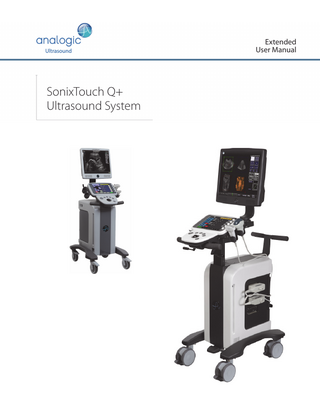
Preview
Page 1
Extended User Manual
SonixTouch Q+ Ultrasound System
Analogic Ultrasound
SonixTouch Q+ Ultrasound System Extended User Manual
Analogic Corporation 8 Centennial Drive Peabody, MA 01960 USA www.analogicultrasound.com [email protected] 1.866.437.9508 1.778.296.3860 (Support) 1.604.279.8550 © 2014 Analogic Corporation 00.040.708.EN, Revision 01, October 28, 2014 All Rights Reserved. US Patents 6,216,029 - 6,325,759 - 6,558,326 - 6,911,008 - 7,274,325 - 8,088,070 - 8,556,815 - D654,178 Authorized European Representative MEDNET Gmbh Borkstrasse 10 48163 Munster Germany
SonixTouch Q+ Extended User Manual
00.040.708.EN, Revision 01
TABLE OF CONTENTS CHAPTER 1: INTRODUCTION ... 1-1 1.1 AUDIENCE ... 1-1 1.1.1 Prescription Device ... 1-1 1.2 CONVENTIONS ... 1-1 1.3 UPDATES... 1-1 1.4 VOLTAGE DISCLAIMER ... 1-2 1.5 CONNECTIVITY DISCLAIMER ... 1-2 1.6 GENERAL DISCLAIMER... 1-2 1.7 PATIENT PRIVACY... 1-2 1.8 DICOM® CONFORMANCE ... 1-2 1.9 LICENSE AGREEMENT... 1-3 1.10 WARRANTY REGISTRATION ... 1-3 1.11 TRADEMARKS AND PATENTS... 1-3
CHAPTER 2: Sonix INTRODUCTION ... 2-1 2.1 SYSTEM COMPONENTS ... 2-1 2.2 OPERATOR CONSOLE ... 2-2 2.3 SYSTEM ADJUSTMENTS ... 2-4 2.3.1 Adjusting the Console/Display Height on a SonixTouch Q+ ... 2-4 2.3.2 Adjusting the Console Tilt Angle on an Older Model System ... 2-5 2.4 SYSTEM CASE ... 2-6 2.5 POWER PANEL ... 2-6 2.5.1 Powering the System ... 2-6 2.5.2 Powering the System ON/OFF ... 2-7 2.6 BACK CONNECTIVITY PANEL ... 2-8 2.7 CONSOLE CONNECTIVITY ... 2-8 2.8 UPS ... 2-8 2.8.1 UPS Use Model ... 2-8 2.9 ECG CONNECTORS ... 2-9 2.10 SonixGPS ... 2-9 2.11 BARCODE READER ... 2-9 2.12 WIRELESS ADAPTER ... 2-9 2.13 FOOTSWITCH (DUAL OR TRIPLE)... 2-9
CHAPTER 3: GETTING STARTED... 3-1 3.1 TURNING ON SYSTEM ... 3-1 3.2 CONNECTING TRANSDUCERS ... 3-1 3.3 QSonix FEATURE ... 3-2 3.3.1 Quick Exam Start-Up ... 3-2 3.3.1.1 Quick Exam Start-Up (with Force Operator Login) ... 3-5 3.3.2 Documentation Access ... 3-7 3.4 REMOTE SUPPORT ... 3-8 3.5 TOUCH SCREEN LAYOUT ... 3-9 3.5.1 Main Touch Screen ... 3-9 3.5.2 Touch Screen Button Editing...3-11 3.5.2.1 Editing Touch Screen Button Order ... 3-13 3.5.2.2 Editing Imaging Parameter Button Size... 3-14 3.5.3 Main Touch Screen – Frozen ... 3-15 3.5.4 Data Entry Touch Screen ... 3-16 3.5.5 TGC Settings ... 3-17
CHAPTER 4: PATIENT MANAGEMENT ... 4-1 4.1 ENTERING PATIENT DATA ... 4-1 4.1.1 Patient Information... 4-3 4.1.2 Application Information ... 4-4 4.1.2.1 OB Previous Exam (Fetal Trending)... 4-6 4.1.3 Exam Information... 4-9 4.2 SELECTING AN APPLICATION–TRANSDUCER–PRESET COMBINATION ... 4-10 4.3 BEGINNING AN EXAM FOR A NEW PATIENT ...4-11 4.4 BEGINNING AN EXAM WITH NO PATIENT SELECTED... 4-12 4.5 ENDING AN EXAM... 4-14 4.6 EXAM IMPORT/EXPORT... 4-15 4.7 STORAGE/DATABASE TABS ... 4-18 4.7.1 Patients ... 4-18 4.7.1.1 Manipulating the Patients Database... 4-19
SonixTouch Q+ Extended User Manual
00.040.708.EN, Revision 01
Table of Contents
i
4.7.2 DICOM Worklist ...4-20 4.7.2.1 Manipulating the DICOM Worklist Database...4-21 4.7.3 Hide ...4-21 4.8 USER-DEFINED PRESETS FOR NON-3D/4D FORMATS ...4-22
CHAPTER 5: IMAGING ... 5-1 5.1 BASIC 2D IMAGING...5-1 5.1.1 Clarity (Speckle Reduction) ...5-3 5.1.2 Spatial Compound Imaging...5-3 5.1.2.1 SonixShine ...5-3 5.1.3 2D Zoom Imaging ...5-4 5.1.4 Dual Imaging Format ...5-4 5.1.5 Quad Imaging Format...5-6 5.1.6 Brachytherapy and the BPC8-4/10 Transducer ...5-7 5.1.7 M-Mode Imaging...5-8 5.1.7.1 Anatomic M-Mode Imaging ...5-8 5.1.7.2 Color M-Mode Imaging...5-9 5.2 COLOR/POWER DOPPLER ...5-10 5.2.1 Color Doppler Imaging Mode...5-10 5.2.2 Power Doppler Imaging Mode ... 5-11 5.2.3 Tissue Doppler Imaging (TDI)... 5-11 5.2.4 Flow Imaging ... 5-11 5.2.5 Simultaneous 2D/Color... 5-11 5.3 PULSED AND CONTINUOUS WAVE DOPPLER (PW AND CW) AND TRIPLEX ...5-12 5.3.1 PW Imaging Mode ...5-13 5.3.2 CW Imaging Mode ...5-14 5.3.3 Triplex Imaging Mode ...5-14 5.4 AUTO-GAIN/B ...5-15 5.5 ELASTOGRAPHY ...5-15 5.6 SonixGPS ...5-17 5.7 PANORAMIC IMAGING ...5-18 5.8 SonixDVR RECORDING ...5-19 5.9 2D CINE OPTIONS ...5-20 5.9.1 2D Cine Frame Indicators...5-20 5.9.2 2D Cine Options ...5-21 5.9.3 Cine Clip Storage...5-22 5.9.4 Raw Cine Manipulation...5-22 5.9.5 Stored Thumbnail Review...5-22 5.10 FREEHAND 3D IMAGING...5-23 5.11 STANDARD AND ADVANCED 3D/4D IMAGING...5-25 5.11.1 3D/4D Touch Screen Layout...5-27 5.11.1.1 4D Cine Options ...5-29 5.11.2 3D/4D LCD Display Layout...5-30 5.11.2.1 3D/4D Display Mode (LCD Display and Touch Screen Options)...5-31 5.11.2.2 3D/4D Render Mode (LCD Display Options Only) ...5-35 5.11.2.3 3D/4D User Mode (LCD Display Options Only) ...5-36 5.11.2.4 Advanced 3D/4D Multislice Mode (LCD Display and Touch Screen Options)...5-38 5.11.2.5 3D/4D Sculpt (Touch Screen Options Only) ...5-41 5.11.3 Additional 3D/4D LCD Display Details...5-42 5.11.4 3D/4D Image Acquisition ...5-43 5.11.4.1 3D Imaging ...5-43 5.11.4.2 4D Imaging ...5-44 5.11.5 Optimization of Acquired Images...5-45 5.11.6 Spline Editing of 3D/4D Images ...5-47 5.11.7 Repositioning the ROI Box ...5-49 5.11.8 Repositioning the MPR Plane Intersection Point ...5-50 5.11.9 3D/4D Presets ...5-51 5.11.9.1 Selecting a Default 3D/4D User (Preset)...5-51 5.11.9.2 User-Defined 3D/4D Presets...5-52 5.11.9.3 Loading 3D/4D Presets ...5-52 5.11.9.4 Resetting Factory Defaults ...5-53
Table of Contents
00.040.708.EN, Revision 01
ii
SonixTouch Q+ Extended User Manual
CHAPTER 6: CLINICAL ANALYSIS... 6-1 6.1 GENERIC 2D MEASUREMENTS ... 6-2 6.1.1 2D Linear Measurement ... 6-3 6.1.2 Area or Circumference Measurement... 6-4 6.1.2.1 Ellipse Method Area or Circumference Measurement... 6-4 6.1.2.2 Continual Method Area or Circumference Measurement ... 6-4 6.1.2.3 Point by Point Area or Circumference Measurement ... 6-5 6.1.2.4 Cross Area or Circumference Measurement ... 6-5 6.1.3 Volume Calculation ... 6-6 6.1.4 Percent Diameter Reduction Calculation (% Diam Red) ... 6-6 6.1.5 Percent Area Reduction Calculation (% Area Red) ... 6-7 6.1.5.1 Ellipse/Ellipse Method of Area Reduction Calculation... 6-7 6.1.5.2 Ellipse/Trace Method of Percent Area Reduction Calculation ... 6-8 6.1.5.3 Trace/Trace Method of Percent Area Reduction Calculation ... 6-8 6.2 M-MODE MEASUREMENTS ... 6-9 6.2.1 M-Mode Heart Rate Measurement ... 6-9 6.2.2 M-Mode Slope Measurement (Time, Distance and Slope) ... 6-9 6.2.3 M-Mode Distance Measurement... 6-9 6.3 PW/CW DOPPLER MEASUREMENTS ... 6-10 6.3.1 Velocity Measurements... 6-10 6.3.2 Doppler Manual Trace Measurement ...6-11 6.3.2.1 Doppler Manual Trace Measurement – Continual Method ...6-11 6.3.2.2 Doppler Manual Trace Measurement – Point by Point Method ...6-11 6.3.3 Doppler Auto-Trace Measurement (Spectrum Range) ... 6-12 6.3.4 Doppler Heart Rate Measurement ... 6-12 6.4 ELASTOGRAPHY MEASUREMENTS ... 6-13 6.5 CAROTID INTIMA-MEDIA THICKNESS (IMT) MEASUREMENT... 6-14 6.6 CAPTURE PROTOCOLS ... 6-16 6.6.1 Gated Capture ... 6-16 6.6.2 Auto-Labeling an Exam... 6-17 6.7 MEASURE LIVE ... 6-18 6.8 PSA/PSAD MEASUREMENT/CALCULATION... 6-19 6.8.1 PSAD Calculation Disclaimer... 6-19 6.9 3D/4D MEASUREMENTS ... 6-21 6.10 OB-SPECIFIC MEASUREMENTS/CALCULATIONS ... 6-21 6.11 FERTILITY-SPECIFIC MEASUREMENTS/CALCULATIONS ... 6-22 6.11.1 Auto-Follicle ... 6-22 6.11.1.1 Auto-Follicle Disclaimer ... 6-22 6.11.1.2 Auto-Follicle Measurements ... 6-22 6.12 REPORTS AND WORKSHEETS ... 6-26 6.12.1 Accessing Reports/Worksheets ... 6-26 6.12.2 Enhanced Report Printing... 6-28 6.12.2.1 Printed Report Format ... 6-28 6.12.2.2 Older Model Systems ... 6-29 6.12.3 Obstetrics Report ... 6-30 6.12.4 Cardiac Reports ... 6-31 6.12.5 Vascular Reports... 6-32 6.12.6 Graf Classification... 6-32 6.12.7 Billing and QA Review Report/Worksheet Options ... 6-33
CHAPTER 7: TEXT, ANNOTATIONS AND PICTOGRAMS ... 7-1 7.1 TEXT AND ANNOTATIONS ... 7-2 7.1.1 Set Text Home Position... 7-3 7.1.2 Annotations (Keyboard Text)... 7-3 7.1.3 Application-Specific Annotations... 7-3 7.1.4 Deleting Text/Annotations ... 7-4 7.1.5 Text Arrows ... 7-4 7.2 PICTOGRAMS... 7-5
SonixTouch Q+ Extended User Manual
00.040.708.EN, Revision 01
Table of Contents
iii
CHAPTER 8: SYSTEM SETUP... 8-1 8.1 USER SETTINGS...8-4 8.1.1 SonixLive Setup...8-4 8.1.1.1 Configuring the Ultrasound System for SonixLive...8-4 8.1.1.2 Installing the SonixLive Viewer Software ...8-5 8.1.1.3 Configuring the Remote PC for SonixLive Viewing ...8-5 8.1.1.4 Viewing a Remote Ultrasound Exam SonixLive ...8-6 8.1.2 Remote Support...8-7 8.1.3 Chat Support...8-8 8.2 ADMINISTRATOR SETTINGS...8-9 8.2.1 Presets...8-10 8.2.1.1 Show/Hide Imaging Presets ...8-12 8.2.1.2 Protocols ...8-13 8.2.1.3 Favorite Presets ...8-14 8.2.2 Presets – Annotations...8-15 8.2.2.1 Modify Annotations...8-16 8.2.3 Presets – Pictograms...8-17 8.2.3.1 Modify the Pictograms Attached to Presets ...8-17 8.2.4 Presets – Measurements...8-19 8.2.4.1 Modify the Available Touch Screen Measurements Packages...8-20 8.2.5 Annotations...8-21 8.2.5.1 Text Arrow Customization...8-21 8.2.6 Measurements ...8-22 8.2.6.1 Managing Worksheet Settings ...8-24 8.2.6.2 Show/Hide Applications, Measurement Packages and Measurements ...8-25 8.2.6.3 Managing Custom Measurements ...8-28 8.2.6.4 Reordering Measurements...8-34 8.2.6.5 Managing Author Settings ...8-35 8.2.6.6 Managing OB Tables ...8-36 8.2.7 Training Tutorials ...8-39 8.2.7.1 Manipulating Training Tutorials ...8-40 8.2.8 SonixGPS ...8-42 8.2.9 Biopsy Guide ...8-42 8.2.10 System Settings...8-43 8.2.10.1 Exporting/Importing User Data Options...8-45 8.2.10.2 Export/Import User Data...8-46 8.2.10.3 Reset User Data Settings to Factory Defaults...8-47 8.2.11 Network...8-48 8.2.11.1 Ethernet (LAN) Network Configuration...8-50 8.2.11.2 Dialup Network Configuration ...8-51 8.2.11.3 Wireless Configuration ...8-52 8.2.11.4 Chat Support ...8-53 8.2.11.5 Remote Support ...8-53 8.2.12 DICOM Configuration ...8-54 8.2.12.1 DICOM Storage Settings...8-55 8.2.12.2 DICOM Print Settings ...8-61 8.2.12.3 DICOM Worklist Settings...8-65 8.2.13 Custom Keys ...8-67 8.2.14 Peripherals...8-69 8.2.14.1 Paper Printer ...8-70 8.2.14.2 LCD Display ...8-71 8.2.14.3 Footswitch ...8-72 8.2.14.4 Brightness/Contrast...8-73 8.2.14.5 Touch Screen ...8-74 8.2.15 Display Settings ...8-76 8.2.16 Patient Settings...8-77 8.2.16.1 EMR Settings ...8-80 8.2.17 Status Bar ...8-82 8.2.18 Capture Settings ...8-84 8.2.19 Imaging Modes ...8-88 8.2.20 Documentation Settings...8-89 8.2.21 Software Update ...8-91 8.2.22 Licensing...8-93 8.3 SERVICE MENU ...8-95
Table of Contents
00.040.708.EN, Revision 01
iv
SonixTouch Q+ Extended User Manual
CHAPTER 9: IMAGE STORAGE, REVIEW, TRANSFER AND PRINT ... 9-1 9.1 IMAGE STORAGE... 9-1 9.2 IMAGE REVIEW ... 9-2 9.2.1 Deleting Image(s)/Exam(s) ... 9-7 9.3 IMAGE TRANSFER ... 9-8
CHAPTER 10: CONNECTIVITY, PERIPHERALS AND SOFTWARE ... 10-1 10.1 BACK CONNECTIVITY PANEL ... 10-1 10.2 CONSOLE CONNECTIVITY ... 10-3 10.3 ULTRASONIX-APPROVED DEVICES... 10-3 10.3.1 Connecting an External Television to the System ... 10-3 10.3.1.1 Method 1: Via the TV’s HDMI or DVI Input... 10-4 10.3.1.2 Method 2: Via the TV’s PC IN Connector ... 10-5 10.4 PERIPHERAL RECEPTACLE ... 10-6 10.5 DUAL LOCK CASTERS (CURRENT MODEL)... 10-6 10.6 UPS ... 10-7 10.6.1 UPS Circuit Breakers ... 10-7 10.6.1.1 Determining Whether the UPS Breakers are ON or OFF... 10-7 10.6.1.2 Turning OFF/Resetting the UPS Breakers ... 10-8 10.6.1.3 Turning ON the UPS Breakers ... 10-8 10.6.2 Battery Recharge Issues... 10-8 10.6.3 UPS Sleep/Standby Mode ... 10-9 10.7 ECG CONNECTION ... 10-10 10.8 SonixGPS ...10-11 10.9 BARCODE READER ...10-11 10.9.1 Connecting the Barcode Reader...10-11 10.10 WIRELESS ADAPTER ...10-11 10.11 CONNECTING THE USB FOOTSWITCH (DUAL OR TRIPLE) ... 10-12 10.12 USB PRINTER MOUNTING KIT ... 10-12 10.13 PERIPHERAL TRAY ... 10-13 10.13.1 USB Printer Mounted on the Peripheral Tray ... 10-13 10.14 TRANSDUCER HOLDERS AND CABLE HOOKS ... 10-15 10.15 SOFTWARE ... 10-16 10.15.1 Anti-Virus Protection ... 10-16 10.15.2 Protocols ... 10-17 10.15.2.1Protocol Selection ... 10-17
APPENDIX A: SAFETY...A-1 A.1 SAFETY... A-1 A.1.1 ALARA Principle and Output Displays ... A-1 A.2 BASIC PRECAUTIONS ... A-1 A.2.1 Modifications ... A-1 A.2.2 Damage ... A-1 A.2.3 Cleaning/Disinfection/Sterilization... A-1 A.2.4 Handling/Storage ... A-2 A.2.5 General Usage... A-2 A.3 UPS PRECAUTIONS ... A-3 A.4 ECG SAFETY ... A-3 A.4.1 ECG Module (All Part Numbers)... A-3 A.4.2 ECG Cables ... A-3 A.4.2.1 Biocompatibility... A-4 A.5 SonixGPS PRECAUTIONS ... A-4 A.6 SYMBOL DEFINITIONS ... A-4 A.7 ELECTRICAL SAFETY REQUIREMENTS... A-5 A.7.1 System ... A-5 A.7.2 Additional Hardware... A-5 A.8 EMC (ELECTROMAGNETIC COMPATIBILITY) REQUIREMENTS ... A-6 A.8.1 System ... A-6 A.8.2 Additional Hardware... A-6 A.9 ENVIRONMENTAL CONDITIONS ... A-7 A.9.1 System ... A-7 A.9.2 Additional Hardware... A-7 A.10 LIMITING TRANSDUCER SURFACE HEATING ... A-8 A.11 LATEX ... A-8
SonixTouch Q+ Extended User Manual
00.040.708.EN, Revision 01
Table of Contents
v
APPENDIX B: SYSTEM SPECIFICATIONS ...B-1 APPENDIX C: TRANSDUCER SPECIFICATIONS ...C-1 C.1 C.2 C.3 C.4
TRANSDUCER DISCLAIMER... C-1 MEASUREMENT ACCURACY ... C-1 ACOUSTIC OUTPUT RECORDING TABLES... C-4 ULTRASOUND INDICATIONS FOR USE TABLES ... C-60
APPENDIX D: MAINTENANCE AND CLEANING ...D-1 D.1 TRANSDUCERS ... D-1 D.1.1 Guidelines... D-1 D.1.2 Ultrasound Coupling Gels... D-1 D.1.3 General Transducer Maintenance ... D-2 D.1.3.1 Inspection and Testing ... D-2 D.1.3.2 Storing and Packaging ... D-2 D.1.4 General Transducer Cleaning/Disinfecting Recommendations and Warnings ... D-3 D.1.5 Cleaning/Disinfecting Non-Invasive Transducers ... D-4 D.1.5.1 Cleaning Non-Invasive Transducers ... D-5 D.1.5.2 Disinfecting Non-Invasive Transducers... D-5 D.1.6 Cleaning/Disinfecting Endocavity Transducers ... D-6 D.1.7 Sterilization ... D-6 D.2 SHIPPING TRANSDUCERS FOR SERVICE... D-7 D.3 RECOMMENDED FREQUENCY OF HIGH-LEVEL MAINTENANCE PROCEDURES ... D-7 D.4 CLEANING SYSTEM COMPONENTS... D-8 D.4.1 LCD Display and Cabinet ... D-8 D.4.1.1 LCD Display Cabinet ... D-8 D.4.1.2 LCD Display Screen ... D-8 D.4.2 Touch Screen ... D-9 D.4.3 Operator Console ... D-9 D.4.4 Power Cord ... D-9 D.4.5 Barcode Reader ... D-9 D.4.6 Wireless Adapter (When Connected Externally) ... D-10 D.4.7 SonixGPS Components... D-10 D.4.8 Transducer Holders and Cable Hooks ... D-10 D.4.9 Footswitch (Dual and Triple) ... D-10 D.4.10 Peripheral Tray and Basket ... D-11 D.4.11 System Filter ... D-11
APPENDIX E: MODE ACTION AND IMAGING PARAMETER OPTIONS ... E-1 APPENDIX F: OB AND CARDIAC AUTHORS ... F-1 APPENDIX G: REFERENCES ...G-1 G.1 OB ... G-1 G.1.1 OB Gestational Age ... G-1 G.1.2 OB Growth Analysis... G-3 G.2 CARDIAC ... G-4 G.3 ELASTOGRAPHY ... G-6 G.4 FLOW MEDIATED DILATION (FMD)... G-6 G.5 INTIMA-MEDIA THICKNESS (IMT)... G-6
APPENDIX H: GLOSSARY...H-1
Table of Contents
00.040.708.EN, Revision 01
vi
SonixTouch Q+ Extended User Manual
CHAPTER 1: INTRODUCTION 1.1
AUDIENCE This user manual is a reference for operators using: Note: Unless otherwise stated, all details in this manual refer to both current and specified older model ultrasound systems. • current model SonixTouch Q+ ultrasound systems with a serial number beginning SXTCHPL… • older model SonixTouch ultrasound systems with a serial number beginning SXTCH4.1…. It is designed for a reader familiar with ultrasound imaging techniques as it does not provide training in sonography or clinical practices. Before using the system the operator must have ultrasound training. Notes: This is not a service manual. A service manual is available for qualified service personnel. Customers with one of the specified older model system must contact Ultrasonix Technical Support to update the software.
1.1.1
Prescription Device Caution: United States law restricts this device to sale or use by, or on the order of a Physician.
1.2
CONVENTIONS The following conventions are used in this manual: • cross-references for such things as tables, page numbers, sections and chapters are in blue, bold face, non-italic type (e.g., Chapter 2: Sonix Introduction) and are active hyperlinks in digital PDF (Portable Document Format) files • words that are in bold italic refer to items on the LCD display and touch screen • icons are used to represent operator console buttons. • "Press" and "Turn" indicate the actions required to activate the operator console buttons and dials • "Tap" indicates the action required to activate a touch screen item • "Tap and drag" indicates an optional touch screen action Note: To drag an item (e.g., during touch screen editing, 3.5.2), simply tap and drag a finger as required. Take care not to lift your finger off the touch screen before the drag action is complete. • "Select" directs the operator to choose an item(s) from onscreen pages, menus, dialogs, etc., using the console trackball and onscreen cursor or tapping the touch screen to make the selection • a Warning describes precautions necessary to prevent injury or loss of life • a Caution describes precautions necessary to protect the Sonix system and its associated products • a Note contains helpful information and hidden functionality • items marked IMPORTANT contain vital information that must be understood and followed, but which will not endanger either people or equipment • bulleted lists present information in list format, but do not imply a sequence • when operating instructions must be performed in a specific order, the steps are numbered • instructions separated by ">" indicate that multiple items must be selected (e.g., "Select Administrator > Status Bar" indicates that the user must first select the "Administrator" option, then when the next dialog is presented, select the "Status Bar" option) • where an image of a current model SonixTouch Q+ system is shown alongside an older model system, the current system will be shown first.
1.3
UPDATES Updated user manuals will be available for all future Sonix ultrasound system updates.
SonixTouch Q+ Extended User Manual
00.040.708.EN, Revision 01
Chapter 1: Introduction
1-1
1.4
VOLTAGE DISCLAIMER The system voltage setting is configured in the factory. It is the user's responsibility to ensure the system is used only under the electrical conditions dictated by Ultrasonix Medical Corporation. Failure to comply with these conditions may result in damage to the system which is not covered by the Ultrasonix warranty. Caution: For users running the 100V–120V system, always ensure the utility supply voltage is 100V–120V @ 50/60 Hz. For users running the 200V–240V system, always ensure the utility supply voltage is 200V–240V @ 50/60 Hz.
1.5
CONNECTIVITY DISCLAIMER Caution: System networking options are intended for use inside your organization's firewall. Organizations that elect to configure/use the networking functionality provided by Ultrasonix are assuming all liabilities and risks associated with that decision.
1.6
GENERAL DISCLAIMER Certain licensed features, hardware options and transducers may not be certified in all markets. Consult your local Ultrasonix Authorized Distributor or Sales Representative to determine availability in your area.
1.7
PATIENT PRIVACY To protect patient data, Ultrasonix strongly recommends regular patient/image file back-up and purging of older patient files stored on the system (4.6 Exam Import/Export). IMPORTANT: The contents of the system hard drive may include Personal Health Information that must be protected as dictated by the laws of the relevant jurisdiction (e.g., Health Insurance Portability & Accountability Act (HIPAA–USA) or Personal Information Protection and Electronic Documents Act (PIPEDA–Canada)). In order to ensure regulatory compliance, Ultrasonix will not remove the system hard drive - and the patient data it contains - from the customer site. In the event the hard drive must be removed from the system, it will be returned to the customer. Final disposition of the hard drive and its data will remain the customer's responsibility. For additional details on privacy protection (HIPAA, PIPEDA, etc.), refer to Hide Patient ID (Table 9-8). Note: Any patient data included in this manual is fictional and is for demonstration purposes only.
1.8
DICOM® CONFORMANCE Sonix systems are compatible with the DICOM (Digital Imaging and Communications in Medicine) standard for handling, storing, printing and transmitting medical imaging information. For details on DICOM issues (such as those listed below), refer to the Ultrasonix DICOM Conformance Statement posted at http://www.analogicultrasound.com/support/ultrasonix/regulatory-documents: • network requirements • network configuration • workflow between devices • technical specifications • safety specifications.
Chapter 1: Introduction
00.040.708.EN, Revision 01
1-2
SonixTouch Q+ Extended User Manual
1.9
LICENSE AGREEMENT Portions of the Sonix computer programs have been patented by Ultrasonix Medical Corporation (Ultrasonix) or are patent pending, and are licensed under the following software license agreement: Ultrasonix, or its suppliers, retain(s) ownership of and title to any computer program supplied with the Equipment and to the trade secrets embodied in such computer programs. Subject to the Buyer’s acceptance and fulfillment of the obligations in this paragraph, Ultrasonix grants the Buyer a personal, non-transferable, perpetual, non-exclusive license to use any computer program supplied with the Equipment that is necessary to operate the Equipment solely on the medium in which such program is delivered for the purpose of operating the Equipment in accordance with the instructions set forth in the operator’s manuals supplied with the Equipment and for no other purpose whatsoever. Buyer may not reverse – assemble, reverse – compile or otherwise reverse – engineer such computer programs nor may Buyer make a copy of such program or apply any techniques to derive the trade secrets embodied therein. In the event of a failure by Buyer to comply with the terms of this license, the license granted by this paragraph shall terminate. Further, because unauthorized use of such computer programs will leave Ultrasonix without an adequate remedy at law, Buyer agrees that injunctive or other equitable relief will be appropriate to restrain such use, threatened or actual. Buyer further agrees that (i) any of the Ultrasonix suppliers of software is a direct and intended beneficiary of this end-user sublicense and may enforce it directly against Buyer with respect to software supplied by such supplier, and (ii) NO SUPPLIER OF ULTRASONIX SHALL BE LIABLE TO BUYER FOR ANY GENERAL, SPECIAL, DIRECT, INDIRECT, CONSEQUENTIAL INCIDENTAL OR OTHER DAMAGES ARISING OUT OF THE SUBLICENSE OF THE COMPUTER PROGRAMS SUPPLIED WITH THE EQUIPMENT.
1.10 WARRANTY REGISTRATION To protect your investment, ensure the warranty registration card included with your system has been completed and returned to Ultrasonix (using the envelope provided) or register online at www.ultrasonix.com/register. Note: Warranty registration will ensure uninterrupted Technical Support and system updates.
1.11 TRADEMARKS AND PATENTS The following are trademarks of Analogic Corporation: Ultrasonix™, SonixTouch™, SonixOne™, SonixTablet™, SonixMDP™, SonixSP™, SonixOP™, SonixGPS™, SonixShine™, SonixCam™, SonixDVR™, SonixLive™ and SonixHub™. Ultrasonix Sonix systems are protected under US Patents 6,216,029 - 6,325,759 - 6,558,326 - 6,911,008 - 7,274,325 8,088,070 - 8,556,815 - D654,178. Microsoft, Windows and PowerPoint are either registered trademarks or trademarks of Microsoft Corporation in the United States and/or other countries. Adobe and Flash are either registered trademarks or trademarks of Adobe Systems Incorporated in the United States and/or other countries. DICOM is the registered trademark of the National Electrical Manufacturers Association (NEMA) for its standards publications relating to digital communications of medical information. All other products and brand names mentioned in this document are trademarks of their respective companies.
SonixTouch Q+ Extended User Manual
00.040.708.EN, Revision 01
Chapter 1: Introduction
1-3
Chapter 1: Introduction
00.040.708.EN, Revision 01
1-4
SonixTouch Q+ Extended User Manual
CHAPTER 2: Sonix INTRODUCTION Congratulations on your purchase of the Ultrasonix Sonix Ultrasound system. The Sonix is a high quality, easy to use diagnostic ultrasound system that is stable, highly mobile and designed to be convenient and comfortable to operate. The various system components, including the LCD display, operator console with touch screen, cart, and transducers, may be configured to better support system use.
2.1
SYSTEM COMPONENTS Figure 2-1: System Components 1
1
2
5
2
3 3 4
9
9 11
8
5
4 8
10 10
7 12
6
7 6
Note: Options may vary depending on the configuration ordered.
Table 2-1: System Components 1
LCD display
8
Front pull handles
2
Speakers
9
Transducer holders
3
Touch screen
10 System case with three transducer ports
4
Operator console
11 Rear pull handles
5
Side connectivity panel (USB ports)
12 Foot pedal
6
Optional Uninterruptible Power Supply (UPS) with external breaker access Footrest/Wheelbase with four casters
7
Note: On SonixTouch Q+ systems, the dual lock casters can be set in three positions: unlocked, directional lock and total lock (10.5).
SonixTouch Q+ Extended User Manual
00.040.708.EN, Revision 01
Chapter 2: Sonix Introduction
2-1
2.2
OPERATOR CONSOLE The operator console comprises a panel with patient management, system setup and ultrasound imaging controls: trackball, buttons, dials, and touch screen. These operator controls enable Sonix functions (e.g., changing imaging modes and adjusting parameters such as Time Gain Compensation (TGC), Depth, etc.).
Figure 2-2: Operator Console
9
1 10
3
4
5
6 7
2
8
Note: Many features are licensed options and may not be active on all systems. Refer to 8.2.22 Licensing to determine what features are active and Appendix B: System Specifications for details on available options.
Chapter 2: Sonix Introduction
00.040.708.EN, Revision 01
2-2
SonixTouch Q+ Extended User Manual
Table 2-2: Operator Console Controls Item
Icon
System Control
1
Power Button
2
Trackball
Functionality System ON/OFF button, located on the console support beneath the LCD display or, on older models, on the console support beneath the touch screen. Refer to 8.2.10 System Settings to configure Shutdown Options. Refer to 2.5.2 Powering the System ON/OFF for the exact location of the power button. Used to position mouse cursor, onscreen arrow graphic, flashing text cursor, arrow cursor, calipers, etc. Provides access to: • • •
3
QSONIX Button
4
2 Button (Custom Key 2)
Quick exam start-up Remote Support Protocol selection.
One of three programmable buttons (8.2.13) used to: •
auto-store/print images or Cine loops to a configured printer, archive, etc.
•
access certain functions such as Exam Review and Measurement Packages.
SELECT Button
Provides a wide variety of functions depending on the imaging state (e.g., selects/sets measurements, selects onscreen menu items, etc.) as well as "Left Click" mouse button functionality.
6
UPDATE Button
Provides a wide variety of functions depending on the imaging state (e.g., toggles between image fields on Dual/Quad image, toggles between 2D and Doppler Trace image fields, toggles the active caliper, etc) as well as "Right Click" mouse button functionality.
7
1 Button (Custom Key 1)
8
FREEZE Button
9
Touch Screen Dials
Five dials that control touch screen options which change depending on the imaging mode/state. Once the touch screen option is tapped, turn the associated dial to make the relevant adjustments.
10
Touch Screen
Displays selectable options. Touch screen buttons may change depending on the chosen imaging mode/state or action.
5
One of three programmable buttons (8.2.13) used to: • •
auto-store/print images or Cine loops to a configured printer, archive, etc. access certain functions such as Exam Review and Measurement Packages.
Pause/resume a live image.
SonixTouch Q+ Extended User Manual
Additionally, using Custom Key settings (8.2.13), the console to move directly to Measure.
00.040.708.EN, Revision 01
button can be configured
Chapter 2: Sonix Introduction
2-3
2.3
SYSTEM ADJUSTMENTS The current model SonixTouch Q+console has three adjustments: height, angle and swivel. Older model SonixTouch consoles are restricted to an up/down tilt angle adjustment.
2.3.1
Adjusting the Console/Display Height on a SonixTouch Q+
To Adjust the Console/Display Height:
1.
Depress the system foot pedal (1).
2
1
Note: Keep the foot pedal depressed until the height adjustment is complete.
2.
Pull up or push down on the front pull handles (2) to raise or lower the console. Caution: Use only the front pull handles to make the height adjustment. Do not apply pressure anywhere else on the console.
To Adjust the Console Angle:
1.
Push forward on the lever under the right side of the console.
2.
Use the front pull handles to gently rock the console forward or backward until the desired tilt is achieved.
3.
Pull backward on the lever under the right side of the console to lock the console in place.
Chapter 2: Sonix Introduction
00.040.708.EN, Revision 01
2-4
SonixTouch Q+ Extended User Manual
To Swivel the Console:
2.3.2
1.
Push forward on the lever under the left side of the console.
2.
Use the front pull handles to gently swivel the console from side to side until the desired position is achieved.
3.
Pull backward on the lever under the left side of the console to lock the console in place.
Adjusting the Console Tilt Angle on an Older Model System
To Adjust the Console Tilt Angle:
1.
Unlock the console tilt angle adjustment lever by pushing it toward the rear of the system (following the direction of the arrow in the image below).
2.
Lift or lower the console to the desired position and hold it in position.
3.
Lock the console tilt angle adjustment lever by pulling it back toward the front of the system to its original position. Note: For details on the exact range available refer to Tilt Angle, Adjustable Console under Physical Characteristics in Appendix B.
SonixTouch Q+ Extended User Manual
00.040.708.EN, Revision 01
Chapter 2: Sonix Introduction
2-5
2.4
SYSTEM CASE The system case contains the system PC and the (optional) UPS. Three transducer ports are located on the right side. Refer to the relevant Service Manual for complete details about the contents of the system case. Warnings: Do not simultaneously touch the patient and the: • transducer ports • Back Connectivity Panel connectors. Do not allow the patient to come in contact with any part of the system case or touch screen.
2.5
POWER PANEL The Power Panel is located on the back lower portion of the system case. It includes the power cord, main power switch and fuse.
Figure 2-3: System Power Panel
1 2
Table 2-3: System Power Panel 1
Main Power Switch
2
Power Cord (to Wall Outlet) Receptacle
Caution: DO NOT turn off the main power switch when the system is turned on. Turn off the system using the console POWER button, then turn off the main power switch. Failure to follow the correct procedure may result in loss of patient data and/or hard drive failure. Note: If the system does not power up, ensure the power cord is plugged in and the main power switch on the system case power panel is turned to the ON position. The Main Power switch is not required for regular power shut downs and should remain in the ON position.
2.5.1
Powering the System Before turning the system on, connect the power cord.
To Connect the Power Cord:
1.
Connect the power cord to a wall outlet (hospital-grade electrical outlet recommended).
Chapter 2: Sonix Introduction
00.040.708.EN, Revision 01
2-6
SonixTouch Q+ Extended User Manual
2.5.2
Powering the System ON/OFF After initial installation, it is important to correctly power the system ON/OFF. Failure to follow proper shutdown procedures may result in data corruptions and/or hard drive failure. Properly powering OFF any system will protect the integrity of patient data. Properly powering OFF a system with a UPS will put it into Sleep Mode, enabling the system to be unplugged from the wall without depleting the battery while the system remains powered off. Properly powering ON a system with a UPS will wake it from Sleep Mode and ensure the UPS is functioning correctly. Caution: NEVER shutdown the system by simply unplugging it from the wall: • even if the battery is fully depleted (applies only to systems with a UPS) • regardless of whether the system was configured with or without a UPS. Either of these actions may result in data corruptions and/or hard drive failure.
To Power the System ON:
1.
Ensure the power cord is connected.
2.
Press and hold the console POWER button for one second.
Note: For systems running with a UPS, powering ON correctly will wake the UPS from Sleep Mode and ensure it is functioning correctly.
To Power the System OFF:
1.
Press the console POWER button.
2.
If Shutdown Options have been configured to request confirmation, select Yes when presented with the message Do you really want to shutdown the system?. Caution: Failure to properly shut down any system may result in data corruptions and/or hard drive failure. Notes: If Shutdown Options have not been configured to request confirmation, the system will simply shut down. During shutdown, a UPS-configured system will enter Sleep Mode to protect the charged battery.
SonixTouch Q+ Extended User Manual
00.040.708.EN, Revision 01
Chapter 2: Sonix Introduction
2-7
2.6
BACK CONNECTIVITY PANEL The Back Connectivity Panel is located on the back of the system case. Refer to 10.1 for connectivity details.
2.7
CONSOLE CONNECTIVITY The system is equipped with two USB ports at the front of the console. Refer to 10.2 Console Connectivity for details.
2.8
UPS The system is delivered with an optional UPS running on a lithium ion battery. The UPS, located below the modulo, helps to ensure that no data is lost when the system is temporarily unplugged and moved around. Refer to section 10.6 UPS for more details. Refer to 10.6.1 for UPS circuit breaker shutdown procedures. Warnings: NEVER let liquid from any source enter the UPS. Failure to do this may result in accidental shorts, shocks or electrocutions. DO NOT attempt to service this product yourself. Attempting to open the battery case may cause exposure to lethal voltages within the unit even when it is apparently not operating and the input wiring is disconnected from the electrical source. Should the battery require maintenance or replacement, only qualified Ultrasonix Service Technicians may perform service as detailed in the Service Manual.Attempting to open the UPS may cause exposure to lethal voltages within the unit even when it is apparently not operating and the input wiring is disconnected from the electrical source. Should the UPS require maintenance or replacement, only qualified Ultrasonix Service Technicians may perform service as detailed in the Service Manual. Use only the UPS battery recommended and supplied by Ultrasonix Medical Corporation. For UPS and battery service issues, contact Ultrasonix Technical Support. If the battery is removed from the system, it is the responsibility of the customer to dispose of it in accordance with all local regulations and laws.
2.8.1
UPS Use Model The UPS is intended to facilitate system portability, i.e., a properly charged UPS can help protect against the loss of data while the machine is temporarily unplugged and moved to a new location. Unless the system was powered down before being unplugged, make sure that it is reconnected to a power outlet within a few minutes. When the system is running on battery power it cannot be left unplugged for long periods. For details on battery usage limitations and recharge alerts, refer to Table 10-14 and Table 10-15, respectively. Note: When left powered on and unplugged, the rechargeable UPS battery will maintain a charge for a limited time only. Leaving the machine plugged in while unattended will prevent automated shutdown and prolong battery life. If the battery has been completely depleted, always fully recharge before attempting to run on battery power only. While Ultrasonix recommends following this UPS Use Model, it is possible to power the system solely on UPS battery power for as long as 60–90 minutes. UPS battery run-time will vary depending on a variety of factors including battery age. As an added precaution, always shut down the system properly (2.5.2 Powering the System ON/OFF). If, at this point, the system is left unplugged for a prolonged period, it will automatically protect battery integrity using sleep/ standby mode. Refer to 10.6.3 to restart the system from this state.
Chapter 2: Sonix Introduction
00.040.708.EN, Revision 01
2-8
SonixTouch Q+ Extended User Manual