Boston Scientific
Vercise Neural Navigator 2 Programming Manual Directions for Use Rev C Sept 2018
Directions for Use
424 Pages
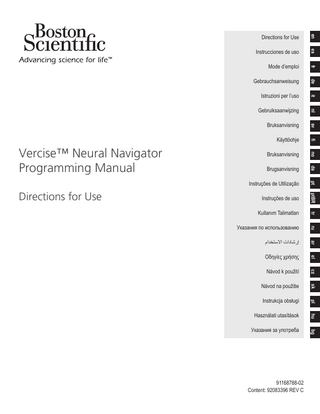
Preview
Page 1
Vercise™ Neural Navigator Programming Manual
en
Guarantees Boston Scientific Corporation reserves the right to modify, without prior notice, information relating to its products in order to improve their reliability or operating capacity.
Trademarks All trademarks are the property of their respective holders.
Additional Information For indications, contraindications, warnings, precautions, adverse events summary, sterilization, component disposal, storage and handling, and warranty information, refer to the Information for Prescribers DFU for your Boston Scientific DBS System. For other device specific information not included in this manual or labeling symbols, refer to the appropriate DFU for your Boston Scientific DBS System as listed on your DBS Reference Guide.
Product Model Numbers Model Number
Description
*DB-7161
Vercise™ DBS Clinician Programmer
*DB-7161-R
Vercise DBS Clinician Programmer (refurbished)
*DB-7161-203
Clinician Programmer
*DB-7161-203-R
Clinician Programmer (refurbished)
*NM-7161
Clinician Programmer
*NM-7161-R
Clinician Programmer (refurbished)
DB-7105-N2
Vercise Neural Navigator Software 2 Installer
NM-7190 and DB-7190
Programming Wand
NM-6316
International Power Converter
*Applicable after installation of Vercise Neural Navigator 2 (Software version 9028429-200).
Vercise™ Neural Navigator Programming Manual 91168788-02 ii of iv
Table of Contents
Table of Contents
Starting a Programming Session... 2 Starting Vercise Neural Navigator... 2 Connecting to the Stimulator... 2 Programming the Stimulator... 4 Configuring the Leads... 4
Measuring Impedances... 4
The Programming Screen... 5 Creating or Modifying a Program... 7 Selecting Stimulation Areas... 7 Selecting Contacts... 7
Steering Mode... 7 Custom Mode... 8
Turning Stimulation OFF for Individual Areas... 8 Turning All Stimulation OFF ... 8 Increasing and Decreasing the Amplitude... 8 Increasing and Decreasing the Pulse Width... 9 Increasing and Decreasing the Rate... 9
Programming Multiple Areas with Different Rates... 9
Selecting Patient Amplitude Range... 9 Viewing the Stimulation Field Model... 9 Mapping the Patient’s Clinical Effects of Stimulation... 10 Reports... 11 Tools and Additional Information... 12 Backup Database... 12 Update Leads... 13 Deleting Clinical Effects Data... 14 Stimulator Programmable Characteristics... 14 Charge Density... 15 Energy Use Index... 15 Estimated Charge Time... 16 Elective Replacement Indicator (ERI) Message... 16 End of Service (EOS) Message... 16 Ending a Programming Session... 16 Adjusting CP Time and Date... 17 Troubleshooting... 18
Vercise™ Neural Navigator Programming Manual 91168788-02 iii of iv
en
Introduction... 1 Intended Use... 1 Connecting the Programming Wand to the Clinician Programmer... 1
en
Vercise™ Neural Navigator Programming Manual
This page intentionally left blank.
Vercise™ Neural Navigator Programming Manual 91168788-02 iv of iv
Introduction
Introduction An initial programming session may consist of the following steps: 1. Starting Vercise Neural Navigator 2. Connecting to the Stimulator 3. Configuring the Stimulator and Leads 4. Testing different Stimulation Settings This manual will provide instruction on how to accomplish these steps as well as perform additional functions, such as exporting reports and backing up data. If you have any issues, please contact Boston Scientific Customer Service. Note: Screens depicted in this manual may differ slightly from the screens on your Vercise Neural Navigator.
Intended Use Vercise Neural Navigator is a software program that is used to set and adjust stimulation parameters for the Vercise PC and Vercise Gevia DBS Systems.
Connecting the Programming Wand to the Clinician Programmer The Clinician Programmer (CP) communicates with the Stimulator via a Programming Wand (See Figure 1). The Programming Wand uses a radio frequency (RF) link to communicate with the Stimulator.
Figure 1. Clinician Programmer (CP) and Programming Wand CAUTION: Use only Vercise PC or Vercise Gevia DBS System components with Vercise Neural Navigator. Failure to do so may result in the inability to program the Stimulator. CAUTION: The CP is not equipment for the patient environment as defined by IEC 60601-1. The CP and the person using the CP should not be in contact with the patient while programming. Connecting the Programming Wand to the CP: 1. Power ON the CP. 2. Log in as ClinicUser. You will be prompted to setup a password the first time you log into the CP. 3. Connect the Programming Wand to the CP using the USB cable provided with the Programming Wand. Plug the Mini USB end of the cable into the USB port on the side of the Programming Wand and the Standard USB end of the cable into the USB port on the CP. 4. The Wand will perform a short self-test. At the end of the self-test, the Wand will beep. (a). If the Power Light on the Wand turns green, the Wand is ready for use. (b). If the Power Light on the Wand remains red, contact a Boston Scientific representative, or call Customer Service. For more information on the Programming Wand refer to the Vercise DBS Programming Wand Manual. 5. Place the Wand over the Stimulator.
Vercise™ Neural Navigator Programming Manual 91168788-02 1 of 419
en
Vercise™ Neural Navigator is a software program that is used to set and adjust stimulation parameters for the Vercise PC and Vercise Gevia™ DBS Systems.
Vercise™ Neural Navigator Programming Manual
en
Starting a Programming Session Starting Vercise Neural Navigator 1. Power ON the CP and log in. 2. Click the Vercise Launcher icon 3. Select
on the desktop.
to start Vercise Neural Navigator.
Note: Multiple softwares should not be run simultaneously on the same CP. Note: The Vercise Neural Navigator can also be launched in Demo Mode using the Vercise Launcher. Demo Mode is used for demonstration purposes only.
Connecting to the Stimulator Upon starting Vercise Neural Navigator, the screen will show the Connect Tab and the software will automatically attempt to connect to a Stimulator (See Figure 2). If no Stimulator is found, move the Wand closer to the Stimulator that you are trying to connect to and click the Rescan button.
Figure 2. Connect Tab #
Feature
Description
1
Connect Tab
Displays the connection status between the CP, Wand, and Stimulator.
2
Configure Tab
Configure leads and edit patient profile.
3
Program Tab
Adjust the Stimulator program settings.
4
Report Tab
Generate, print and export reports.
5
Tools Tab
Enable new leads, backup or delete patient data.
6
End Session Tab
Disconnect from the Stimulator or exit the application.
7
Battery Indicator
Displays the battery status of the CP.
Note: The CP cannot connect to the Vercise GeviaTM Stimulator in MRI Mode. Exit MRI Mode using the Remote Control and rescan to connect. For instructions on exiting MRI Mode, refer to the Remote Control Manual as listed in your DBS Reference Guide.
Vercise™ Neural Navigator Programming Manual 91168788-02 2 of 419
Starting a Programming Session Once a connection has been established between the CP and the Stimulator, the following screen will appear (See Figure 3).
en
Figure 3. Connection established between CP and Stimulator #
Feature
Description
1
Patient ID
Displays the Patient ID number
2
Connection Status
Displays the connection status between the CP, Wand and Stimulator along with the Model and Serial Number of each of the devices #
Connection Status
Description
1
Connection between CP, Wand and Stimulator was established.
2
Connection between Wand and Stimulator not established. Move the Wand closer to the Stimulator and Rescan.
3
Connection between CP, Wand and Stimulator not established. Check the USB cable connections to the Wand and refer to the Vercise DBS Programming Wand Manual for more information.
3
Rescan Button
Scan for available Stimulators. Disabled if CP is already connected to the Stimulator.
4
Connection Status
Displays a green filled circle if the Stimulator is connected to the CP.
5
Connect or Disconnect Button
Connect or disconnect from a Stimulator. When a Stimulator is not connected, this button reads ‘Connect’. When a Stimulator is connected, this button reads ‘Disconnect’.
Vercise™ Neural Navigator Programming Manual 91168788-02 3 of 419
Vercise™ Neural Navigator Programming Manual
en
Programming the Stimulator Configuring the Leads Once a connection has been established between the CP, Wand and Stimulator, switch to the Configure Tab to configure the leads that are connected to the Stimulator (See Figure 4). Note: You only need to perform this step the first time you connect to a new Stimulator. Once a Stimulator has been configured, you can directly switch to the Program Tab after connection has been established.
Figure 4. Configuring Leads #
Feature
Description
1
Leads Configuration
Select the leads, brain hemisphere and target area. Use the arrow keys to access the drop down menus and identify the implanted lead(s) and brain hemisphere (Ride Side or Left Side) Type in the Target Area using an on-screen or attached keyboard. Note: If available, additional lead options may be added via the Tools Tab. See the “Tools Tab” section for more information.
2
Measure Button
Measure Impedances. See the “Measuring Impedances” section for more information.
3
Patient Amplitude Control
Turn ON/OFF the patient’s ability to change stimulation amplitude. The range of the amplitude is adjusted in the Program Tab.
4
Stimulator Information
Displays the Stimulator Information including Serial number, Model number, Firmware Version and type of Stimulator.
5
Implant Date
The Implant Date is defined by the date on which a CP first connects to a new Stimulator. You may adjust it by selecting the Implant Date button.
6
Patient ID
The Patient ID is defined as the Stimulator serial number by default. You may edit it by typing into the Patient ID field.
Measuring Impedances Lead Impedances can be measured using the Measure button on the Configure or Program Tabs. The impedances of each of the 16 contacts may be checked to verify electrical integrity. When an impedance measurement is taken, impedances are assessed between a contact and the case (monopolar), and between pairs of contacts (bipolar). Impedances over 8000 Ω may be the result of open or unconnected wires and are displayed in yellow on the Impedance Measurement window. Impedances less than 200 Ω may be the result of short circuits and are displayed in orange. Contacts that have impedances outside the acceptable range are marked with a symbol on the programming screen. The last set of impedance measurements are included in a report that can be printed or exported in the Report Tab.
Vercise™ Neural Navigator Programming Manual 91168788-02 4 of 419
Programming the Stimulator
The Programming Screen
Figure 5. Programming Screen
Figure 6. Directional Lead Programming Screen #
Feature
Description
1
Program Button
Select the Program that you would like to set up or adjust.
2
Program Options Button
View battery longevity estimate for non-rechargeable Stimulators or recharge estimate for rechargeable Stimulators, delete and copy programs and change ramp and cycle times for Programs.
3
Area Panel
Select the Area within a Program that you would like to set up or adjust.
4
Delete Button
Delete an Area within a Program.
5
+
Add an area. Select from one of the ports defined in the Configure Tab.
6
Stimulation ON/OFF Button
Turn Stimulation OFF for the Area Selected. Note: When the Amplitude is at 0mA, increase the Amplitude to turn ON stimulation. Vercise™ Neural Navigator Programming Manual 91168788-02 5 of 419
en
Once the leads have been configured, select the Program Tab to begin programming. The Programming screen is divided into the following sections and features as seen in Figure 5. The Clinical Effects Map (CEM) shown in Figure 5 can be viewed only for a Standard Lead. Programming features exclusive to the Directional Lead can be seen in Figure 6. The Stimulation Field Model (SFM) shown in Figure 6 can be viewed for both a Standard Lead and Directional Lead.
en
Vercise™ Neural Navigator Programming Manual #
Feature
Description
7
Pulse Width Buttons
Adjust the pulse width.
8
9
Rate Button
Units Button
Default
Range
60 μS
20 μS - 450 μS
Adjust the rate Default
Range
130 Hz
2 Hz - 255 Hz
Select the Units in which Amplitude is displayed on contacts and case Default
Range
%
mA/%
10
Patient Amplitude Buttons
Adjust Maximum and Minimum Patient Amplitude.
11
Stop All Button
Turns off all Stimulation.
12
Contact and Case Configuration
Displays percentage of anodic (+) or cathodic (-) energy assigned to the lead contacts and Stimulator Case for a given area. See the “Selecting Contacts” section for more information.
13
Measure Button
Measures Impedances of the contacts.
14
Programming Modes
Allows you to choose Steering or Custom Programming Modes
15
Step Size
Select the step size for Amplitude adjustments: 0.1 mA or 0.5 mA
16
Level Up and Down Buttons
Steer stimulation focus along the lead.
17
Total Amplitude
Increase or decrease the total Amplitude delivered for a given Area.
18
Clinical Effects Panel Make note of the Therapeutic Benefits and/or Side Effects for the current Stimulation settings.
19
Text Notes
Capture text notes for a given lead (up to 250 characters per lead port).
20
Clinical Effects Map
Graphical summary of assigned Therapeutic Benefits and/or Side Effects at a given position along the DBS Lead array and a stimulation amplitude. Note: Clinical effects data is captured and listed in reports but not plotted on the CEM for the DB2202-Directional Lead and for configurations not possible in Steering Mode.
21
Display Toggle
Toggle between viewing the CEM and the SFM. Note: Only applies to DB2201-Standard Lead.
22
Stimulation Field Model
Visual representation of the estimated stimulation field for the currently programmed stimulation parameters.
23
Directional Presets
Select one of five preset directions for the stimulation field. The directional presets will steer the fully focused stimulation field in one of four orthogonal directions or put the stimulation field into “ring mode.” Ring Mode generates, from a segmented contact level, stimulation fields equivalent to those generated by a standard “ring” or cylindrical contact.
24
Rotate Buttons
Steer the stimulation focus circumferentially around the lead.
25
Spread/Focus Buttons
Radially spread or focus the stimulation field.
26
Directional Indicator
Visual indicator of the orientation of the radiopaque Directional Marker band on the Directional Lead. The orange line and dot correlate to the center of the radiopaque Directional Marker.
27
SFM View Controls
Adjust the view of the SFM using Zoom (+ or -), Rotate, or Reset to the original view. Both the Lateral and Axial views of the SFM will adjust in unison using these controls.
Note: The SFM is not displayed for the DB2202-Directional Lead in Custom Mode.
Note: Only applies to DB2202-Directional Lead. Note: Only applies to DB2202-Directional Lead. Note: Only applies to DB2202-Directional Lead.
Vercise™ Neural Navigator Programming Manual 91168788-02 6 of 419
Programming the Stimulator
Creating or Modifying a Program
For a given program, you can view and/or adjust several options via the Program Options button. The Program Options include: #
Feature
Description
1
Battery
For a non-rechargeable (primary cell) Stimulator, the Energy Use Index for the current program is displayed. This value is used to provide an estimate of battery longevity for the current program on a new non-rechargeable Stimulator. See the “Energy Use Index” section for more information. For a rechargeable Stimulator, an Estimated Charge Time for the current program is displayed. This value provides an estimate of the duration and frequency of charging necessary to maintain stimulation.
2
3
Ramp
Cycle
Time to gradually increase the stimulation from zero to the programmed amplitude when Stimulation is turned ON. Default
Options
Range
ON
ON/OFF
1 sec - 10 sec
The cycled on and off duration of stimulation delivery. Default
Options
Range
ON
ON/OFF
1 sec - 90 min
4
Copy to
Copy the current program settings to another program.
5
Delete
Delete the settings for the current program.
Selecting Stimulation Areas For a given Program, you may configure up to four areas. With a new Program, an Area will be automatically assigned to each Lead Port and named based on the defined Target and side of the brain selected in the Configure Tab. You may add an additional Area by selecting an empty Area (+) and choosing a Lead Port configuration (e.g. Left STN). You may reassign an Area by first selecting Delete to clear the setting for that Area and choosing a different Lead Port configuration.
Selecting Contacts You can manually assign anodes and cathodes in Custom Mode or incrementally steer a stimulation field along the lead in the Steering Mode. Steering Mode is limited to a monopolar configuration of either a single cathode or adjacent cathodes. You may assign the case and all the contacts as anode or cathode individually in Custom Mode. The External Trial Stimulator (ETS) is limited to Custom Mode since the case cannot be assigned as an anode. Note: Switching from Custom Mode to Steering Mode will clear the contact and case assignments. Steering Mode Steering Mode is an enhanced way of conducting a monopolar review where the contact(s) act as the cathode(s) and the stimulator case acts as the anode. This mode allows you to steer a monopolar cathode along the lead, eliminating the need to turn ON and OFF individual contacts. Steering Mode incrementally shifts a percentage of the cathodic current to the adjacent contact(s) using current steering technology to create smooth transitions between contacts. The DB2201-Standard Lead has eight contacts per lead, labeled 1 through 8 for one lead and 9-16 for the second lead. To Steer along the DB2201-Standard Lead: 1. Select Steering Mode. 2. Select a contact to assign it as a 100% cathode. 3. Use the and increments.
buttons to incrementally steer the stimulation focus along the length of the lead. The amount of cathodic current will shift in 10%
Note: The amplitude for the selected Area will drop to 0 mA when another contact is selected. The DB-2202 Directional Lead has a total of eight contacts per lead, labeled 1-8 for one lead and 9-16 for the second lead. Contacts 1 and 8 are the distal and proximal contacts while contacts 2-7 are the small directional contacts for one lead. Contacts 9 and 16 are the distal and proximal contacts while contacts 10-15 are the small directional contacts for the second lead.
Vercise™ Neural Navigator Programming Manual 91168788-02 7 of 419
en
To create a new program or modify an existing program, select the Program Button and choose one of the four programs from the drop down menu. The system allows you to configure up to four Programs on a Stimulator.
Vercise™ Neural Navigator Programming Manual
en
To Steer along the DB2202-Directional lead: 1. Select Steering Mode. 2. Select a contact to assign it as a cathode. 3. Use the
and
buttons to incrementally steer the stimulation focus along the length of the lead.
4. Select one of five preset directions for the stimulation field. The directional presets will steer the fully focused stimulation field in one of four orthogonal directions or put the stimulation field into “ring mode.” The following steps can be used to refine the applied directional preset or as an alternative to the directional presets. 5. Use the
and
6. Use the
and
buttons to rotate and steer the stimulation focus circumferentially around the lead. buttons to radially spread or shrink the focus of the stimulation field.
7. To choose another starting point or to steer on another contact, click another contact. Note: The total amplitude for the selected Area will drop to 0 mA when another contact is selected. Custom Mode Custom Mode allows you to assign a percentage of anodic or cathodic current to individual contacts and the case. To program the DB2201-Standard Lead and the DB2202-Directional Lead in Custom Mode: 1. Select Custom Mode. 2. Select the case or contact that you want to adjust. If it was blank, one tap will assign it as an anode (+). Another tap will reassign it as a cathode (-). Another tap will reassign it as OFF (blank). Tapping on a contact that already is assigned will first select it without changing the polarity. Note: Changing the contact polarities will reset the amplitude to zero. 3. Select the + and – buttons for the Contact to adjust the percentage of anodic or cathodic current assigned to the selected Contact. Note: When using the External Trial Stimulator (ETS), monopolar configurations are not possible since the ETS “case” cannot be assigned as a cathode or anode. Note: When using the ETS, Clinical Effects data is recorded but not plotted on the CEM.
Turning Stimulation OFF for Individual Areas To turn stimulation OFF for Individual Areas: 1. Make sure the Area you wish to turn OFF is selected by clicking on the appropriate Area on the Area Panel. 2. Press the Stimulation OFF button to turn Stimulation OFF. Note: When the Amplitude is at 0 mA, increase the Amplitude to turn ON stimulation.
Turning All Stimulation OFF Selecting the button will stop stimulation for all active Areas. This function is only meant for turning all Stimulation OFF. To turn Stimulation ON, select each Area that you want to turn ON and select the Stimulation ON/OFF switch.
Increasing and Decreasing the Amplitude Amplitude is measured in milliamperes (mA). The default setting for Amplitude is 0 mA and the range is 0 - 20 mA. To increase or decrease the Amplitude: 1. Use the + and – buttons labeled Total Amplitude to increase or decrease Amplitude. 2. The default step size for Amplitude changes is 0.1 mA. You can change the step size to 0.5 mA using the Step Size buttons. Note: High stimulation levels can cause permanent tissue damage. A message will pop-up notifying you if you attempt to exceed a stimulation limit and settings that exceed this limit are not allowed.
Vercise™ Neural Navigator Programming Manual 91168788-02 8 of 419
Programming the Stimulator
Increasing and Decreasing the Pulse Width
Use the + and – buttons labeled Pulse Width to increase or decrease Pulse Width. Note: High stimulation levels can cause permanent tissue damage. A message will pop-up notifying you if you attempt to exceed a stimulation limit and settings that exceed this limit are not allowed.
Increasing and Decreasing the Rate The pulse rate of the stimulation, often called the Rate or the Frequency, dictates how many stimulation pulses are delivered in a second, measured in Hertz (Hz) or pulses per second (pps). The default setting for Rate is 130 Hz and the range is 2 - 255 Hz. To increase or decrease the Rate: 1. Select the Rate button. 2. Select the desired Rate from the table of available rates. Incompatible rates are greyed out. Note: Areas that are assigned to the same Lead Port cannot have rates that sum up to greater than 255 Hz. Programming Multiple Areas with Different Rates The Vercise PC and Vercise Gevia DBS Systems allow Areas to be programmed with different rates. By default, the Multiple Rate option is disabled. When you enable multiple rates, only the rates that are compatible with the rates and pulse widths from the other active Areas are available. Note: Modifying the rate of an Area will alter the available rates for the other Areas. Note: If you disable Multiple Rates, the rate for all Areas with be reset to the rate selected for the current Area.
Selecting Patient Amplitude Range By default, patients do not have the ability to adjust the amplitude of their stimulation. However, in some cases, you may want to give a patient the ability to adjust the Amplitude of their stimulation using the Remote Control. To give patients Amplitude Control, first turn ON the Patient Amplitude Control in the Configure Tab. Once the Patient Amplitude Control is turned ON, you can set the allowable Amplitude range in the Program Tab for each Area by setting a Minimum and Maximum. Note: High stimulation levels can cause permanent tissue damage. A message will pop-up notifying you if you attempt to exceed a stimulation limit and settings that exceed this limit are not allowed.
Viewing the Stimulation Field Model The Stimulation Field Model (SFM) is a visual representation of the estimated stimulation field for the currently programmed stimulation parameters. The SFM includes both a visual representation of the DBS lead as well as the approximated stimulation field shown in the color red (Figure 6). As programming parameters are adjusted and the stimulation is steered along the lead, the SFM will adjust accordingly. Adjust the view of the SFM using or to Zoom, or to Rotate, or to Reset the original view. Both the Lateral and Axial views of the SFM will adjust in unison using these controls. These controls will not affect or adjust any programming parameters. Note: The SFM is displayed for the Standard Lead DB-2201 and the Directional Lead DB-2202. The SFM is not displayed for the the Directional Lead DB-2202 when in Custom Mode.
Vercise™ Neural Navigator Programming Manual 91168788-02 9 of 419
en
The Pulse Width of the stimulation is the length of time a burst of energy is applied per pulse. The Pulse Width is measured in microseconds (μS). The default setting for Pulse Width is 60 μS and the range is 20 - 450 μS.
Vercise™ Neural Navigator Programming Manual
en
Mapping the Patient’s Clinical Effects of Stimulation
Figure 7. Clinical Effects Map For a given stimulation setting, you may make note of a 0-4 rating of potential therapeutic benefits and a 0-4 rating of possible side effects. Buttons labeled with potential symptoms and side effects are also available to select from. If not selected, one click will select a Therapeutic benefit and/or Side Effect and another click will remove the selection. Each button that is selected is captured as data associated with that stimulation setting for that patient. You may also select the Text Notes button to enter and save up to 250 characters of text associated with each lead port. When capturing Clinical Effects in Steering Mode, a dot is plotted on the CEM at the lead position and amplitude. The rating scale of the therapeutic benefit determines the color saturation of the center of dot. If a side effect is selected, an orange ring is displayed around the dot. Selecting a dot will display a pop-up window containing the date and time at which the dot was captured along with the stimulation setting and effects details (See Figure 7). All of this data is saved on the Stimulator and available for export in the Reports Tab. Note: Clinical effects data is captured and listed in reports but not plotted on the CEM for the DB2202-Directional Lead and configurations that are not possible in Steering Mode.
Vercise™ Neural Navigator Programming Manual 91168788-02 10 of 419
Reports
Reports en
The Report Tab allows you to generate a report for the current programming session. To generate a report for the current programming session, click on the Report Tab (See Figure 8). A Report may be printed and exported as a pdf or Excel file.
Figure 8. Report Tab Select
on the Report Tab and select the desired information you want to include in the report by checking on any of the following check boxes:
• Programs • Configuration • Clinical Effects Maps • Clinical Effects Details You can also view reports for all Stimulators that were connected to the CP. Reports can be viewed when the CP is not connected to a Stimulator. To view reports when the CP is not connected to a Stimulator (See Figure 9): 1. Click on the Report Tab 2. Select the patient whose report you would like to view and click on View.
Figure 9. Viewing Reports when CP is not connected to Stimulator
Vercise™ Neural Navigator Programming Manual 91168788-02 11 of 419
Vercise™ Neural Navigator Programming Manual
en
Tools and Additional Information The Tools Tab allows you to Backup or Delete Patient Data and Enable New Leads.
Backup Database The Backup/DataLog feature allows you to backup the entire patient database on the CP to a specified location. The backup location can be a folder on the CP or an external storage drive (for example, USB flash drive). This feature can be accessed from the Tools Tab.
Figure 10. Backup Database To create a backup (See Figure 10): 1. Select the Tools Tab. 2. Select Browse to choose a backup location. 3. Click the Backup button to perform the backup function. Note: After the backup is completed, a pop-up window will confirm the location of the file and indicate if the backup was successful.
Vercise™ Neural Navigator Programming Manual 91168788-02 12 of 419
Tools and Additional Information
Update Leads
Note: You can only update Leads when disconnected from the Stimulator.
Figure 11. Update Leads To enable the DB2202-Directional Lead (See Figure 11): 1. Disconnect from the patient’s Stimulator by clicking on the Disconnect Button in the Connect Tab. 2. Select the Tools Tab. 3. Select the Update Leads Tab. 4. Select the row for the desired Lead. 5. Select the column labeled Key and enter the key ‘KEVHSK’. 6. Select Verify Key(s).
Vercise™ Neural Navigator Programming Manual 91168788-02 13 of 419
en
This feature allows you to enable supported Leads within the Leads Configuration Panel. The Update Leads feature can be accessed from the Tools Tab. The DB2201-Standard Lead is enabled by default.
Vercise™ Neural Navigator Programming Manual
en
Deleting Clinical Effects Data All the Clinical Effects Data for a patient can be deleted from the Tools Tab. Note: This feature is available only when the CP is linked to a Patient’s Stimulator.
Figure 12. Delete all Clinical Effects Data To delete the Clinical Effects Data (See Figure 12): 1. Go to the Tools Tab. 2. Select the Patient Data Tab and click Delete. 3. Select OK.
Stimulator Programmable Characteristics If two Leads are implanted, the stimulation parameters are independent such that stimulation of two different brain targets can have different amplitudes, pulse widths, stimulation rates and contact configurations. It is possible to configure one Lead as monopolar, and one as multipolar. It is also possible to configure a single Lead with both monopolar and multipolar areas. The programmable parameter ranges for the Stimulator are shown below. #
Parameter
Parameter Range
1
Amplitude
0.1 mA - 20 mA
2
Rate2,3
3
Pulse Width
4
Cycle On/Off
1 sec - 90 minutes
5
Ramp On
1 - 10 seconds
6
Contact Connections
16
7
Independent Areas of Stim (4 programs with 4 areas per Program)
16
1
2 Hz - 255 Hz 4
20 μs - 450 μs
The programmable coverage for each individual contact is limited to 12.7 mA. A programming interlock is enforced to limit the total output current to 20 mA or less per coverage area. For example, a maximum current output of 12.7 mA on one contact would limit the total summed current output on the remaining contacts to 7.3 mA within one coverage area. 1
2
The rate is limited to 255 Hz for a given area.
3
The use of higher frequencies than the ones that are established (250 Hz) is the sole responsibility of the user.
4
The use of lower pulse widths than established (60-450 μsec) is the sole responsibility of the user.
Vercise™ Neural Navigator Programming Manual 91168788-02 14 of 419
Tools and Additional Information
Charge Density en
Stimulation Limits Single Electrode Limit: 6 mm2
Amplitude [mA]
Limit: 1.5 mm2
Pulsewidth [μs]
Figure 13. Charge Density Limits for Boston Scientific DBS Leads Figure 13 displays the recommended maximum charge density for different combinations of Amplitude (mA) and Pulse Width (μs). The solid black line (Limit: 6mm2) refers to all contacts on DB2201-Standard Lead and the proximal and distal contacts of DB2202-Directional Lead. The dashed black line (Limit: 1.5mm2) refers to the small directional contacts of DB2202-Directional Lead. These estimates of charge density are only for the Boston Scientific DBS Leads. WARNING: Patients may have the ability to change the Amplitude with the Remote Control. The physician should set and verify the maximum and minimum Amplitude levels allowed by the Remote Control to ensure that current levels remain safe.
Energy Use Index The Energy Use Index applies to non-rechargeable, primary cell (PC) stimulators only. It does not apply to rechargeable stimulators. The Energy Use Index gives you an estimate of longevity of the battery life on the program selected. After the optimal settings have been identified for a program, from the Program Tab, click on Program Options and then click on Battery to obtain the Energy Use Index. Use Figure 14 to identify the longevity that corresponds to this Energy Use Index. The figure takes into account nominal non-therapy power consumption, including shelf-life and patient remote control use. If the estimate for longevity obtained is below 12 months, consider evaluating a Boston Scientific rechargeable system.
Longevity, years
Longevity Estimates 24 hours/day
Energy Use Index
Figure 14. Longevity Estimates Based On 24 Hour Per Day Usage
Vercise™ Neural Navigator Programming Manual 91168788-02 15 of 419
Vercise™ Neural Navigator Programming Manual
en
Estimated Charge Time The Estimated Charge Time applies to rechargeable stimulators only. It does not apply to non-rechargeable, primary cell stimulators. The Estimated Charge Times provides an estimate of the duration and frequency of charging necessary to maintain stimulation for the selected program. After the optimal settings have been identified for a program, from the Program Tab, click on Program Options and then click on Battery to obtain the Estimated Charge Time.
Elective Replacement Indicator (ERI) Message You will not be able to connect to a non-rechargeable (PC) Stimulator that is nearing the end of its battery life. The CP will display the Stimulator with an ERI message and the Stimulator battery voltage as seen in Figure 15 on the Connect Tab. No changes can be made to the Stimulator settings once it is in ERI.
Figure 15. ERI Message displayed on Connect Tab
End of Service (EOS) Message When the Stimulator has reached its end of service, stimulation can no longer be provided. The CP will display the message as seen in Figure 16 on the Connect Tab.
Figure 16. EOS Message displayed on Connect Tab
Ending a Programming Session The Patient’s Remote Control automatically syncs with the Stimulator that it has been linked to. No additional steps need to be performed to copy programs from the Stimulator to the Remote Control. Refer to the appropriate Vercise Remote Control Manual, as listed in your DBS Reference Guide, for more information. To end a Programming Session on the CP: 1. Select the End Session Tab. 2. Select Exit Application to end the programming session and close the application. 3. Select Disconnect from Stimulator to end the programming session and disconnect from the patient’s stimulator. This will take you back to the Connect Tab.
Vercise™ Neural Navigator Programming Manual 91168788-02 16 of 419
Tools and Additional Information
Adjusting CP Time and Date
If the Time and Date are correct, select Verify to dismiss the notification bar. If the Time and Date are incorrect select Adjust to modify the time and date and click OK to confirm changes, as seen in Figure 17.
Figure 17. Date and Time Screens Note: You can also click the Time and Date icon
on the Desktop to launch the time and date adjustment window.
Vercise™ Neural Navigator Programming Manual 91168788-02 17 of 419
en
If system startup or hibernation is detected, the CP provides a notification to verify that the system time and date is correct.