Boston Scientific
ZOOM LATITUDE Operators Manual March 2011
Operators Manual
48 Pages
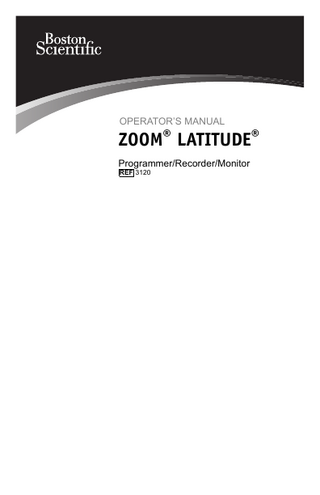
Preview
Page 1
Table of Contents INFORMATION FOR USE ... Description and Use... Warnings ... Precautions ... Adverse Effects ... System Features ... System Accessories... Optional External Equipment ... Warranty Information...
1 1 1 2 3 3 4 4 5
PREPARING THE PRM FOR USE ...
5
USING THE PRM ... 9 Startup Screen ... 9 ECG Display... 11 Quick Start Button ... 12 Patient Data Management Utility... 13 Utilities Button ... 16 About Button ... 16 Select PG Button... 17 Indicator Lights... 17 Keys ... 18 MAINTENANCE ... Loading the Paper... Thermal Paper Storage... Cleaning the PRM ... Patient Data Disk ... Operation and Storage... Maintenance Check and Safety Measures ... Service ...
19 19 20 20 21 22 23 24
HANDLING... Troubleshooting ... External Cable Connections... Symbols on Packaging... Environmental Protection and Disposal ... Compliance Standards... Safety Standards ... Electromagnetic Compatibility Standards ... Medical Device Directive ... Electromagnetic Emissions and Immunity ... Specifications ...
24 24 27 31 34 35 35 35 35 35 40
INFORMATION FOR USE Boston Scientific Corporation acquired Guidant Corporation in April 2006. During our transition period, you may see both the Boston Scientific and Guidant names on product and patient material. As we work through the transition, we will continue to offer doctors and their patients technologically advanced and high quality medical devices and therapies.
Description and Use The ZOOM LATITUDE Programming System, which includes the Model 3120 Programmer/Recorder/Monitor (PRM), is a portable cardiac rhythm management system designed to be used with Boston Scientific implantable pulse generators. Intended Use The Model 3120 PRM is intended to be used as part of the ZOOM LATITUDE Programming System to communicate with Boston Scientific implantable pulse generators. The software in use controls all communication functions for the pulse generator. For detailed software application instructions, refer to the System Guide for the pulse generator being interrogated. Essential Performance In order for the Model 3120 PRM to meet its intended use, it must communicate with Boston Scientific implantable pulse generators. Therefore those functions that pertain to communications with the implanted pulse generator are considered essential performance. Contraindications The Model 3120 PRM is contraindicated for use with any pulse generator other than a Boston Scientific device. For contraindications for use related to the pulse generator, refer to the System Guide for the pulse generator being interrogated.
WARNINGS •
Use of cables and accessories. The use of any cables or accessories with the PRM other than those specified by Boston Scientific in this manual may result in increased emissions or decreased immunity of the PRM.
•
Special committee on radio interference. The Model 3120 PRM may be interfered with by other equipment, even if that other equipment complies with the International Special Committee on Radio Interference (CISPR) emission requirements.
•
PRM location. Do not use the PRM adjacent to or stacked with other equipment. If adjacent or stacked use is necessary, check the PRM for normal operation in that configuration.
•
Physiological signals. Operation of the Model 3120 PRM with physiological signals that are lower than the minimum detectable amplitude may cause inaccurate results.
1
•
PRM is MR Unsafe. The Programmer/Recorder/Monitor (PRM) is MR Unsafe and must remain outside the MRI site Zone III (and higher) as defined by the American College of Radiology Guidance Document for Safe MR Practices. Under no circumstances should the PRM be brought into the MRI scanner room, the control room, or the MRI site Zone III or IV areas.
PRECAUTIONS General •
Use only appropriate programmer. Use only the appropriate Boston Scientific programmers equipped with the appropriate software to program Boston Scientific pulse generators.
•
Wand use. The Model 3120 PRM is designed to be used only with the Model 6577 Sterilizable Telemetry Wand. Do not use the Model 6575 Telemetry Wand with the Model 3120 PRM.
•
Stylus use. Use the stylus supplied with the PRM; the use of any other object could damage the touchscreen. The stylus is recommended for accuracy also.
•
Radio and Telecommunications Terminal Equipment (RTTE). Boston Scientific declares that this device is in compliance with the essential requirements and other relevant provisions of the current RTTE directive. NOTE: As with other telecommunications equipment, verify national data privacy laws.
•
Leakage current. Although the external equipment meets leakage-current requirements for commercial products, it may not meet the reduced leakage requirements for medical products. Consequently, the external equipment must be kept outside the patient environment (at least 1.5 m [4.9 ft] away from the patient).
Preparations for Use •
Telemetry wand sterilization. Remove the telemetry wand from all packaging material before sterilizing it.
•
Electrical and magnetic interference. Avoid establishing telemetry communication between the PRM and the pulse generator when the PRM is in close proximity to monitors, high-frequency electrosurgical equipment, or strong magnetic fields. The telemetry link may be impaired.
Maintenance and Handling •
Cleaning the PRM. Do not use an abrasive cloth or volatile solvents to clean any portion of the PRM.
•
Disk handling. Keep disks away from magnets and magnetized objects, including telephones, power-supply adapters, and monitors.
•
Magnet handling. Do not place a magnet on the PRM.
•
PRM use. The PRM is not waterproof or explosion-proof and cannot be sterilized. Do not use it in the presence of flammable gas mixtures including anesthetic mixture with air, oxygen, or nitrous oxide.
2
Adverse Effects None known.
System Features The PRM communicates with pulse generators via telemetry using the Sterilizable Telemetry Wand to perform the following functions: •
Interrogate and program the implantable pulse generator
•
Display records, and store patient data and allow the physician to evaluate alternative prescription modes
•
Store patient session data that can be recalled later in the patient session for analysis (for certain applications only)
•
Save patient data to the PRM hard drive or to a floppy disk
•
Generate printed reports that detail pulse generator functions, stored patient data, and test results
•
Perform tests in an electrophysiology (EP) laboratory, in an operating room, in an emergency room, or at a patient’s bedside
In addition, the PRM has the following capabilities: •
Provides a direct interface between an external stimulator and an implanted pulse generator for programmed electrical stimulation (PES) during EP studies
•
Provides use without device telemetry as an electrocardiogram (ECG) display and recorder
•
Prints simultaneous real-time surface ECG and telemetered signals (intracardiac electrograms and event markers) via the internal printer/recorder
•
Exports saved patient data from the PRM hard drive to a removable USB pen drive
•
Creates PDF report(s) from saved patient data and saves the report(s) to the PRM hard drive or an attached USB pen drive
•
Prints PDF report(s) to an external printer connected to the PRM
The PRM is equipped with the following features: •
PRM function keys, including PROGRAM, STAT PACE, STAT SHOCK, DIVERT THERAPY, and INTERROGATE
•
Printer/recorder function keys, including paper speed, calibrate, zero to baseline, and paper feed
•
Touchscreen with tethered stylus
•
Color display screen
•
Floppy disk drive
•
Internal hard drive
•
High-speed thermal printer/recorder with paper width of 110 mm (4 in)
3
•
Connections for slaved stimulation via an external signal source (for certain applications only)
•
Connection for recording data on an external FM tape recorder or strip chart recorder or both
•
Connection for an optional external printer
•
High-level analog outputs
•
USB port for software installation by Boston Scientific personnel, or for managing patient data on a USB pen drive
•
ZIP™ telemetry, which is a wandless, two-way radio frequency (RF) communication option that allows the PRM system to communicate with the pulse generator NOTE: The ZIP telemetry feature is not available for all pulse generators. For more information, refer to the System Guide for the pulse generator being interrogated.
System Accessories The ZOOM LATITUDE Programming System consists of the Model 3120 PRM. Accessories for use with the PRM include the following: •
Model 3123 Antenna
•
Model 3124 Accessory Bag
•
Model 3130 Accessory Kit
•
Model 2903 AC Power Cord
•
Model 6577 Sterilizable Telemetry Wand
•
Model 6627 Patient Data Disks (10)
•
Model 6751 Surface ECG Patient Cable
•
Model 6979 Printer Paper (4)
•
Model 6924 External Recorder Cable
•
Model 6629 ECG–BNC Slave Cable
To order accessories, contact Boston Scientific using the information on the back cover. WARNING: The use of any cables or accessories with the PRM other than those specified by Boston Scientific in this manual may result in increased emissions or decreased immunity of the PRM.
Optional External Equipment Optional external equipment can be used with the PRM. Contact your sales representative to determine which external equipment can be used. CAUTION: Although the external equipment meets leakage-current requirements for commercial products, it may not meet the reduced leakage requirements for medical products. Consequently, the external equipment must be kept outside the patient environment (at least 1.5 m [4.9 ft] away from the patient).
4
External Printer You can use an external printer if the use is supported by the pulse generator software application. Use only compatible external printers that have been tested and qualified for use. Refer to the instructions to connect the cable ("Preparing the PRM for Use" on page 5). Additionally, you can print PDF reports from saved patient data to an external printer using the Patient Data Management utility. The utility is accessible from the Patient Data Management button on the PRM startup screen. External Monitor You can use an external monitor that can synchronize to any horizontal scan frequency. External Recorder You can use an external recorder to view surface ECG traces. Use the speed keys on the external printer/recorder while the traces are displayed on the PRM screen. See the instructions for connecting the PRM to the external recorder ("External Cable Connections" on page 27). Refer to the external recorder manual for instructions specific to its operation. NOTE: Equipment connected to the external connections must comply with the respective IEC standards (e.g., IEC 950 for data processing equipment and EN 60601-1 for medical equipment). Furthermore, all configurations shall comply with the system standard EN 60601-1-1. Anyone who connects additional equipment to the signal input part or signal output part configures a medical system, and is therefore responsible that the system complies with the requirements of the system standard EN 60601-1-1. If in doubt, contact your sales representative or the company at the phone number on the back cover of this manual.
Warranty Information A limited warranty is packaged with the PRM. Unless otherwise agreed, the PRM remains the property of Boston Scientific and Boston Scientific must perform all necessary servicing and repair work. For additional copies, contact Boston Scientific using the information on the back cover.
PREPARING THE PRM FOR USE To prepare the PRM for use, connect the telemetry wand and cables to the PRM. Prepare the Telemetry Wand If the telemetry wand is to be used in a sterile field when using the PRM, it first must be sterilized with ethylene oxide or steam. To sterilize it, follow the instructions in the product literature for the wand. CAUTION: Remove the telemetry wand from all packaging material before sterilizing it.
5
CAUTION: Avoid establishing telemetry communication between the PRM and the pulse generator when the PRM is in close proximity to monitors, high-frequency electrosurgical equipment, or strong magnetic fields. The telemetry link may be impaired. WARNING: The Model 3120 PRM may be interfered with by other equipment, even if that other equipment complies with the International Special Committee on Radio Interference (CISPR) emission requirements. Make Wand and Cable Connections For connector locations refer to the illustrations of the PRM right side and left side panels (Figure 1 on page 6, Figure 2 on page 7).
[1] Antenna for ZIP telemetry [2] Stimulator inputs [3] Air intake [4] Analog output channel [5] Telemetry wand connector [6] ECG connector Figure 1.
1.
Right side panel of the PRM
Make the following connections to the right side of the PRM. •
Connect the telemetry wand into the telemetry wand connector.
•
Connect the Surface ECG Patient Cable to the ECG connector. This connection is electrically isolated. Attach the surface electrodes to the patient in a standard three-wire or five-wire configuration. NOTE: The ECG subsystem may be sensitive to high-frequency ambient noise when the ECG inputs are not terminated. NOTE: The ECG function is intended to be used during patient exams for tests such as pace threshold testing with body-contacting connections. NOTE: If the PRM is in close proximity to high-frequency electrosurgical equipment, the surface ECG traces may exhibit noise interference. For corrective action, refer to the troubleshooting section ("Troubleshooting" on page 24).
•
6
Connect the External Recorder Cable to the analog output channel. Connect the other end to the multichannel recorder or external strip chart recorder.
•
2.
Connect a controller-stimulator cable to the PRM stimulator input and then into the corresponding terminal on the electrical stimulation source.
Make the following optional connections to the left side of the PRM.
[1] On/Off button [2] External printer connector [3] USB ports [4] External VGA monitor connector Figure 2.
Left side panel of the PRM
•
Use the cable provided with the printer and connect it to the external printer connector. The external printer must be connected and activated to allow external reports to be printed.
•
Use a standard VGA cable to connect the external monitor to the PRM external VGA monitor connector.
Start the PRM Perform the following steps to start the PRM: 1.
Connect the power cord into the alternating current (AC) connector on the rear panel of the PRM.
[1] Grounding connector [2] AC connector [3] Protective earth terminal Figure 3.
Rear panel of the PRM
7
2.
Plug the power cord into the appropriate AC outlet.
3.
Raise the screen to a comfortable viewing angle.
4.
Press the On/Off button.
5.
Wait for the startup screen to appear.
WARNING: Do not use the PRM adjacent to or stacked with other equipment. If adjacent or stacked use is necessary, check the PRM for normal operation in that configuration. Prepare for ZIP Telemetry NOTE: The ZIP telemetry feature is not available for all pulse generators. For more information, refer to the System Guide for the pulse generator being interrogated. 1.
Raise the antenna to the upright position.
[1] Antenna Figure 4.
2.
8
Antenna in the upright position
For optimum ZIP telemetry communication, position the PRM antenna within 3 m (10 ft) of the pulse generator and remove any obstructions between the PRM and the pulse generator. Reorienting the PRM antenna or repositioning the PRM may improve ZIP telemetry performance. If ZIP telemetry performance is not satisfactory, the option of using wanded telemetry is available.
USING THE PRM Startup Screen The PRM has a touchscreen and a tethered stylus allowing you to select items such as buttons, checkboxes, and tabs that are displayed on the screen. Only one item can be selected at a time. CAUTION: Use the stylus supplied with the PRM; the use of any other object could damage the touchscreen. The stylus is recommended for accuracy also.
Figure 5.
Startup screen
When the PRM is powered On, the startup screen is displayed and contains the following information: •
The ECG Display, which shows four ECG traces for patient diagnosis
•
The Surface Rate, which displays the ventricular rate of the patient
•
The Details button, which expands the ECG Display to a full screen
•
The Quick Start® button, which is an automated method for starting the appropriate application
•
The Patient Data Management button, which allows exporting, printing, reading, or deleting patient data and/or reports on an attached USB pen drive or the PRM hard drive
•
The Utilities button, which allows access to programmer information, setup functions, and the USB Data Management utility, prior to accessing the application software
•
The About button, which allows the user to view, print, and save the PRM configuration information (applications installed on the PRM and their associated version numbers)
9
•
The Select PG button, which allows the desired PG (pulse generator) application software to be selected and started
•
The date, time, and programmer information, which are located at the bottom, center area
Changing Parameter Values The screens for many of the features contain parameter information that can be changed via either a palette window or a keyboard window.
Figure 6.
•
Palette window-To change a parameter value, first select the appropriate parameter’s value box. A palette window will appear. Select a value from the palette window by touching the desired value; the window will automatically close when a selection is made. To close a window without making a selection, touch the screen outside the window.
Figure 7.
10
Palette window
Keyboard window
•
Keyboard window-Some screens display value boxes that require unique data to be entered, typically from a keyboard window. To enter data from a keyboard window, first select the appropriate value box. A keyboard window will appear. Touch the first character of the new value; it will appear in the data-entry box in the graphic keyboard. Continue until the entire new value appears in the box. To delete one character at a time, starting with the last character, select the left arrow key on the graphic keyboard. Each time the left arrow key is selected, a character will be deleted in the box. To cancel any deletions or additions just made, select the Cancel Changes button on the graphic keyboard. When all the appropriate characters have been selected, select the Accept Changes button on the graphic keyboard. NOTE: If, when the keyboard window initially appears, it contains data in the data-entry box, select the Clear button on the graphic keyboard to delete all the characters in the data-entry box.
Copy Button On those screens that contain a Copy button, you can simply copy parameter values from one screen to another. Select the Copy button. A window will appear with a Copy From column and a Copy To column, with buttons below the columns. Select the desired buttons in both columns, and then select the Copy button. To program the pulse generator with the copied values, follow the instructions in the System Guide for the pulse generator being interrogated. NOTE: If additional parameters require reprogramming, repeat the copy instructions. Multiple parameter changes can be programmed at one time using batch programming.
ECG Display The ECG Display shows surface ECG signals without pulse generator interrogation when the surface ECG patient cable is connected to the PRM and the electrodes are attached to the patient. (However, if a report is being printed, the surface ECG does not display). Refer to detailed instructions to make proper patient cable connections ("External Cable Connections" on page 27). NOTE: The surface ECG may be printed on the internal printer/recorder; press any speed key on the left-side keypad to record a surface ECG. The PRM can display four surface traces of up to six limb leads or one chest lead. The top displayed lead will be annotated with the pacing spike marker if that feature is selected. To display the pacing spike markers correctly, the Lead II electrodes must be connected to the patient regardless of which lead is displayed. The Surface Rate will display the ventricular rate as the trace runs. NOTE: The ECG functionality of a PRM is intended to support the programming, monitoring and diagnostics of Boston Scientific implanted pulse generators. The PRM is not intended for use as an ECG monitor or diagnosis device. WARNING: Operation of the Model 3120 PRM with physiological signals that are lower than the minimum detectable amplitude may cause inaccurate results.
11
To expand the ECG Display to a full screen, select the Details button on the startup screen. Use the following screen buttons to change the values and appearance of the traces: •
Trace Speed-Select the desired speed on the ECG display: 0 (stop), 25, or 50 mm/s
•
Trace 1, Trace 2, Trace 3, and Trace 4-Select the lead traces to be displayed
•
Gain-Select the appropriate value to adjust the surface gain of the traces that are captured on printouts
•
Enable Surface Filter-Select the checkbox to minimize noise on the surface ECG
•
Display Pacing Spikes-Select the checkbox to show detected pacing spikes, annotated by a marker on the top waveform
NOTE: The values as set up on the startup screen will be the defaults used for the application traces. The corresponding values can be changed from the Trace Selections screen while in the application. For detailed application programming instructions, refer to the System Guide for the pulse generator being interrogated. Intracardiac Electrogram You can display intracardiac electrograms on the PRM screen. Also, you can print both intracardiac electrogams and event markers on the internal printer. For detailed instructions, refer to the System Guide for the pulse generator being interrogated.
Quick Start Button The Quick Start button on the startup screen is used to automatically identify and interrogate the implanted pulse generator. Place the telemetry wand over the pulse generator, and select the Quick Start button. A message window will appear, indicating one of the following conditions, based on the implanted device: •
Application startup in progress-If the software for the implanted pulse generator is installed on the PRM, the PRM will identify the pulse generator, start the correct application, and automatically interrogate the pulse generator.
•
Software not installed-If the software application for the implanted pulse generator is available for the PRM but not installed on it, a message window will appear, identifying the pulse generator and stating that the software is not installed on the PRM.
•
Software not available on PRM-If an older model of a pulse generator is identified, a message window will appear, informing the user to use a Model 2035 or Model 2901 programmer to interrogate and/or program the pulse generator. The model number of the software module or application will also be identified.
12
•
PG not identifed-If a non-Boston Scientific pulse generator or one of certain older models of Boston Scientific pulse generators is implanted, a message window will appear, notifying the user that the wand is out of range, telemetry noise is present, or the device is not identified.
To access the demonstration (DEMO) mode (or the Read Disk feature, which is available in some applications), use the Select PG button located on the toolbar below the startup screen to choose the pulse generator family instead of using the Quick Start button.
Patient Data Management Utility Saving patient data to the USB pen drive is a two-step process: (1) The PRM allows you to save pulse generator data to the hard drive or a removable floppy data disk. (2) Data saved to the hard drive can then be transferred to a removable USB pen drive. If a floppy disk is not inserted in the PRM disk drive, any disk operations initiated within any application will be performed on space allocated on the PRM hard drive. Data saved to the hard drive can then be exported to the USB pen drive through the Export Data feature of the Patient Data Management utility, accessible from the PRM startup screen. Patient Data Management Features The Patient Data Management utility allows you to export, print, read, and delete patient data. On the Startup screen, select the Patient Data Management button to access these features. NOTE: For device families released prior to the TY+ 2868 (COGNIS/TELIGEN etc.) device family, the Patient Data Management utility provides PDF functionality for the following models: 2892 (ALTRUA/INSIGNIA I/NEXUS I),2888 (CONFIENT), 2845 (CONTAK RENEWAL), 2865 (CONTAK RENEWAL TR), 2945 (LIVIAN), 2844 (PRIZM/PRIZM 2/CONTAK CD 2/VITALITY DS,EL), 2896 (VITALITY HE), 2857 (VITALITY/VITALITY 2). For information about PDF functionality available with the TY+ 2868 (COGNIS/TELIGEN, etc.) device family, refer to the associated System Guide. Export Data Patient data on the PRM hard drive can be exported to a USB pen drive. •
Initializing the Pen Drive-If a pen drive is being used to store patient data for the first time, you must initialize it with a new password to encrypt the Protected Health Information that will be stored on it. When the system prompts you with the Initialize USB Drive dialog box, enter and confirm a password of your choosing, then select the Initialize button. If the password does not meet system requirements, the system displays the Password Creation Failed dialog box and prompts you to try again. You will need to re-enter this password only when using a non-Boston Scientific system (e.g., a clinic PC) to access the patient data stored on the pen drive.
13
•
Exporting Data: 1.
Select the Export tab on the Patient Data Management interface. The system displays a list of patient records currently saved on the PRM hard drive.
2.
Select the patient records you want to export. You can select all patient records by selecting the Select All button, or select specific patient records by selecting the checkbox next to a patient’s name. You can also undo your selections by selecting the Deselect All button.
3.
Select the reports you want to export. The selected reports are created as a PDF file from the data for each selected patient. NOTE: Selecting a report is not required to export patient data. If you want to export patient data only, leave the reports selections unchecked and proceed to the next step.
4.
Select the Export button to initiate the export operation. When the operation initiates successfully, the system displays a message stating that Protected Health Information is being exported to the USB pen drive. To protect patient privacy, pulse generator data is encrypted before it is transferred to the USB pen drive.
5.
Do not remove the USB pen drive during the export operation. If the export operation fails for any reason, the system displays an error message prompting you to select Try Again or Cancel.
6.
If the storage capacity of the USB pen drive is reached during the export operation, the system displays a message stating that the export failed. Insert another pen drive and select the Try Again button to continue with the export.
Print Data You can print reports for patient data saved on either the PRM hard drive or an attached USB pen drive. 1.
Select the Print tab on the Patient Data Management interface.
2.
Select the USB Drive or Programmer option to indicate the location from which you want to print patient records.
3.
Select the patient records you want to print. You can select all patient records by selecting the Select All button, or select specific patient records by selecting the checkbox next to a patient’s name. You can also undo your selections by selecting the Deselect All button.
4.
Select the Reports you want to print.
5.
Use the Number of Copies button to select the quantity of copies you want to print.
6.
Select the Print button to print selected patient records and any associated, selected reports.
Read Data You can read patient data from the PRM hard drive or the USB pen drive. 1.
14
When you attempt to read data from the PRM hard drive or the USB pen drive, the appropriate application is initiated. If the operation is unable
to read the patient data, the system displays a message indicating that the application could not be started in Disk Mode or that the data could not be read from the USB pen drive. You can then select Try Again or Cancel to continue. 2.
When the read operation initiates successfully, the system displays a message stating that Protected Health Information is being read from the USB pen drive or the PRM hard drive.
NOTE: The Read Data feature is unavailable on the following pulse generator applications which do not support reading patient data from removable storage media: 2865 (CONTAK RENEWAL TR), 2880 (VIGOR), 2881 (DELTA/VISTA), 2890 (PULSAR/DISCOVERY/MERIDIAN/CONTAK TR), 2891 (PULSAR II/DISCOVERY II/VIRTUS II/INTELIS II), 2892 (ALTRUA/INSIGNIA I/NEXUS I). Delete Data You can manage the contents of the patient data archive on the PRM hard drive or the USB pen drive using the Delete Data feature. 1.
Select the Delete tab on the Patient Data Management interface.
2.
Select the USB Drive or Programmer option to indicate the location from which you want to delete patient records.
3.
Select the patient records you want to delete. You can select all patient records by selecting the Select All button, or select specific patient records by selecting the checkbox next to a patient’s name. You can also undo your selections by selecting the Deselect All button.
4.
Select the Delete button to initiate the deletion of selected patient records. The system displays the Delete Confirmation dialog box asking you to confirm that you want to delete the selected patient records. Select the Confirm button to continue with the delete operation, or the Cancel button to cancel the operation.
5.
When the delete operation initiates successfully, the system displays a message stating that Protected Health Information is being deleted from the system.
6.
Do not remove the USB pen drive during the delete operation. If the delete operation fails for any reason, the system displays an error message prompting you to select Try Again or Cancel.
Saving Episodes from Legacy Pulse Generators When saving patient episodes from a legacy pulse generator, if a record already exists on the PRM hard drive for that patient, new episodes are added to the patient record. The patient record, however, contains an episode index file which lists only the episodes saved during the most recent patient session. Therefore, when saving patient episodes from a legacy pulse generator, if a record already exists on the PRM hard drive for that patient, saving patient data will replace the episode index file in the patient record. When reading the patient record back into the pulse generator application, only the episodes listed in the episode index file are displayed. When exporting the patient record to a USB pen drive, all episodes present in the patient record are exported.
15
Processing Considerations •
When performing multiple patient follow-ups, be sure to start a new session for each patient through the QUICK START or Select PG options (rather than the application’s New Patient option). This will ensure that data saved to the PRM hard drive during the previous session is not lost.
•
Be sure to save all pulse generator data to either a floppy disk or USB pen drive before returning a PRM to Boston Scientific, as all patient and pulse generator data will be erased from the PRM when it is returned for service.
•
No more than 400 unique patient records may be saved to the PRM. When a pulse generator is interrogated, the PRM evaluates if there is a record on file for this pulse generator, or if a new record needs to be created. If a new record is needed, and the PRM is at the 400 record capacity, the oldest record on file will be deleted to create space for the new patient record.
•
Up to 200 episodes can be saved to the PRM hard drive during a session with a patient. Performing the Save All to Disk operation with a patient who has more than 200 episodes will save only the oldest 200 episodes. The system will then notify you that the disk is full and you will need to restart the session and save up to 200 selected episodes.
•
If a patient has more than 200 episodes, it is recommended that you perform a selective save operation instead of the Save All to Disk operation.
•
With VITALITY applications, ensure a floppy disk is inserted when saving profile data to Disk. Otherwise, the system will not prompt you to insert a floppy disk and the profile data will be lost.
Utilities Button If desired, before accessing the pulse generator software application, you can select the Utilities button to perform the following actions: •
Change the language displayed-Select the Setup tab.
•
Enable ZIP telemetry (if it is approved for use)-Select the Setup tab.
•
Modify the programmer clock-Select the Date and Time tab. Select the appropriate date or time value box to change any of the date or time parameters, and then select the appropriate value in the window that displays. (The programmer and pulse generator clocks may be synchronized once the application is accessed.)
About Button Select the About button to display the About screen. Use the About screen to perform the following actions: •
Change the name of the institution. Select the value box next to “Institution.” Refer to detailed instructions for entering new data using the keyboard window (Figure 7 on page 10).
•
View the PRM model and serial number information.
16
•
Select the System Information tab and view the PRM system information including the version numbers of the system software and the installed software applications.
•
Print the PRM system information (known as the About report). To print the About report, select the type of printer (internal or external), the number of copies, and select the Print button. NOTE: If a USB pen drive is inserted in the PRM when the About report is printed, the report is also converted to a PDF and saved to the USB pen drive.
Select PG Button You can manually select the software application rather than using Quick Start. Use this option to access the DEMO mode (or the Read Disk feature available in some applications). You also can use this option to interrogate a pulse generator, but you may find it more convenient to use the Quick Start button described earlier in this manual. To manually access the desired software application, perform the following steps: 1.
Select the Select PG button on the startup screen.
2.
Select the applicable software application from the icons that represent the available software applications. Each application communicates with its pulse generator family.
3.
Choose the desired option to interrogate the pulse generator or use the DEMO mode. (Some applications also will display the option to read a patient data disk.) a.
To become familiar with the software without interrogating a pulse generator, select the DEMO button; the main application screen will appear and the DEMO logo will appear at the top of the screen. The software application screens displayed during the DEMO mode reflect the features and programmable values of the pulse generator family. NOTE: STAT PACE, STAT SHOCK, and DIVERT THERAPY commands are functional in DEMO mode only if the telemetry wand is positioned over the pulse generator.
b.
4.
To exit the DEMO mode, depending on which application you are using, select the New Patient or Quit options from either the Utilities button or the Exit button in the software application. For more information about these options, refer to the System Guide for the pulse generator being interrogated.
To proceed with an interrogation session, or read data from a patient data disk if available, refer to the System Guide for the pulse generator being interrogated.
Indicator Lights The PRM has indicator lights on the upper left corner, above the screen. The functions are described below.
17
Table 1. Symbol
Indicator Lights Indicator Light
Function
ZIP telemetry
Lit when ZIP telemetry has been established and interrogation or programming of a ZIP-enabled PG is occurring
Wanded telemetry
Lit when wanded telemetry has been established and interrogation or programming is occurring
On
Lit when the PRM is On
Keys General PRM key functions are summarized below. For specific instructions on how to operate the PRM keys and use the telemetry wand, refer to the System Guide for the pulse generator being interrogated.
[1] STAT PACE [2] DIVERT THERAPY [3] STAT SHOCK [4] PROGRAM [5] INTERROGATE Figure 8.
Right-side keypad
The following description of the right-side keypad corresponds to the labels in the illustration (Figure 8 on page 18). •
[1] Press STAT PACE when in telemetry communication with the pulse generator to program predetermined parameters for emergency bradycardia pacing.
•
[2] Press DIVERT THERAPY when in telemetry communication with the pulse generator to divert tachycardia therapy delivery.
18
•
[3] Press STAT SHOCK when in telemetry communication with the pulse generator to program predetermined high-energy parameters for emergency shock delivery.
•
[4] Press PROGRAM when in telemetry communication with the pulse generator to transmit new parameter values to the pulse generator.
•
[5] Press INTERROGATE when in telemetry communication with the pulse generator to obtain information stored in the pulse generator memory.
[1] Speed keys [2] Paper-feed key [3] Calibration key [4] Baseline Key Figure 9.
Left-side keypad
The following description of the left-side keypad corresponds to the labels in the illustration (Figure 9 on page 19). •
[1] Press the speed keys to specify the paper speed for the internal printer/recorder. The printout will show the date and time, lead(s) being printed, gain setting, chart speed, and filter setting. To stop the printer/recorder, press the speed key labeled “0” (zero).
•
[2] Press the paper-feed key to scroll the printer paper on the internal printer/recorder.
•
[3] Press the calibration key to cause the internal printer/recorder to print a 1-mV calibration pulse.
•
[4] Press the baseline key to force the trace back to the baseline after a defibrillation shock.
MAINTENANCE Loading the Paper The internal printer/recorder uses thermosensitive printing paper that is 110 mm (4 in) wide. Model 6979 Printer Paper refills can be ordered by contacting the phone number on the back of this manual. Use the following procedure to load paper into the internal printer/recorder: 1.
Open the printer door.
2.
If any sheets from the previous paper pack remain but did not feed, remove them and rotate the roller with clean fingertips to remove any small pieces of paper still under the printhead.
3.
Remove any packaging that might be present.
19