BRAINLAB
PLANNING and TRANSFER SYSTEMS User Guide Rev 1.6
User Guide
92 Pages
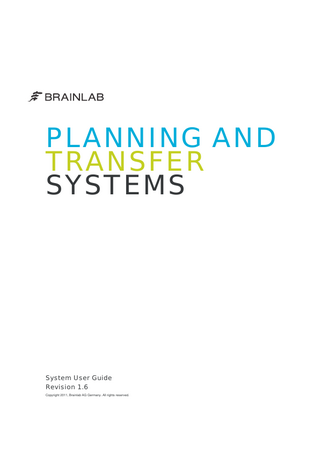
Preview
Page 1
PLANNING AND TRANSFER SYSTEMS
System User Guide Revision 1.6 Copyright 2011, Brainlab AG Germany. All rights reserved.
TABLE OF CONTENTS GENERAL INFORMATION... 7 Chapter Overview... 7 Contents... 7
Contact Data & Legal Information... 8 Contact Data... 8 Legal Information... 9
Symbols... 10 Symbols Used in This Guide... 10
Intended Use... 11 Using the System... 11 Laser Safety... 12
Training & Documentation... 13 Training... 13 Documentation... 14
BEFORE YOU BEGIN... 15 Chapter Overview... 15 Contents... 15
Correct Handling... 16 Handling the System Correctly... 16 Servicing, Installation and Access... 18 Handling Malfunctions... 19
IPLAN WORKSTATION PERFORMANCE AND IPLAN WORKSTATION PREMIUM... 21 Chapter Overview... 21 Contents... 21
System Components... 22 Component Overview... 22
Safety Instructions... 23 Laser Safety... 23 Confidentiality... 24 System User Guide Rev. 1.6, Planning & Transfer Systems
3
System Set Up... 25 Pre-Installation & Environmental Sustainability... 25 Ventilation & Clearances... 26 System Batteries... 27 Ergonomics... 28
Connections, Cabling, Indicators and Drives... 31 Connections... 31 Cabling... 32 Indicators... 33 Drives & Data Media... 34
Turning System On/Off... 35 Power Button... 35 Turning On System... 36 Turning Off System... 37
Troubleshooting... 38 Screen, Mouse Pointer, Date & Time... 38
IPLAN NET SERVER... 39 Chapter Overview... 39 Contents... 39
System Components... 40 Component Overview... 40
Safety Instructions... 41 Safe Use... 41 Laser Safety... 42 Symbols on the System Components... 43 Confidentiality... 45
System Set Up... 46 Ventilation & Clearances... 46 Handling Equipment Racks... 48 Installing/Removing Hot-Plug SAS Hard Drive Options... 50 Connecting Redundant Hot-Plug AC Power Supply... 51 Exchanging Hotplug Components... 52 System Batteries... 53
Panels, LED Indicators & Drives... 54 Front Panel Components... 54 Front Panel LEDs & Buttons... 55 System Insight Display LEDs... 56 Rear Panel Components... 57 Rear Panel LEDs and Buttons... 58 System Insight Display LEDs and Health LED Combinations... 59 SAS Device Numbers... 61 4
System User Guide Rev. 1.6, Planning & Transfer Systems
SAS Hard Drive LEDs... 62 Disk and Network Drives... 64
Turning System On/Off... 65 Power On/Standby Button... 65 Turning On System... 66 Turning Off... 67
TECHNICAL INFORMATION... 69 Chapter Overview... 69 Contents... 69
Power Specifications & Electrical Standards... 70 Power Specifications... 70 Electrical Standards... 72
System Specifications... 73 Dimensions & Weight... 73 Technical Specifications... 74
Environmental Requirements... 76 Moving, Storage and Operating Conditions... 76
Compliances iPlan Workstations... 78 Electromagnetic Immunity... 78 Declarations & Certification... 79
Compliances iPlan Net Server... 80 Electromagnetic Emissions... 80 Declarations & Certification... 81
CLEANING... 83 Chapter Overview... 83 Contents... 83
iPlan Workstations & iPlan Net Server... 84 General Instructions... 84 System Unit Case & Keyboard... 85 Monitor... 87
INDEX... 89
System User Guide Rev. 1.6, Planning & Transfer Systems
5
6
System User Guide Rev. 1.6, Planning & Transfer Systems
GENERAL INFORMATION
1
GENERAL INFORMATION
1.1
Chapter Overview
1.1.1
Contents
Topics Covered Section
See
Contact Data & Legal Information
Page 8
Symbols Used in This Guide
Page 10
Intended Use
Page 11
Training & Documentation
Page 13
System User Guide Rev. 1.6, Planning & Transfer Systems
7
Contact Data & Legal Information
1.2
Contact Data & Legal Information
1.2.1
Contact Data
Support
Feedback
If you cannot find information you need in this guide, or if you have questions or problems, contact Brainlab support: Region
Telephone
United States and Canada
Tel: (800) 597-5911 Fax: (708) 409-1619
Africa, Asia, Australia, Europe
Tel: +49 89 991568-44 Fax: +49 89 991568-811
Latin America
Tel: +55 11 33 55 33 70 Fax: +55 11 33 55 33 79
Japan
Tel: +81-3-3769-6900 Fax: +81-3-3769-6901
France and French-speaking regions
Tel: +33-800-67-60-30
Despite careful review, this manual may contain errors. Please contact us at [email protected] if you have suggestions as to how we can improve this manual.
Manufacturer
All workstations described in this user guide have been manufactured by Hewlett-Packard for: Brainlab AG Kapellenstr. 12 85622 Feldkirchen Germany
8
System User Guide Rev. 1.6, Planning & Transfer Systems
GENERAL INFORMATION
1.2.2
Legal Information
Copyright
This guide contains proprietary information protected by copyright. No part of this guide may be reproduced or translated without the express written permission of Brainlab.
Brainlab Trademarks
iPlan® is a registered trademark of Brainlab AG in Germany and/or the US.
Non-Brainlab Trademarks
• Intel®, Pentium® and XEON® are registered trademarks of Intel Corporation.
Disposal Instructions
Electrical and electronic equipment should only be disposed of in accordance with statutory regulations. For information regarding the WEEE (Waste Electrical and Electronic Equipment) directive, visit:
• Microsoft® and Windows® are registered trademarks of Microsoft Corporation. • HP is a registered trademark of the Hewlett-Packard Company.
www.brainlab.com/weee Sales in US
U.S. federal law restricts this device to sale by or on the order of a physician.
System User Guide Rev. 1.6, Planning & Transfer Systems
9
Symbols
1.3
Symbols
1.3.1
Symbols Used in This Guide
Warnings
Warnings are indicated by triangular warning symbols. They contain safety-critical information regarding possible injury, death or other serious consequences associated with equipment misuse. Cautions
Cautions are indicated by circular caution symbols. They contain safety-critical information regarding possible problems with the device. Such problems include device malfunctions, device failure, damage to device or damage to property. Notes
10
NOTE: Notes are formatted in italic type and indicate additional useful hints.
System User Guide Rev. 1.6, Planning & Transfer Systems
GENERAL INFORMATION
1.4
Intended Use
1.4.1
Using the System
Careful Hardware Handling System components comprise precise mechanical parts. Handle them carefully.
Only trained medical personnel may operate the system. Symbols on Hardware Components
Symbol
Explanation Attention! Consult accompanying documents
MR Unsafe
MR Conditional: The number shown on each label specifies the MR environment in which the device can be used with caution
Plausibility Review
Before patient treatment, review the plausibility of all information input to and output from the system.
System User Guide Rev. 1.6, Planning & Transfer Systems
11
Intended Use
1.4.2 DVD/CD Drive/Writer
Laser Safety The optical drive is a Class 1 laser according to IEC 60825-1. It contains a light emitting diode (LED) which may produce a stronger laser beam than a Class 1 laser.
It is dangerous to look directly at this laser beam. Do not remove any drive covers. Mouse
The system is equipped with a laser mouse.
Do not look directly at the mouse laser.
12
System User Guide Rev. 1.6, Planning & Transfer Systems
GENERAL INFORMATION
1.5
Training & Documentation
1.5.1
Training
Brainlab Training
To ensure safe and appropriate use, before using the system all users should participate in a training program held by a Brainlab representative.
Responsibility
This system solely provides assistance to the surgeon and does not substitute or replace the surgeon’s experience and/or responsibility during its use.
System User Guide Rev. 1.6, Planning & Transfer Systems
13
Training & Documentation
1.5.2
Documentation
Reading User Guides
The user guides describe complex medical devices and surgical navigation software that must be used with care. It is important that all users of system, instruments and software: • Read the user guides carefully before handling the equipment • Have access to the user guides at all times NOTE: Technical specifications of hardware components are subject to change due to technical developments.
Available User Guides
Quick Reference Guides
User Guide
Contents
Software User Guides
• Overview of treatment planning and image-guided navigation • Description of OR system setup • Detailed software instructions
Instrument User Guides
Detailed instructions on instrument handling
Cleaning, Disinfection & Sterilization Guide
Details on cleaning, disinfecting and sterilizing instruments
System User Guides
Comprehensive information on system setup
Technical User Guide
Detailed technical information on the system, including specifications and compliances
Quick Reference Guides are available for most software applications and for some complex instruments. They provide condensed information on using the software or hardware, and are intended as a supplement to the User Guides. NOTE: Quick Reference Guides do not replace the User Guides.
Hewlett-Packard Multilingual Safety Manual
Please refer to the Safety Warnings Multilingual manual (for DL360G6), an original document produced by the Hewlett-Packard Company. Brainlab AG has been officially authorised by the HewlettPackard Company to distribute this manual for OEM purposes.
The Safety Warnings Multilingual manual (for DL360G6) contains important safety information.
14
System User Guide Rev. 1.6, Planning & Transfer Systems
BEFORE YOU BEGIN
2
BEFORE YOU BEGIN
2.1
Chapter Overview
2.1.1
Contents
Topics Covered Section
See
Handling the System Correctly
Page 16
Servicing, Installation and Access
Page 18
Handling Malfunctions
Page 19
System User Guide Rev. 1.6, Planning & Transfer Systems
15
Correct Handling
2.2
Correct Handling
2.2.1
Handling the System Correctly
Liquids & Condensation Ensure that liquid does not enter the system, as it is not IP protected (IPX0).
Avoid condensation during operation.
To prevent electric shock or permanent damage to the system, do not expose system components to excessive moisture. Shocks
Do not drop the system.
Protect the system from severe shocks.
Make sure that no objects (for example, jewelry chains, paper clips) get inside the system. Danger of electrical shock. MR Safety According to ASTM The system is MR unsafe.
Computer accessories, such as USB flash drives, Zip disks, floppy disks, are MR unsafe. Loss of data may occur if these devices are brought beyond the 5 Gauss field line.
16
System User Guide Rev. 1.6, Planning & Transfer Systems
BEFORE YOU BEGIN
Restrictions to Environment Do not use the system in the operating room. Always use it in accordance with all local and regional regulations.
Do not use the system in explosive environments.
The system is not suitable for use in the presence of flammable anesthetic mixtures containing air, oxygen or nitrous oxide.
Use the system in a hospital IT environment. Restrictions to Monitor The monitor is not intended for diagnostic use.
If the LCD panel is damaged (glass broken, for example), ensure that no escaping liquid comes into contact with skin, mucous membranes or foodstuffs. Do not inhale vapors. If parts of body and/or clothing have come into contact with such liquid, clean them with plenty of soap and water. Network Environment Only operate the system in secured networking environments. Do not connect the system to a network that is not secure, as this may cause infections from malicious software.
System User Guide Rev. 1.6, Planning & Transfer Systems
17
Correct Handling
2.2.2
Servicing, Installation and Access
Startup
Only operate the system if the rated voltage for the system is set to the local mains voltage. Only run the system with accessories shipped/explicitly authorized by Brainlab.
Servicing
Risk of electrical shock: There are no user serviceable parts. All servicing to be carried out by trained technicians or referred to Brainlab.
Unauthorized opening and improper repairs can result in considerable danger to the user (danger of electrical shock, high-voltage danger, fire danger).
Repairs should only be performed by Brainlab or its authorized partners. Installation
This system contains medical software. Its installation properties or configuration settings may not be altered by personnel not trained/authorized by Brainlab (excluding local account settings regarding system security). No software, other than that provided, may be installed on this embedded system.
During installation and before operating the system, observe the environmental requirements. Prevent Unauthorized Access Implement appropriate measures to prevent unauthorized access to the system.
18
System User Guide Rev. 1.6, Planning & Transfer Systems
BEFORE YOU BEGIN
2.2.3
Handling Malfunctions
System Damage or Failure
Do not continue to use the system if: • • • • • • • •
The power cable or plug is damaged or frayed Liquid has been spilled into computer An object has fallen into computer The system does not operate normally when operating instructions are followed The computer has been dropped or the cover has been damaged System components exhibit a distinct decrease in performance, indicating need for servicing Liquids leak from the system Smoke is emitted by the system
Using the system when one of the above listed conditions exists may result in personal injury or damage to the system. How to Respond to Damage or Failure
Steps 1.
Turn off system.
2.
Unplug system from wall outlet.
3.
Contact Brainlab support.
System User Guide Rev. 1.6, Planning & Transfer Systems
19
Correct Handling
20
System User Guide Rev. 1.6, Planning & Transfer Systems
IPLAN WORKSTATION PERFORMANCE AND IPLAN WORKSTATION PREMIUM
3
IPLAN WORKSTATION PERFORMANCE AND IPLAN WORKSTATION PREMIUM
3.1
Chapter Overview
3.1.1
Contents
Topics Covered Section
See
System Components
Page 22
Confidentiality
Page 24
System Set Up
Page 25
Connections, Cabling, Indicators and Drives
Page 31
Turning System On/Off
Page 35
Troubleshooting
Page 38
System User Guide Rev. 1.6, Planning & Transfer Systems
21