System User Guide
110 Pages
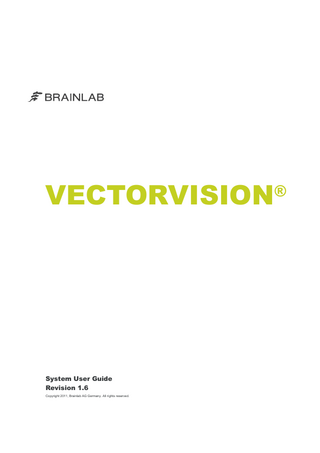
Preview
Page 1
VECTORVISION
System User Guide Revision 1.6 Copyright 2011, Brainlab AG Germany. All rights reserved.
®
TABLE OF CONTENTS
TABLE OF CONTENTS GENERAL INFORMATION... 7 Chapter Overview... 7 Contents... 7
Contact Data & Legal Information... 8 Contact Data... 8 Legal Information... 9
Symbols... 10 Symbols Used in This Guide... 10
Intended Use... 11 Using the System... 11
Training & Documentation... 12 Training... 12 Documentation... 13
BEFORE YOU BEGIN... 15 Chapter Overview... 15 Contents... 15
Correct Handling... 16 Handling the System Correctly... 16
Malfunctions & Return Instructions... 18 Malfunctions... 18 Return Instructions... 19
VECTORVISION² NAVIGATION STATION... 21 Chapter Overview... 21 Contents... 21
Components... 22 Overview... 22
Operating, Parking & Moving Positions... 24 Overview... 24 Parking & Moving Position... 25 System User Guide Rev. 1.6 VectorVision
3
TABLE OF CONTENTS
Operating Position... 26 Securing the Cables... 27 Braking the System... 28 Placing Protection Covers... 29
User Panel... 30 Accessing the User Panel... 30 User Panel Ports... 31
Button Panel... 33 Button Panel Elements... 33 Turning on the System... 34 Turning off the System... 35 Using the USB Port... 37
UPS - Uninterruptible Power Supply... 38 UPS Signals... 38
VECTORVISION COMPACT NAVIGATION STATION... 39 Chapter Overview... 39 Contents... 39
Components... 40 Overview... 40
Operating, Parking & Moving Positions... 42 Overview... 42 Parking & Moving Positions... 43 Operating Position... 44 Securing the Cables... 45 Braking the System... 46 Placing Protection Covers... 47
User Panel, Potential Equalization & USB Port... 48 Accessing the User Panel... 48 User Panel Ports... 49 Potential Equalization... 51 USB Port... 52
Turning the System On and Off... 53 The I/O Switch... 53 Turning On... 54 Turning Off... 55
VECTORVISION SKY
4
System User Guide Rev. 1.6 VectorVision
TABLE OF CONTENTS
NAVIGATION STATION... 57 Chapter Overview... 57 Contents... 57
Components... 58 Overview... 58 Guarantee... 61
Operating and Parking Position of Camera and Monitor... 62 Overview... 62 Parking Position... 63 Operating Position... 64 Placing Protection Covers... 65
19” Rack, 19” Main Front Panel and UPS... 66 19” Rack... 66 19’’ Main Front Panel... 68 UPS - Uninterruptible Power Supply... 69
Turning the System On and Off... 70 Switches... 70 Turning On... 71 Turning Off... 72
Using VectorVision sky in an iMRI Environment... 73 MR Safety... 73 iMRI Setup... 74 Disclaimer... 76
OPERATING TOUCHSCREEN & CAMERA... 77 Chapter Overview... 77 Contents... 77
Operating the Touchscreen... 78 Positioning... 78 Selecting Buttons or Functions... 80
Operating the Camera... 81 Positioning... 81 Camera Field of View... 83
DRAPES... 85 Chapter Overview... 85 Contents... 85 System User Guide Rev. 1.6 VectorVision
5
TABLE OF CONTENTS
Touchscreen Drape... 86 Introduction... 86 Draping the Touchscreen... 87
Camera Handle Drape... 89 Introduction... 89 Draping the Camera Handle... 90
Camera Handle Sleeve... 92 Introduction... 92 Placing the Camera Handle Sleeve... 93
CLEANING... 95 Chapter Overview... 95 Contents... 95
General Instructions... 96 Important Information... 96
VectorVision Components... 97 VectorVision² and VectorVision compact Bases... 97 VectorVision sky 19” Rack... 98 VectorVision sky Wall Panel... 99 VectorVision sky Camera and Monitor Arm Joint... 100 VectorVision Monitor... 101 VectorVision Camera... 102 Monitor & Camera Protection Covers... 103
INDEX... 105
6
System User Guide Rev. 1.6 VectorVision
GENERAL INFORMATION
1
GENERAL INFORMATION
1.1
Chapter Overview
1.1.1
Contents
Topics Covered Section
See
Contact Data & Legal Information
Page 8
Symbols Used in This Guide
Page 10
Intended Use
Page 11
Training & Documentation
Page 12
System User Guide Rev. 1.6 VectorVision
7
Contact Data & Legal Information
1.2
Contact Data & Legal Information
1.2.1
Contact Data
Support
Feedback
If you cannot find information you need in this guide, or if you have questions or problems, contact Brainlab support: Region
Telephone
United States and Canada
Tel: (800) 597-5911 Fax: (708) 409-1619
Africa, Asia, Australia, Europe
Tel: +49 89 991568-44 Fax: +49 89 991568-811
Latin America
Tel: +55 11 3256-8301 Fax: +55 11 3256-4968
Japan
Tel: 03-5733-6275
France & French-speaking regions
Tel: +33-800-67-60-30
Despite careful review, this manual may contain errors. Please contact us at [email protected] if you have suggestions as to how we can improve this manual.
Manufacturer
Brainlab AG Kapellenstr. 12 85622 Feldkirchen Germany
8
System User Guide Rev. 1.6 VectorVision
GENERAL INFORMATION
1.2.2
Legal Information
Copyright
This guide contains proprietary information protected by copyright. No part of this guide may be reproduced or translated without the express written permission of Brainlab.
Brainlab Trademarks
VectorVision® is a registered trademark of Brainlab AG in Germany and/or the US.
CE Label • The CE label shows that the Brainlab product complies with the essential requirements of Medical Device Directive (MDD). • According to MDD, Council Device Directive 93/42/EEC, classification of the Brainlab product is defined in the corresponding Software User Guide.
Disposal Instructions
Only dispose of electrical and electronic equipment in accordance with statutory regulations. For information regarding the WEEE (Waste Electrical and Electronic Equipment) directive, visit: http://www.brainlab.com/weee
Sales in US
U.S. federal law restricts this device to sale by or on the order of a physician.
System User Guide Rev. 1.6 VectorVision
9
Symbols
1.3
Symbols
1.3.1
Symbols Used in This Guide
Warnings
Warnings are indicated by triangular warning symbols. They contain safety-critical information regarding possible injury, death or other serious consequences associated with equipment misuse. Cautions
Cautions are indicated by a circular caution symbol. They contain safety-critical information regarding possible problems with the device. Such problems include device malfunctions, device failure, damage to device or damage to property. Notes
10
NOTE: Notes are formatted in italic type and indicate additional useful hints.
System User Guide Rev. 1.6 VectorVision
GENERAL INFORMATION
1.4
Intended Use
1.4.1
Using the System
Careful Handling of Hardware System components and accessory instrumentation comprise precise mechanical parts. Handle them carefully.
Only trained medical personnel may operate system components and accessory instrumentation. Symbols on Hardware Components
Symbol
Explanation
This symbol is always followed by class and type information according to IEC 60601-1 Attention! Consult accompanying documents
Potential equalization point
MR Unsafe
MR Conditional: The number shown on each label specifies the MR environment in which the device can be used with caution
Plausibility Review
Before patient treatment, review the plausibility of all information input to and output from the system.
System User Guide Rev. 1.6 VectorVision
11
Training & Documentation
1.5
Training & Documentation
1.5.1
Training
Brainlab Training
To ensure safe and appropriate use, before using the system all users should participate in a training program held by a Brainlab representative.
Supervised Support
Before using the system for surgical procedures where computer-aided navigation is considered essential: • Simulate a sufficient number of complete procedures on sawbones and/or cadavers. • Use the system in operations where computed-aided navigation may be desirable but not essential. A Brainlab representative must be present at such operations to provide guidance where necessary.
Responsibility
This system solely provides assistance to the surgeon and does not substitute or replace the surgeon’s experience and/or responsibility during its use.
12
System User Guide Rev. 1.6 VectorVision
GENERAL INFORMATION
1.5.2
Documentation
Reading the User Guides
The user guides describe complex medical devices and surgical navigation software that must be used with care. It is important that all users of system, instruments and software: • Read the user guides carefully before handling the equipment • Have access to the user guides at all times
Available User Guides
Quick Reference Guides
User Guide
Contents
Software User Guides
• Overview of treatment planning and image-guided navigation • Description of OR system setup • Detailed software instructions
Instrument User Guides
Detailed instructions on instrument handling
Cleaning, Disinfection & Sterilization Guide
Details on cleaning, disinfecting and sterilizing instruments
System User Guides
Comprehensive information on system setup
Technical User Guide
Detailed technical information on the system, including specifications and compliances
Quick Reference Guides are available for most software applications and for some complex instruments. They provide condensed information on using the software or hardware, and are intended as a supplement to the User Guides. NOTE: Quick Reference Guides do not replace reading the User Guides.
System User Guide Rev. 1.6 VectorVision
13
Training & Documentation
14
System User Guide Rev. 1.6 VectorVision
BEFORE YOU BEGIN
2
BEFORE YOU BEGIN
2.1
Chapter Overview
2.1.1
Contents
Topics Covered Section
See
Handling the System Correctly
Page 16
Malfunctions & Return Instructions
Page 18
System User Guide Rev. 1.6 VectorVision
15
Correct Handling
2.2
Correct Handling
2.2.1
Handling the System Correctly
General Use
The system is delivered pre-installed and can be used immediately. All system components are suitable for continuous operation.
Only individuals trained by Brainlab may use the system in a clinical environment. Ventilation
Do not block or cover ventilation slots on system base or housing, for example, with drapes. Air must be allowed to circulate through these slots to ensure that the system operates properly and does not overheat.
Do not place system near or over a radiator or heat register or in direct sunlight. Place computer in a small enclosure only if proper ventilation is provided. Base
Do not remove any covers. In case of a failure: • Unplug system • Contact Brainlab support
Do not sit on the base. Camera & Touchscreen The camera and touchscreen are highly precise and fragile electrical equipment. Handle them carefully. Interferences
The camera’s infrared light may interfere with other IR-based OR equipment, such as remote controls, pulse oximeters, IR sensitive microscopes.
The system produces electromagnetic fields that may interfere with other sensitive equipment, and can itself be disturbed by other electromagnetic fields.
16
System User Guide Rev. 1.6 VectorVision
BEFORE YOU BEGIN
Restrictions to Environment Do not use the system in explosive environments.
System components are not suitable for use in the presence of flammable anesthetic mixtures containing air, oxygen or nitrous oxide or laughing gas.
To prevent electric shock or permanent damage to the system, do not expose system components to excessive moisture. Restrictions on Connecting Equipment Accessory equipment connected to the system interfaces must be certified according to the relevant IEC standards (e.g., IEC 950 for data processing equipment and IEC 60601-1 for medical equipment). All configurations must comply with the valid version of system standard IEC 60601-1-1. Anyone connecting additional equipment to signal input or signal output is configuring a medical system, and is responsible for ensuring that the system complies with the requirements of the valid version of system standard IEC 60601-1-1. If in doubt, consult the technical service department or Brainlab support.
System User Guide Rev. 1.6 VectorVision
17
Malfunctions & Return Instructions
2.3
Malfunctions & Return Instructions
2.3.1
Malfunctions
System Damage or Failure
How to Respond to Damage or Failure
Do not continue to use the system if: • • • • • • •
The power cable or plug is damaged or frayed Liquid has been spilled into computer The system does not operate normally when operating instructions are followed The computer has been dropped or the cover has been damaged System components exhibit a distinct decrease in performance, indicating need for servicing Liquids leak from system Smoke is emitted by system
Steps 1.
Turn off system.
2.
Unplug system from wall outlet. (Unplug VectorVision sky at 19” rack.)
3.
18
Contact Brainlab support.
System User Guide Rev. 1.6 VectorVision
BEFORE YOU BEGIN
2.3.2
Return Instructions
Removing Components How to Return Components
Return Addresses
Only remove defective components if instructed by Brainlab support.
Steps 1.
Protect the component from further damage by wrapping it and packaging it in its original box or in a replacement box.
2.
Complete and return the form that was faxed to you or that accompanied replacement part.
3.
Ship the defective component to relevant return address or follow instructions given by your support specialist.
Brainlab AG Kapellenstraße 12 85622 Feldkirchen Germany
Brainlab Inc. 3 Westbrook Corporate Center Suite 400 Westchester, IL 60154 USA
Brainlab KK Shibakoen 32 Mori Bldg. 4F 3-4-30 Shibakoen, Minato-ku, Tokyo 105-0011 Japan
Brainlab Ltd. Unit 1307, 13/F Lippo Sun Plaza 28 Canton Road Tsim Sha Tsui Hong Kong
System User Guide Rev. 1.6 VectorVision
19
Malfunctions & Return Instructions
20
System User Guide Rev. 1.6 VectorVision
VECTORVISION² NAVIGATION STATION
3
VECTORVISION² NAVIGATION STATION
3.1
Chapter Overview
3.1.1
Contents
Topics Covered Section
See
Components
Page 22
Operating, Parking & Moving Positions
Page 24
User Panel
Page 30
Button Panel
Page 33
Turning On/Off the System
Page 34
UPS - Uninterruptible Power Supply
Page 38
System User Guide Rev. 1.6 VectorVision
21